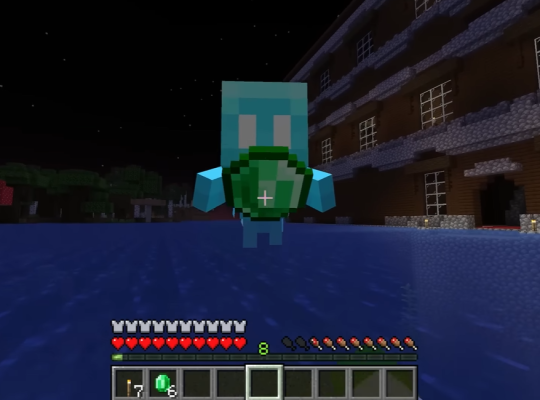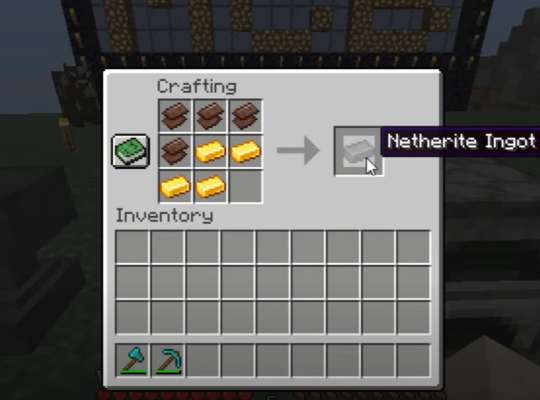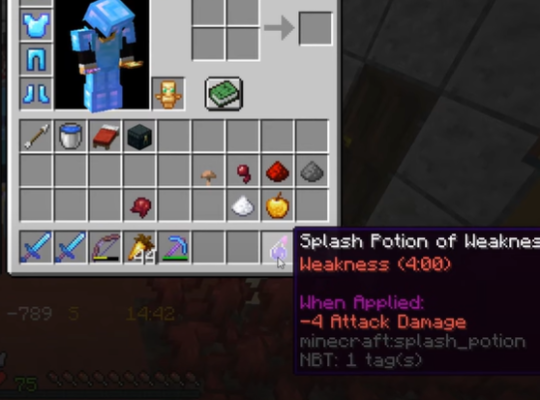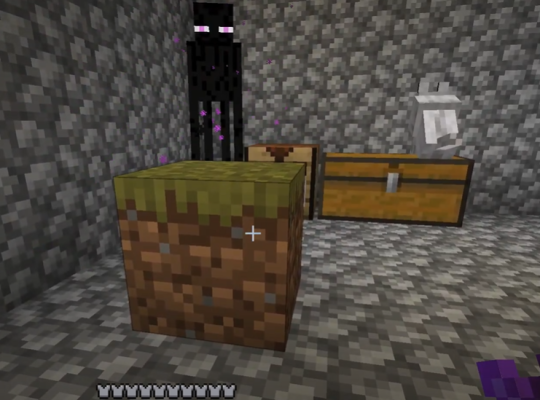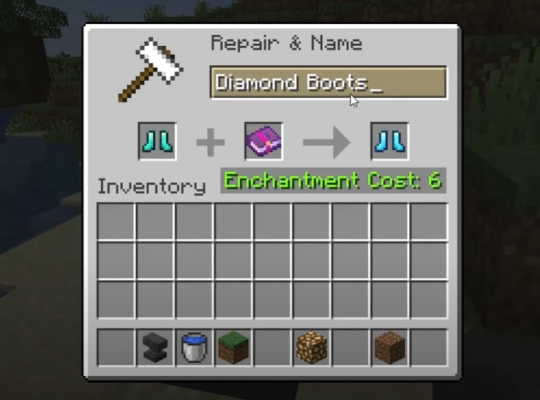Minecraft is one of the sandbox games designed by Mojang, and it provides limitless fun. However, just like any other game, there are times it could crash and may not be able to launch. Our professionals have proven ways to resolve issues when you encounter Minecraft crashing when joining the server in this guide.
5 Tips to Fix Crashing Issues When Joining a Server on Minecraft
Fix #1: Configuring the Proper Settings
When the VBOs of your Minecraft are enabled, it could cause the game to crash. Thus, it is important to be turned off. To fix this, you could either modify the Minecraft game file or game settings.
Method 1: Through the Minecraft Settings
This method is only accessible when you can still launch the game. To be able to do this, you can follow the following steps.
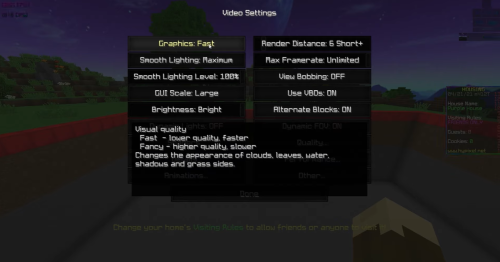
- Navigate to game settings and check the video settings.
- Find the settings about VBOs and then turn them off
Method 2: Through the Game File
1. If you cannot launch the game, you can turn off the VBOs in the “Minecraft options.txt file” first.
2. Then, press the “Windows logo key +R” to initiate the run box
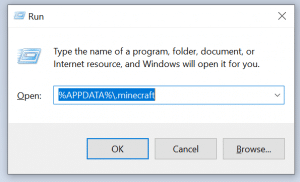
3. Fill in “%APPDATA%\.minecraft” and select “OK”
4. Next, head to “options .txt” and open the file.
5. Change the VBOs status to false, just as in the above illustration.
6. Save the file, reboot your PC and launch the game.
Fix #2: Updating the Graphics Card
When your graphics card is outdated or missing, then it could cause Minecraft to crash. Our experts advise that you constantly update your graphics drivers to avoid such situations using these few steps.
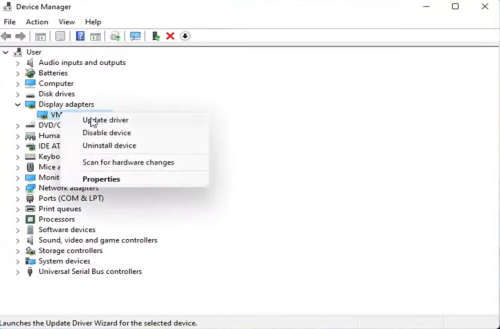
- Go to the official website of the company that manufactured the graphics card.
- Locate the one that fits yours by searching.
- Install the available update on your computer.
Note that this may require time and computer skills to achieve. You may find a verified third-party channel to update the graphics card automatically.
Fix #3: Installing Updated Game Patches
On a general note, the game could be crashing due to bugs, and some patches may help fix this. Patches are released to improve Minecraft and fix any possible bug.
- If there are mods, take out all the mods available for the game.
- Uninstall Minecraft already downloaded to your computer.
- Download and install the latest Minecraft from the official website [1]
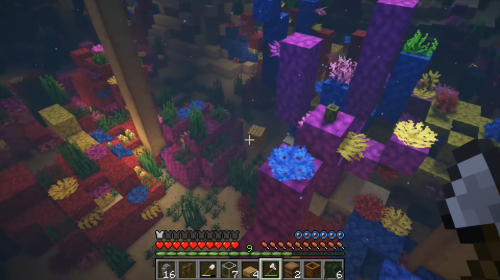
If the problem persists even after the patch has been downloaded and updated, try the next solution.
Fix #4: Stop Overclocking the CPU
The process of overclocking the CPU entails setting the CPU and memory to run at a higher speed level than it has been initially designed. It is important to note that a speed rating comes with every processor’s ship, so you would have to stick with it.
Our team suggests setting back to default your CPU clock speed rate using the following:
- Go to the Power Menu.
- Navigate to change plan settings.
- Locate the area: Processor Power Management.
- From the First and Third Menu, adjust the speed setting.
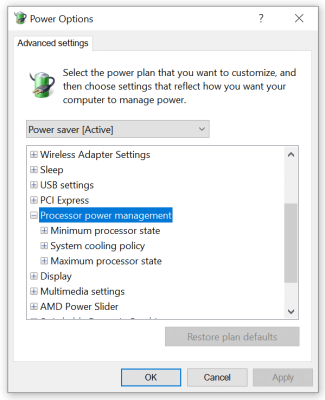
Fix #5: Restarting Your Computer
If you have tried the methods mentioned above to no avail, you can resort to restarting your PC. Once the PC is restarted, it can automatically fix several Minecraft issues (e.g. Minecraft authentication servers down, exception in server tick loop) simultaneously. This step won’t change your files or the game itself. Instead, it is meant to refresh your computer and the system. Thus, try doing the steps below:
- Close Minecraft.
- Go to your PC’s power options and choose “Restart”
- After it has successfully restarted, you can now launch Minecraft
FAQ
Why does my Minecraft keep crashing when I join a server?
Your Minecraft keeps crashing for several reasons, such as having the wrong settings, an outdated graphics card, overclocking, etc. These are the major reasons why you encounter difficulty when connecting the game to the server, and eventually crash.
Conclusion
Minecraft video games may crash due to server problems. Our technical experts provided ways to resolve and fix the Minecraft crashing when joining server error, which might disable you or your friends from connecting to the Minecraft server. You can try by checking your video settings, having an updated graphics card, restarting the computer, among other things. Any of these fixes will indeed resolve the Minecraft crashing issue.
For other related articles, you can also check the list below: