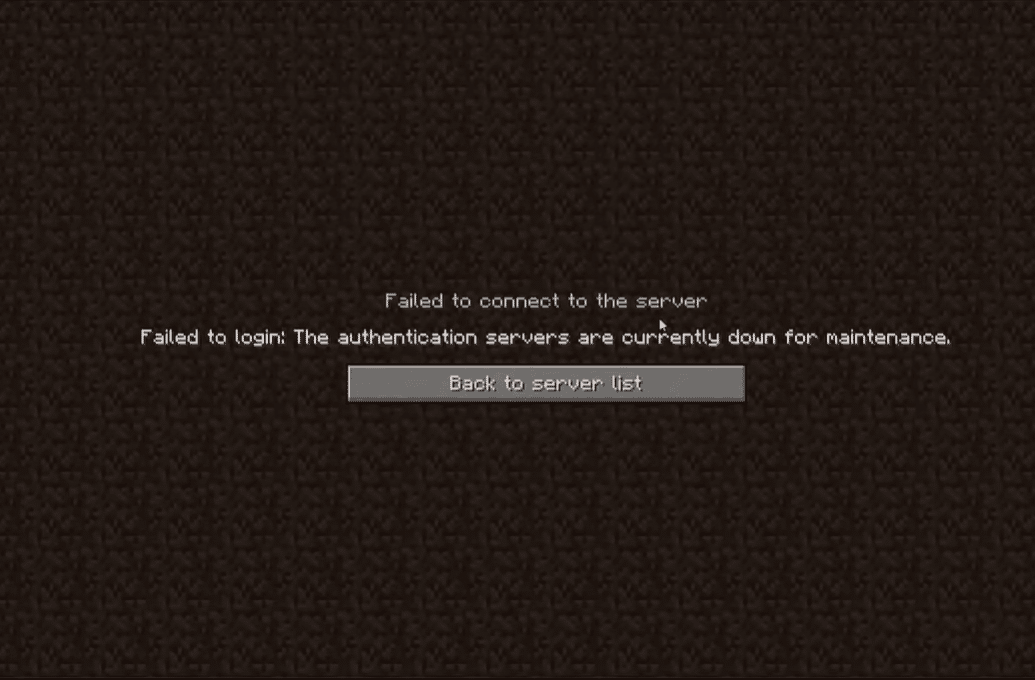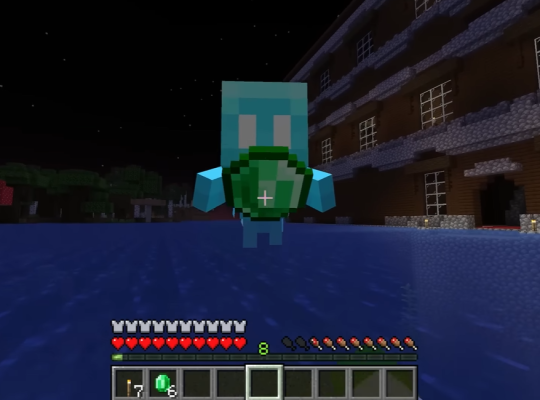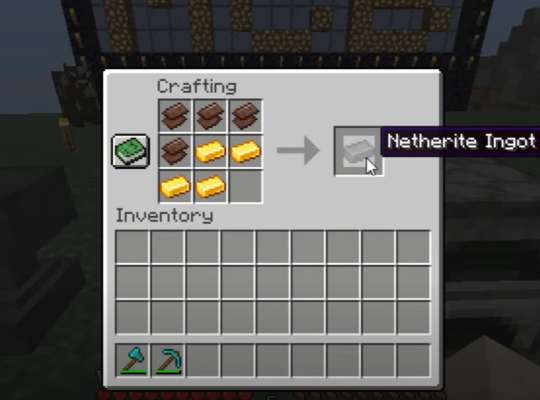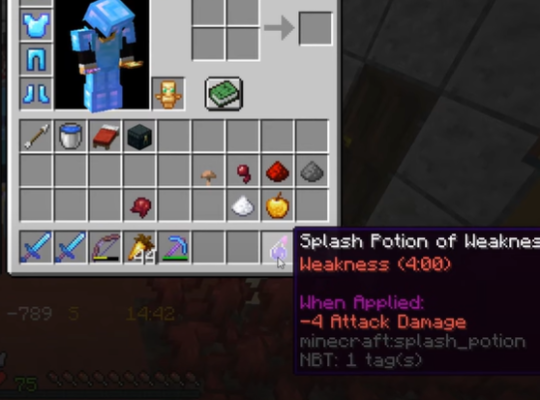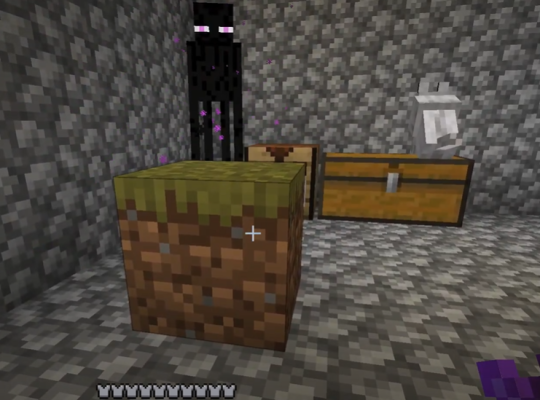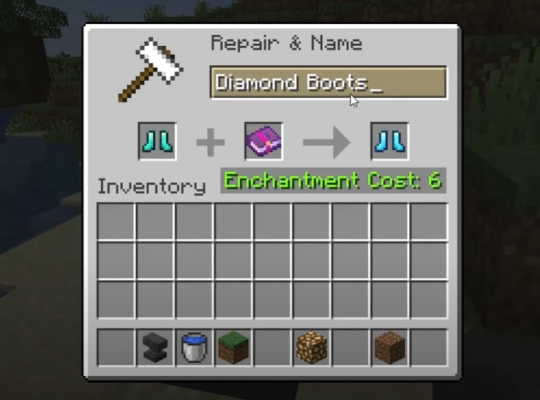Are you getting the error message “the authentication servers are currently not reachable”? You’re not alone. Recently, Minecraft players are experiencing this issue more often, spoiling their gameplay.
Thankfully, our resident gamers have the fixes when the Minecraft authentication servers are down. So, let’s start!
Step #1: Test Your Connection Speed
If the Minecraft game’s servers are down, you might want to check your internet connection and its consistency. You need to maintain a good internet speed or connect directly to your ethernet cable to have a smooth gaming experience and prevent such Minecraft game server issue. This is especially true for most online games like Minecraft. Thus, our gamers highly recommend you do a speed test to check.
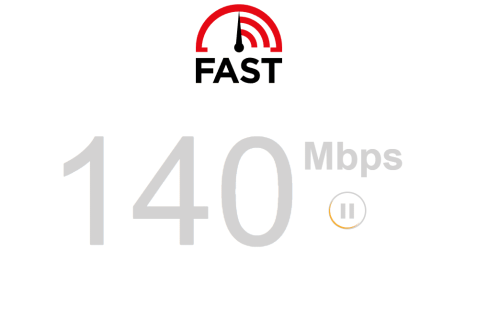
Also, you may want to inspect if other internet-connected devices can use the internet normally. If not, there’s something with your wireless connection, and restarting the modem or router can help resolve it.
Step #2: Refresh the Connection
If the connection is not working normally, then it’s possible to resolve it by refreshing it. For wireless connections, you can do this by rebooting the router. On the other hand, if you have a wired connection, you can simply plug it back in.

Step #3: Restart the Game
Another easy way to resolve this particular issue with the Minecraft authentication servers is by restarting the game completely. You’ll need to relaunch the Minecraft. Once the game restarts, try to join a server, and it should be working properly again.
Step #4: Update the Game
Make sure to update your Minecraft launcher/client to the latest version. Doing so will prevent it from crashing and getting the exact error message over and over again. There have been instances where older versions of the launcher prevented players from connecting properly to the game’s server.
So, our resident gamers suggest checking your game’s launcher version by exploring its properties. Once you confirm that you’re still using the older version, it’s time to download and install the latest version.
Step #5: Flush DNS and Do a TC/IP Reset
If the previous troubleshooting tips can’t fix the poor status of your Minecraft authentication servers, we recommend flushing DNS and resetting your TC/IP. To do this action effectively, you need to do the following:
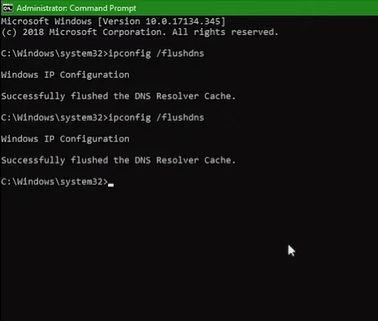
- In the search box, run command prompt as administrator.
- Then, in the elevated prompt window, input the following command and press Enter after each to execute them.
- ipconfig/flushdns
- ipconfig/renew
- Netsh int ip reset
- Netsh winsock reset
This will remove all traces of your DNS cache [1]. If the server still has a problem, you can now proceed to the next step.
3. Now, open your Minecraft account and see if you have already fixed the error with the game’s authentication servers.
Step #6: Log Out From Your Account and Log Back in Again
When you try to connect to the servers of Minecraft, it will ask for your credentials. You can log out of the launcher by going to the login page. There, you will be able to access all of your account credentials, including your name and password, and progress stored.
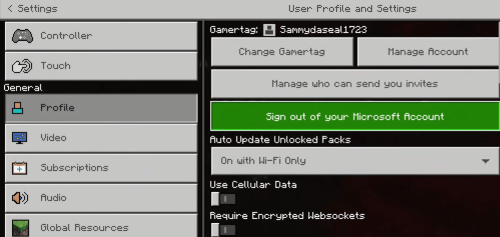
- Open your Minecraft launcher and click the username icon located in the upper right corner.
- From the dropdown menu, select the logout option.
- After logging out, log in to your account again.
- Then, try connecting Minecraft servers and see if the error is fixed.
If the issue still occurs, then try creating a new Minecraft account. Doing so will help resolve the game error and prevent it from happening in the future. If there’s no progress, then it might be that your account is not working properly. Try a friend’s account or a new account to see if that works.
Step #7: Check Mojang Game's Twitter for Updates
We recommend you to follow Mojang on Twitter for updates to know any upcoming news and Minecraft server status updates. You can get important updates on Mojang authentication servers whenever you experience errors, such as the “unable to fetch server status” error, on your Minecraft server.
Also, you can obtain more knowledge about the Minecraft online game, like maintenance and future developments.
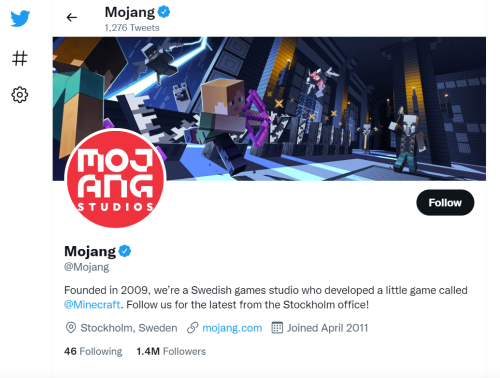
Conclusion
That enfolds everything you need to know to fix Minecraft authentication servers down issues. If any of the above workarounds cannot fix the authentication server error on the multiplayer game Minecraft, just be patient and wait. It is an error on authentication servers, and it is on the game’s end.
But, whenever you play Minecraft or other online games and encounter this Minecraft authentication issue, you can always try the steps we mentioned above.