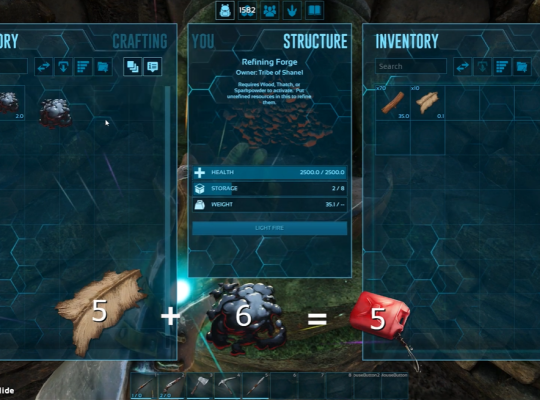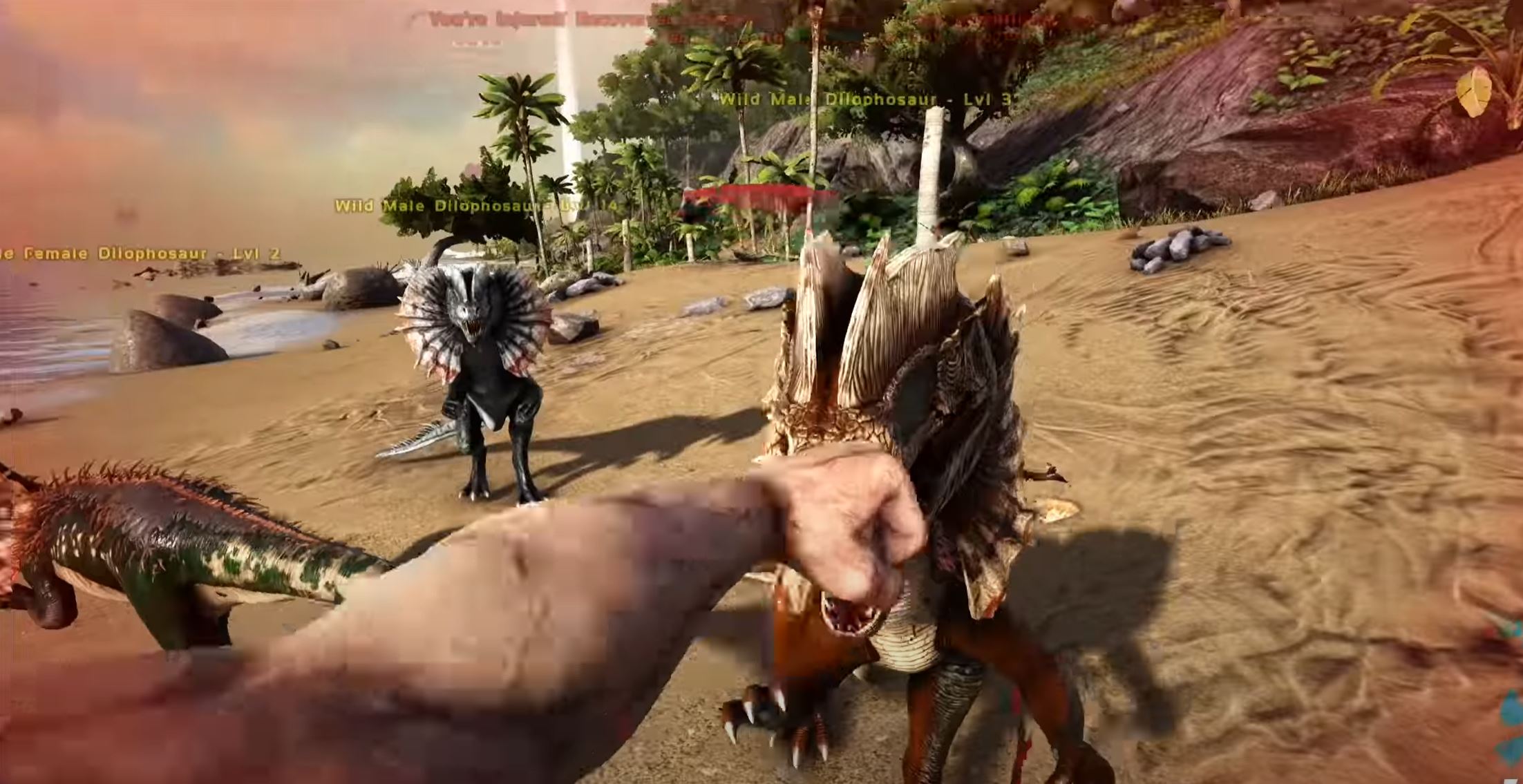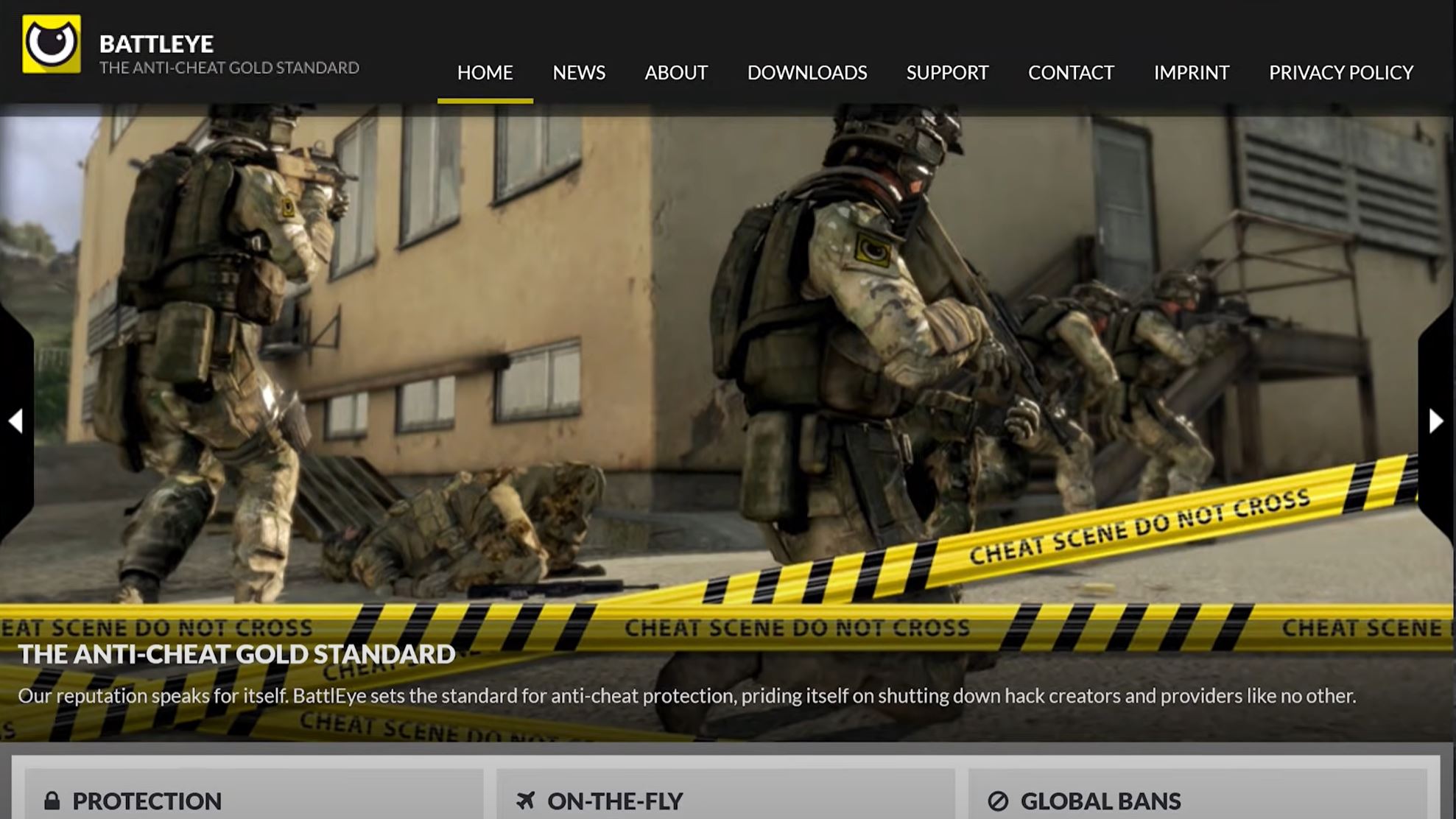When you can’t find the server on your Steam server listing, it can be a frustrating experience. Without a server connection, you can’t enjoy ARK: Survival Evolved. What’s more, you can get lost in a maze of in game settings trying to find the solution at times. Our team of experts created this guide to help you with the in game server listing problem.
ARK Server Not Showing Up
If you’ve ever experienced this bug in a large amount, then you’ve made a note that it can be quite annoying at times. Sometimes, you feel like there’s nothing to do but click everywhere, hoping you stumble on the solution. The good news is that this problem isn’t isolated to ARK: Survival Evolved game servers; it applies to many games.
You can also rest knowing that our team’s guide can help you solve the problems with your servers by using a step by step approach. Let’s jump into the help.
Causes of This Issue
There are several reasons why even reliable dedicated ARK servers may not be showing up in the Steam server listings. If your servers are hosted by a hosting company, the problem may be from their end. You can usually find a note on the company’s website or social media channel. The support team may also recommend helpful articles, a list of solutions, or an update on expected uptimes.
Sometimes, you may not see your servers because they don’t make the list. There are thousands of active Ark: Survival Evolved servers at any given time and the ones shown in the in game listing are all chosen randomly. It may just be down to luck.
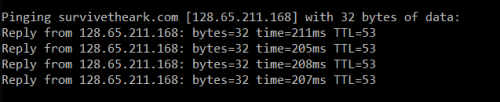
One possible reason is that your servers have a high ping. Our experts noticed that the server list displays servers that have a low ping connection. In this case, your high ping servers wouldn’t make the server list. You should know that language settings often have nothing to do with this. You’re more likely to find the problem with your service. If the problem is with your service, this is a part of our series of articles that can help.
How to Solve Issue
There are several approaches to this bug, as we’ll see. But before starting, it helps to ensure that your computer meets the number of performance requirements for the ARK: Survival Evolved [1] game. This includes your RAM, CPU, and disk storage. You can easily confirm this without visiting your PC’s control panel.
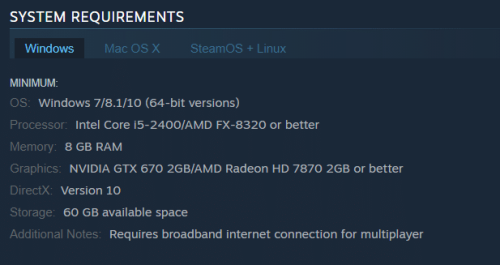
Instead, open your windows explorer, right click on an empty space and click properties. If your RAM and CPU don’t meet the requirements, consider fixing those before moving forward.
1. Ensure Server Start
Step 1 to fixing the Steam servers list issue is ensuring your server / service actually started properly. Step 1 may be tricky to know for sure, since the game won’t give you a “server started” note or update. However, you can confirm by watching the memory in your control panel (be sure to click autorefresh for best results.)
The RAM figures will change when the server is starting up. When it’s fully loaded, it will stop moving. You can also check your Steam favorites to see if the server name is displayed. If the slots are 0/0 or it shows not responding, the server is probably still starting up.

Another way to confirm is to click stop and click start again. The stop ensures that the server boots up properly. Be sure to give the server enough time (about 15 minutes) before players try to connect.
2. Updates
It’s also a good idea to update your server to the most recent version. Out-of-date servers may have trouble showing up in Steam server listings. Update your server by stopping it and then clicking the Steam button. This will usually be somewhere in your control panel.
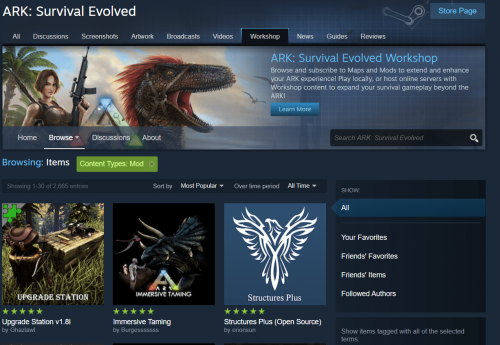
To solve the problem, also consider upgrading other game parameters like mods. If you have an auto-managed mods system, it will automatically update your mods on startup.
According to our experts, a mods update doesn’t always fix the issue because older mods aren’t always responsible. It’s however worth it to remove all your mods just to see if the server shows up on the server list. If it doesn’t, you can add them all back and move on to another solution.
(Looking for a great server hosting? Then, you can check the most reliable Ark server hosting in South America here)
Tips and Reminders
Our support team also recommends ensuring you’re using ports correctly. This means putting in the query port instead of the one with the IP address. This mistake can cause game servers not to appear on the Steam list.

For example, if your figure is 20015, you’ll need to enter 20016 so as to find your game server in the Steam list.
You should also consider checking the browser listing and Steam list of servers. Sometimes, servers show up in the browser listing but not in Steam. If this is the case, the problem may be from your host service instead of Steam. Consider opening a support ticket with the service stating the discrepancy between Steam and the browser listing.
Conclusion
With this guide, you should be able to know what to do when your ARK server is not showing up. Helpful approaches include using the query port instead of IP, getting in game updates, and allowing the server to boot up before checking your Steam listing. The good news is, you can execute most of these from favorites tabs.
For other Ark server hosting-related concerns, you can also visit the following pages: