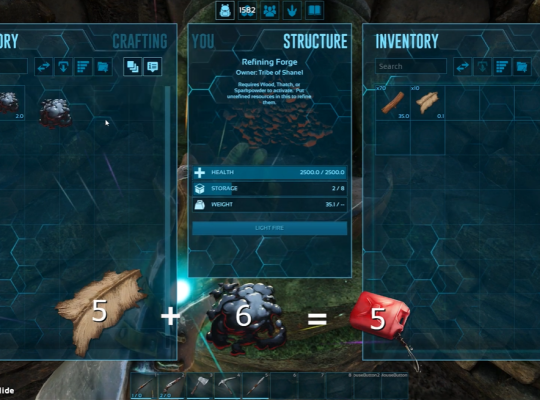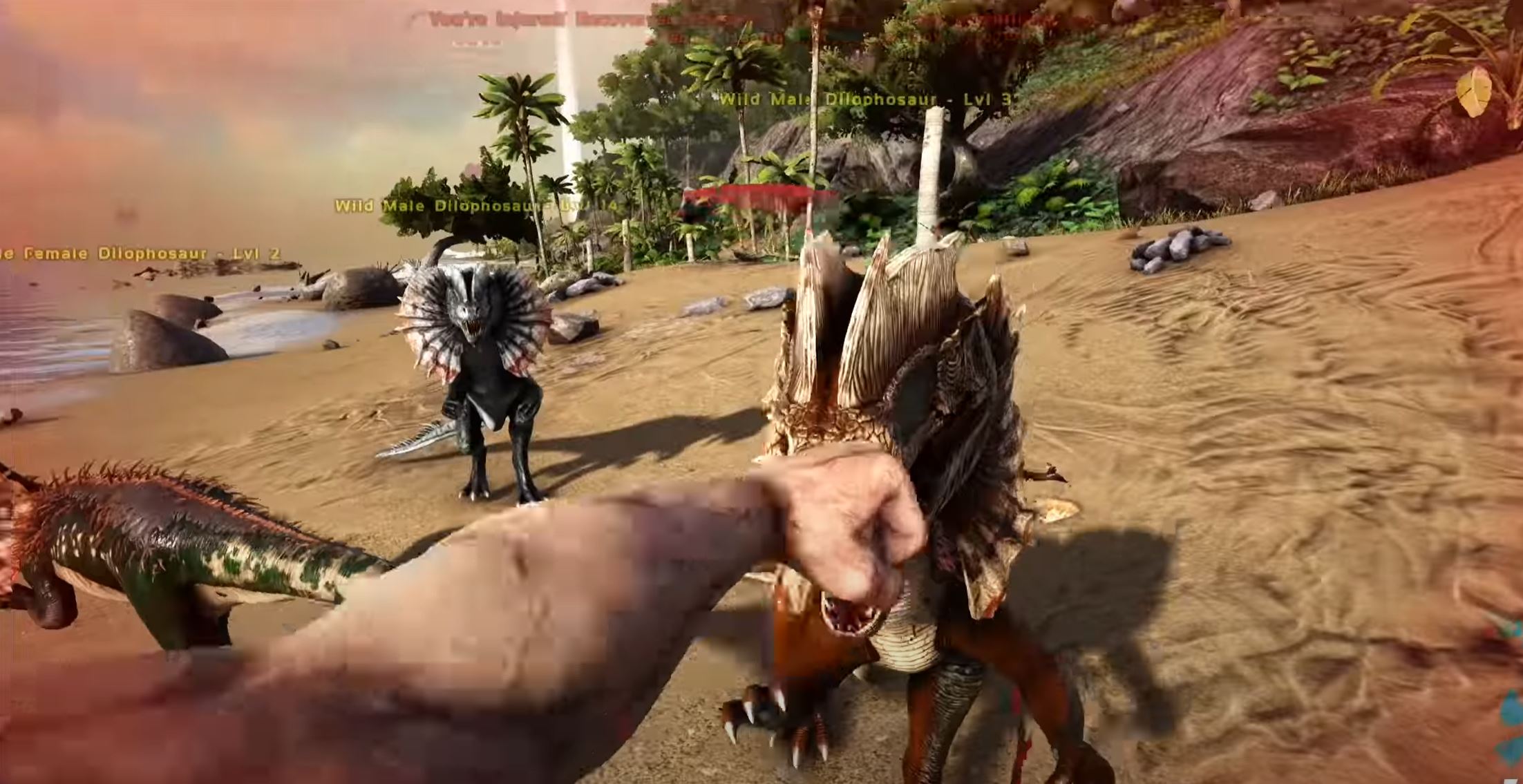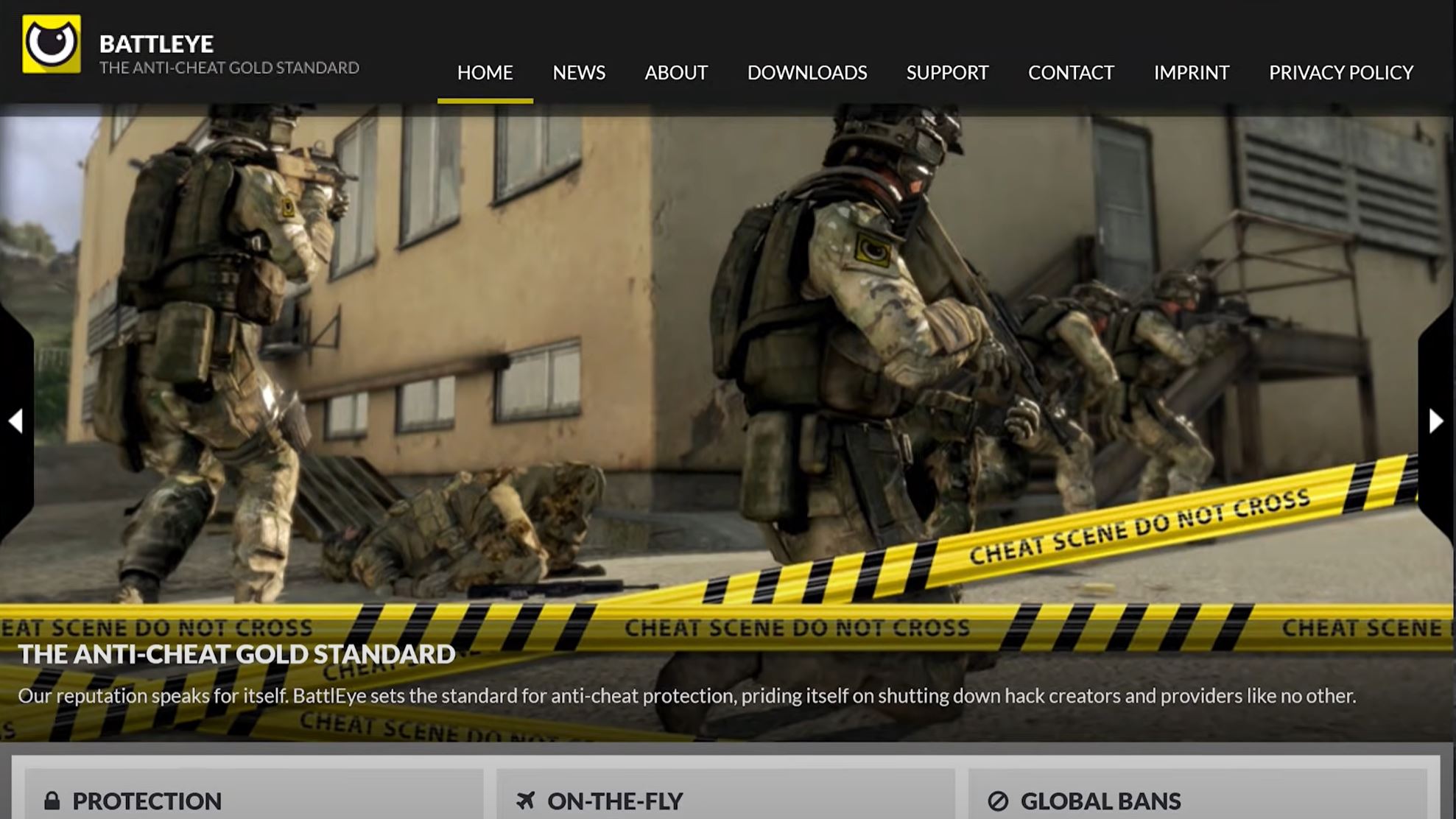Getting this error message is a frustrating experience. It doesn’t seem to respond to regular solutions, and solving it can feel hopeless. What’s more is that it keeps you from enjoying ARK: Survival Evolved. Our team of experts found out how to fix the problem and created this guide to help you do the same.
ARK Unable to Query Server Info for Invite Solutions
Much work was put into ARK by Studio Wildcard, Instinct Games, Virtual Basement, and Efecto Studios. It would be a real shame if you can’t enjoy this collaboration. Let’s jump quickly into some of the most effective solutions to the mentioned problem when playing ARK.
Causes of ‘ARK Unable to Query Server Info for Invite’ Issue
We’ll get into the causes when discussing solution options below. But one thing most people don’t consider is their antivirus software. It can block the server from accessing the internet, which will give you all kinds of server errors. You can add exceptions for your server to get the results you’re looking for.
How to Solve This Issue?
Fix #1: Netsh Winsock Reset
A faulty Winsock catalog is one of the biggest causes of this problem, and our team recommends that you start here. The Netsh Winsock reset is a command line that resets the catalog back to its original settings. It’s an effective fix for the ‘unable to query server info for invite’ error.
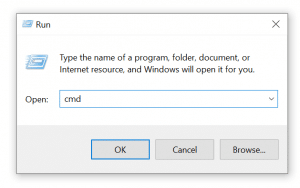
Firstly, open your command window. To do this, press the windows key + R and type ‘cmd’ in the dialog box. You can also open the window start menu on your pc and type command prompt. When you have the command window, type the following line:
netsh winsock reset
The line will now run using administrator privileges. Next, reopen ARK: Survival Evolved to see if the error still appears.
Fix #2: Port Forwarding
If you’re playing on someone else’s server address, this fix may not apply to you. It’s for people hosting their own ARK: Survival Evolved game because the game uses several ports. You need to forward these in your internet settings or web browser to fix the ARK error.
Open your browser and enter your router IP address into the address bar. You may also need the username and password of your server browser (or router).
Next, navigate to the port forwarding section and specify the following outbound rules:
All Platforms
TCP / UDP Ports 7777 and 7778
TCP / UDP Port 2701 5
If you have multiple servers, you have to repeat this step for all your servers. Save the settings and launch the ARK: Survival Evolved game [1]. If you still get error messages, move on to the next step.
Fix #3: Auto Connect Settings
This solution is for players who automatically connect to their favorite servers. You’ll get the ‘unable to query server info for invite’ error because the ARK server moved to a new IP address. The solution is to change the old settings to your new server IP. You can also remove the launch option completely from your ARK: Survival Evolved game.

To fix, open Steam by double-clicking the windows icon. Windows 7 users can also find it on their windows start menu. Next, navigate to the library tab in the Steam window and find your game. Right-click on the game in the list and choose ‘properties’ from the pop-up context menu.
From the Steam properties window, select the ‘set launch options button’, then delete the connect server IP: port entry. If you can’t find the launch option in the launch options window, find out your ARK server’s IP and type
<your_server’s_IP>
Save your settings and close Steam, and launch the ARK: Survival Evolved game.
Fix #4: Check Game Files
Sometimes computers get corrupted or incomplete files that can affect even the most reliable ARK server performance. Verify the integrity of the game cache by launching Steam and right-clicking on the game. Next, click properties, then local files, and then verify integrity of game files.
Fix #5: Reinstall Game
Reinstalling the game is the last resort if the other ARK server solutions fail. You can remove the game from your computer either through Steam or your control panel’s programs section list.
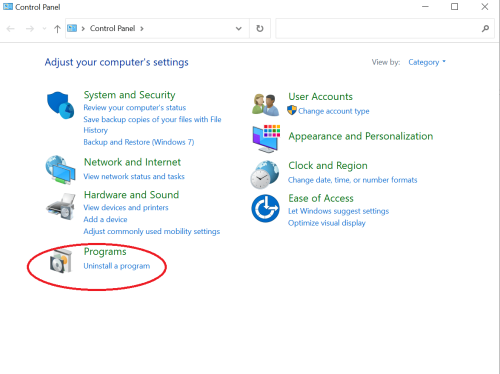
Conclusion
Hopefully, our team has answered all your questions, and gave you reasons why this error message isn’t as difficult as users think. Follow the solutions one after the other, from forwarding ports on your computer to resetting the Netsh Winsock. Once you have your solutions, other ARK users can join your server.
Are you an Ark multiplayer avid gamer? Then, read these pages and learn more about Ark: Survival Evolved server hosting: