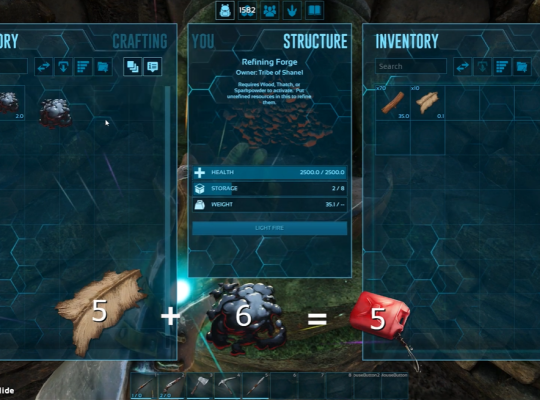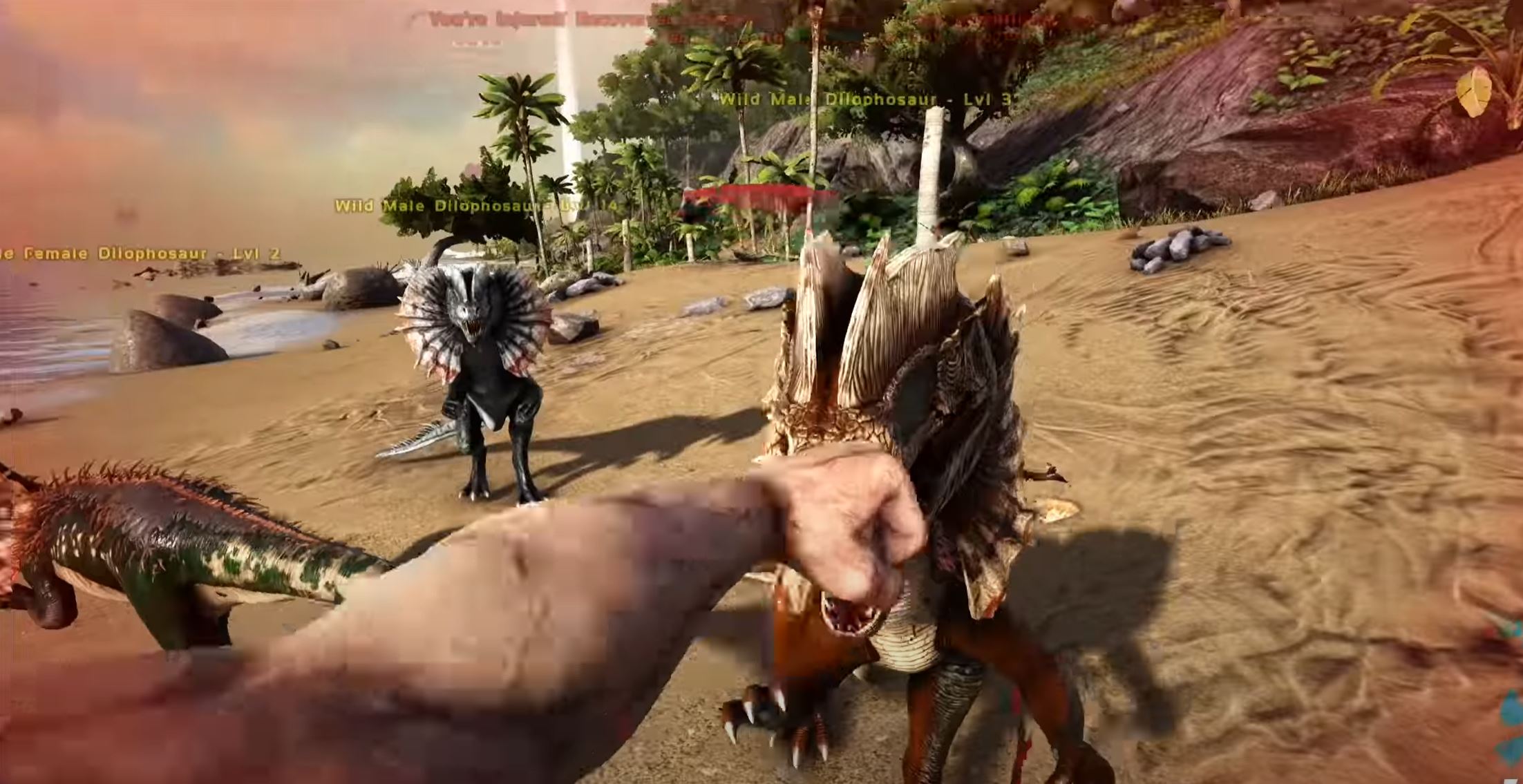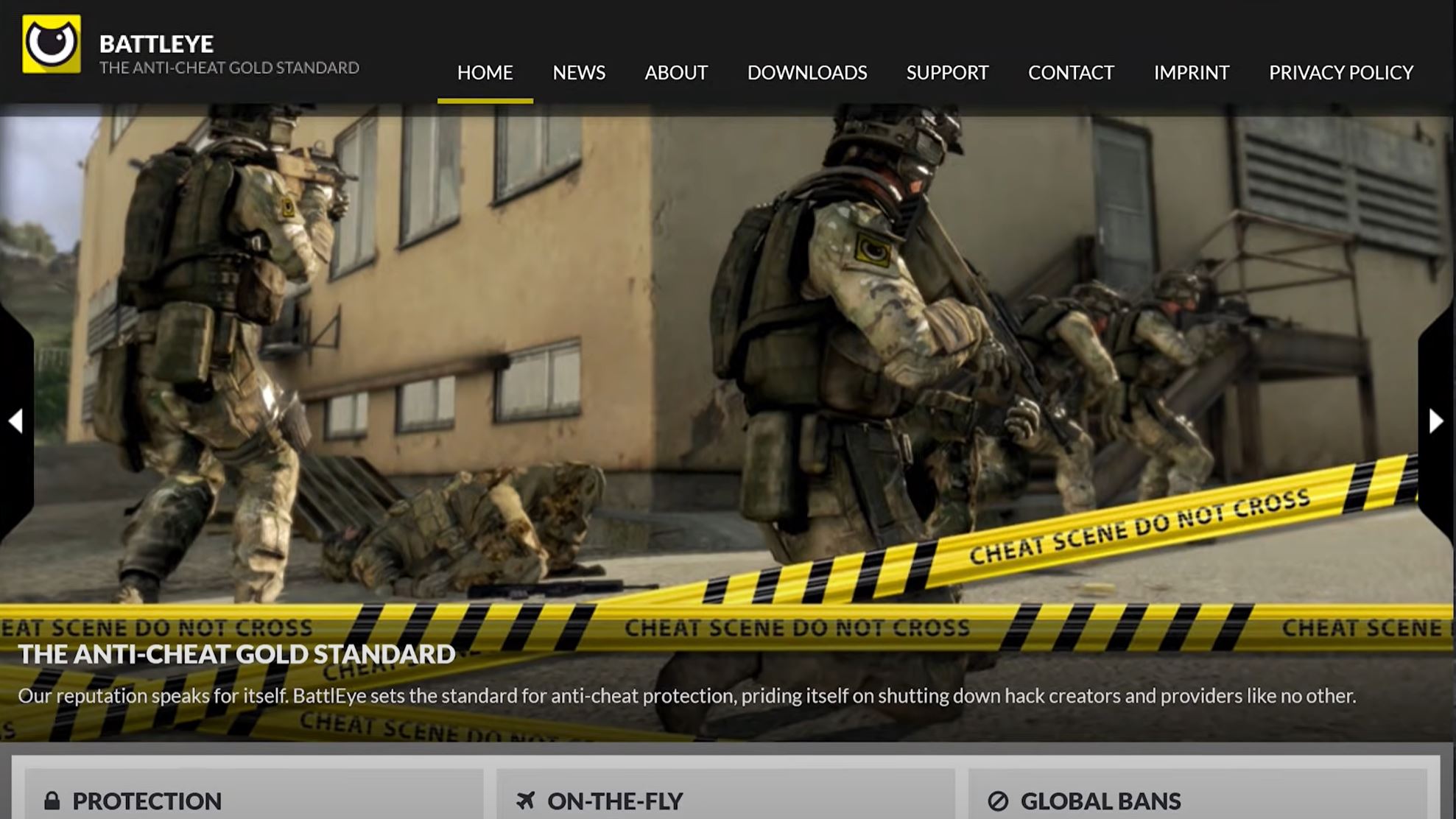Server settings can unlock a ton of benefits for ARK players. The problem is that the default values, options, and general game file can be challenging to navigate. If you don’t change them correctly, you risk breaking the entire server. That’s why our team created this guide with steps to help you navigate your server file and configure your values properly.
How to Change ARK Server Settings
There are several setting categories, and knowing how they all work can save you tons of trouble. The good news is that this guide works for both Windows and Linux server setups, and it’s straightforward to follow.
Our gaming experts also made it comprehensive enough so you can modify everything from dinodamagemultiplier to the various player structures. Let’s dive right in.
1. Control Panel Settings
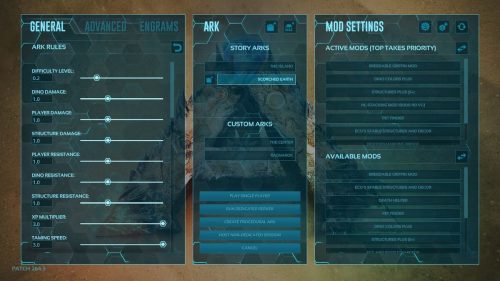
2. Thru Gameusersettings.ini
The Gameusersettings.ini file contains all the file settings. However, you can’t modify them unless you use your file manager to access them. Most control panels usually have an FTP application. You can also use a text editor.
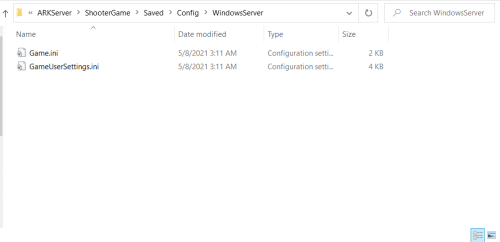
The address you’re looking for is at:
ShooterGame/Saved/Config/LinuxServer /GameUserSettings.ini
Note that you’ll need to generate the content for this file. You can do this by using the GameUserSettings.ini Generator. From the generator page, you can fill out all the configuration and characters you need. Next, copy all the content and paste it into the gameusersettings.ini file.
You can then save your settings and restart your Ark server to apply the changes.
If you wish to add other settings to each server, go to the section containing the full settings list and copy the new lines. You must paste the new lines under the ServerSettings section for this step to work. For example, modifying Harvest rate and XP multiplier should look like the following:
[ServerSettings]
HarvestAmountMultiplier=1.00000
XPMultiplier=1.00000
(Looking for dedicated server for Ark? Then, you can check our review of top Ark server hosting here)
3. Game.ini
The Game.ini file is usually empty since the default settings are enabled automatically. However, you can add more settings if you wish.
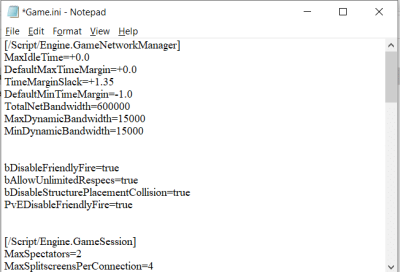
Our team recommends that you proceed with caution because game.ini settings are used for advanced game mod settings like amount of XP awarded per level or changing engrams.
4. Creating Server Settings
When creating settings for servers, it’s important to use the correct command lines. Settings for the server often start with ‘?’ and can be modified directly after each other. On the other hand, startup arguments start with ‘-’, and these need to be identified separately.
Some server admin commands include the following:
- True servercrosshair: This enables or disables the crosshair on your game server
- False serverpve: The server PvE disables PvP and enables PvE, meaning you can’t have other players on your ark: survival evolved server [1].
Here’s a short list of some settings for ARK servers and their related value type and effects. All options in the configuration file require a value. If the value isn’t listed, the server automatically uses the default.
Setting option | Values | Effect |
BanListURL | 1.0 | This gives you the option to use the official global ban list. You can also choose any ban list and point to the URL. Note that double quotes must surround the links |
DinoDamageMultiplayer | 1.0 | This option specifies the damage dinosaurs deal. A higher value increases their damage while 0.5, for example, yields half damage. These values apply to all dinos, including the t-rex |
DinoResistanceMultiplayer | 1.0 | This specifies the scaling factor for how resistant a dinosaur is when attacked. The default value is 1, and increasing the value raises the amount of damage dinos take per hit. |
PlayerResistanceMultiplayer | 1.0 | This value specifies the scaling factor |
DisableFriendlyFire | 1.0 | This prevents friendly fire among tribes mates and players |
DifficultyOffset | 1.0 | This specifies the difficulty level, and it affects everything from dinosaurs to health multipliers |
StructureResistanceMultiplier | 1.0 | This changes the scaling factor for the damage structures take when attacked. A higher value means the structure will take more damage. This value affects structures in all locations. |
ResourcesRespawnPeriodMultiplayer | 1.0 | This changes the respawn rate for resource nodes like trees, rocks, and bushes. |
FAQ
What are good Ark server settings?
Good ARK server settings are often the default values you get after installing the server. These values often provide enough difficulty for the average player. Changing the default values will obviously lead to a different gaming experience and various kinds of mods.
Conclusion
With games like ARK, you have limitless options, and your only limitation is the configuration file. Changing your settings isn’t as difficult as it seems. Whether you wish to change the name of your ARK’s non-dedicated server or dedicated server, access file configurations, or reset your default values, this guide can help.
To learn more about Ark server hosting, you can visit the following pages too!