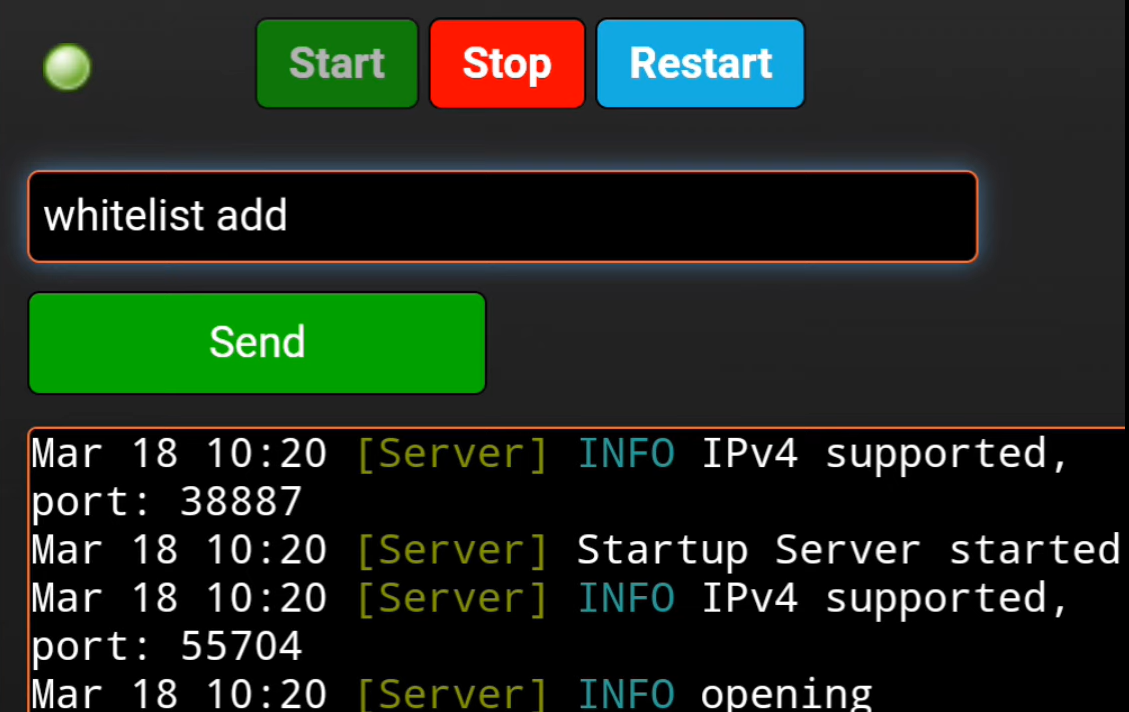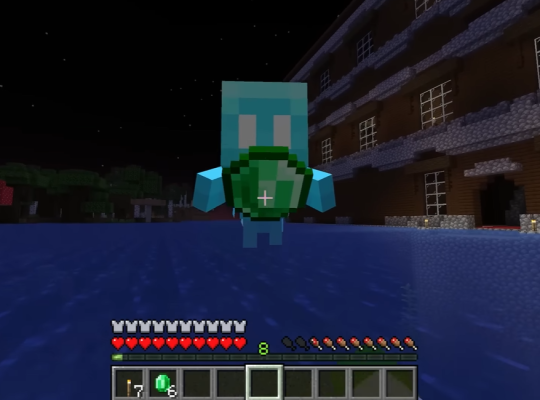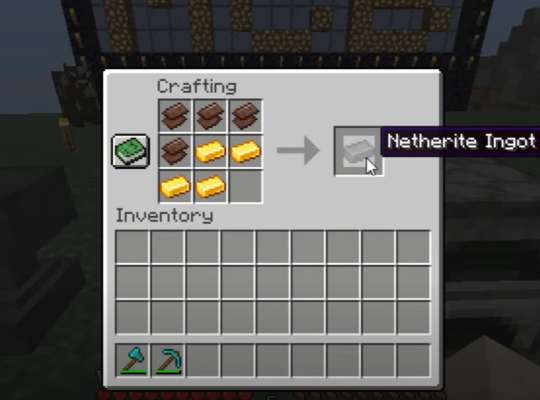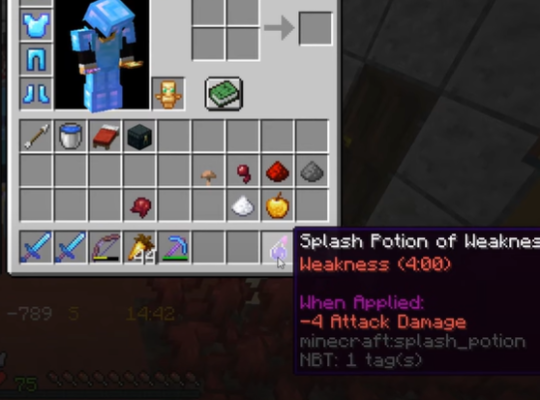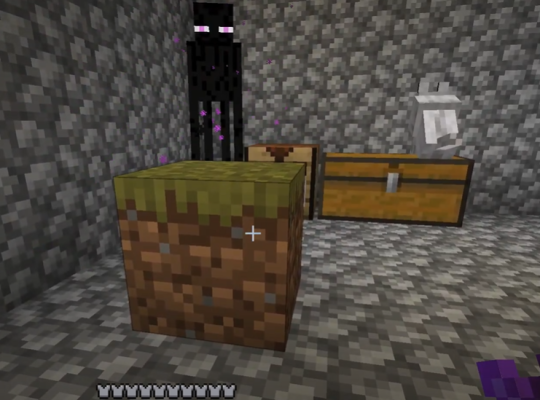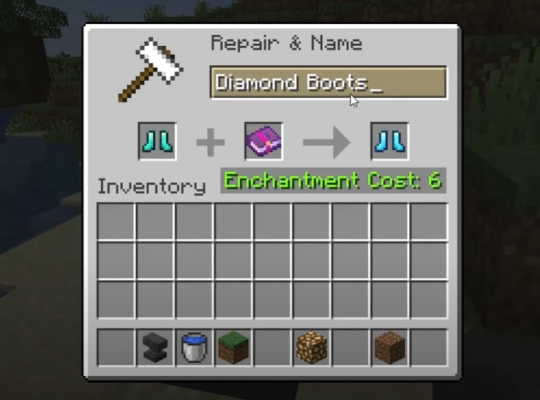Many players wonder why they get the “You are not whitelisted on this server on Minecraft realms” message when trying to connect to a server. It’s quite a simple error to fix and understand. So, our technical experts have put together this quick guide to troubleshoot this message.
Not Whitelisted on a Minecraft Server: What Does it Mean?
The word whitelist means to either allow or reject someone from joining your private server. Those you do not allow are blacklisted and can not access the server.
Therefore, if you get the not whitelisted error on Minecraft, you are not allowed to join the server. In this case, the game host must have chosen who and who is not allowed to join the server from the game settings.
How Do You Whitelist in Minecraft Realms?
The process of whitelisting in Minecraft realms allows you to keep your server private and not open to any player without your consent. Minecraft Realms gives you the option of renting private servers to play with your friends. However, if you are unfamiliar with the most useful server commands of the Minecraft realms, you may not fully enjoy the game. These steps below will guide you on how you can be whitelisted in the Minecraft realms.
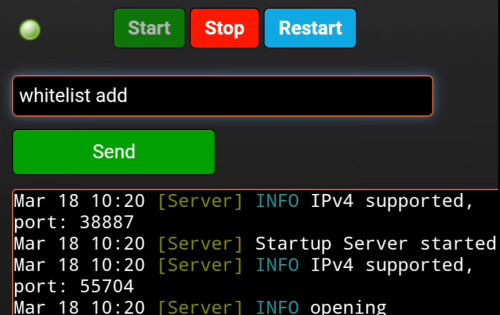
Fix #1: Check the Correct Process for the Version You’re Playing in
You must understand that the game setting on Minecraft varies from version to version. The settings for the Java edition are almost entirely different from the Bedrock edition. For instance, finding the seed of a Minecraft server for Java and Bedrock does not have the same process. Therefore, it is essential that you pay close attention to the game version you are on.
If you run the Java edition, you can whitelist from the game panel, navigate to the console, and type in “whitelist,” followed by the enter button.
Bedrock edition game players can go into the game panel, then stop the server. You will see config files [1] on the left-hand side of the panel. You should be able to access the server settings from the config files. Look for whitelist, then change the value to “true.”
Fix #2: Re-open the Realm
If you tried the above and it did not work, you can try re-opening your realm. This fixes any glitch or bug that may prevent your friends from joining the server.
Our resident gamers have tried doing this, and it worked successfully several times.
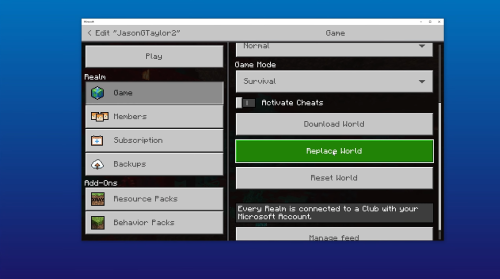
Conclusion
You may most likely run into the “You are not whitelisted on this server on Minecraft realms” message if you are backlisted from joining the server or don’t have the right server version.
In other cases, it might be a bug or a glitch. Regardless of the reason, you can always count on the tips we have shared in this guide.