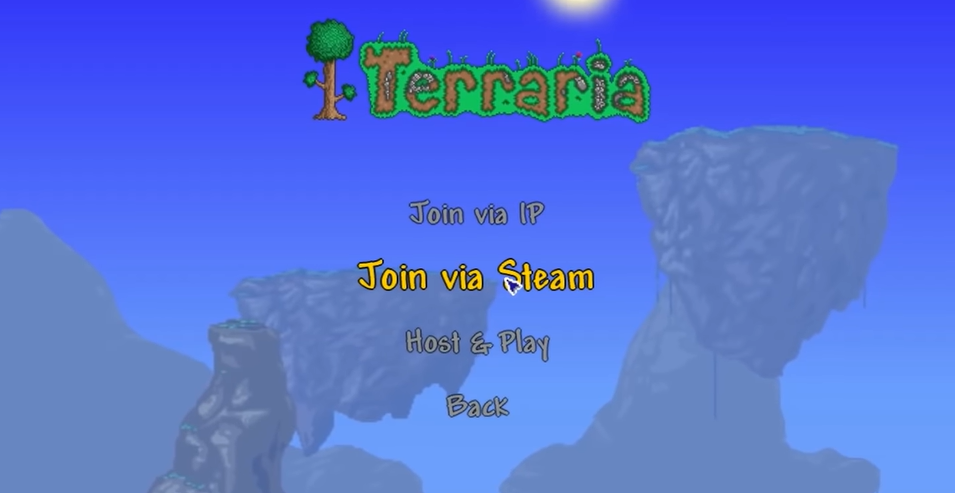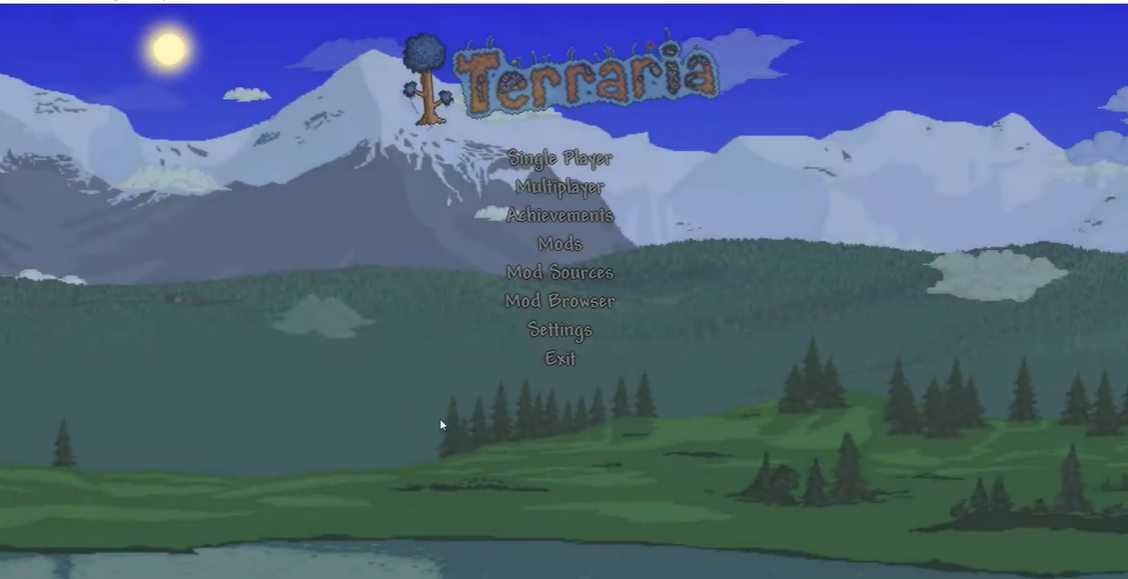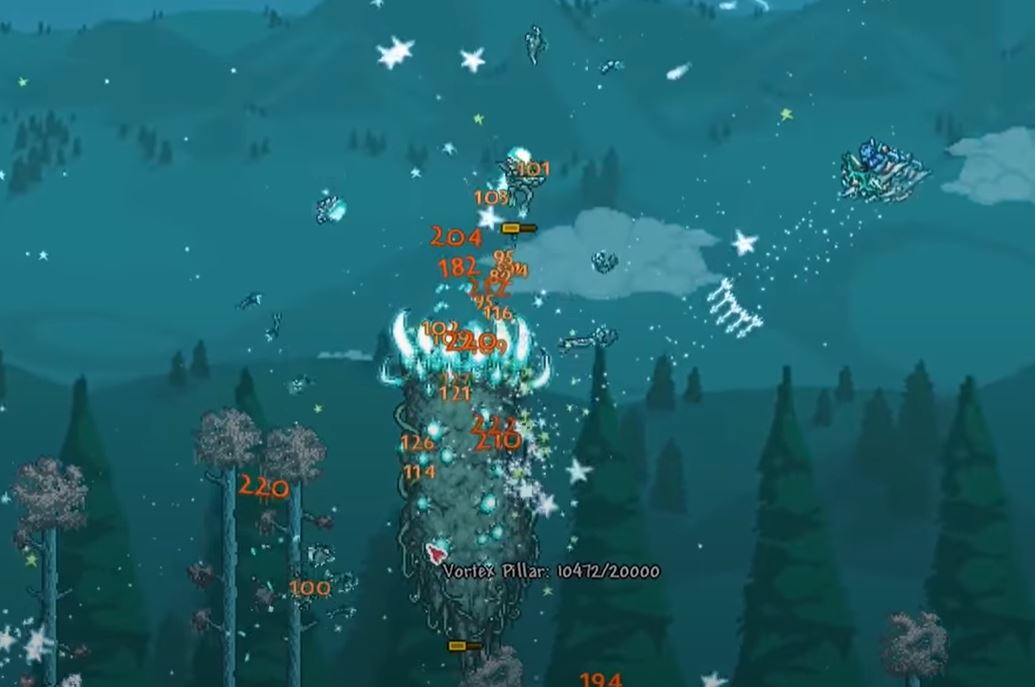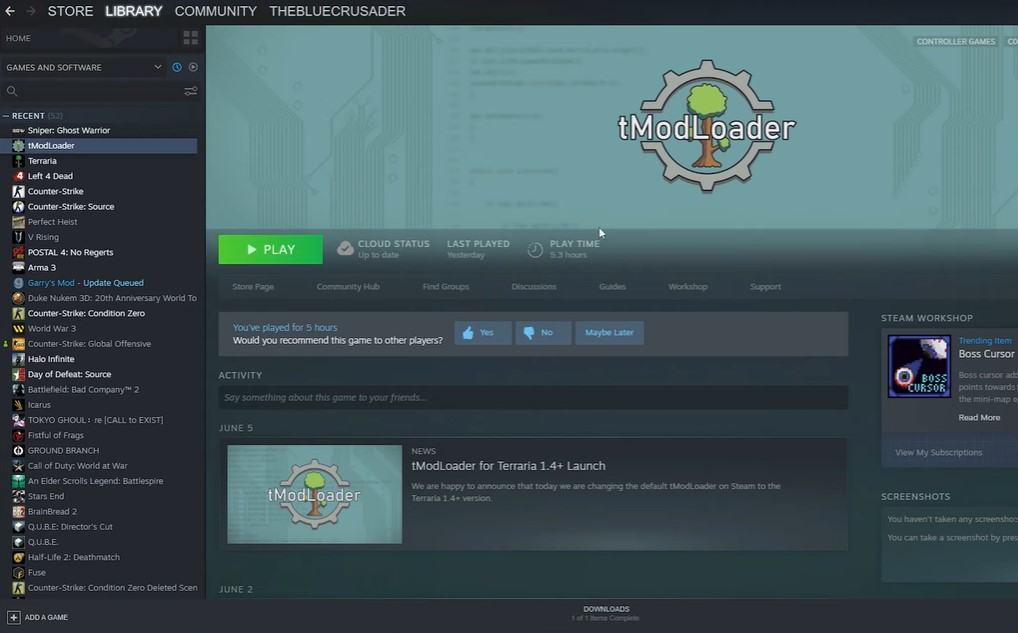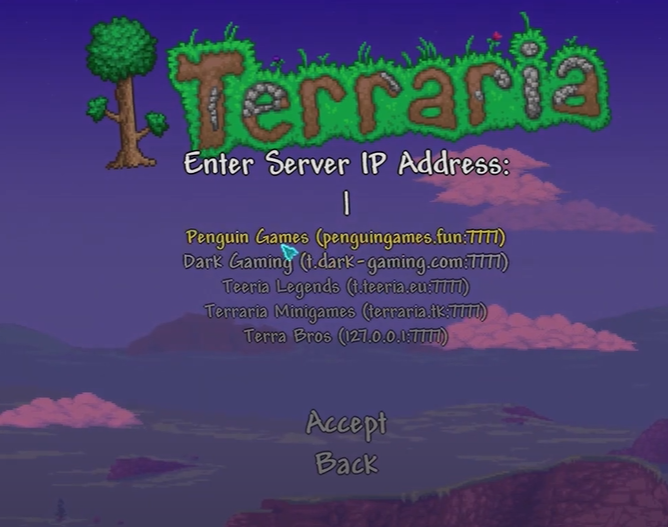If you can’t join a Terraria server via Steam successfully, chances are, there is a server error, or there’s something wrong with the game settings. So, our resident gamers have solutions for you. Continue reading this article and learn what you need to do.
Try Basic Troubleshooting First
Before you proceed with anything, make sure to try basic troubleshooting first. You can do the following:
- Uninstall and reinstall the game.
- Update the latest network driver on your device.
- Ensure you're running the same version and perform any outstanding updates for the game to behave properly.
- Check if your Firewall is blocking the server connection. If this is the case, we suggest you turn it off temporarily or while you play Terraria.
Terraria Won't Connect Via Steam: 7 Effective Fixes
Fix #1: Ask Your Friends for an Invite
If you can’t join the server via Steam, you can ask your friend first to send you an invite.
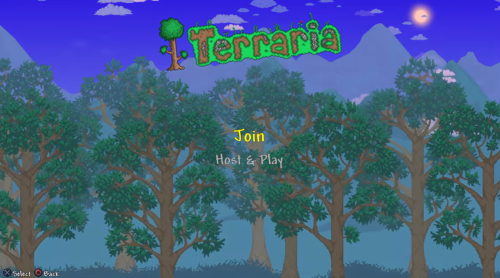
Sometimes, some servers prevent random players from jumping in and out of the server, so they enable this option. If the player from that server invites you in, then you join straight away!
Fix #2: Set the Correct Invite Settings
We highly suggest setting the Invite settings to “Friends Only” instead of using the “Invite Only” option.
If you’re waiting to receive an invite, please let the server know that this is the reason why you can’t join the session. Also, the host can try to reload the world multiple times, though this is not always possible for everyone.
Fix #3: Join Via Steam Friends List
To do this, your friend you’re trying to join must be online on Steam. You have to be able to view them on your friend list.
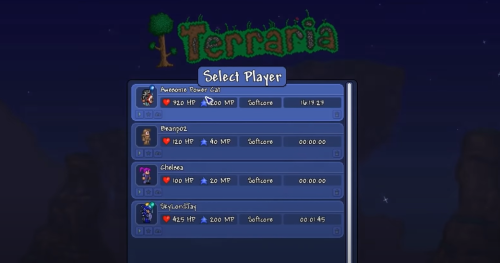
After confirming this, proceed with the following steps:
- Run Steam as administrator, then sign in to your account.
- Next, open your friend list and find the friend you wish to join. Right-click the Steam name and click “Join Game” from the options.
Now, Terraria will open, and you’re automatically joined in their session.
Fix #4: Create the Right Character
A Terraria lost connection issue might occur if the game character is not correct.
If you want to join a game in Classic Mode, you should have a Classic Character, while if you want to join a game in Journey Mode, you should also have a Journey Character.
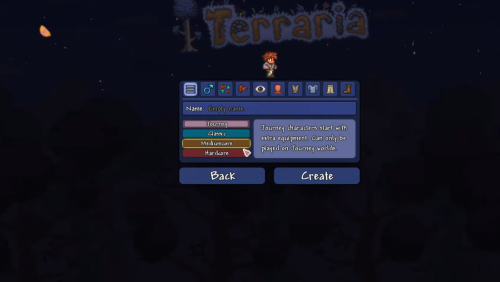
Fix #5: Check for Updates
Terraria allows players to play any version of the game. However, running an outdated game version might prevent you from joining the game through Steam.
So, Terraria won’t behave properly if you have not updated the game to the latest version.
Fix #6: Deactivate Your Antivirus
Another cause of this problem is network permissions. You should check your antivirus software, as they can potentially prevent Steam from accessing files needed to run Terraria online.
In this case, we advise you to deactivate your antivirus program temporarily while you play.
Fix #7: Port Forwarding
Your port forwarding [1] is not set up, which may cause connection failure. If this is the case, enable port forwarding on your router immediately.
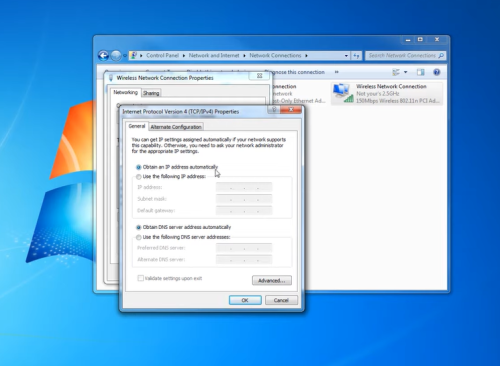
You can go about it by logging into your browser and enabling port forwarding by:
- Getting the information you’ll need (your IPv4 Address, Subnet Mask, Default Gateway, and DNS Servers)
- Setting up your static IP address
- Setting up port forwarding
After this process, you should be able to join a Terraria server without any problem.
Conclusion
Hopefully, this quick guide helped you solve the connection issues to a Terraria server. If you’re still unable to join a Terraria server via Steam, do not hesitate to reach out to Terraria for advanced troubleshooting.