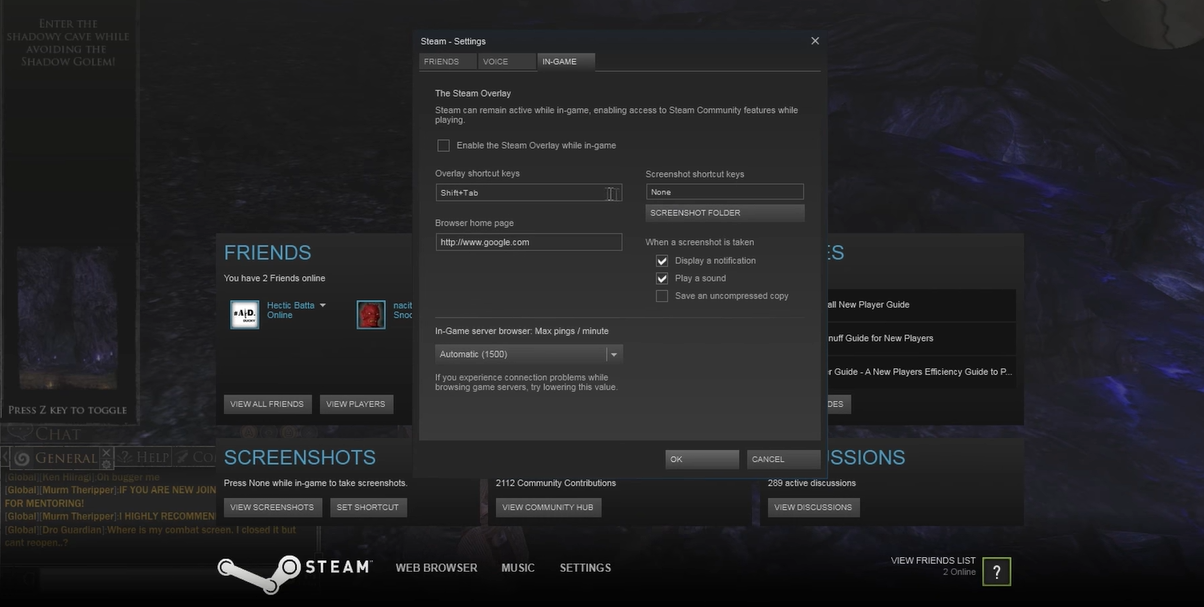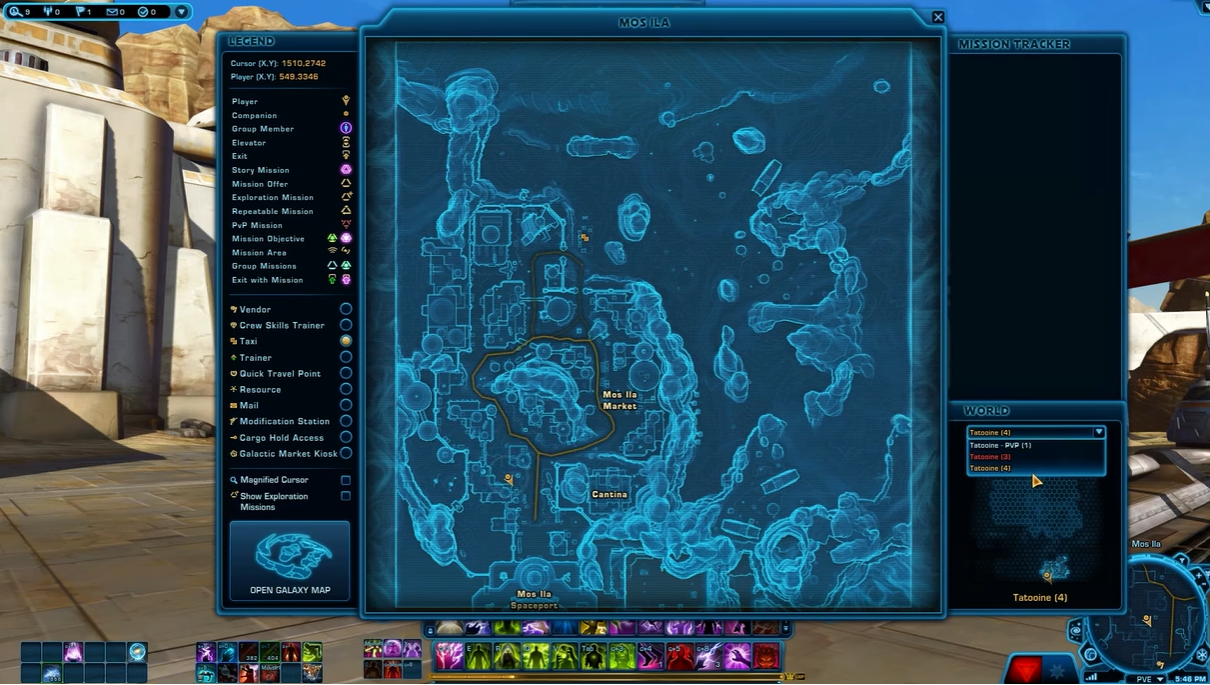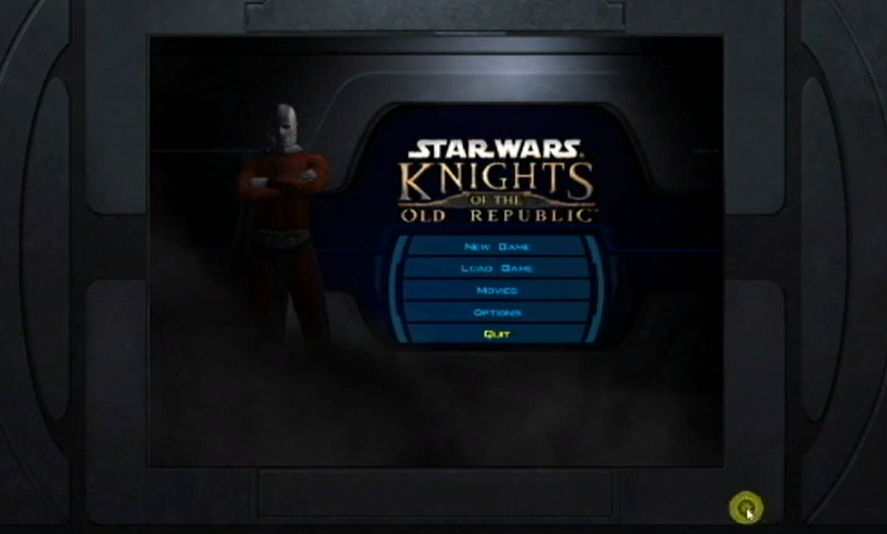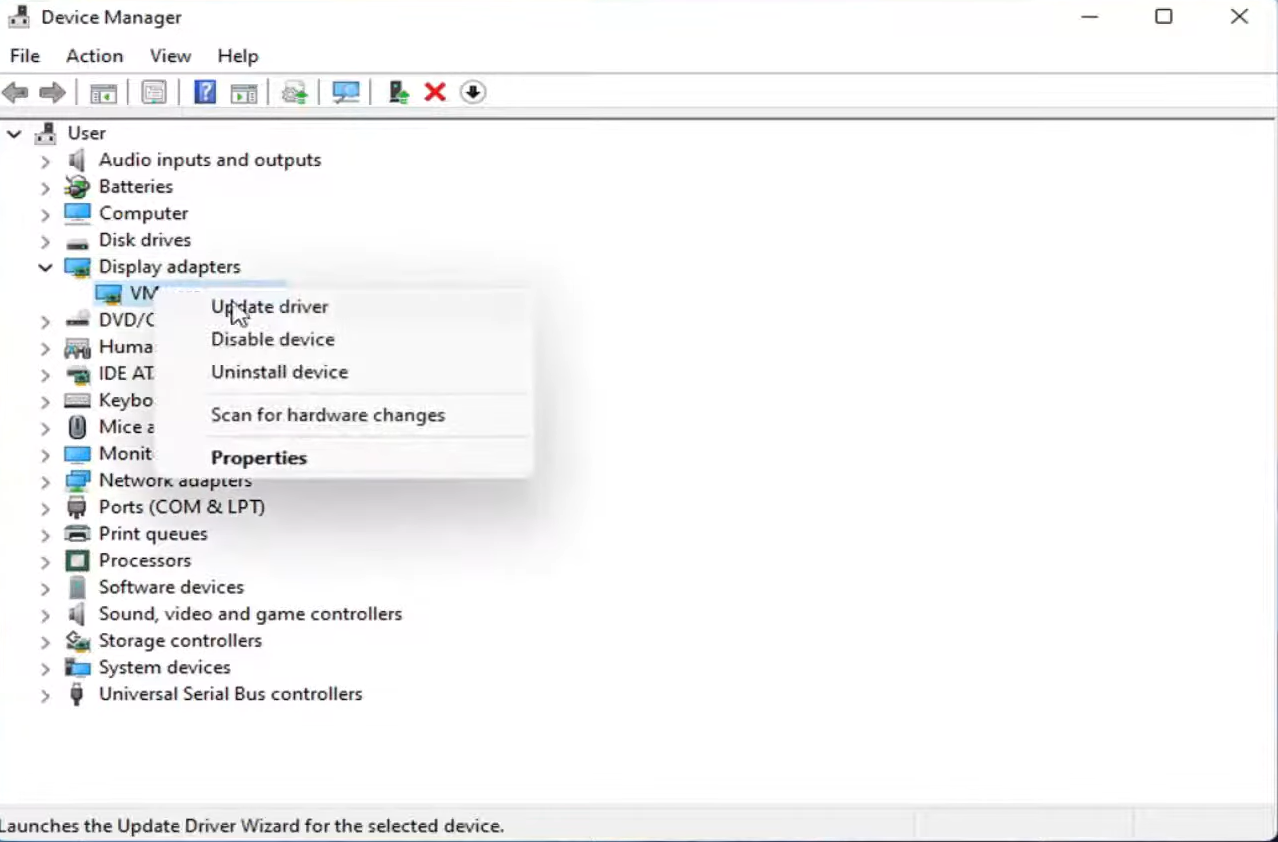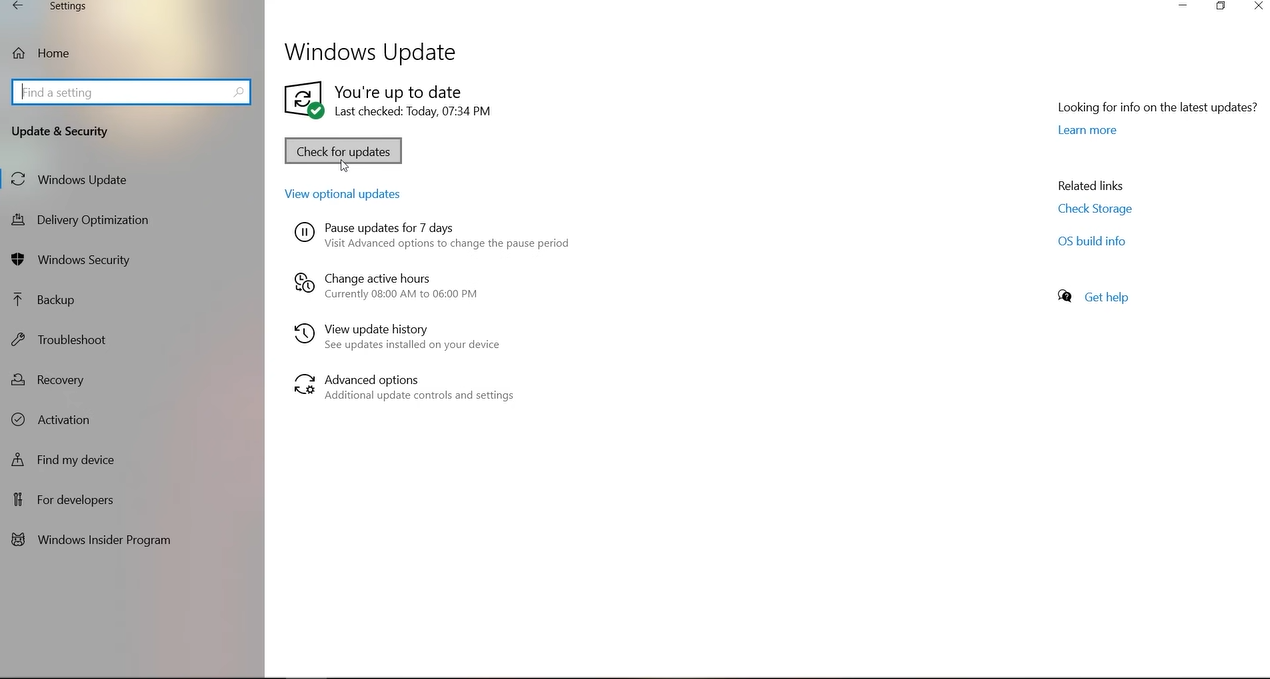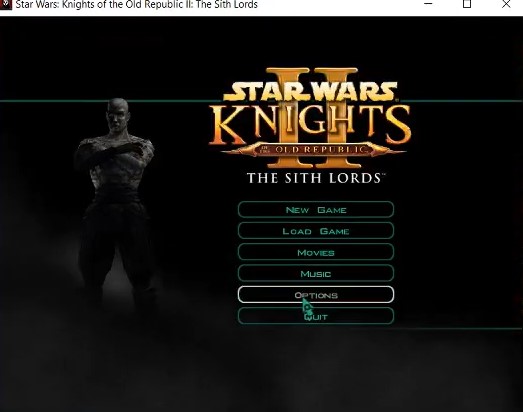If you’re a PC gamer, chances are you’ve encountered an issue where your screenshots in Star Wars: The Old Republic aren’t working.
Thankfully, there is a fix for this problem. Keep reading to find out how to take screenshots in Star Wars: The Old Republic without any issues.
How to Fix the Screenshots Not Working Issue
Star Wars: The Old Republic’s screenshot tool has never been stable, so don’t count on it for important screenshots.
It will keep running into programming bugs, and you won’t be able to always snap any shots of your gameplay. As a result, the vast majority of players rely on external sniping tools to take screenshots.
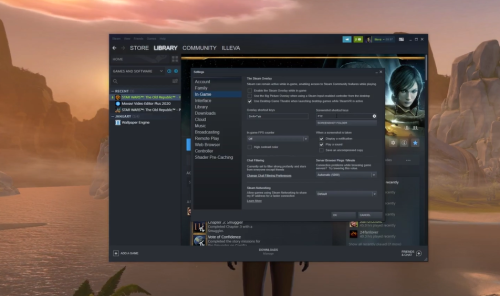
The Star Wars: The Old Republic screenshots can be fixed with some basic options, but you’re better off using an external program.
You’ll gain a better understanding of how to fix screenshots in Star Wars: The Old Republic after reading the following troubleshooting methods:
Fix #1: Change Hotkey
Changing the hotkey for the in-game screenshot will resolve the issue with missing input. There’s a chance your keyboard is broken or there’s a programming error in the game.
In both cases, changing the hotkey to a different key combination will resolve the issue. Once the hotkey has been updated, simply restart the game and try taking screenshots with this new key combination.
Fix #2: Check Admin Permissions
If the screenshots never worked for your game, it’s possible that your game’s admin privileges are restricted. So, open the game folder and navigate to the game executable files [1].
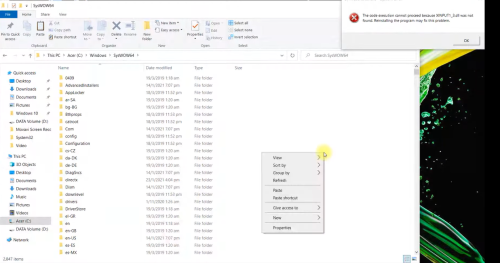
Right-click on these executable files to open their properties. You can then navigate to the compatibility tab and check the box for admin privileges. After that, simply confirm the new settings and restart your computer.
When you try to launch Star Wars: The Old Republic, make sure all other applications are closed. The issues with in-game screenshots should be resolved by now, and you should be able to take screenshots without further complications.
Fix #3: Progress to Regular Gameplay
The majority of players who complained about this issue stated that they were attempting to take screenshots during cutscenes. Keep in mind that screenshots do not work during cutscenes, and input is only registered when you are in regular gameplay.
So, just keep playing regular gameplay and avoid taking screenshots during cutscenes. If you’re in the same situation, there’s nothing wrong with your game.
Simply wait for the cutscenes to end before taking screenshots with the in-game key combinations.
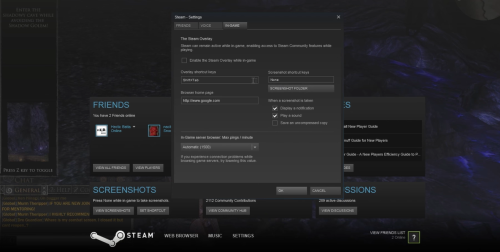
Fix #4: Get a Third Party Snipping Tool
Finally, the best option is to take screenshots of your game using a third-party snipping tool or the default snipping tool. This will allow you to take shots of even cutscenes without having to remember key combinations.
Taking too many screenshots or tabbing out of the game, on the other hand, will have an effect on the game’s performance and may cause it to glitch.
So keep that in mind and choose a lighter application that won’t tax your processing unit. Overall, most users rely on the Windows default snipping tool to take screenshots, and this is the only viable option if your issue has not been resolved after attempting all of the suggested fixes.