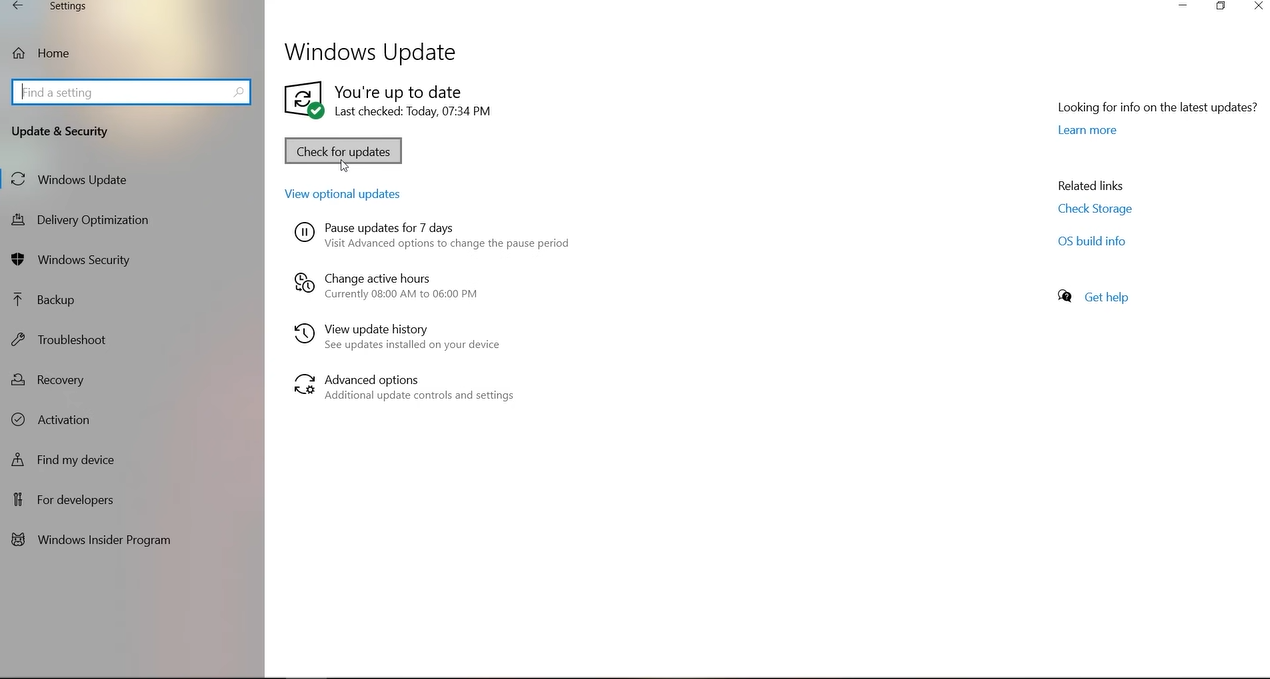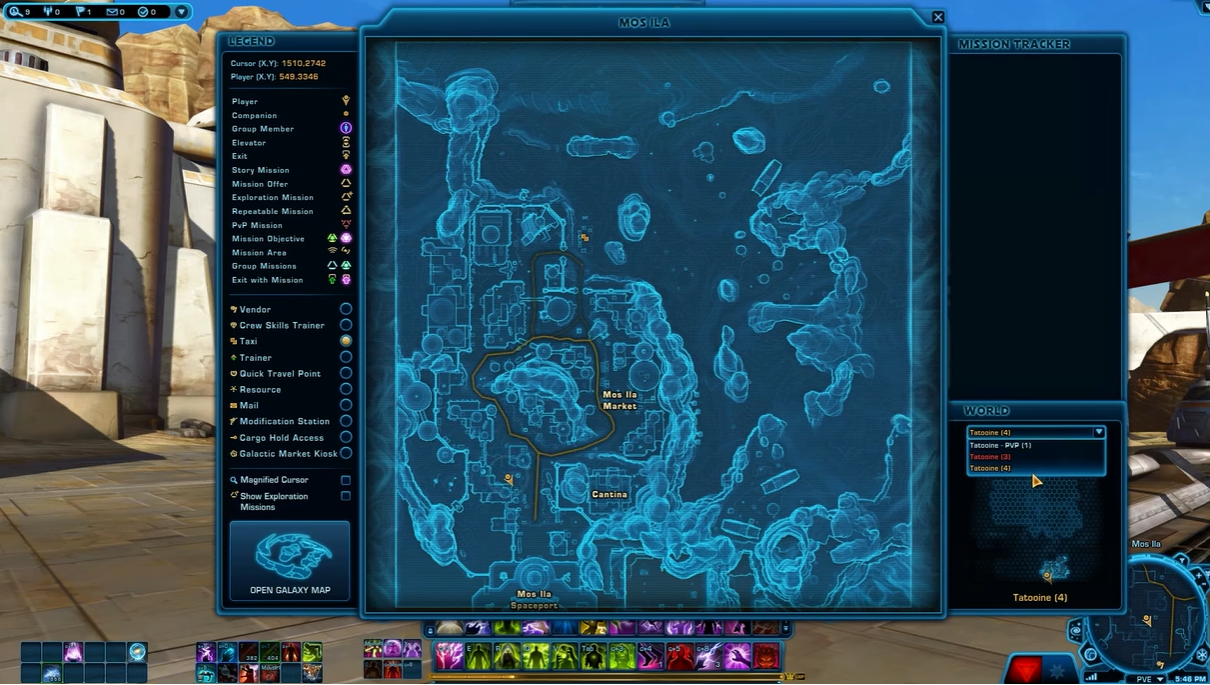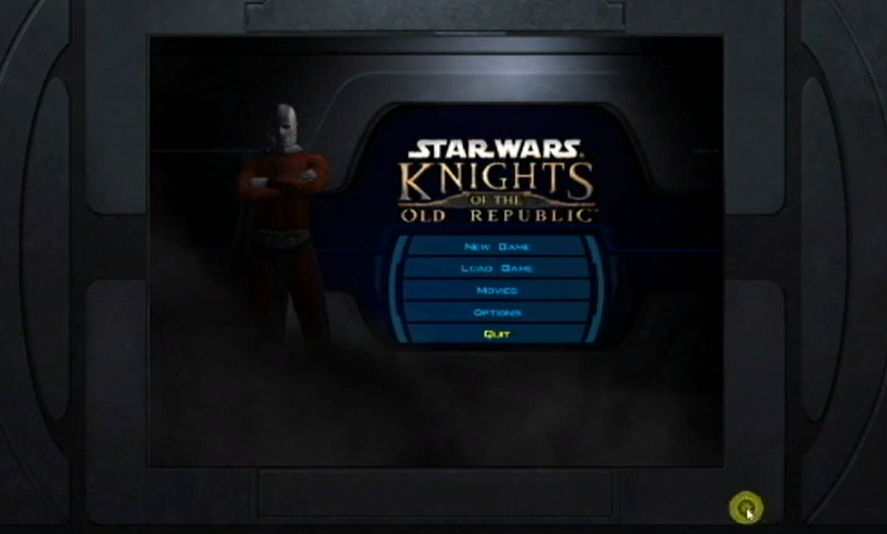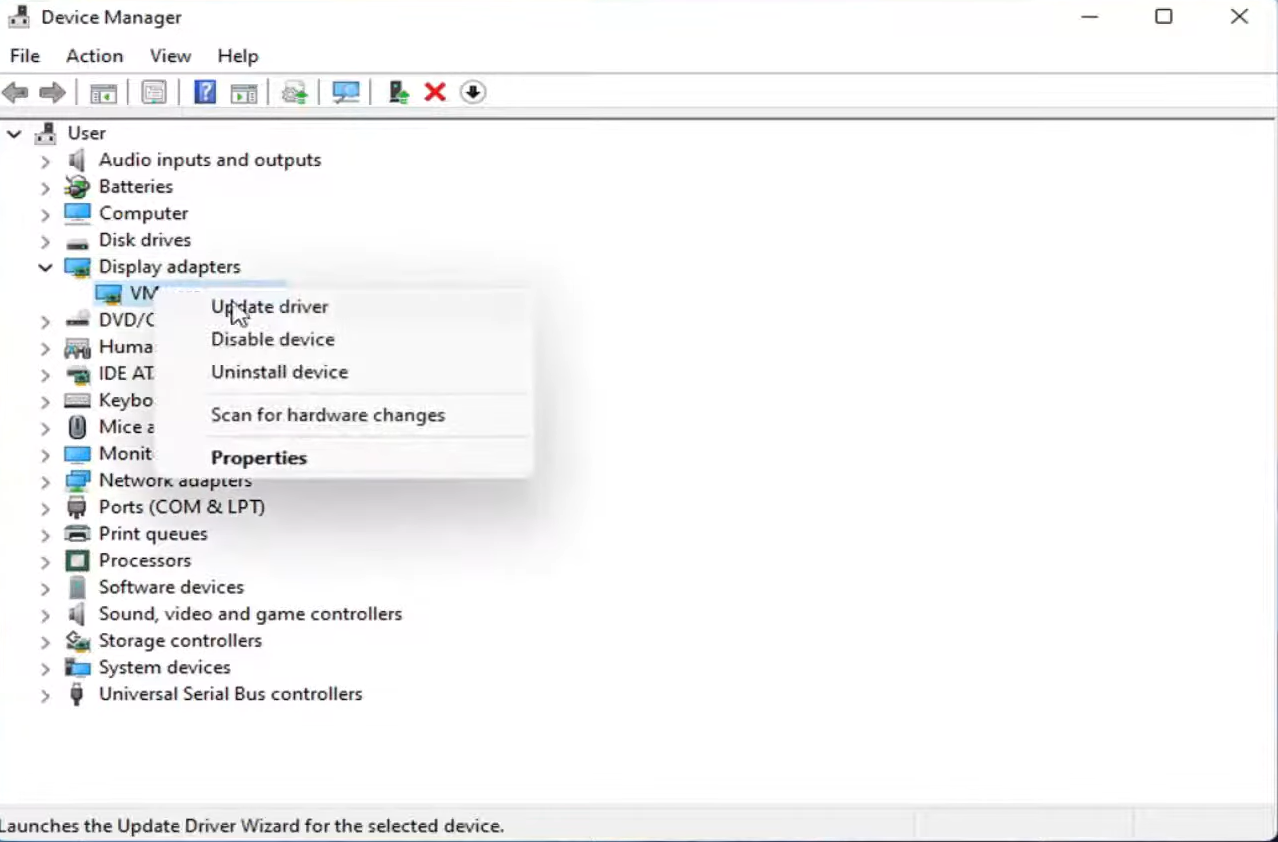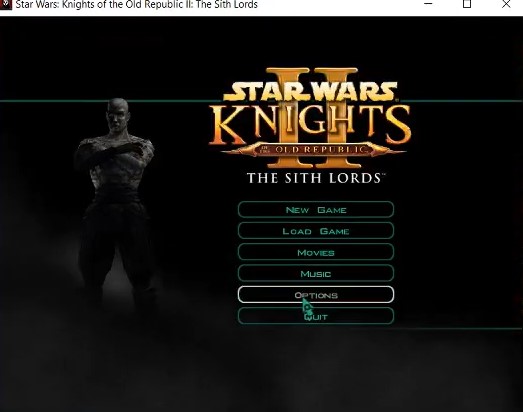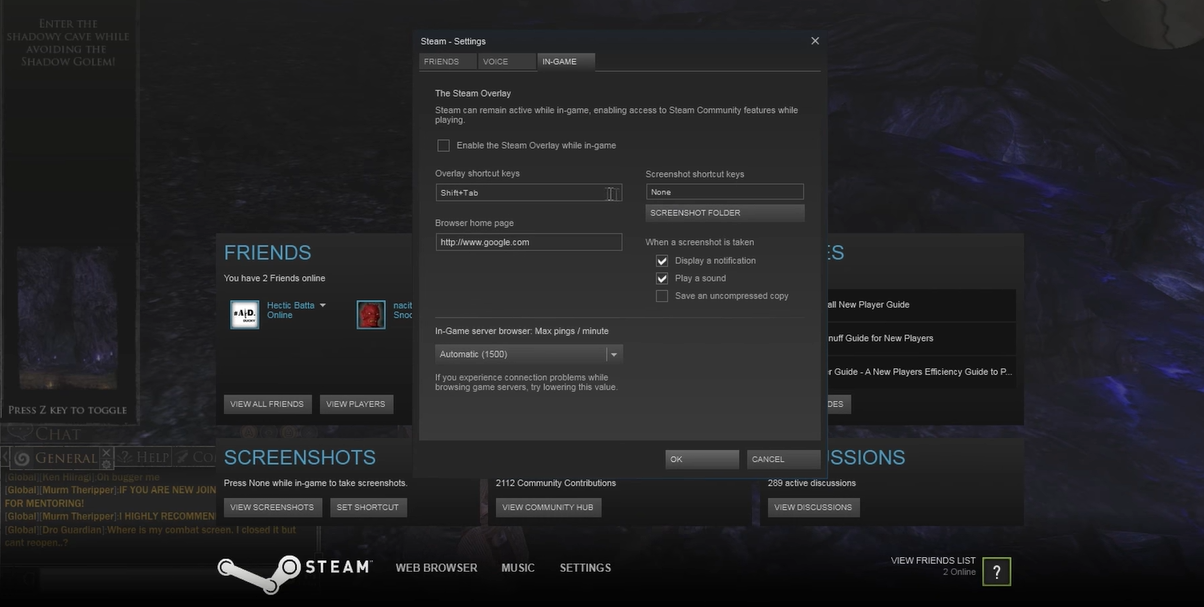If you’re a fan of the Star Wars: Knights of the Old Republic 2 game, then you may have experienced issues with sound while playing the game. This can be very frustrating, especially if you’re in the middle of an intense battle or trying to figure out a puzzle.
Luckily, there are a few things you can try to fix the lack of sound in the game. Keep reading to find out!
How to Fix the No Sound Issue in the Game
One of the most common complaints from fans of Knights of the Old Republic 2 is that they can’t get the sound to work properly on their computers without having to jump through hoops.
Here are ways to fix this issue as soon as possible:
Fix #1: Deactivate All Audio Devices Except the Ones You Want to Use
Deactivating all audio devices except those you intend to use can assist in resolving the issue of no sound in Knights of the Old Republic 2.
To do so, open the control panel and select Sound. Then, under Playback, select the device you want to use and make it the default. Finally, restart your computer and try again to launch Knights of the Old Republic 2.
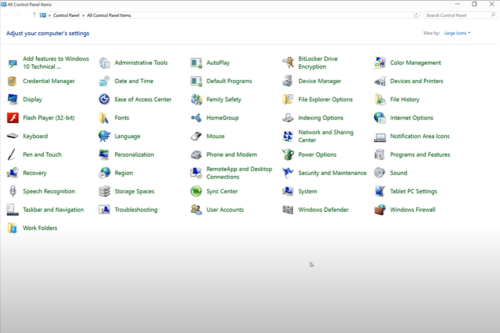
Fix #2: Update Your Drivers
Outdated drivers [1] are one of the most common causes of audio problems. The first thing you should do if you can’t hear anything in Knights of the Old Republic 2 is update your audio drivers.
The most recent drivers are usually available on the website of the manufacturer of your sound card or motherboard. After you’ve updated your drivers, restart the game to see if that resolves the issue.
Fix #3: Restart Windows
The first thing you should try if you can’t hear anything in Knights of the Old Republic 2, is restarting Windows. This will resolve many sound issues and is simple to implement.
Simply press the Start button, then the power icon, and then Restart. After your computer has rebooted, launch Knights of the Old Republic 2 to test the sound. If not, proceed to the next step.
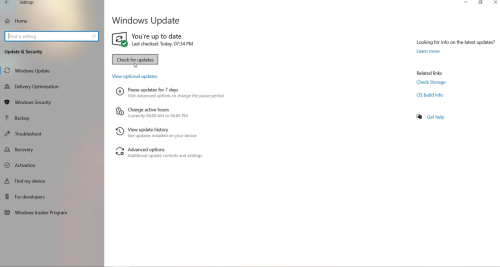
Fix #4: Uninstall and Reinstall
Uninstall and reinstall the game to see if that helps. This frequently resolves issues with corrupted files. To do so, navigate to your Steam library, right-click Knights of the Old Republic 2, and choose Uninstall.
Reinstall the game from the beginning after it has been uninstalled.
Fix #5: Use Steam and Not GoG Galaxy
If you’re playing Knights of the Old Republic 2 on GoG Galaxy, you may be experiencing sound issues. Fortunately, there is a simple solution. All you have to do is download the Steam version of the game. Here’s how it’s done:
- Right-click game x86.exe in the Knights of the Old Republic 2 folder.
- Choose Create Shortcut.
- Right-click on the shortcut and select Properties.
- After adding -silent to the end of the target field, click Ok.
- To play Knights of the Old Republic 2 without audio, double-click on your new shortcut.
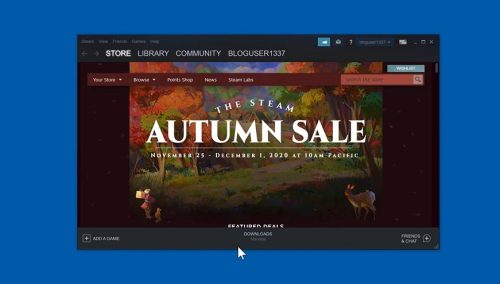
- Return to the Knights of the Old Republic 2 folder and locate this file: kotor2game.ini.
- Scroll down until you see this line: snd musicvolume=100%. Open it in Notepad or another text editor.
- Switch from "100%" to "0%" (no quotes). You should now see the line snd musicvolume=0%. Remember to save.
- Next, launch Steam and navigate to Settings -> In-Game -> Enable Audio (or something similar). Check both the "Music" and "Sound" boxes.