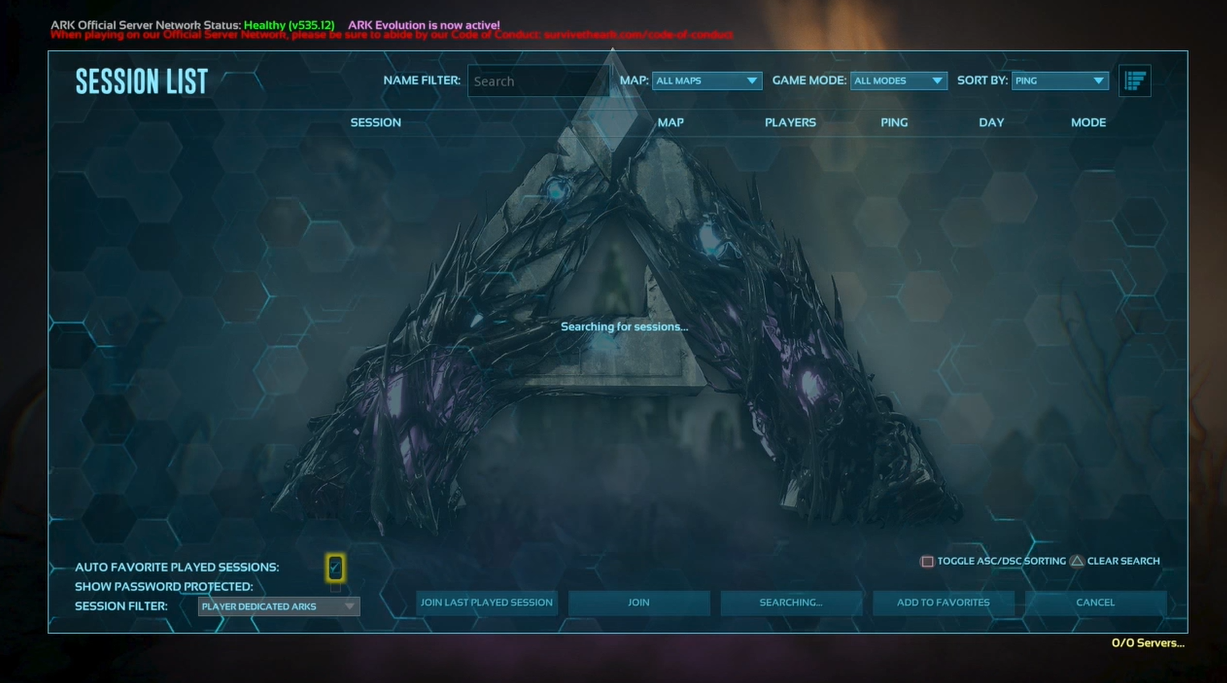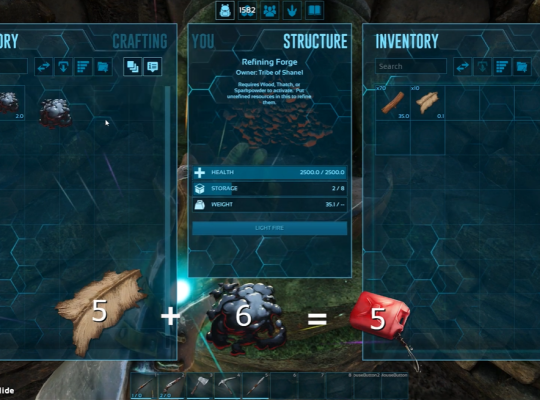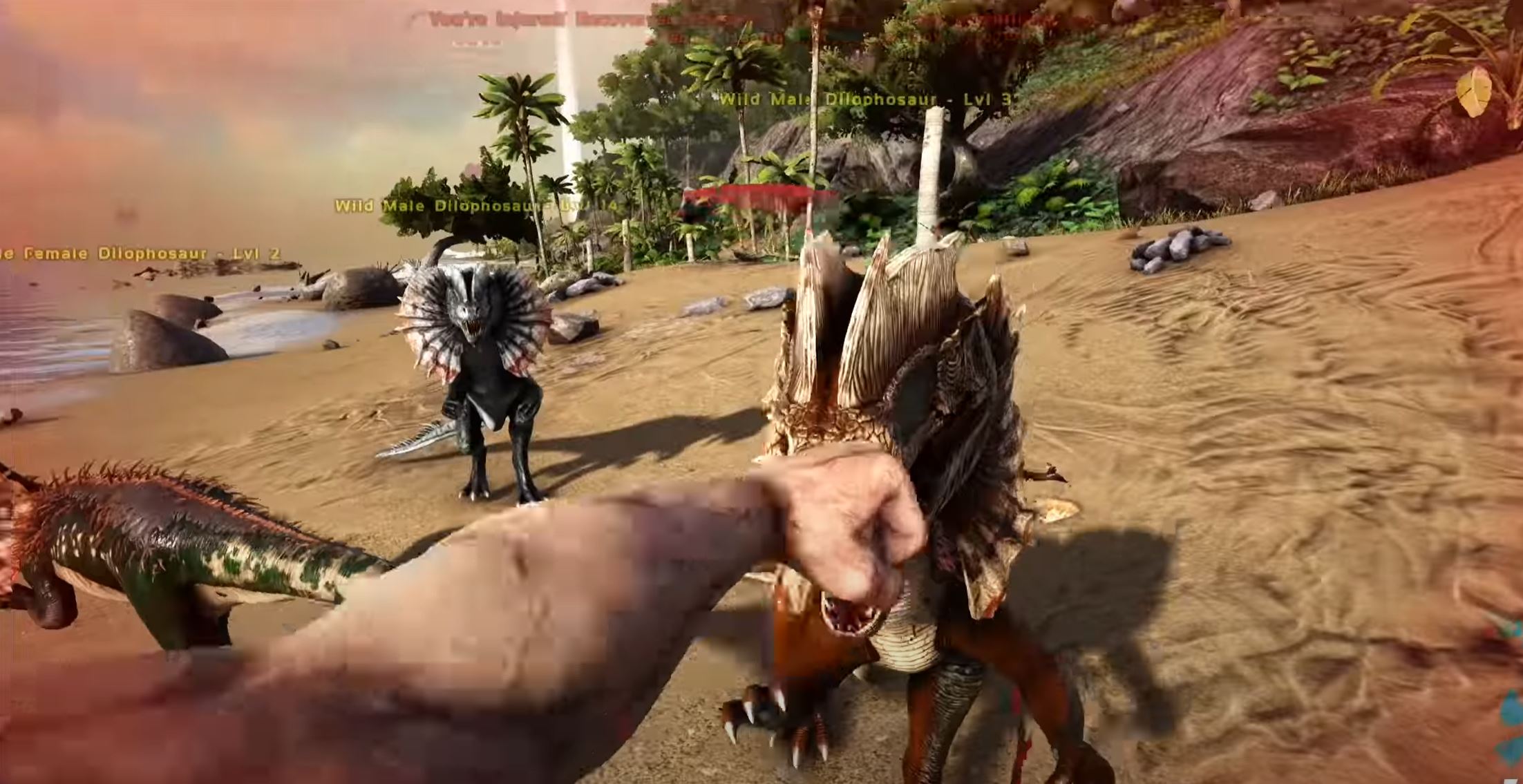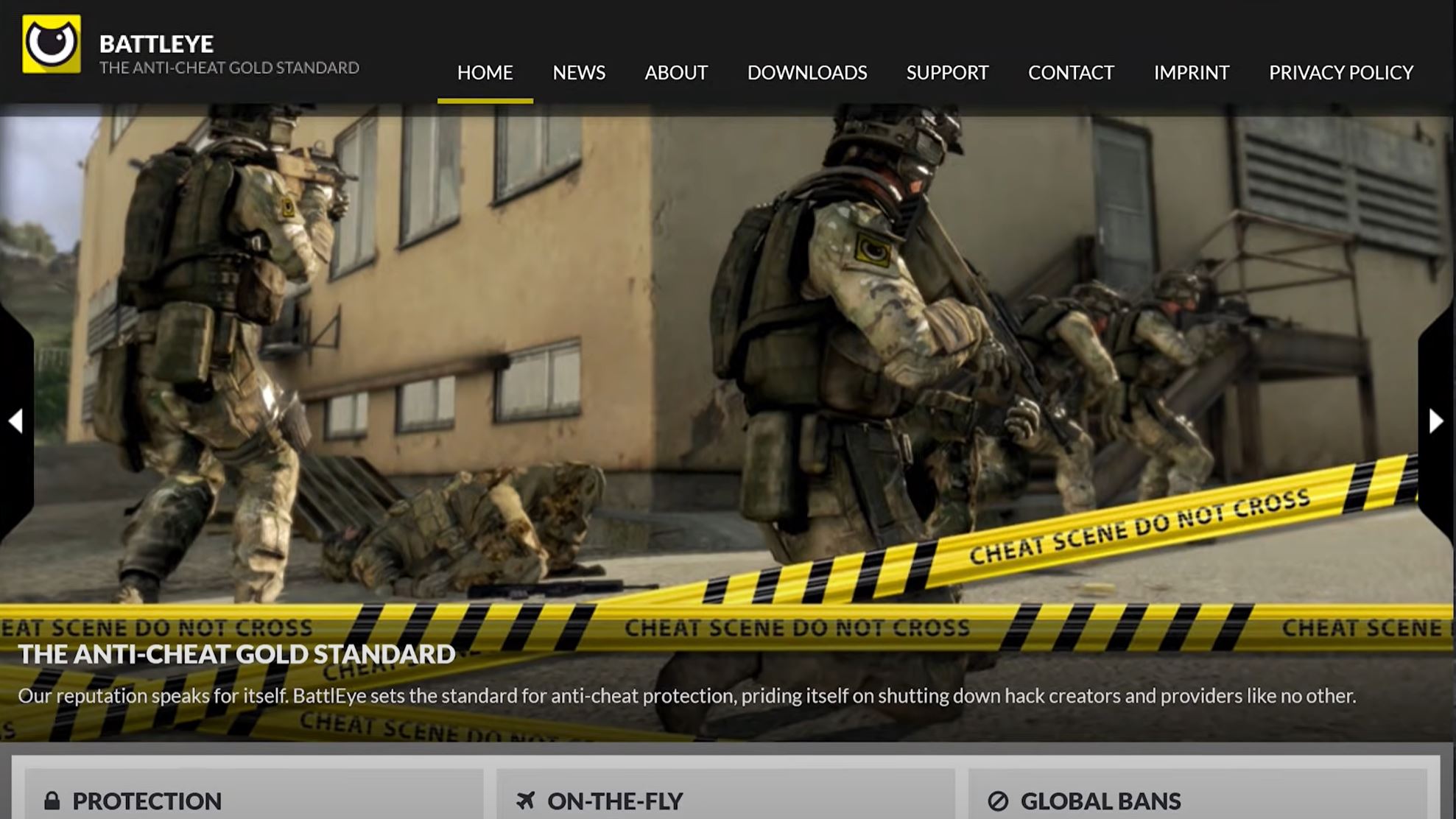ARK players often complain about the bugs within the game, like server errors, graphics glitches, crashing, etc. Though you can use mods to fix some of these bugs, the game will still be unstable.
One of the most common problems is ARK restarting when joining a server. To resolve this problem, our team will list their tried and tested fixes.
Fix #1: Delete and Update Mods
Though playing with mods are fun, they can cause various issues, like repeatedly restarting the game. The restart loop usually happens whenever you try to join a server.
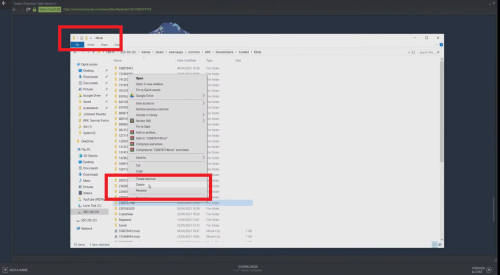
So, to fix the issue, you can simply delete all the mods from ARK. Or, if you don’t want to remove the mods, we suggest updating the mods to get the latest features. It can likely resolve the issue.
Fix #2: Disable and Uninstall BattlEye
Your BattlEye Anti-Cheat might be causing the game to restart whenever you join a server constantly. If so, you’ll need to disable or uninstall BattlEye to fix the issue.
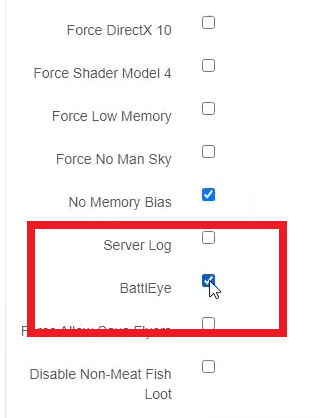
- On your Multicraft panel, go to “Files,” then select the “Config Files” tab.
- Tap the “ARK Server Settings” and open the “ark.properties” file.
- From “Enabled,” change it to “Disabled,” then press “Save” at the bottom of the page.
- Finally, restart the game to see if the restart loop still occurs.
Fix #3: Verify Integrity of Game Files
If you’re still having issues after removing all the mod [1] files from your game, then your files might be corrupted. To fix this issue, start by checking the integrity of the game files. After that, the game will automatically download the necessary files to work correctly.
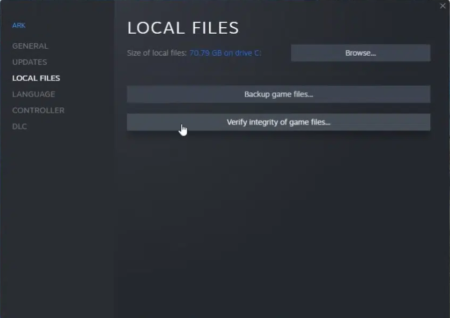
- Go to Steam “Library,” then right-click ARK.
- Click “Properties” and select “Local Files.”
- Under it, you’ll see the “Verify The Integrity of Game Files” option.
- Click on it to start the process.
Verifying the game files may take a couple of minutes. But, when it’s done, you can now restart the game and see if the issue is now resolved. This method can also be used if you encounter an ARK Connection Timeout when joining a server.
Fix #4: Uninstall ARK and Steam
You should consider a clean uninstall if you still don’t get the game to work properly. Doing so will fix most of the bugs that you might be experiencing. This can be a good action if nothing else works for you.

Re-install the Steam Client first before proceeding with uninstalling ARK. Exit the Steam Client, then remove ARK from your Steam folder. Restart your computer before re-installing the game. We advise verifying files multiple times before you launch the game.
Conclusion
When ARK restarts while joining a server, it can be due to various reasons. But, as this guide shows, you can easily fix it. Using the methods our game experts provided above, you can determine the problem and find the proper fixes in no time.
Now you know how to troubleshoot this issue with ARK, you can get to enjoy the game and have a fun time with friends without having to start over and over again.