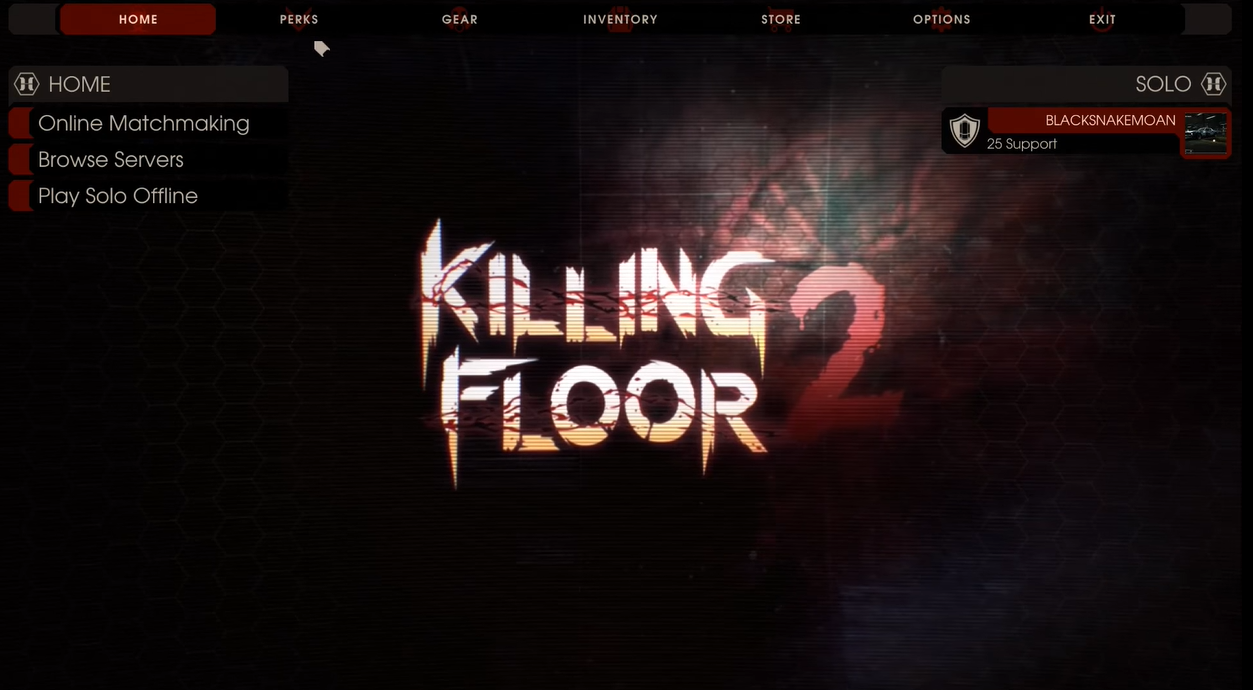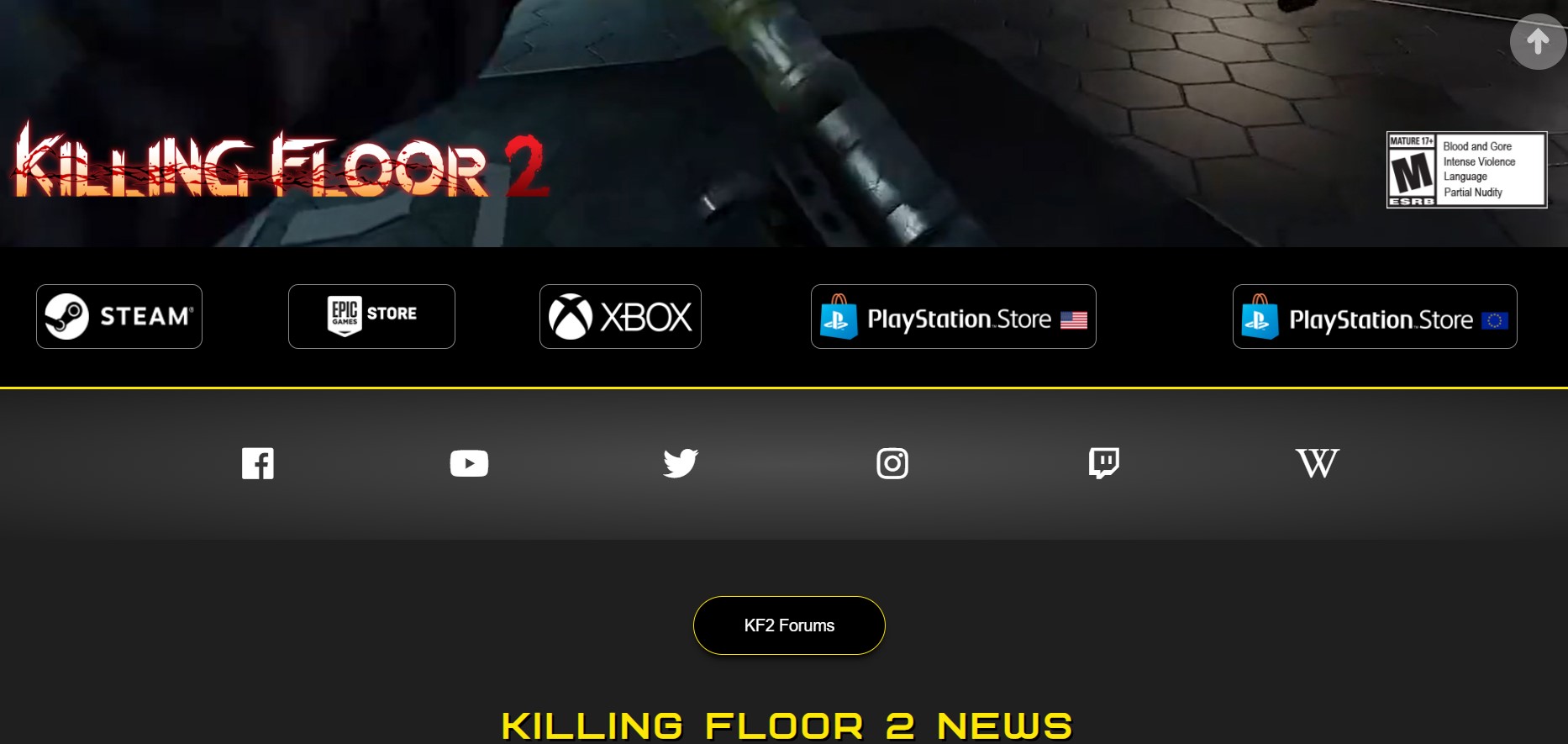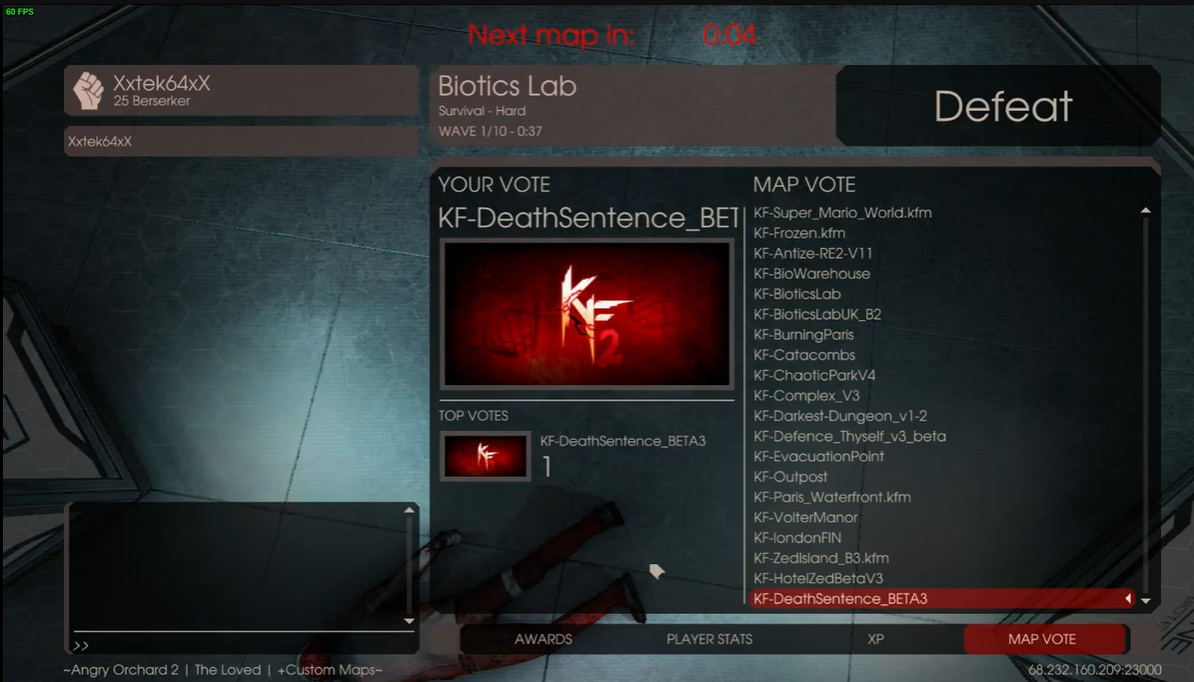Recently, there have been a series of complaints by game players worldwide that Killing Floor 2 crashes when they join a server. If you are experiencing this, you’d agree that this error can be frustrating. Not to worry, we’ve got working fixes for you in this guide.
Fix #1: Disable Windows Firewall or Antivirus Programs
One of the best ways to fix this issue is to disable Windows Defender and Windows Firewall. The Microsoft team puts Windows Firewall in place to guide against any form of an attack on your files, like an antivirus.
However, it interferes with online games more often than not. There have been many reported cases of inability to connect to the server with the Windows Firewall on. Therefore, you will need to turn it off.
Similarly, antivirus programs also affect the connection to a server. Therefore, you will need to turn off the antivirus program. To turn off your antivirus, follow these steps:
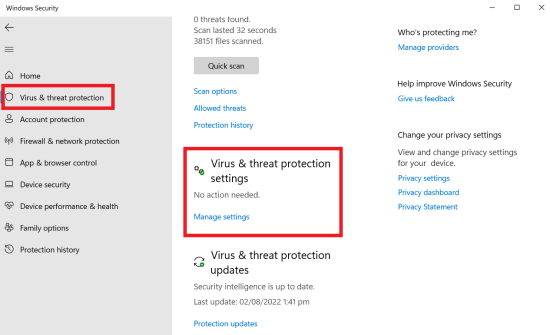
- Click on the windows key and S.
- Type in Windows Security.
- Click on Windows Security from the search result.
- Go to virus and threat protection.
- Select manage settings.
- Switch the Real-time protection off.
Fix #2: Delete Game Config and Cache Folders
If Killing Floor 2 still crashes, you might need to delete your game config files and cache folders. To delete your game config:
- Go to My Game in the list.
- Right-click on it
- Delete, then reinstall.
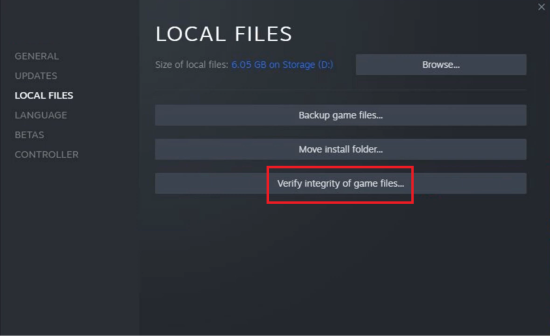
Alternatively, you can enter your Steam user file, check for saved games, then delete them. You can also verify the integrity of your game files.
For cache folders:
- Type windows + R.
- This will open cmd (command prompt) [1].
- Enter the command cleanmgr.
This will delete your PC cache folders.
Fix #3: Correct Values on MaxObjectsNotConsideredByGC and SizeOfPermanentObjectPool Files
Another reason you may face this issue is if you do not enter the correct value of the above. To fix this is simple. All you have to do is follow these steps:
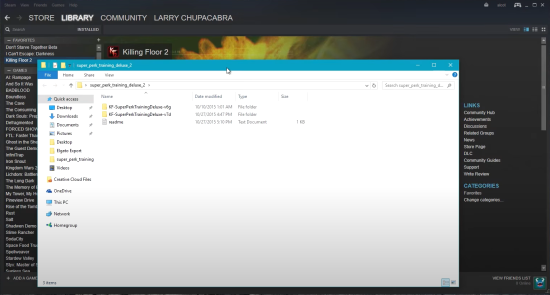
- Navigate to Documents\My Games\Killing Floor 2\KFGame\config
- From the config folder, open your KFE engine. You can only do this using notepad.
- Press Control key +F to open your search box.
- Find the terms MaxobjectNotConsideredByGC and SizeOfPermanentObjectPool
- Correct the values to MaxobjectNotConsideredByGC=33476, and SizeOfPermanentObjectPool=0
- Save your changes.
Conclusion
Killing Floor 2 usually crashes when joining a server if you’re not correcting the anomalies we have listed in this guide. We have tested several methods, and the above solutions worked best for most players. All you need to do is try one to see which works best for you or try to host your own Killing Floor server.