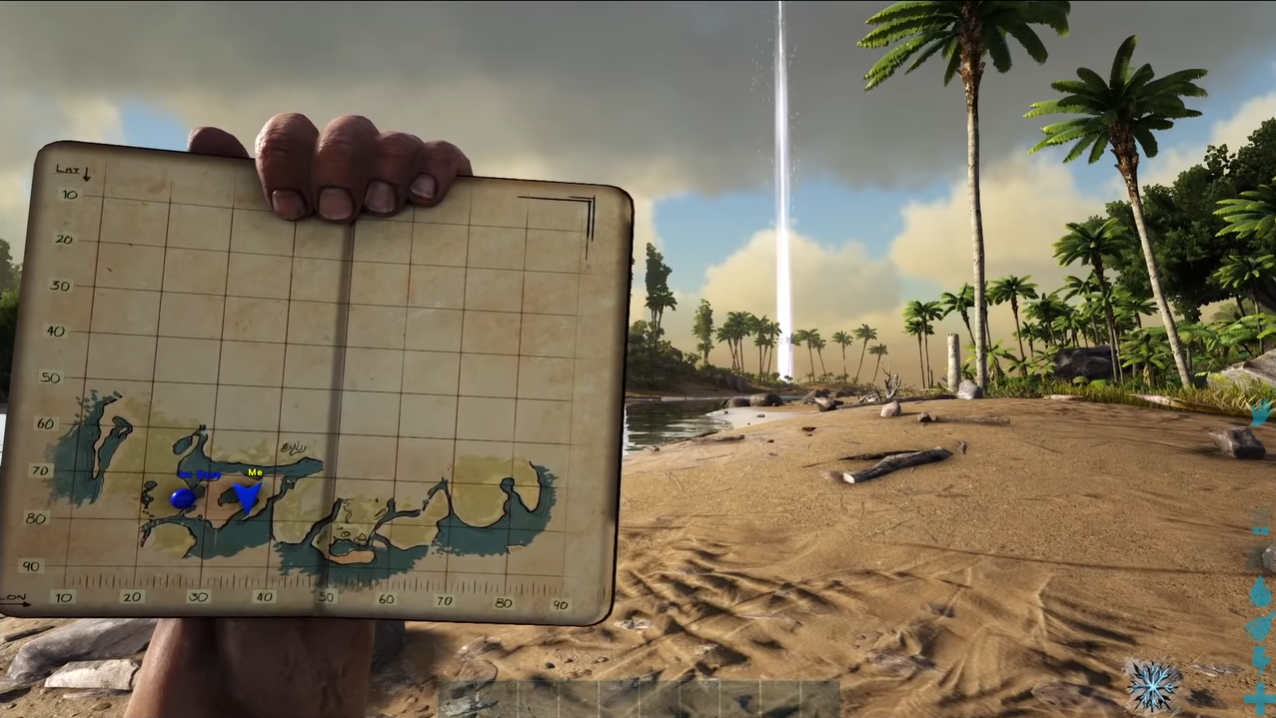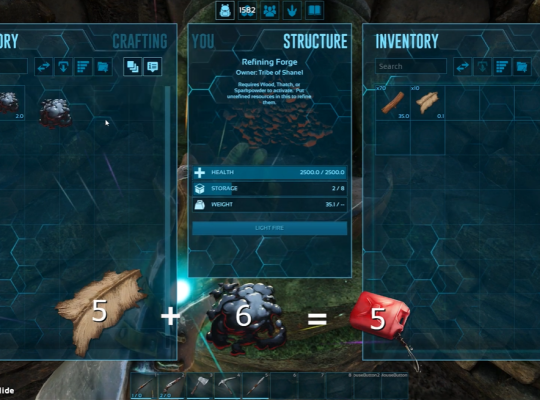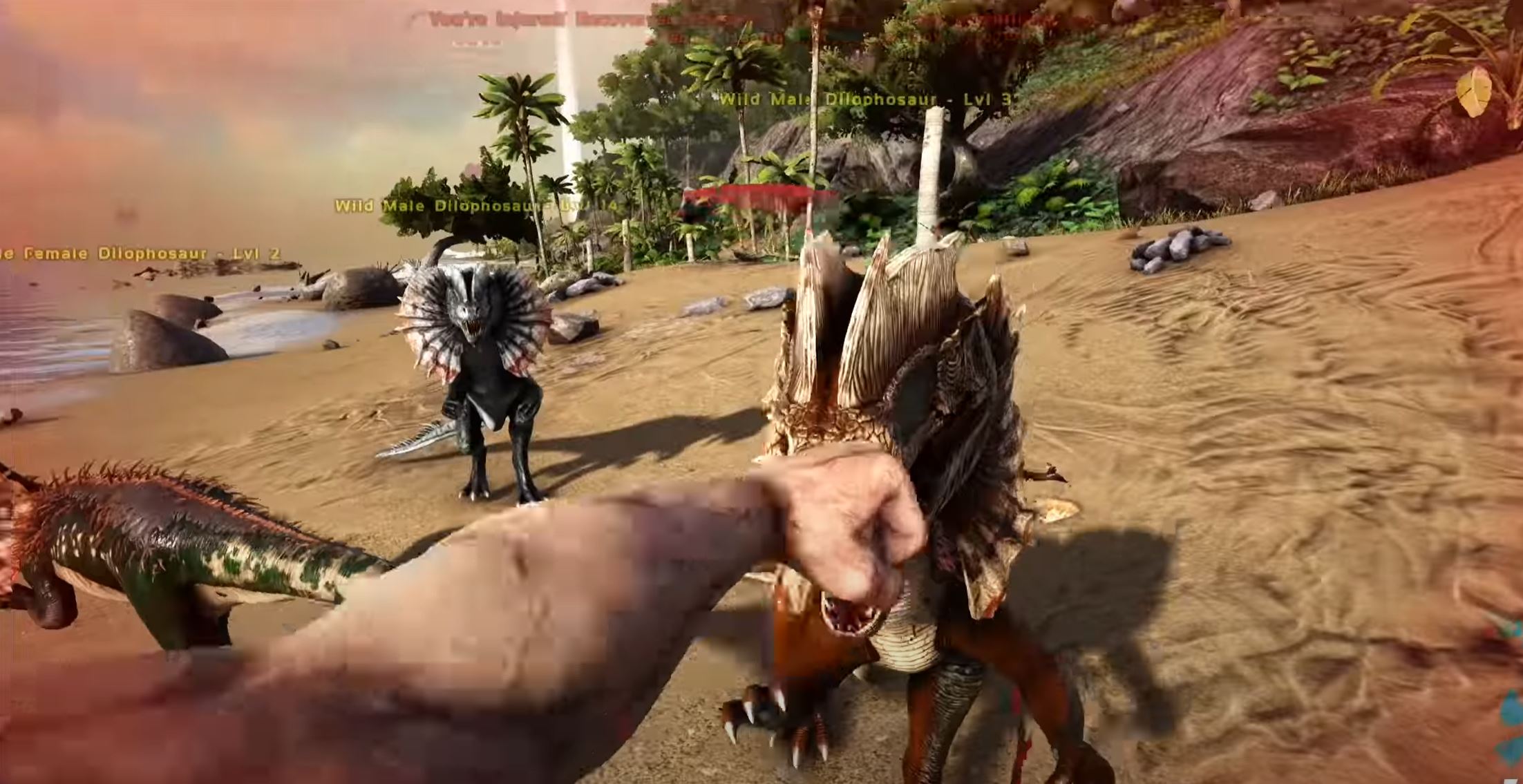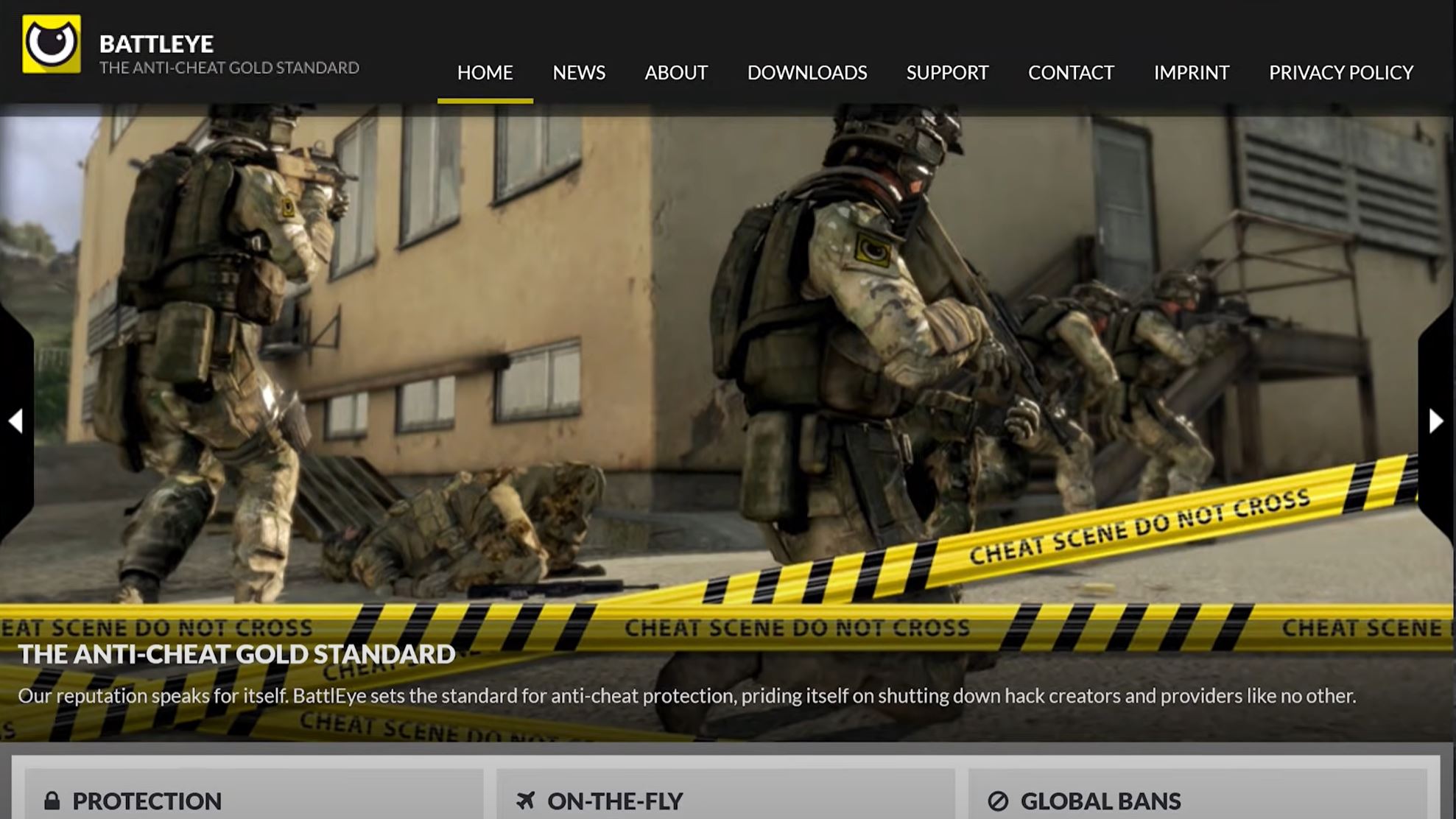Players are still experiencing errors in ARK: Survival’s latest update. If you’re getting the “Connection Timeout” message when joining a server, we’re here to help you fix the issue.
Our technical team took the time to investigate and come up with the best possible fixes. Let’s start!
What is Connection Timeout Error in ARK?
In ARK: Survival Evolved, a connection timeout error occurs when the game client is unable to establish a connection to the game server within a certain amount of time. This error can occur for several reasons, such as network connectivity issues, server overload, or server maintenance.
When you receive a connection timeout error in ARK, it means that the game client has tried to connect to the server but has not received a response within a specified time frame. This can happen if the server is down or unreachable due to network connectivity issues.
It can also occur if the server is experiencing a high volume of traffic, which can cause it to become overloaded and unable to respond to incoming connection requests.
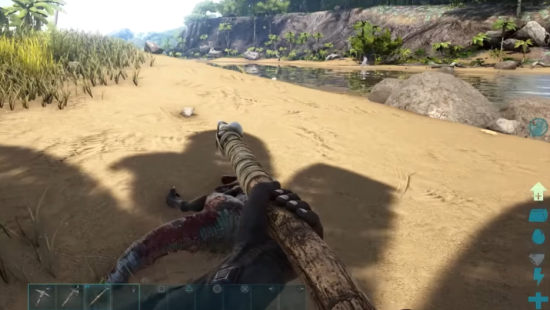
If you are experiencing a connection timeout error in ARK, you can try the following solutions:
Fix #1: Restart + Reinstall the Game
This involves uninstalling the game, restarting the computer, and then reinstalling the game from Steam. Once the game has been reinstalled, the user can try joining a server to see if the issue has been resolved.
If the issue persists, the user can try other solutions such as checking the internet connection, verifying game file integrity, or contacting the game’s support team for further assistance.
Fix #2: Verify the Integrity of Game Files
Launch your Steam app and scroll through “Properties.” Choose “Local File” and tap the “Verify the Integrity of Game Files” option. Wait until it validates all your game files. After that, Steam will verify whether or not the game data has been verified.
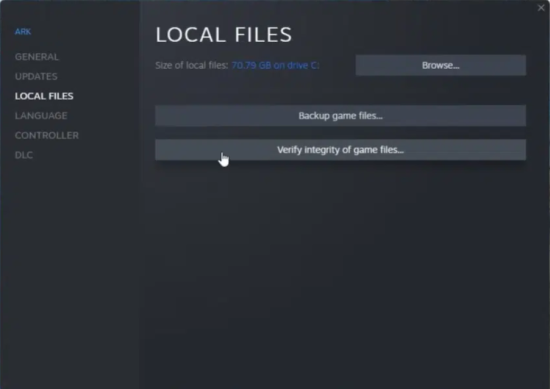
Fix #3: Disable Windows Firewall and Antivirus Programs
If your antivirus program is still checking your files, it might cause an issue with the game. You can try to disable it by going to the Control Panel, clicking the “disable” button, and then clicking the “add it to the exception list.”
Fix #4: Open Steam + BattlEye as Administrator
The next method is to open your Steam and run BattlEye as administrator. The “Connection Timeout” error may be due to lack of granted permissions.
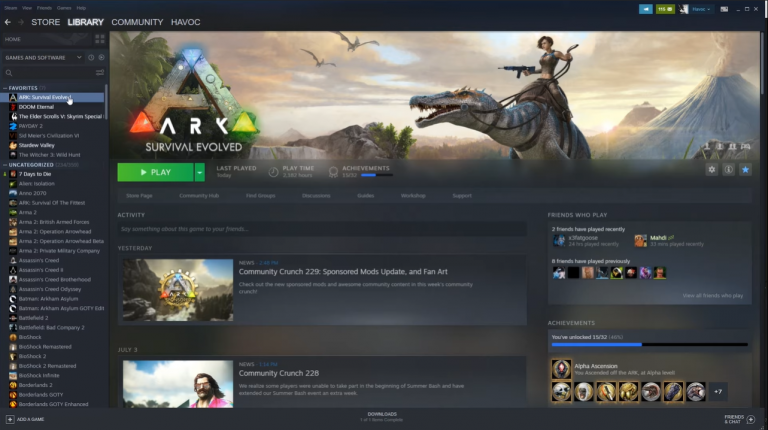
Fix #5: Open Ports
To resolve the issue, you can try opening the ports. Enter your IP address on your web browser, then input your credentials (if required). Then, on the “Forwarding” tab, enter the name of your choice.
Next, input the port numbers (either UDP or TCP), then type the IP address of your PC. Press “OK,” and that’s it.
Aside from resolving the connection timeout error, doing this step can also resolve the Ark Server Manager’s Waiting for Publication error.
Fix #6: Remove Rawsockets
You may want to disable the “Rawsockets” option on your ARK game settings. Raw sockets are not supported anymore, causing the game some errors, especially when joining a server.
Fix #7: Use a VPN
Another popular fix for this kind of error is using a VPN [1] to play ARK. We suggest using a private network from other countries like France, where the connection is good. There are so many free VPNs that you can find online.

Fix #8: Wait and Retry
If all the fixes didn’t work out the first time, just wait for a couple of hours. After that, you can open the game again and try joining a server. Also, you can retry all the possible ways until one works.
Contacting Support
We suggest contacting ARK’s support team if you run out of solutions. On their official website, you can contact their tech support, be it for crash or disconnection issues for troubleshooting and common resolutions.
Conclusion
If you encounter the ARK “Connection Timeout” error when joining a server, there are ways to resolve the issue. You just need to try which one works for you. Most of the fixes we’ve shared above are guaranteed to resolve this concern.
But, if the issue still persists even if you did your best, then it’s time to contact ARK’s tech support for an accurate solution!