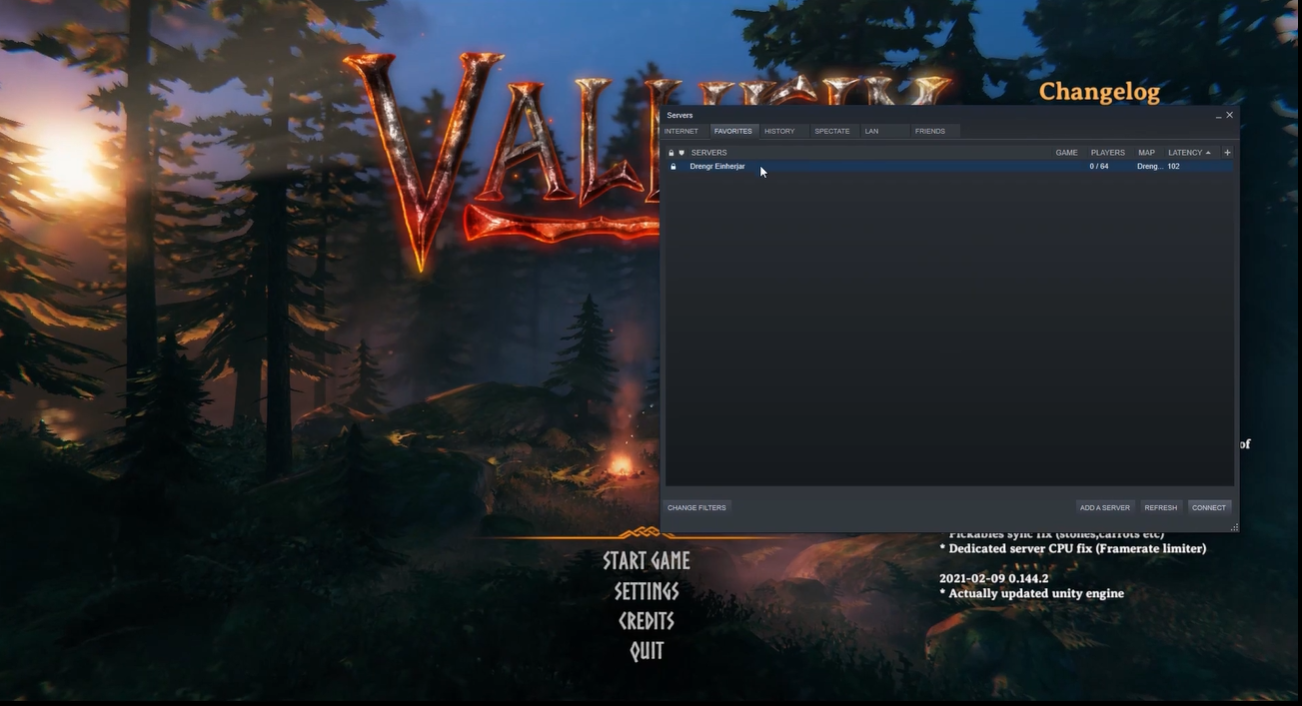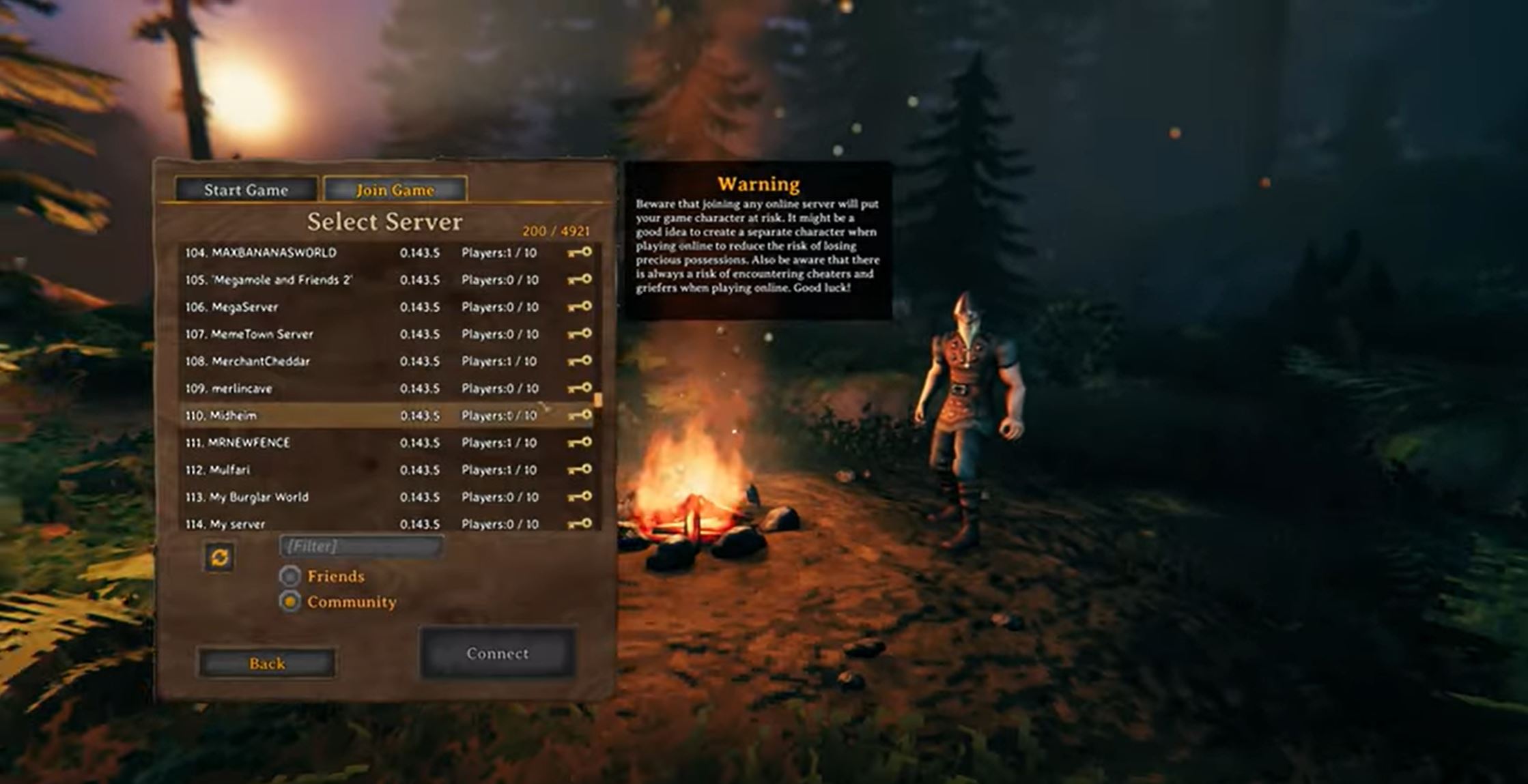Learning how to troubleshoot a Valheim dedicated server is important in managing your own server. The game has a dedicated server system in which players can host their own server, allowing them to customize and manage their own gaming experience.
Unfortunately, sometimes these servers can experience connection issues, resulting in players getting disconnected. If this happens, it’s important to know how to troubleshoot it so you can get your server back up and running.
To give you an overview of the methods, here’s a quick guide!
Troubleshooting Techniques for a Disconnected Valehim Server
If your Valheim Dedicated Server is disconnected, try one of these ways to fix the problem:
Fix #1: Allow Valheim Through the Firewall
If your Valheim dedicated server is disconnected, it is possible that the game is being blocked by your computer’s firewall. To ensure that the Valheim application is allowed to communicate through the firewall, you must add the Valheim application to the list of allowed programs.
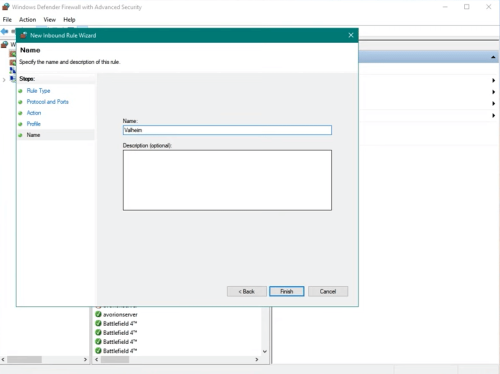
To do this, open the Windows Firewall, select the “Allow an App or Feature” option, and then select the Valheim application to be allowed through the firewall.
Fix #2: Verify the Integrity of Game Files
- Open Steam
- Go to Library
- Select Properties when you right-click on Valheim
- Select Local File > Verify the Integrity of Game Files
Fix #3: Update Network Drivers
If you can’t connect to your Valheim Dedicated Server, it could be because of the network drivers [1] on your computer. To make sure your computer’s network drivers are up to date, you must check for updates and install them, if necessary.
To do this, open Device Manager, find your network adapter, right-click on it, choose Update Driver, and then choose Search automatically for updated driver software.
Once the driver update is done, restart your Valheim dedicated server and see if it works normally again.
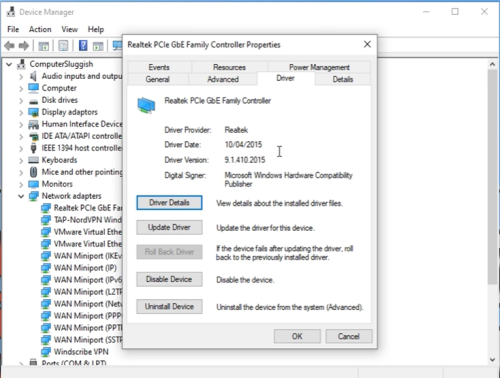
Fix #4: Restart Your Router
You need to try one more method to fix network problems. This one is probably the easiest of all of them. You need to restart the router, but you need to do it right. Follow the steps given to do the same thing.
- Turn off your router and unplug it from the wall.
- Wait 30 to 40 seconds.
- Connect the router to the power source again and turn it back on.
Connect your computer to the network and try to get back in touch with the server.
Conclusion
This general Valheim dedicated server troubleshooting guide should help you out if your server runs into any error.
The key methods to do are to allow Valheim through the firewall, verify the integrity of the game files, update your network drivers, and restart your router.