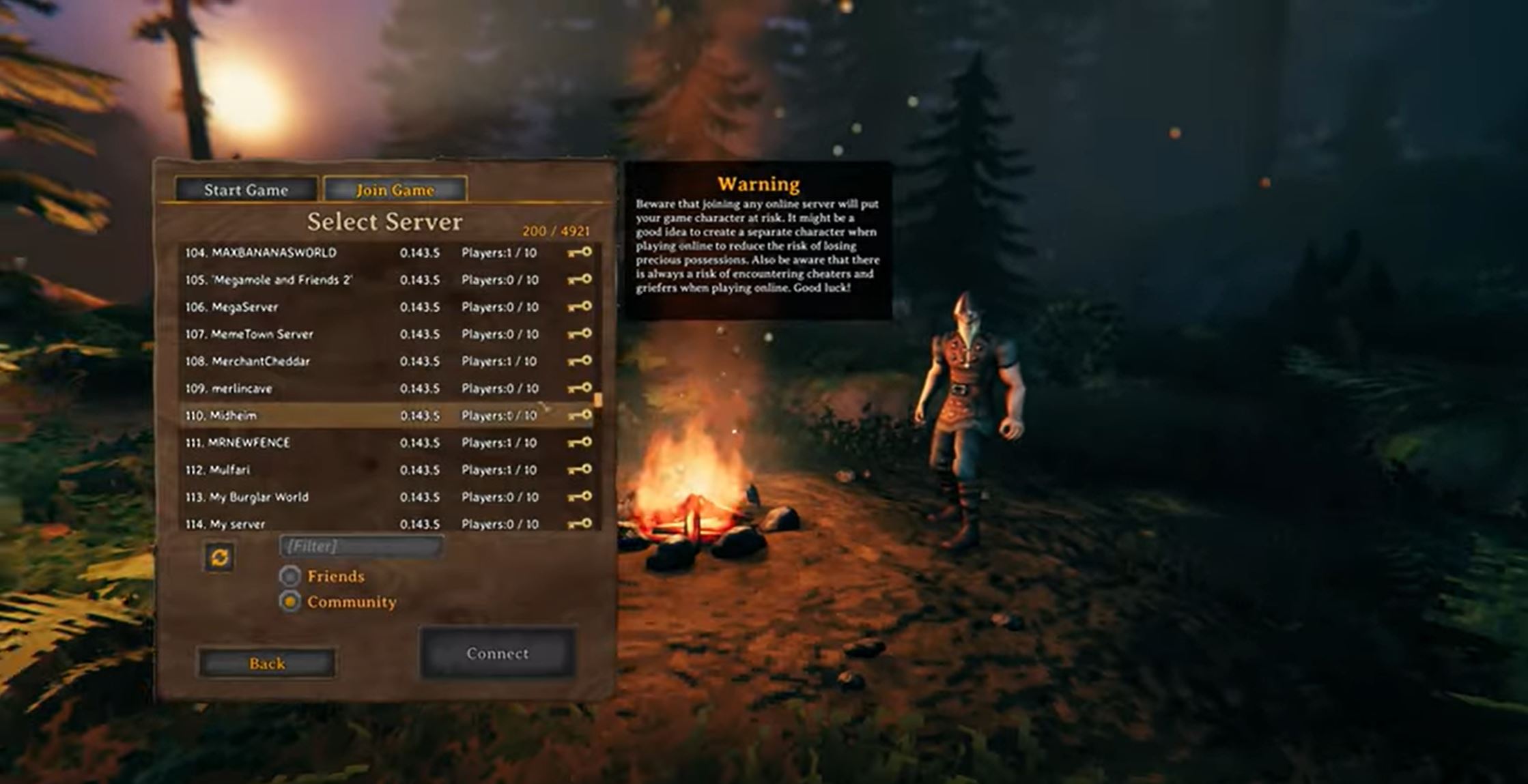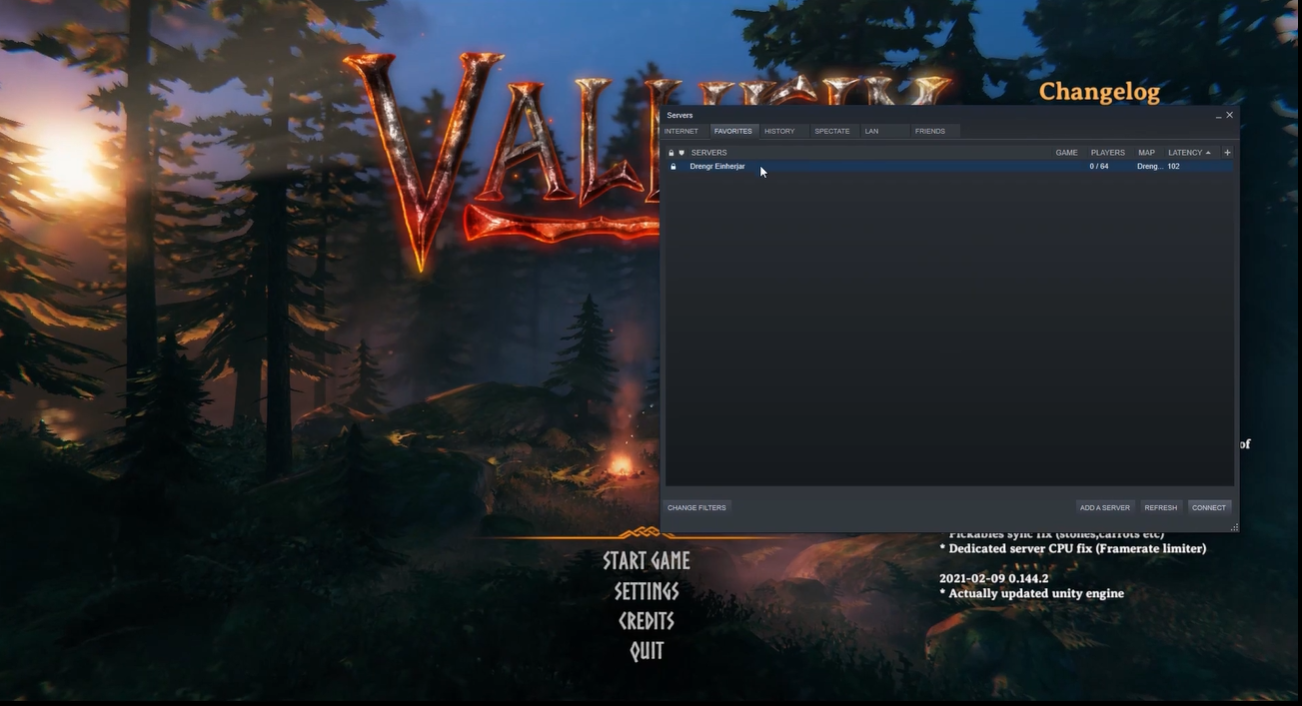Valheim is a popular survival game developed by Iron Gate AB and published by Coffee Stain Publishing. Despite its established reputation in the gaming world, players still often encounter issues with the game.
The most common and persistent issue is the server’s unresponsiveness on Steam. This can be a frustrating issue as it stalls gamers from playing the game continuously. Fortunately, there are a few steps players like you can do to fix it.
In this post, our resident gamers will detail each possible cause on why the Valheim server is not responding on Steam in this troubleshooting guide:
Valheim Server Not Responding on Steam: How to Fix in 6 Ways
Fix #1: Restart Your PC
Restarting your PC is an easy and effective way to fix a variety of technical issues in most game errors. All you need to do is simply press and hold the power button on your computer for a few seconds until it turns off, then press it again to turn it back on.
This can reset any network issues that may have caused the server to not respond.
Fix #2: Release and Renew IP Address
- Launch the Command Prompt with admin rights.
-
Execute these two commands, pressing Enter after each.
1. ipconfig/release
2. ipconfic/flushdns - Attempt a connection to your Valheim server to determine whether the issue has been resolved.
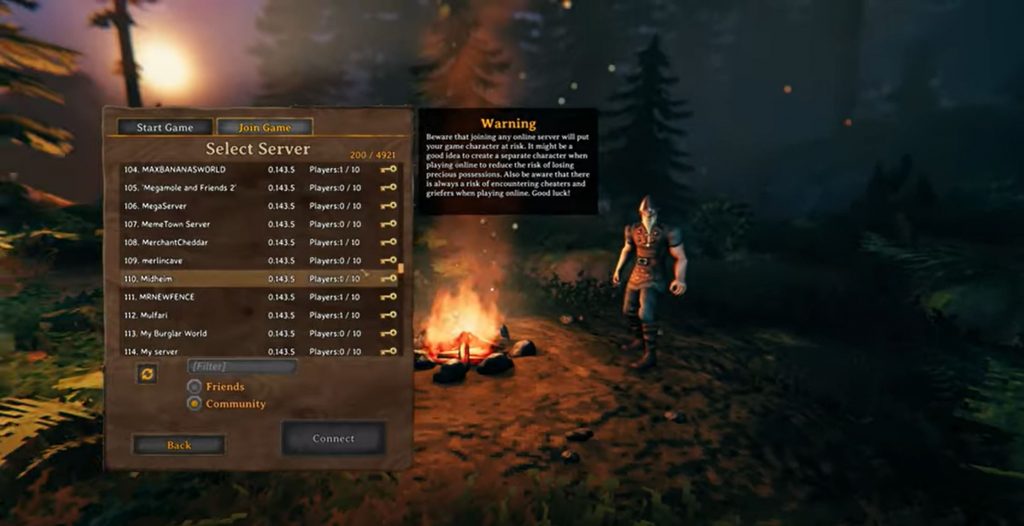
Fix #3: Run Valheim as Administrator
- Find the valheim.exe file using File Explorer.
- Right-click the valheim.exe and select Properties.
- Check the box next to Run this program as an administrator on the Compatibility tab, then click Apply > Ok.
Fix #4: Verify the Integrity of Game Files
Verifying your Valheim game files is a helpful troubleshooting step when trying to fix the server-related issues. This can be done by launching the Steam client and navigating to the Library tab.
From there, right-click on Valheim and select Properties > Local Files > Verify Integrity of Game Files.
This will check the files and make sure that they are up to date and that they match the game’s official version. If any files are out of date or corrupt, Steam will automatically download and install the correct versions.
Fix #5: Enter the Correct Server Details on Steam
Steam allows players to join servers by entering the correct server details. If you get the Valheim “server not responding” message on Steam, it could be due to incorrect server details.
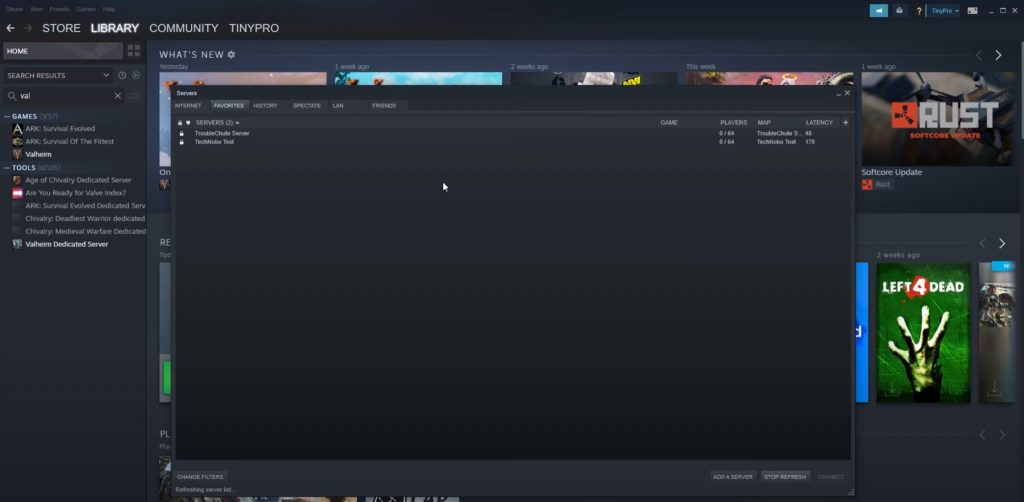
To make sure that you are entering the correct server details, follow these steps:
- Check your IP address [1] and port using the dashboard of your Valheim dedicated server.
- Navigate to Steam > View > Servers > Favorites > Add a server. Input the Quick Connect IP address and port.
Fix #6: Update Network Adapter Driver
Updating the Network Adapter driver is an important step in troubleshooting the Valheim server not responding on Steam. The Network Adapter driver is responsible for enabling your computer to communicate with other computers over a network.
Outdated or corrupt drivers can cause various issues, including this Valheim server error.
To update the Network Adapter driver, simply navigate to the Device Manager, expand Network adapters, right-click the connection, and select Update driver.
Choose the first option to have Windows install the most recent version automatically. Once the driver has been updated, try connecting to your Valheim server again to see if the issue has been resolved.
Conclusion
Our resident gamers hope that this article has helped you understand why the Valheim server may not be responding on Steam, as well as the steps you can take to fix the issue.
Remember to restart your PC, release and renew your IP address, or run Valheim as an administrator. Afterward, verify the integrity of the game files, enter the correct server details in Steam, and update the Network Adapter driver.