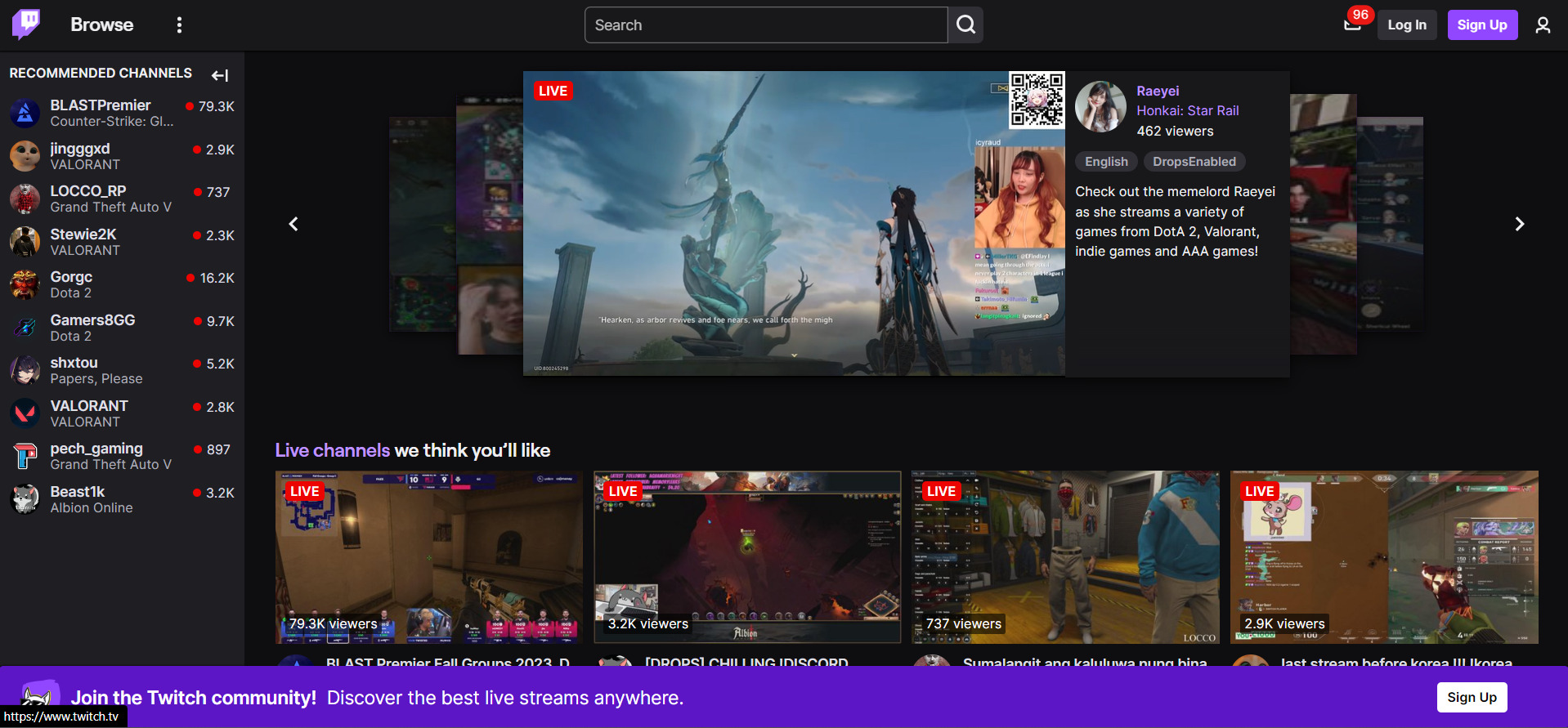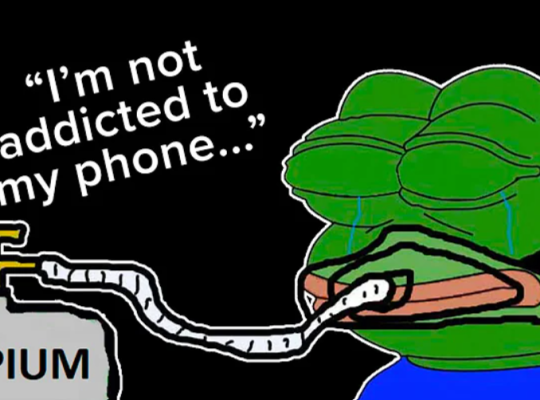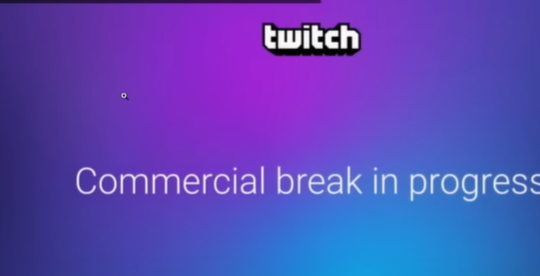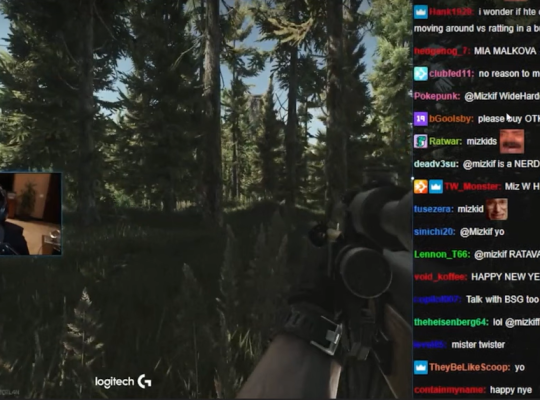Twitch has revolutionized how people consume and interact with gaming and creative content. One of its integral features is the chat functionality, which allows viewers to engage with streamers and fellow viewers in real time.
This article will explore how to access Twitch chat logs, view chat history, utilize third-party tools, advanced features, and filtering options, export chat logs, and analyze and moderate chat interactions.
Accessing Twitch Chat Logs
Twitch chat logs provide a treasure trove of information that can be used for various purposes, such as moderation, analysis, and community engagement.
Before delving into the details of viewing chat history, it is important to know how to access Twitch chat logs. Here’s a step-by-step guide:
1. Logging into your Twitch account
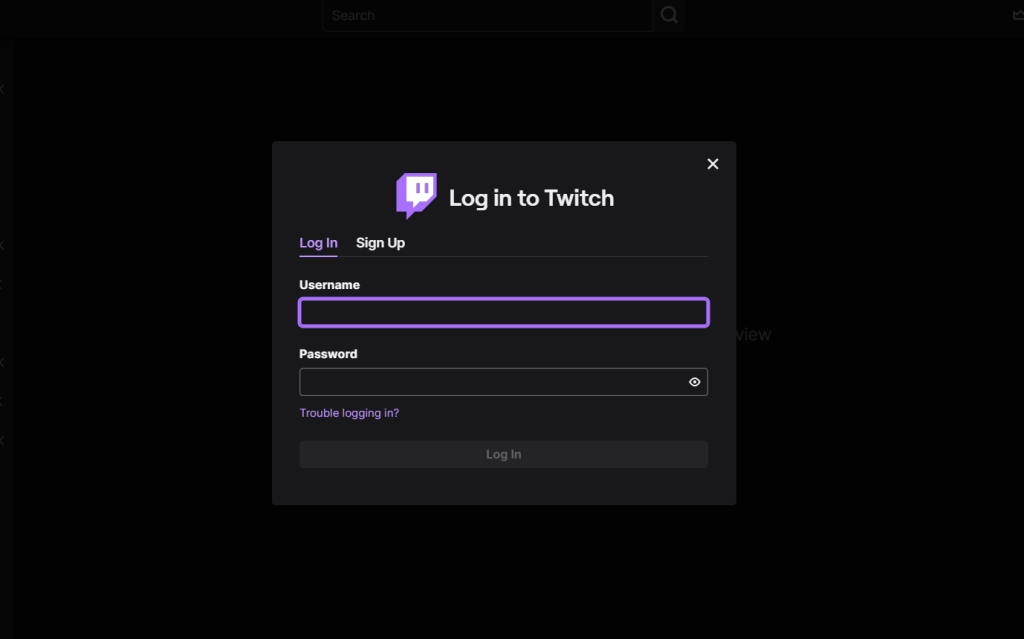
Visit the official Twitch website (twitch.tv) and log in to your account.
2. Navigating to the Creator Dashboard
Once logged in, click on your avatar in the top-right corner and select “Creator Dashboard” from the drop-down menu.
3. Selecting the Desired Channel
Select the channel you want to access the chat logs if multiple channels are associated with your Twitch account.
4. Opening the Chat Settings or Chat Log Section
Within the Creator Dashboard, navigate to the chat settings or chat log section. Depending on Twitch’s interface updates, the exact location may vary, but it is typically found in the settings or analytics section.
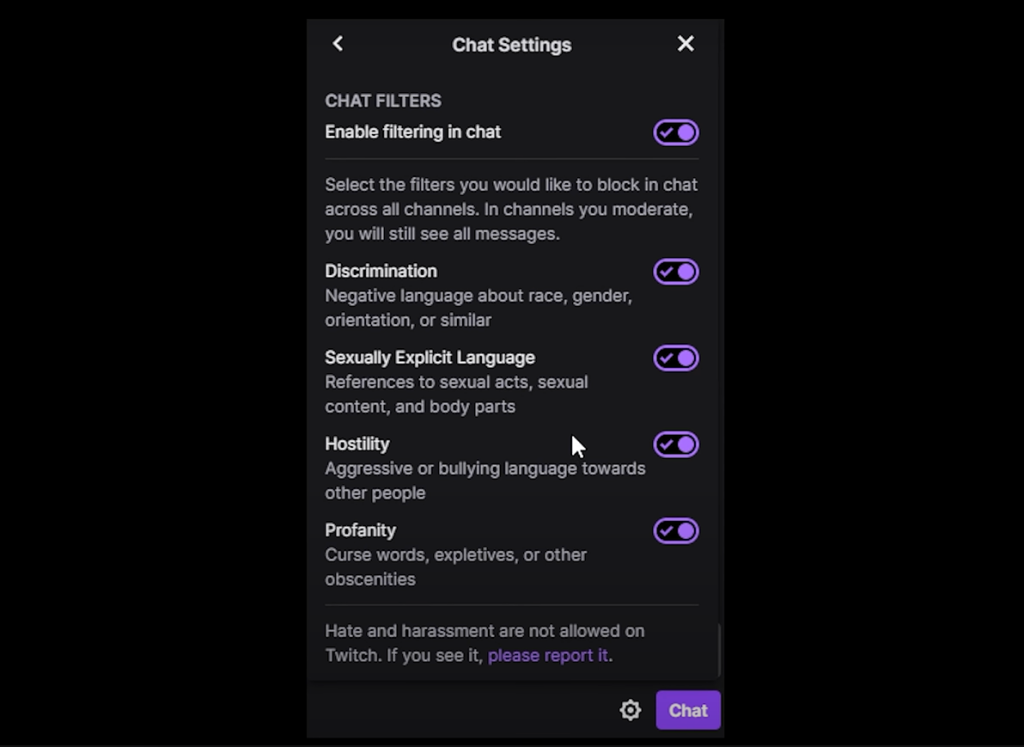
Viewing Chat History
Now that you have accessed the chat logs let’s explore how to view the chat history for a specific time or Video On Demand (VOD).
1. Search Command
The Twitch search feature enables you to find specific viewers by their usernames. Moreover, it’s an uncomplicated command you can input into your chatbox to locate the user’s chat history and follow age easily.
2. Selecting the desired time
Depending on the available options, you can choose a specific time for which you want to view the chat history. This could be the live stream, past streams, or a custom timeframe.
3. Choosing the specific VOD
If you want to view chat history for a particular VOD, locate and select the desired VOD.
4. Opening the chat replay
Once you have selected the time or VOD, look for the option to open the chat replay. This will display the chat messages during the stream or VOD.
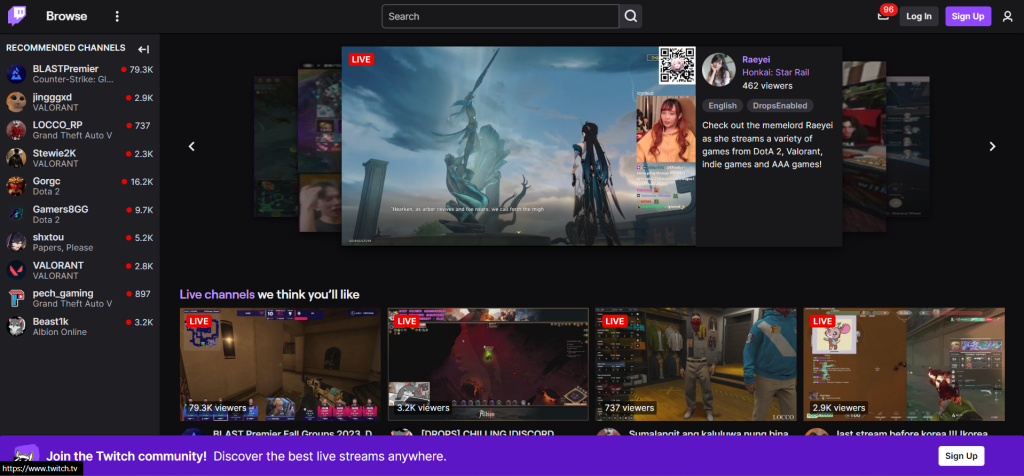
5. Scrolling through the chat history
Use the scrolling functionality to navigate the chat history and read the messages viewers send during the selected time or VOD.
Using Third-Party Tools
While Twitch provides a basic interface for accessing chat logs, there are also third-party tools available that offer enhanced functionality. Here’s how to use them effectively:
1. Exploring external websites and applications
Search for reputable third-party websites or applications specializing in Twitch chat log analysis and management.
2. Identifying reputable and reliable tools
Review reviews, consider recommendations from trusted sources, and ensure your third-party tool is secure and trustworthy.
3. Logging in with your Twitch account
Follow the third-party tool’s instructions to log in using your Twitch account credentials. This will grant the tool access to your chat logs.
4. Accessing and analyzing chat logs through the third-party tool
Once you have logged in, explore the features offered by the tool, such as advanced search capabilities, filtering options, and customized views. Use these features to gain insights from your chat logs and enhance your channel management.
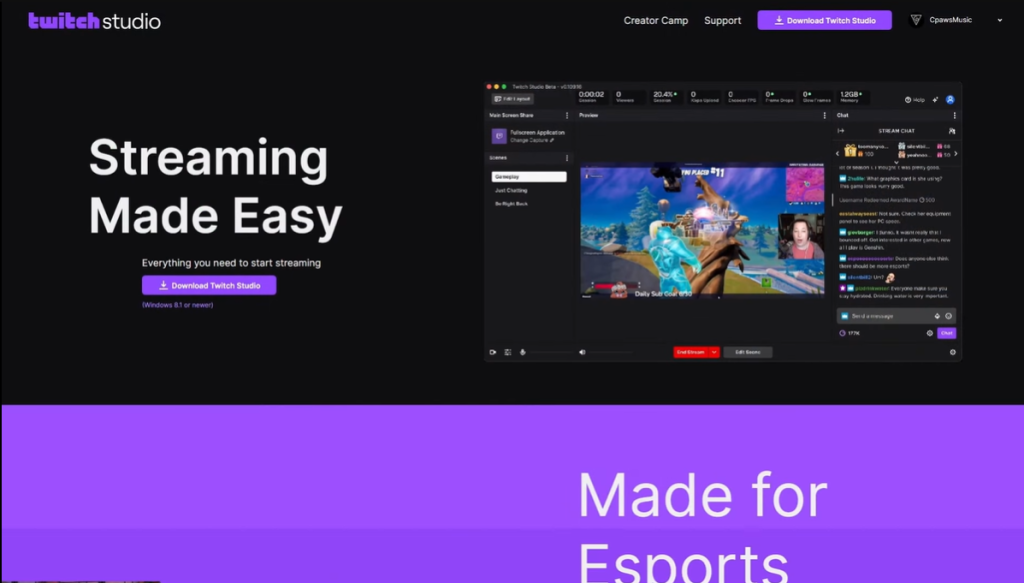
Advanced Features and Filtering Options
To make the most of your Twitch chat logs, take advantage of the advanced features and filtering options available:
Utilizing search functions within chat logs
Many chat log interfaces offer search functions that allow you to search for specific keywords, phrases, or usernames within the chat history.
Filtering chat by username or specific keywords
Narrow down the chat log to show messages only from specific users or containing certain keywords. This can help monitor specific interactions or identify particular trends.
Sorting chat by date, time, or other parameters
Sort the chat log based on date, time, viewer count, or emote usage. This can help you identify patterns or trends in viewer behavior.
Customizing settings for a more tailored chat log experience
Explore the chat log interface settings to customize the display according to your preferences. You can adjust font sizes, chat window layouts, and other visual elements.
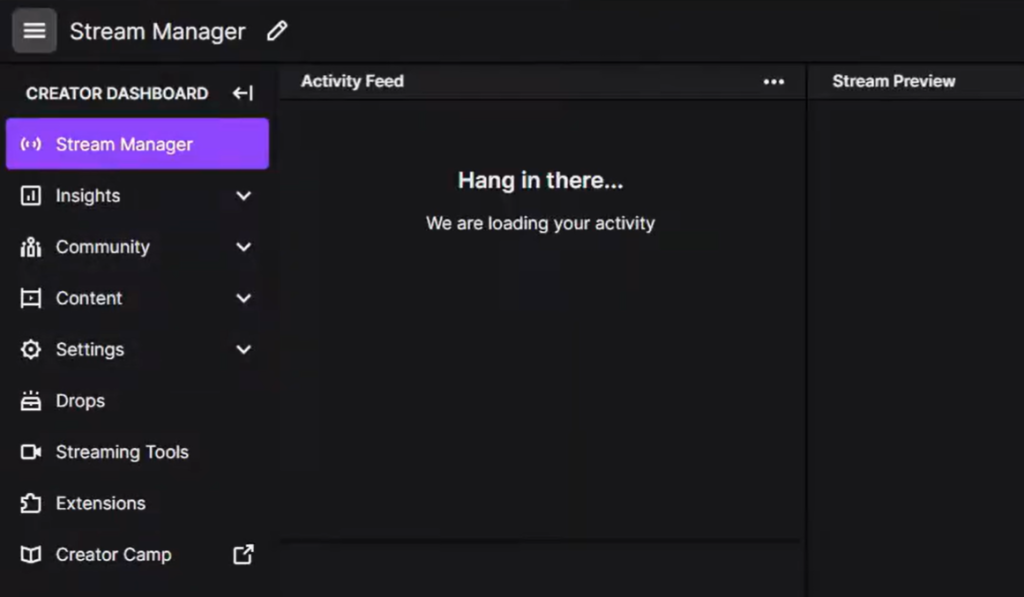
Exporting Chat Logs
Exporting chat logs can be useful for archiving, further analysis, or sharing with others. Here’s how to export Twitch chat logs:
Exploring options for exporting chat logs
Check if Twitch or your third-party tool offers export options. Sometimes, you may need to rely on external tools or scripts to export the chat logs.
Selecting the desired format
Choose the format in which you want to export the chat logs. Common options include text files, spreadsheets, or other formats compatible with data analysis tools.
Initiating the export process
Follow the provided instructions to initiate the export process. This may involve specifying the exported chat logs’ time, VOD [1], or other parameters.
Saving and accessing the exported chat logs
After completing the export process, save the exported chat logs to your desired location. Make sure to keep them organized and easily accessible for future reference.
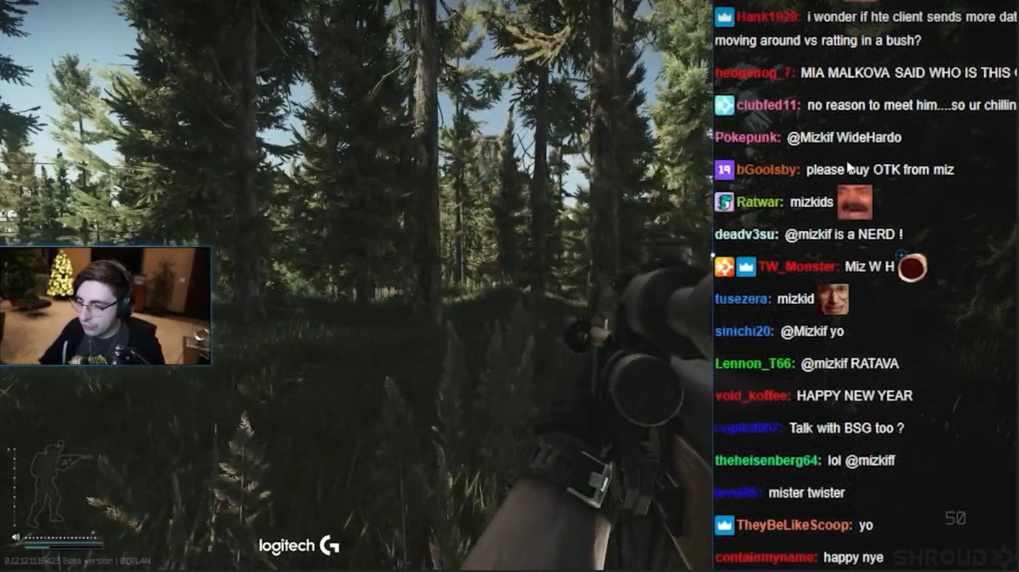
Analyzing and Moderating Chat Logs
Chat logs are valuable for analyzing viewer interactions and enforcing moderation. Here are some tips for effectively analyzing and moderating chat logs:
Reviewing chat logs for moderation purposes
Regularly review chat logs to identify and address inappropriate or abusive content or behavior. This can help maintain a positive and welcoming community.
Identifying inappropriate or abusive content
Pay attention to chat messages that violate your channel’s rules or guidelines. Look for offensive language, harassment, spam, or other forms of disruptive behavior.
Taking appropriate actions
Once you have identified problematic content or users, take the necessary actions to maintain a healthy chat environment. This may include issuing warnings, timeouts, or even banning users who consistently violate the rules.
Utilizing chat logs to gain insights and improve channel management
Analyze chat logs to understand viewer preferences, engagement patterns, and emerging trends. This knowledge can help you tailor your content, engage with your community, and grow your channel.

Accessing chat logs gives you valuable insights into viewer interactions, which can be leveraged for various purposes, from moderation to community engagement. Remember to monitor and moderate chat interactions effectively to maintain a positive and welcoming environment for your viewers.
See Also: How to Make VRChat Full Screen
Conclusion
Checking Twitch chat logs and viewing chat history is essential for Twitch streamers and moderators. Monitoring and moderating chat interactions is crucial for creating a safe and inclusive community.
By following the steps outlined in this comprehensive guide, streamers and moderators can effectively check Twitch chat logs, view chat history, and unlock the full potential of Twitch chat’s functionality.