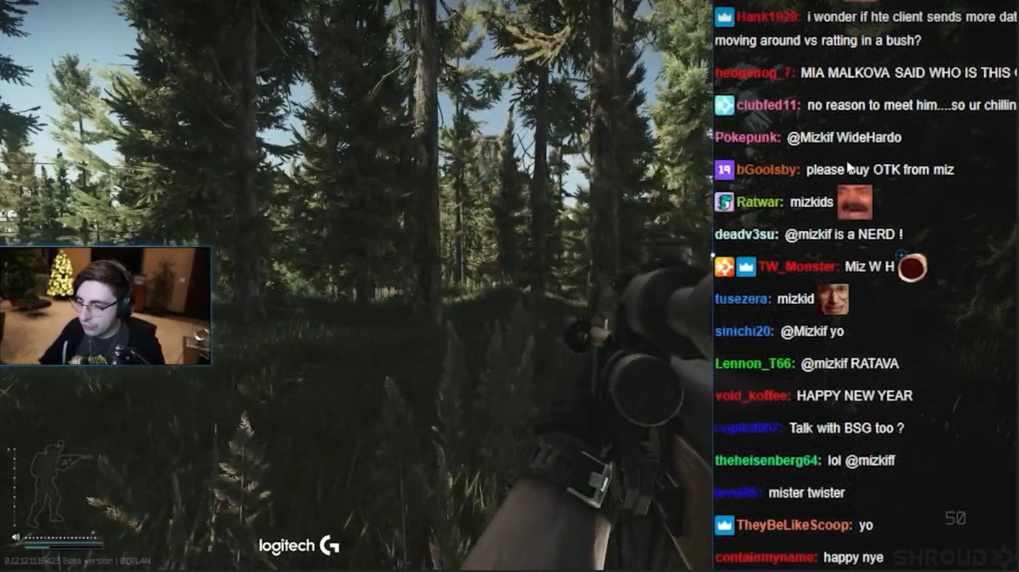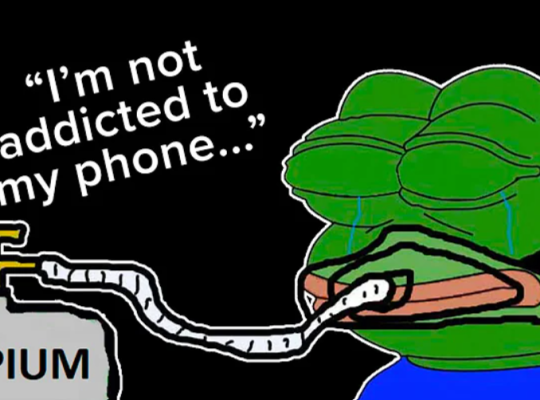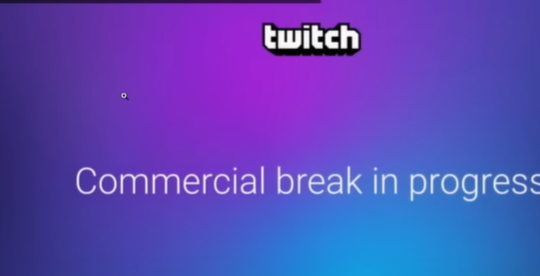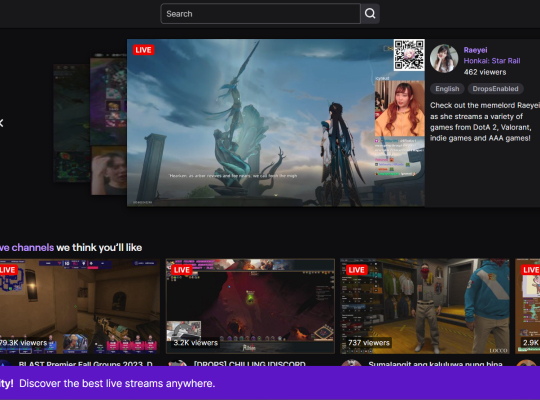uBlock Origin is a popular ad blocker extension that efficiently blocks ads across various websites. However, some users have reported that it is not effectively blocking ads on Twitch.tv, the leading live streaming platform for gamers.
If you are among those experiencing this issue, don’t worry; we have compiled a list of potential solutions to help you regain an ad-free Twitch experience.
Fix 1: Change User Resources Location in uBlock Origin
UBlock Origin might fail to block Twitch ads because of the default resource location. By changing this setting, you can improve the ad-blocking capabilities on the platform. Follow these steps:
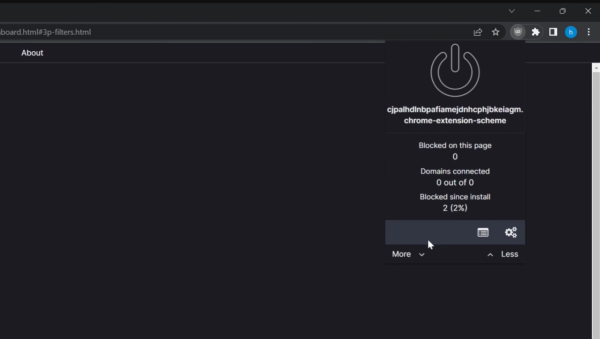
- Click on the uBlock Origin icon in your browser's extension toolbar.
- Select the gear icon for settings and navigate to the "My filters" tab.
- Include the term “tv##+js(twitch-videoad)” and apply.
- Under the "Custom" section, find "uBlock Filters - Badware Risk" and "uBlock Filters - Unbreak."
- Click the "Apply changes" button to update the settings.
- Restart your browser and proceed to disable and then enable the extension.
Fix 2: Use Alternative Ways to Block Ads on Twitch
If the first fix doesn’t solve the problem, consider trying alternative methods to block ads on Twitch:
Use Other Ad Blockers
Combining uBlock Origin with other ad-blocking extensions, such as Adblock Plus and AdGuard, can significantly enhance its efficiency on Twitch. While uBlock Origin is a robust ad blocker on its own, Twitch has implemented sophisticated ad delivery methods that can sometimes bypass single ad blockers.

Users can create a more comprehensive defense against these intrusive ads by using multiple ad-blocking tools in conjunction. But what if your Twitch Adblock isn’t working? Learn more here.
Use Twitchls.com
Twitchls.com is a third-party website that offers an ad-free Twitch experience. Simply visit the website, and it will redirect you to Twitch.tv without any ads.
The primary advantage of using Twitchls.com is its user-friendly approach. No complicated installations or configurations are required. To access the ad-free experience, users only visit the Twitchls.com website or use the main link and add /(channel name).
Once there, they will find a simple and intuitive interface that allows them to navigate directly to the Twitch content they wish to watch. Upon clicking the desired stream, the website automatically redirects the user to Twitch.tv, but with a crucial difference – there are no ads.
Use a VPN
Using a Virtual Private Network (VPN) is a clever workaround that some users have found effective in bypassing Twitch ads. A VPN creates a secure and encrypted connection between your device and a remote server operated by the VPN [1] service.
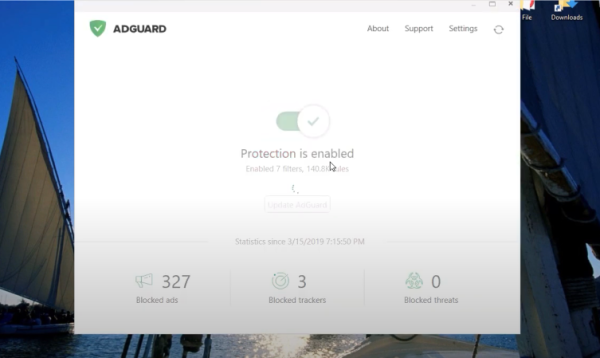
By routing your internet traffic through this server, your IP address is masked, and you appear to be accessing the internet from the server’s location. Some countries do not run ads on Twitch, such as Russia, Mexico, Costa Rica, Ukraine, Panama)
Subscribe to Twitch Turbo
Consider subscribing to Twitch Turbo, a premium service offered by Twitch. This subscription removes ads, grants exclusive emotes, and provides other benefits to enhance your Twitch viewing experience.
Watch the VOD (Video on Demand)
If live streams aren’t crucial to your viewing experience, consider watching content on Twitch’s Video on Demand feature. VODs typically have fewer ads or, in some cases, none at all as the downloaded adblocker automatically blocks the VOD ads.
Fix 3: Use Twitch HLS AdBlock
For Google Chrome users, the Twitch HLS AdBlock extension has proven effective in blocking ads on Twitch. It specifically targets and blocks the HLS (HTTP Live Streaming) ads used by the platform. To use this extension, follow these steps:
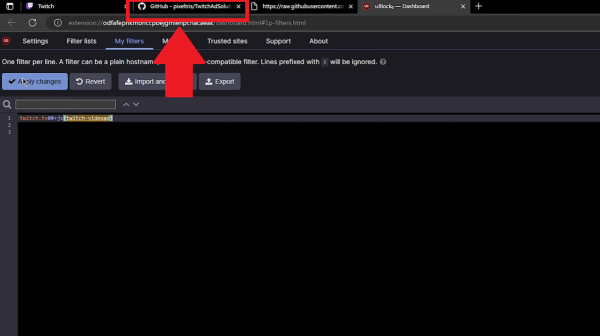
- Go to GitHub and search for "Twitch HLS AdBlock."
- Click “Load unpacked” and select "Add to Chrome" to install the extension.
- Restart your browser to activate the changes.
- A similar extension might be available for Mozilla Firefox users, which can be found by searching through the Firefox add-ons store.
Fix 4: Use an Alternate Player for Twitch.tv
Some users have successfully blocked Twitch ads by using alternative Twitch players. These players are third-party applications or browser extensions designed to offer ad-free Twitch streaming. To use an alternate player:
- Search for "Twitch alternate player" on your browser's extension or add-on store.
- Install the preferred player and follow any setup instructions provided.
- Once installed, launch the alternate player and enjoy your ad-free Twitch experience.
Conclusion
uBlock Origin is an excellent ad blocker that usually works seamlessly on most websites, but occasionally it might encounter challenges with Twitch.tv ads. If you’ve been frustrated by ads interrupting your Twitch viewing, don’t worry!
By following the above fixes, you can enhance uBlock Origin’s capabilities or explore alternative ways to block ads on Twitch. Whether tweaking settings, using dedicated Twitch ad-blockers, or considering premium subscriptions, options are available to restore your ad-free streaming experience and enjoy your favorite content hassle-free.