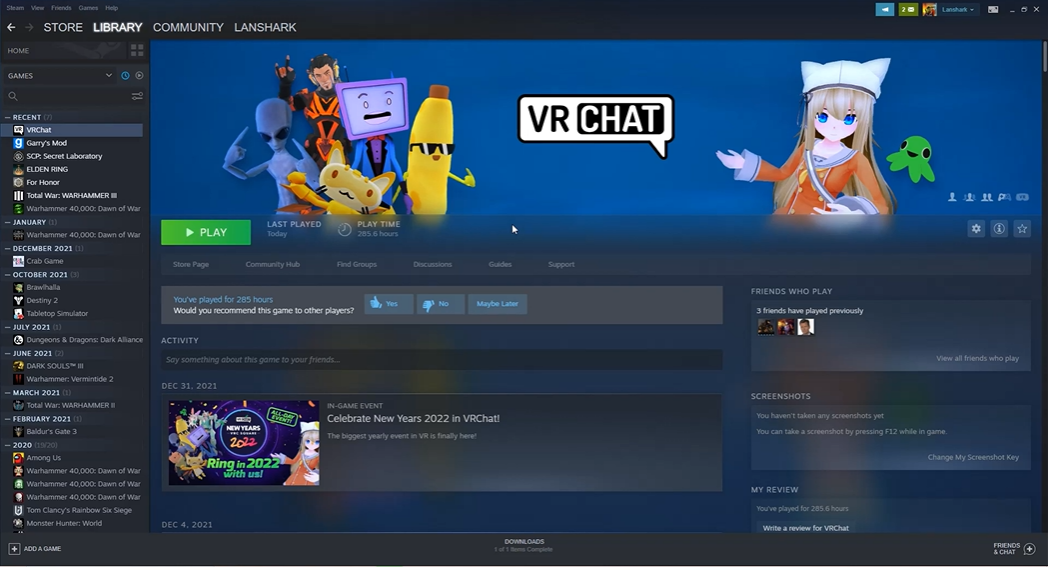If you’re a fan of VRChat, you may have noticed that the game doesn’t always default to fullscreen. While this can be frustrating, there is a way to change it.
Here, we’ll show you how to make VRChat fullscreen so you can enjoy the game without any distractions. To learn how, read the following methods and steps:
How to Make the Game Fullscreen
You can fullscreen the game if you want to take your VRChat experience to the next level. This allows you to immerse yourself in the virtual world while removing distractions from the real world. Here’s how to make VRChat fullscreen:
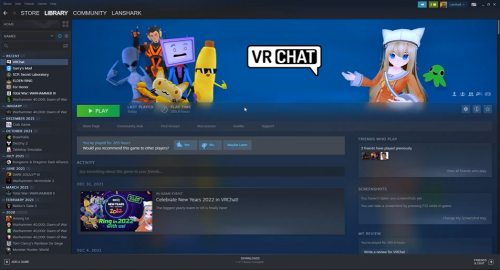
Use Proper Avatar
VRChat allows you to design your own avatar. However, the majority of players select unacceptable avatars. A good avatar is required for smooth gameplay. The accurate and changeable avatar will be available on the official website.
Modify Your Hardware
Changing the hardware can sometimes solve the problem. The game may not be compatible with your hardware. It is critical that you meet the game’s requirements. Update your hardware to play the game properly.
Receive the Latest VRChat
Always keep an eye out for VRChat upgrades. Any flaws or errors are always fixed by developers. Before you begin playing an older version of the game, always check the update status.
The update should then be downloaded and installed. It will address your issue with small screens.

Updating Third-Party Application
If you use third-party applications in the game, you should keep them up to date. Otherwise, it will not work with the game. Third-party applications should always be updated.
Upgrading Your Drivers
You may have noticed that an older version of drivers might also cause the screen border issue. Check for driver updates and, if available, update the drivers [1].
To update your drivers, go to the website of your motherboard. Then, navigate to Drivers and check for updates.
These are the steps to manually resolve this issue in Steam.
- Log in to Steam and launch it.
- Select a VRChat game.
- Click here to play the game.
- Hold the shift key while playing. Raise the screen resolution.
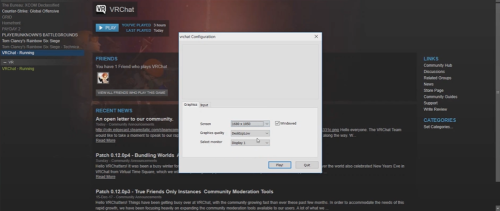
If this method fails, you can attempt to do the following:
- To begin VRchat, press the play button.
- Press the Alt+Enter key combination.
- It will show you the Graphics Resolution settings that are available.
- Configure the screen resolution.
The screen resolution may be adjusted from 720P to 1440HQ. It all relies on your computer’s components.