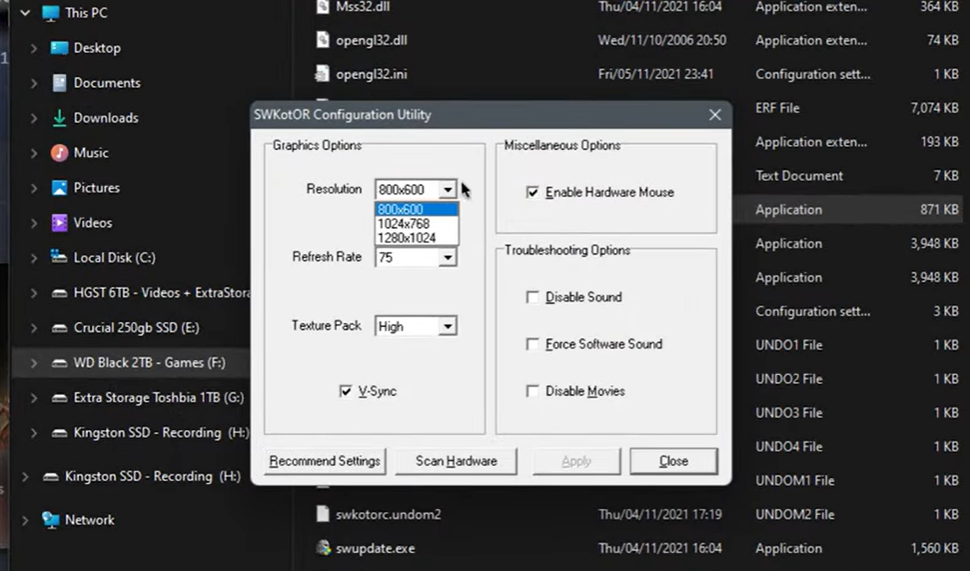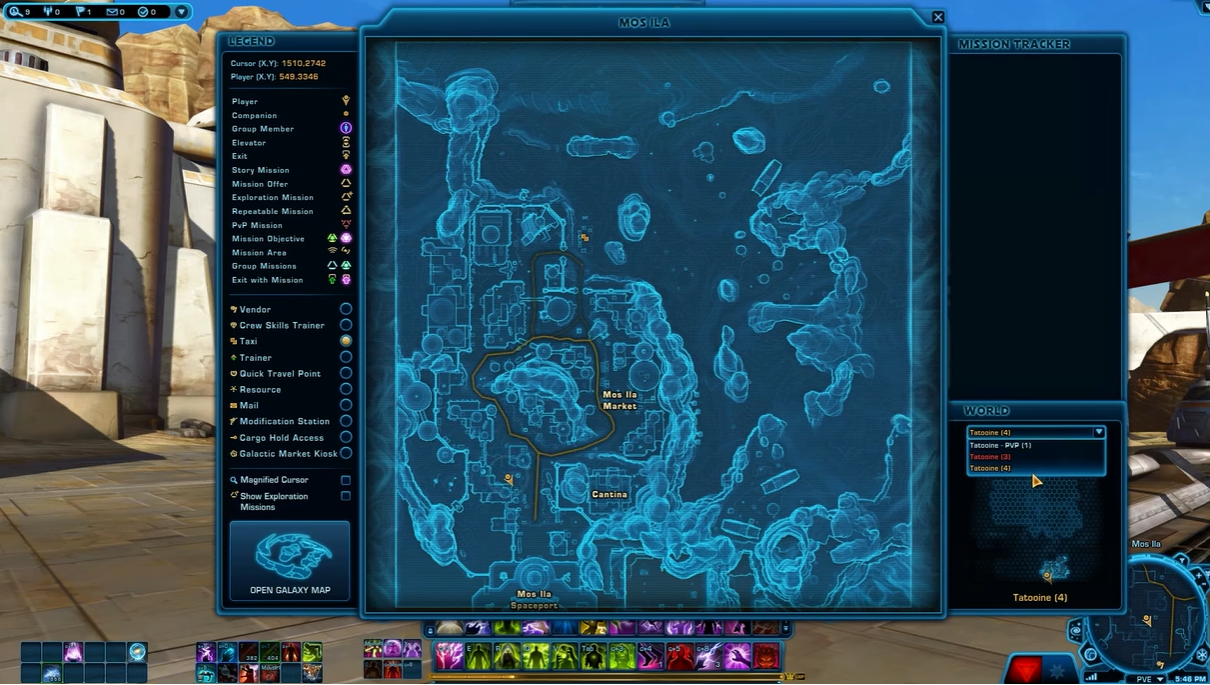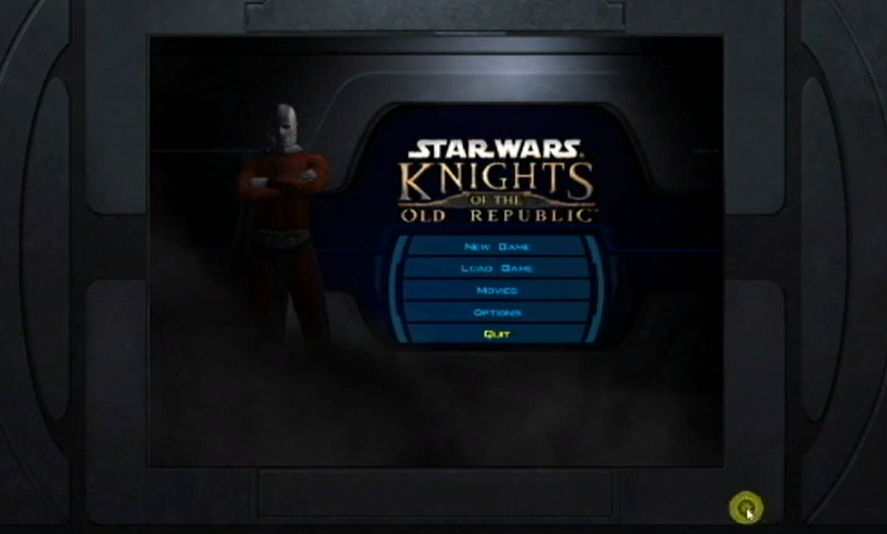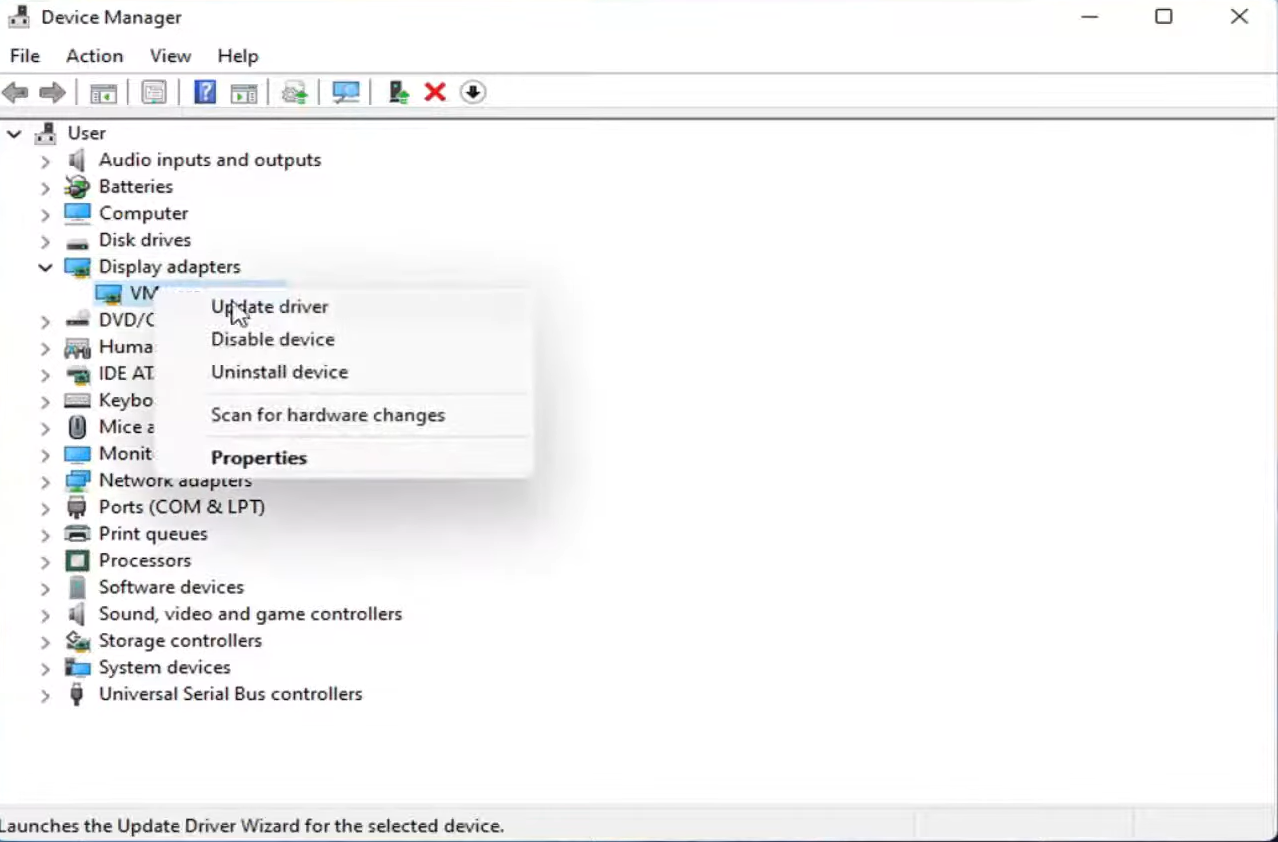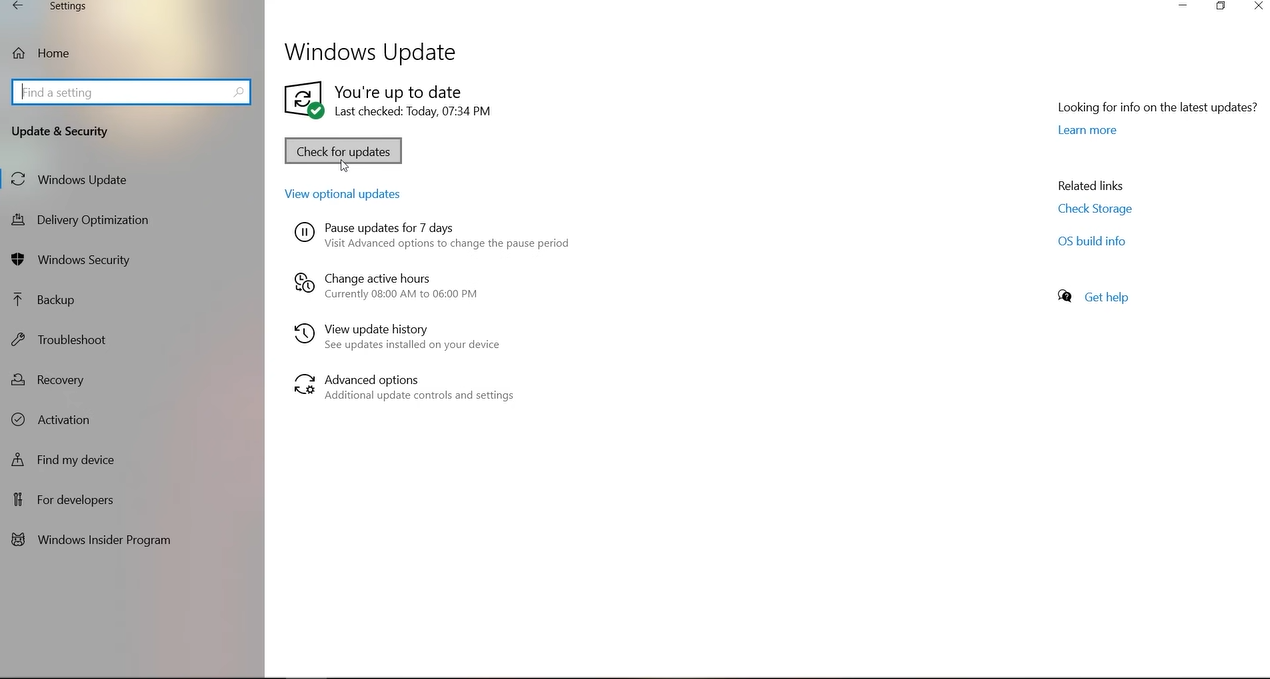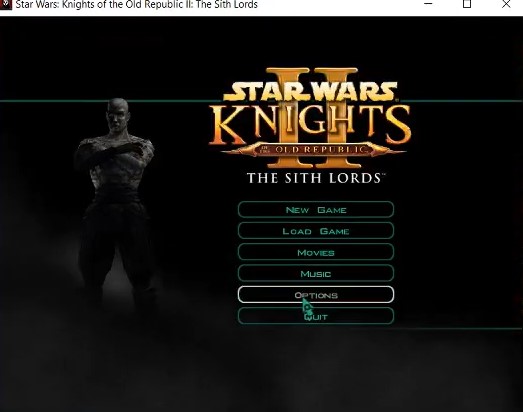Are you having trouble getting Star Wars: Knight of the Old Republic to display fullscreen on your computer? Don’t be frustrated just yet. Many gamers have been struggling with this same issue.
Luckily, there is a relatively simple fix that should get the game displaying correctly in fullscreen mode. Here, we’ll guide you how to make Knight of the Old Republic fullscreen on your PC.
How to Make It Fullscreen
If you play Star Wars Knights of the Old Republic, you may notice that the game does not go fullscreen on your current computer, but there are some workarounds.
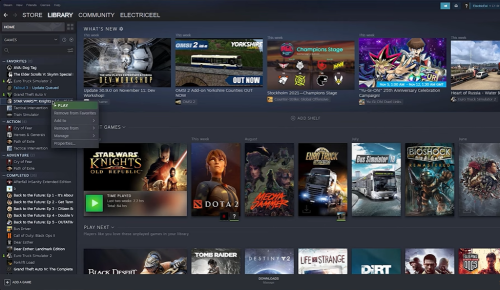
Open Up the Steam Console
- By going to your Steam library, right-clicking on Knights of the Old Republic, and selecting Properties, you may access the Steam Console.
- Click the Set launch options button under the General tab.
- A new window will appear. In that window, enter "fullscreen" (without quotation marks) and then press the Okay button.
- Close the pop-up window and launch the game.
- Go to the Options menu once the game has loaded.
- Choose Graphics Options.
- Change the resolution to the native resolution of your monitor and the aspect ratio to 16:9. To have the changes take effect, you must exit the graphics options panel and restart the game.
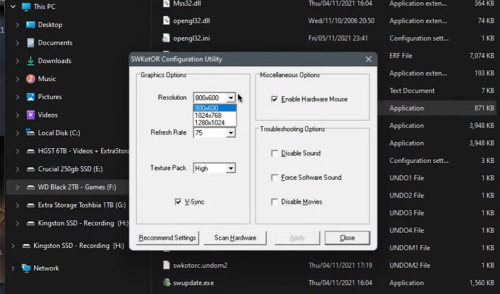
Change Your Resolution in Windows to Match Your Monitor’s Native Resolution
One technique to resolve fullscreen issues in Knights of the Old Republic is to adjust the resolution in Windows to match the native resolution of your monitor.
To do so, navigate to your control panel and select Display. Then, under the Resolution drop-down menu, choose the option that corresponds to your monitor’s native resolution. This should resolve the issue.
Try Unplugging the HDMI Cable
If you’re using an HDMI cable [1], try unplugging and replugging it. This has been known to resolve the problem for some players. Inspect your display settings. Check if the game is running at the native resolution of your monitor.
You should update your graphics drivers. When you’re having problems with games, this is always a helpful troubleshooting step.