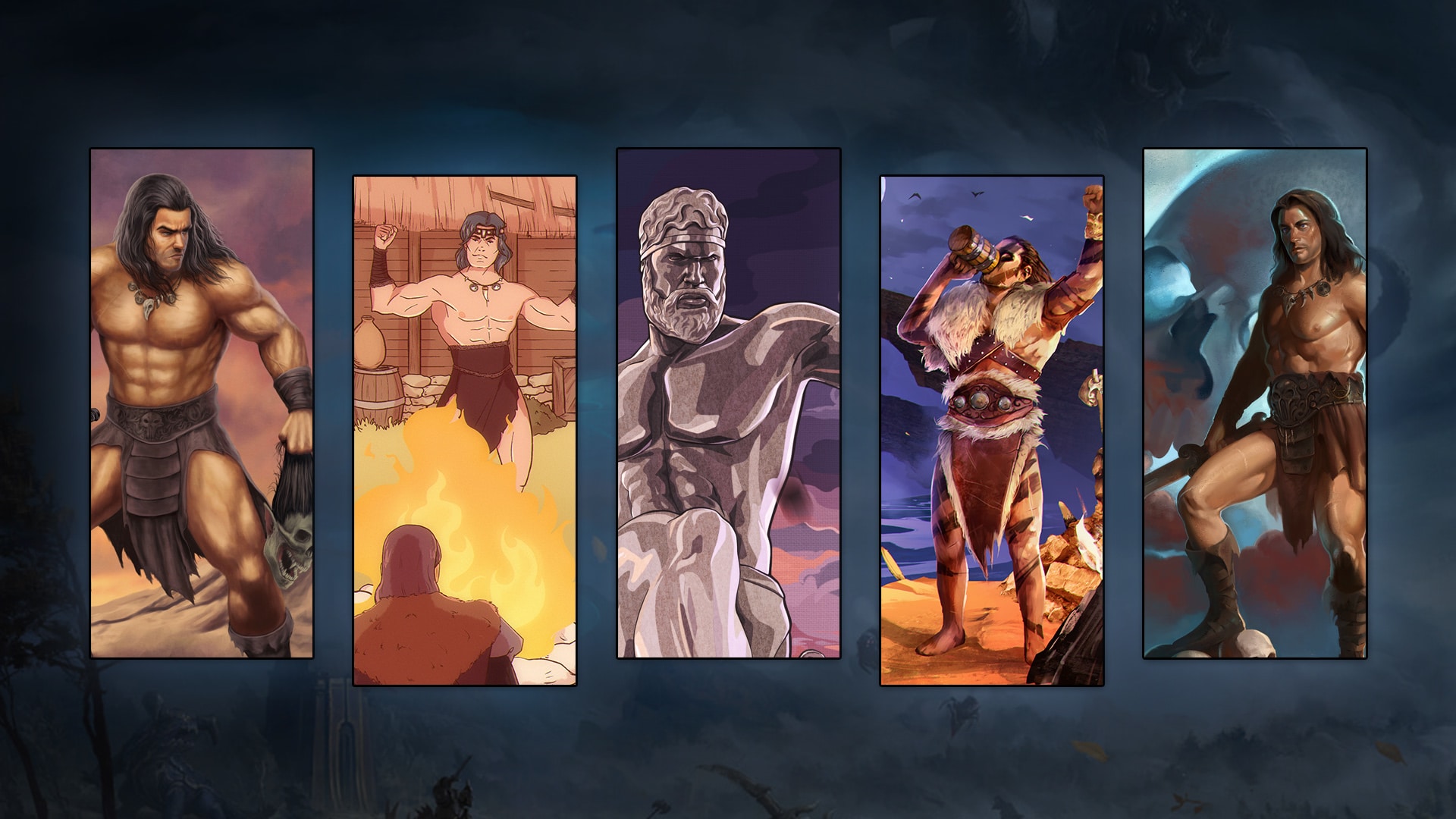Conan Exiles Server is built to make it easier for players to run Conan Exiles on their dedicated server. However, for any successful server installation, there will be new updates to improve its capabilities. To avoid any hassle, our team of experts has put together a series of steps on how to update the Conan Exiles Server.
How to Update Conan Exiles Server
Step #1: Ensure that the Server is Turned Off
Before you update the Conan Exiles server, you must close all processes that are currently running. After that, you can install the new update using the following procedures:
- Use SteamCMD to install the Conan Exiles Server.
- Configure the SteamCMD platform to ‘windows’.
- SteamCMD will launch and install any pending updates .
- Execute the below command to log in to the SteamAPI “login anonymous”.
- Select a directory for your Server
- If you do not give a full pathname, the directory would be found under “/home/steam/.steam/steamcmd/”
- Use this command to download the Server Files “app_update 443030”
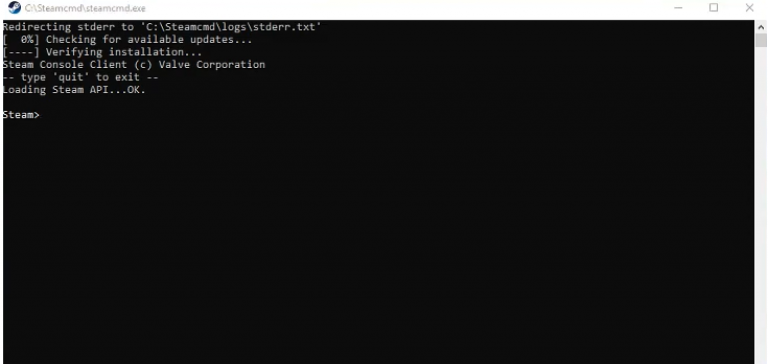
Running the new update:
- A great Conan Exiles server hosting can be run using the commands below:
“Sudo -iu steam
cd
screen xvfb-run –auto-servernum –server-args=’-screen 0 640x480x24:32′ wine
ConanSandboxServer.exe -log”
- Once your server is running, reaccess the Console by typing screen -r in the terminal
- Inside the console, stop the Server by using the Ctrl+C Shortcut
Step #2: Open Server Launcher
After turning off the server, update it using the steps below:
- Open SteamCMD in the Terminal by typing, “steamcmd +@sSteamCmdForcePlatformType windows”.
- Enter “login anonymous”.
- Once the login is complete, update the Server with the command “app_update 443030”.
- When these steps are complete, your Server should be up to date.
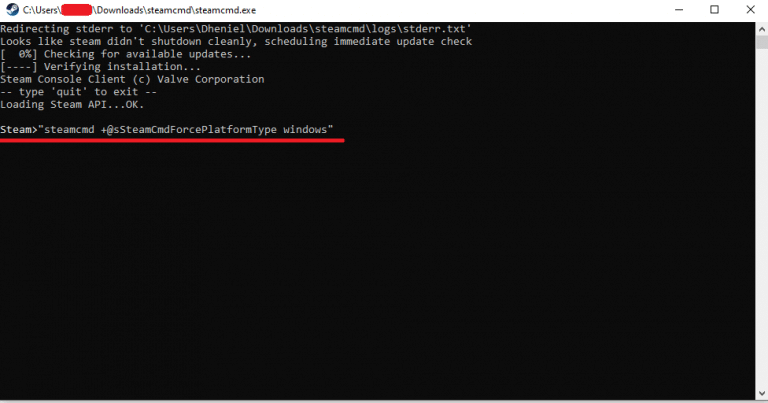
After turning off the server, update it using the steps below:
- Open SteamCMD in the Terminal by typing, “steamcmd +@sSteamCmdForcePlatformType windows”.
- Enter “login anonymous”.
- Once the login is complete, update the Server with the command “app_update 443030”.
- When these steps are complete, your Server should be up to date.
Alternatively, you can:
- Press the Steam Update button on your control panel.
- Wait until a black window will open showing the updating process.
- Do nothing. You can just wait till the update is complete.
Step #3: Validate Server Installation
The final step is to restart your server to check and validate your update installation. Re-run the server as described in the first step above.
Alternatively, you can place a start.sh in the Server Folder with the following content:
“#!/bin/sh
export WINEARCH=win64
export WINEPREFIX=/home/steam/.wine64
screen xvfb-run –auto-servernum –server-args=’-screen 0 640x480x24:32′ wine /home/steam//ConanSandboxServer.exe -log”
- Once your server is running, re-access the Console by typing “screen -r” in the terminal.
- Retype “screen -r” with the PID (process ID) attached if you are running multiple screen sessions.
On Steam
Conan Exiles can be run using a Steam account [1]. Your Steam account is also crucial when you need to update Conan Exiles. Here is how to do that:
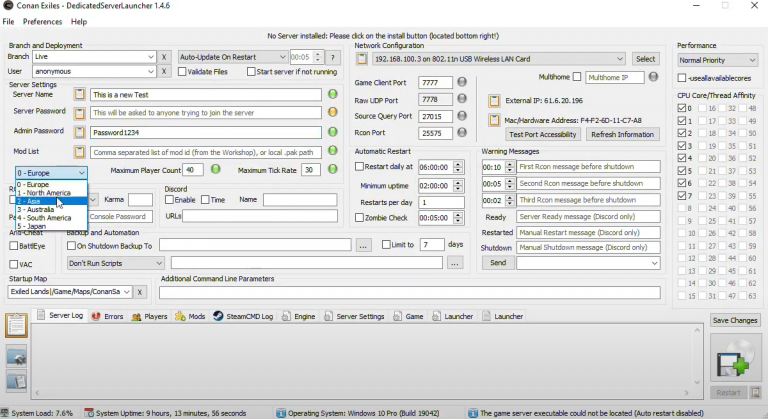
- Within your Steam library tools, find and Install “Conan Exiles Dedicated Server”
- Go to settings and locate “SteamLibrarysteamappscommon”
- Go to the Conan Exiles Dedicated server tagged as “ Server.ConanSandboxSavedConfigWindowsServerEngine.ini”
- Edit your server name and server password settings as seen in the format below:
“ServerName=whatever server name you want”
“ServerPassword=whatever password you want”
- Next, edit your Admin password found in “AdminPassword=whatever password you want.” This is also seen in SteamLibrarysteamappscommonConan Exiles Dedicated ServerConanSandboxSavedConfigWindowsServerServerSettings.ini
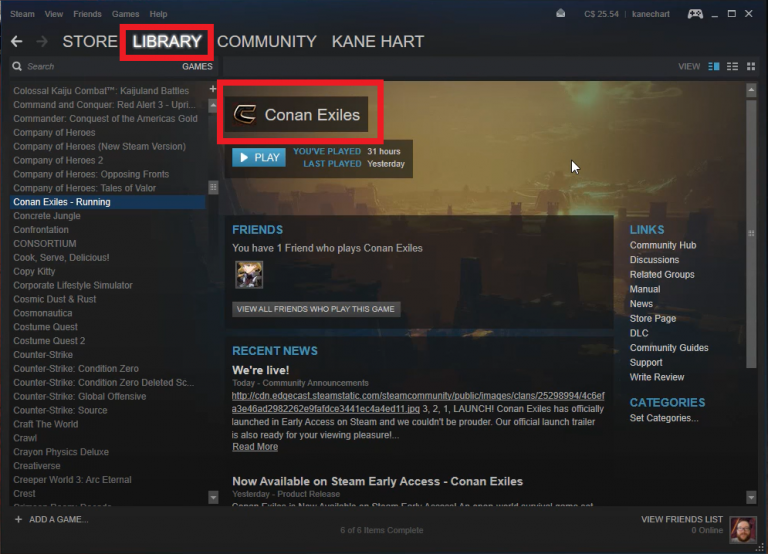
Now that you are all set up, run the server with these steps:
- Go to SteamLibrarysteamappscommonConan Exiles Dedicated ServerConanSandboxSavedConfigWindowsServer
- Run either the ConanSandboxServer.exe or StartServer.bat
- Ignore all the DLL error messages by clicking OK
You are now running an updated Conan Exiles dedicated server on Steam.
Tips and Reminders
You can force a Steam update validation check by clearing the steam cache. Delete the “\steamapps\” folder from the root of your server to clear the Steam cache before the update. Also, you might need to add an exception in your firewall to get the server to show up in the Steam server browser because typically, it accesses UDP ports 27015 and 7777.
Conclusion
Using scripts to run SteamCMD for Conan Exiles server occasionally leads to errors that leave your server useless when playing Conan Exiles. Our professionals suggested the methods above to help you update the game properly. Nevertheless, we recommend that you have a backup of your Conan Exiles server if possible before pursuing a steam update.
To know more about how to fix your Conan Exiles server issues, you can also check the pages below: