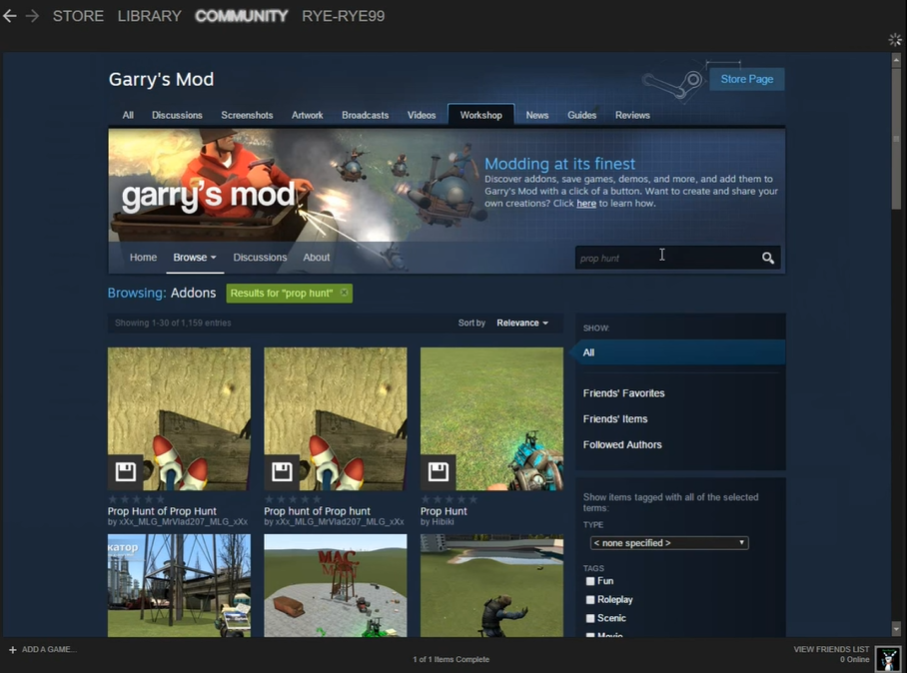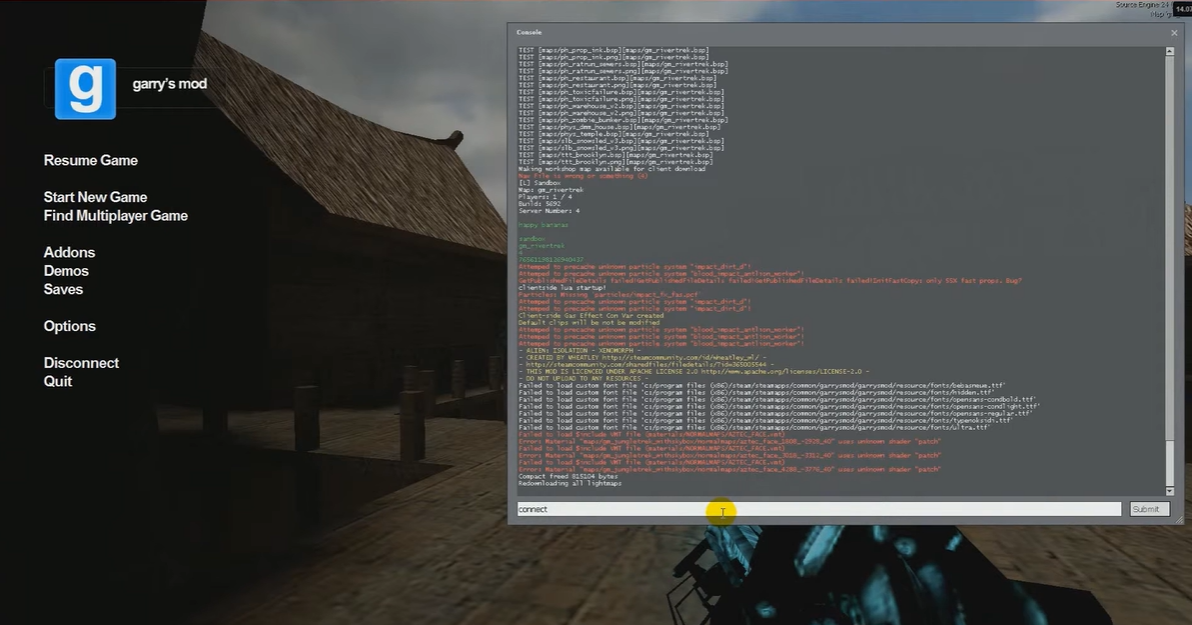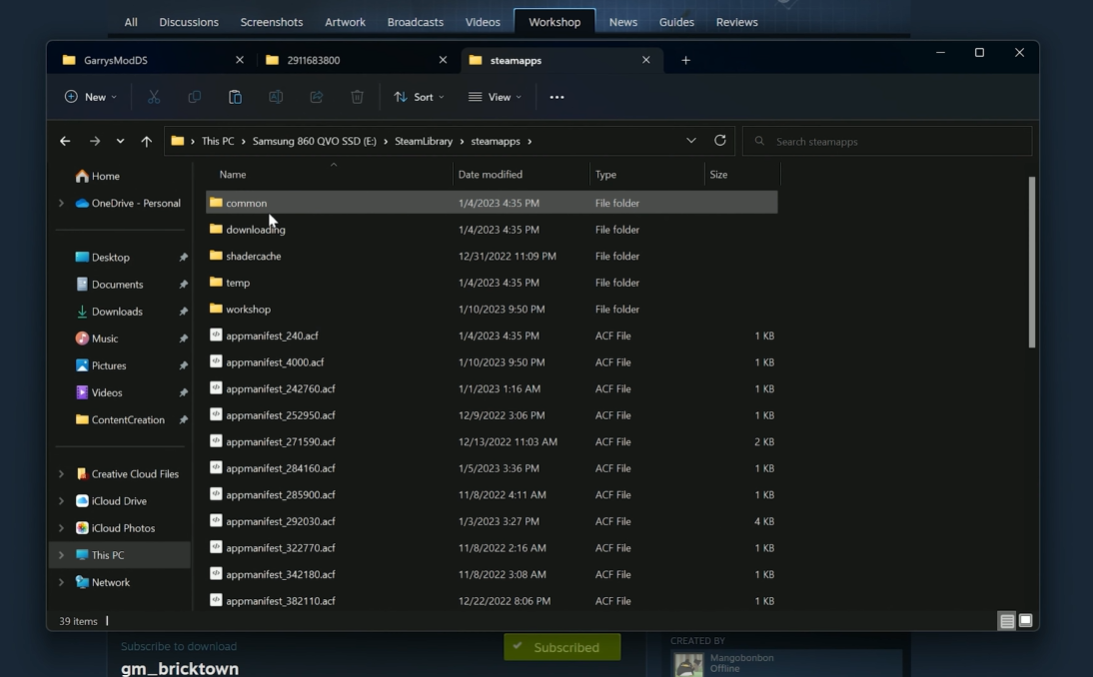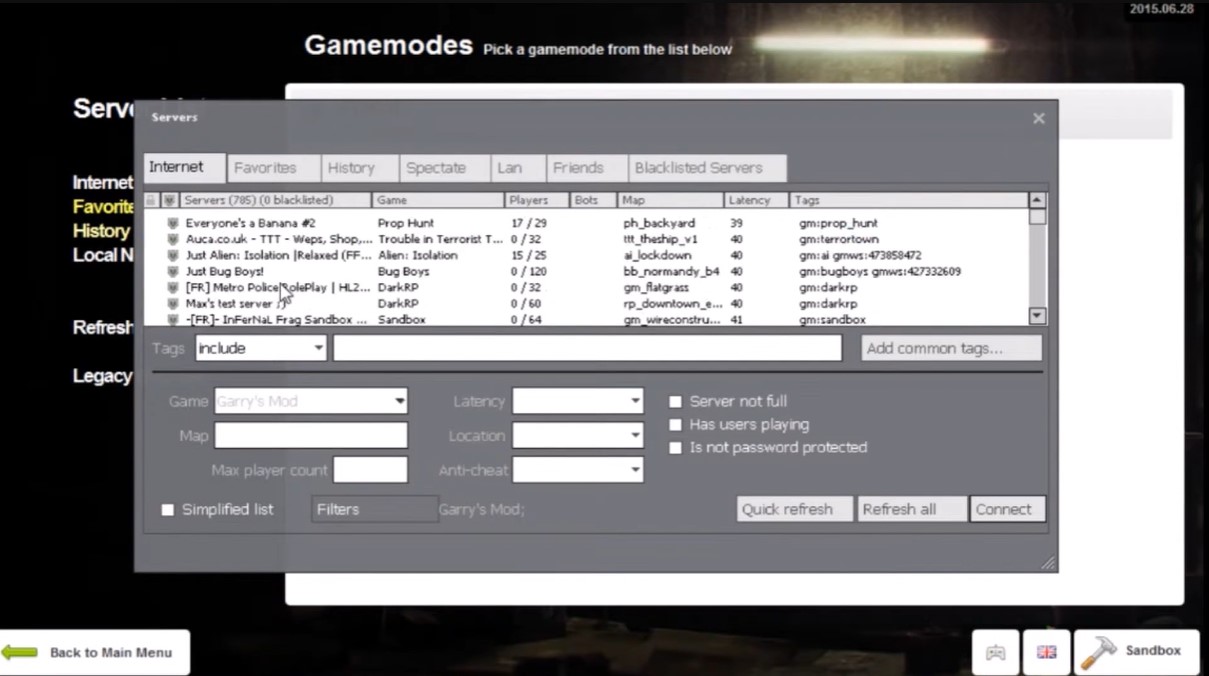Garry’s Mod (GMod) is a fun multiplayer game full of wacky features. To fully immerse in this unique world, you need a dedicated server that works, or else you’ll never be able to enjoy the game and experience constant server crashes. Our gaming experts created this guide on how to make a GMod server for you to avoid these issues.
How to Make a Garry’s Mod Server
Garry’s Mod is beloved by millions of players around the world. It’s an advanced sandbox version of Half-Life 2 with tons of additional features and perks. The trick to setting up the game is that you need to get a reliable hosting plan. For most people, the best option is hosting their own servers.
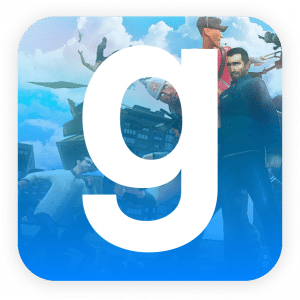
The good news is that creating a Garry’s Mod server is quite straightforward. All you need is to download the appropriate files, input the correct commands, and you’re good to go. Our team has created a step-by-step guide on how to make a GMod server.
Step #1: Follow Server Requirements
As advanced as GMod is, the system requirements are quite low; any PC with a basic processor can host a server without problems.
Therefore, we’ll begin with ensuring a stable internet connection. Ideally, you should have broadband internet for a stable and uninterrupted uplink. If you’ve ever hosted a game with a third-party hosting company, you’ll know how vital a strong connection is to the ease of gameplay.

Next, you need the right PC. Our team recommends the following system specifications.
- Processor: 2GHz or higher recommended
- RAM: 4 GB RAM or higher
- CPU: Intel Core 2 Duo or better
- Graphics: 512MB Dedicated VRAM or better
- Hard Disk: 5 GB or higher
You’ll also need to have direct X installed — just go for the latest version. Here are the other details for server requirements on Windows.

Step #2: Download SteamCMD
Gmod [1] requires Steam to run, and installing Steam is the next step. Steam will install the actual files from your server so you can access the game effortlessly. To begin, create a folder titled SteamCMD on your PC, preferably at the C\: directory. Next, you’ll need to download the steam Zip file and extract it into your folder.
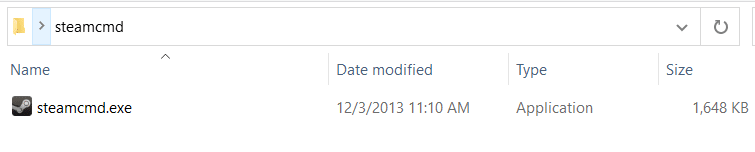
Once you have the files, run the Steamcmd.exe — make sure you have a stable internet connection before you do. Steam will take care of the rest by downloading all the necessary files and installing them accordingly.
The final step of this process is to log into your Steam. You can log in anonymously by typing login anonymous in the open command prompt. You’ll get a confirmation, and you’re good to move to the next step.
Step #3: Install GMOD Dedicated Server and Files
It’s best to install the Gmod server files in your hard disk’s root. This makes the file easier to access. Use this command:
force_install_dir C:\gmodserver
You can also install the server files in other directories. When typing the prompt, don’t add space, or the program will create new folders.
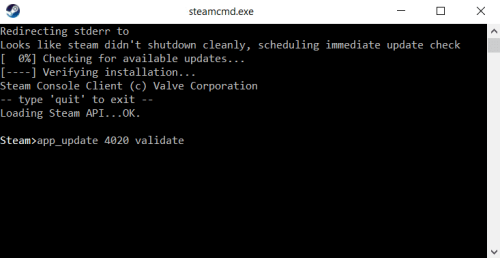
You can then install GMod by tying the following command prompt:
app_update 4020 validate
The process can take a few minutes to half an hour, depending on your internet speed. This step can be repeated for any game you want to host by changing the ‘4020’ in the command prompt. 4020 is the ID for Gmod. Find your other game’s ID and just substitute it for 4020. Some of these games won’t allow anonymous login, so you may need to use your Steam account.
Step #4: Configure Your Server
If you’ve made it this far, congratulations because you’re almost done. All that’s left is to configure the server according to your specifications and run the program.
The first stop is the server.cfg file. This helps define the limits of the GMod sandbox. It basically controls everything in the game, from the effects to your player damage. You can find the file in the following directory:
drive name:/Program Files(x86)/yourfilepath/blah/steamcmd/garrysmod/cfg
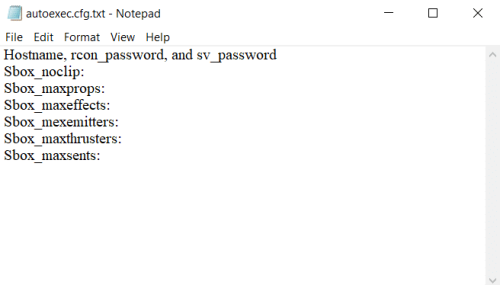
Once opened, you’ll find parameters like hostname, sbox_noclip, and sbox_maxsents. Here is a quick summary of what these parameters stand for.
- Hostname, rcon_password, and sv_password: these are self-explanatory
- Sbox_noclip: enables or disables the noclip
- Sbox_maxprops: defines the prop limit
- Sbox_maxeffects: defines the maximum effect amount
- Sbox_mexemitters: defines the maximum emmitter amount
- Sbox_maxthrusters: defines the maximum thruster amount
- Sbox_maxsents: sets the maximum SENT amount
Step #5: Start Your Server
Now, you’re ready to run your GMod server. But first, exit the “garrysmod” folder and create a shortcut of the srcds.exe file. Next, open the file properties and enter the following command line in the parameters line:
-console -game garrysmod +map gm_construct +maxplayers 4
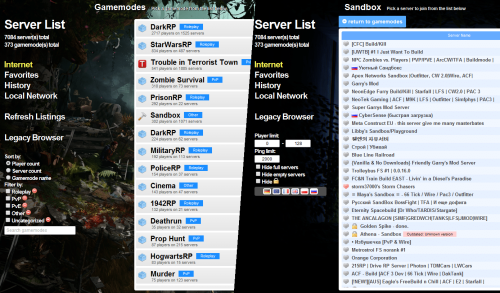
The parameters line will already have some entries. This will be the file directory for the srcds.exe file. Just paste the above command lie after the file directory and hit okay.
At this stage, you’re good to go!
Step #6: Port Forwarding
If you want to play with friends, you’ll need to forward ports. Without this step, no one will be able to join your server.
To forward your ports, you’ll first need your default gateway IP, router login info. You can find these by accessing your ipconfig through a command prompt.
Open your browser and type your default gateway. It should take you to a page where you’ll enter your router log in and set up port forward. For port forward, set as 27015-27016. If only one port is required, use 27015. You’ll also input your IP address, your IPv4 address, and your protocols.
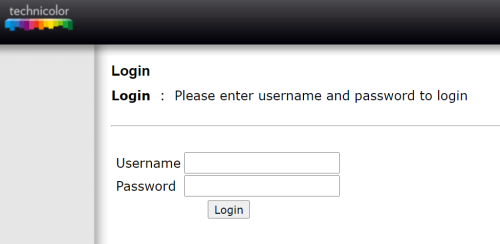
Once you’re done with these parameters, start up the port forward, and you can now play with friends all over the world.
(For dedicated servers in Australia, you can check our list of top GMod server hosting in Australia here)
Other Reminders and Tips
You can automate the installation of your GMod files or any other game. All you have to do is type in this line of code:
steamcmd.exe +login anonymous +force_install_dir +app_update 4020 validate +quit
Steam will create a folder, help you login anonymously, download the files, validate them and quit. If the game doesn’t allow anonymous login, replace ‘anonymous’ with your Steam username and password.
(For dependable hosting, we have our list of top-notch GMOD server hosting here)
FAQ
How much does it cost to make a GMOD server?
If you one a PC with a stable internet connection, you can host a GMod server for free. Otherwise, you can host with companies like Nodecraft who charge from $2.50 per month.
Want to gain money from hosting a server? Here are the tips to make money from game server hosting.
Conclusion
Thanks to our team, you now know how to make a GMod server. When your PC has the right specs, you can download Steam, server files and configure your server anyhow you want. You can also automate the bulk of the process by using a single command line.
Hosting your GMod server may be a lot of fun, but changing the hostname can be confusing, thus, here are the steps on how to change Garry’s Mod hosting name accurately. Read next!