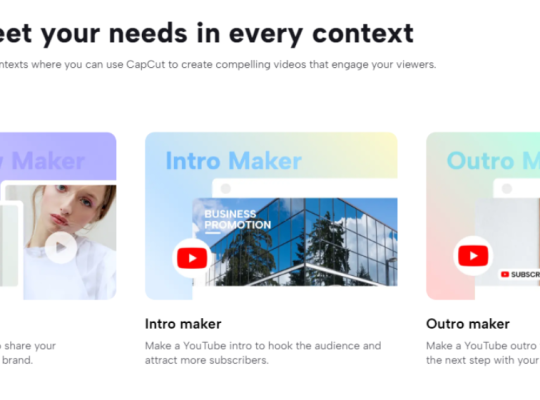Discord is an excellent way to communicate with friends and other community members. But gaining admin privileges on a server can be tricky. It’s easy to get lost in the settings, and without admin rights, you can’t fully moderate your server. Our team created this guide on making yourself an admin on Discord to help you solve this problem.
How to Make Yourself Admin on Discord
Making yourself a Discord admin is a fairly straightforward process. As a bonus, we will also share how you can make others admin on your server and how to revoke their privileges. Let’s jump into it.
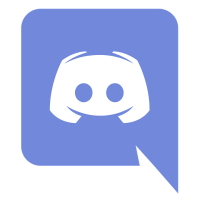
Option #1: Create Your Own Discord Server
If you own a Discord server, you don’t need to make yourself an admin because you’ll automatically have their highest possible permissions. You can create a Discord server by downloading the app and creating an account if you haven’t done so already.
Next, click the plus icon in the lower left-hand corner and select create a server (you can name the server whatever you want), select the region, and click create. You can also choose a picture for your Discord server icon. This will help users distinguish your server from others on the platform.
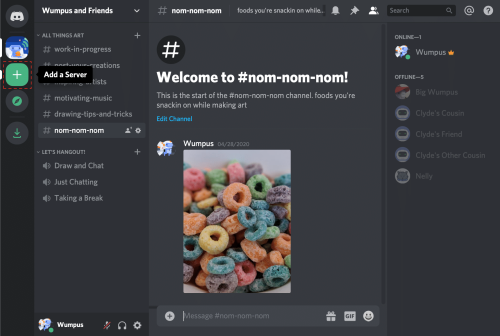
1. Assign Permissions as Admin
After creating your own Discord server, you can invite as many people as you want to join. Discord gives you a link that you can send to anyone you want to add. Upgrading user permissions usually comes if you plan to manage the server with your friend or assign critical roles.
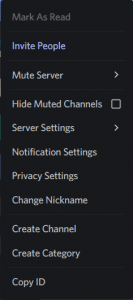
2. Assign Roles by Selecting Server Settings
You can assign admin permissions by going to your server settings. Select roles from the list of options, then click the plus icon next to roles to create a new one. Name the role whatever you want (in this case, admin) and check the administrator option under general permissions.
Some users like to check the “display role members separately from online members” option, which displays admins before regular users on the server membership page. When you’re done with your settings, save the changes.
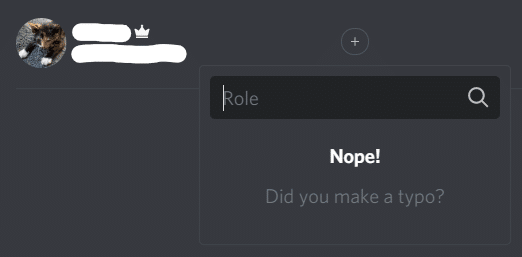
3. Open Server for Admin Change
You can also revoke someone’s admin privileges on your Discord server [1]. However, it involves deleting the entire role instead of simply unassigning it. That’s why it’s crucial to only assign admin roles to people you trust on Discord. That way, there’s no conflict.
You can delete a Discord role simply by navigating to your server settings. From there, click on roles and select the one you wish to delete. Then, click delete and confirm your decision by pressing okay.
If you want to make a different user admin, you’ll need to create a new role from scratch, name it, and then assign it to your preferred user.
Note that you can’t lose ownership of your Discord server simply by making someone admin. You’ll need to transfer ownership of the server to someone else — this can happen if they hack you or if you willingly give them your server.
Option #2: On Other Discord Servers
Request/Ask Admin
Our team reiterates that there’s no way to make yourself admin on someone else’s server without their consent. There’s no formal way to request to be made an admin, but you don’t really need a ‘request to be an admin button.’

You can send a message on or off Discord to the server owner stating your desired roles and what you bring to the table. If they respond to your Discord message, you might not be able to read it right away because Discord messages sometimes fail to load when you join the server.
Discord servers can be very valuable so expect the owner to be wary of your request. It often helps to become an active member of the server first. Communicate, start discussions, and help other users to gain the owner’s attention.
Abilities as Discord Server Admin
As a Discord admin, you have broad control over the server. You can ban and remove members if necessary or assign moderator roles to current users. Administrators can also moderate and delete messages, read server audit logs, manage channels, and move members across channels.
On the other hand, moderators can only delete and moderate messages, invite, suspend, or ban users.
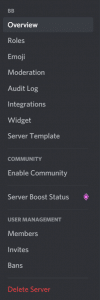
Making someone an admin on your Discord server is a significant step, so we advise that you approach cautiously. Only grant access to users you trust and who share your vision for the server.
(If you ever encounter a server problem, you can apply some of the ways on how to solve server issues in Don’t Starve Together multiplayer game. These hacks can be applied to other servers, as well.)
FAQ
How do you take ownership of a Discord server?
You can take ownership of a Discord server by creating your own. Alternatively, the server owner can transfer ownership to you. When they do, you’ll have full admin privileges on the Discord server, including the ability to assign roles to other members.
Can you have two owners on Discord?
No, you cannot have two owners on a Discord server. If the previous owner transfers ownership to you, your account gains full control of the Discord. However, the previous owner can still retain admin roles if you assign them.
What happens if a Discord server owner gets banned?
When a Discord server owner gets banned, one of two things happens. The first is that they lose control to other moderators or admins. This happens if you were banned for something you did outside the server. On the other hand, if a Discord owner was banned for something within the server, the entire server will be deleted.
Conclusion
With this guide, you should have a good grasp on how to make yourself an admin on Discord. It’s also relatively easy to assign admin roles to other users or remove them, as the case may be. It helps to assign admin roles to users you trust.
If you are an avid gamer, you can check the following server hosting, as well: