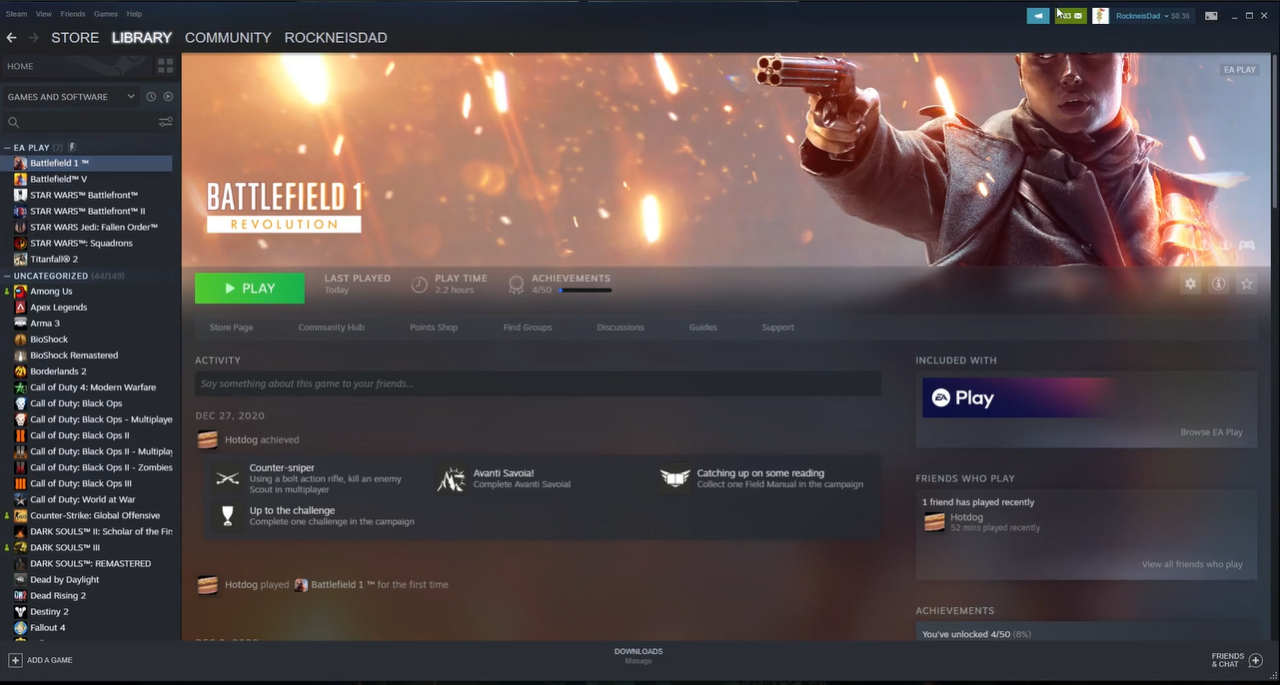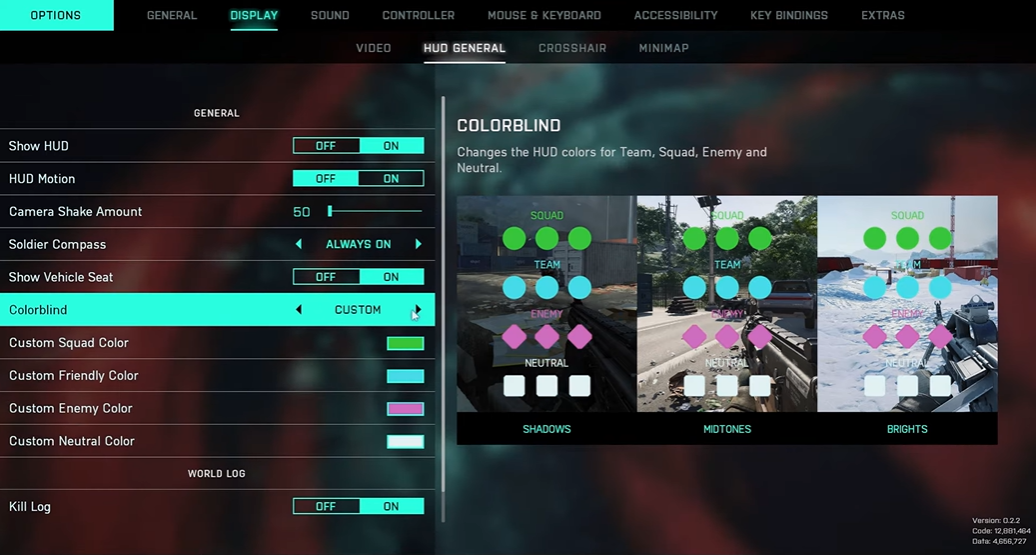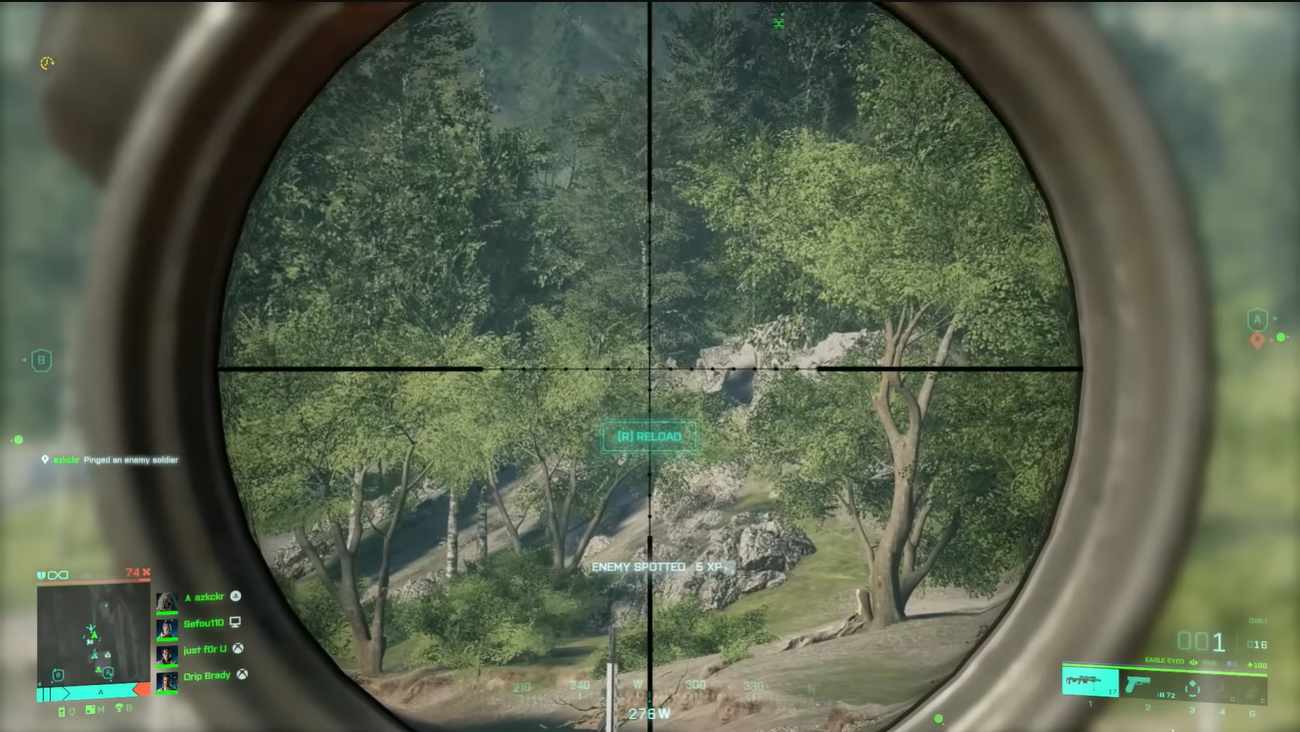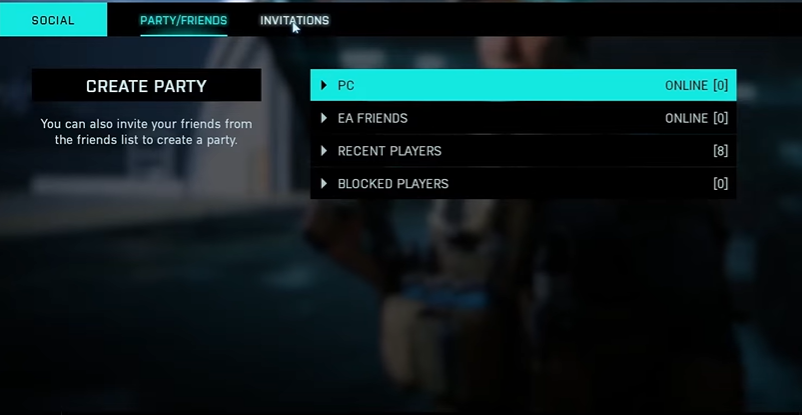Players have reported that Battlefield 1 (BF1) crashes when they join a server. Possible reasons include an outdated graphics driver, unsupported hardware, incompatible DirectX, or overlocking CPU.
For an easy fix, our tech team details effective ways to resolve the Battlefield game crash issue. So, keep reading to learn more!
Fix #1: Update
If you’re playing Battlefield 1, ensure you have the latest patch installed. It might bring security risks and issues and cause a crash when you try to play. In these cases, you’ll need to install the patch to continue playing.
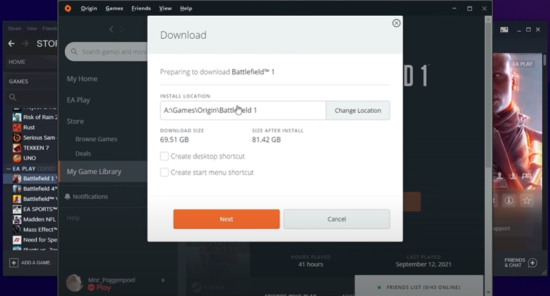
Take note that there are constant updates to the game. So, whenever updates are available, install them immediately to prevent issues on the server and so on.
Fix #2: Repair the Game in Origin
If the BF1 files are corrupted or missing, the game likely to crash. You may need to check the Origin client as it has the feature to scan and troubleshoot Battlefield 1 game files.
After you repair the Origin client, restart your PC and open the game to see if it will crash again.
Fix #3: Update the Graphics Driver
Before you can start playing Battlefield 1, you need to download and install the latest graphics card driver. If the graphics driver is corrupted or outdated, it can cause crashes on startup for BF1 and similar games like Minecraft, ARK, and more.
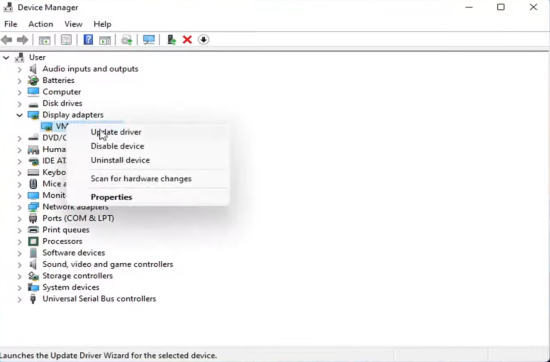
Fix #4: Reinstall the Game
For a common resolution, uninstall and reinstall the game on your PC [1]. Make sure it’s updated to avoid issues at the startup or while playing the game.
Fix #5: Reinstall Origin
If the game still crashes after doing some troubleshooting techniques, you may want to try reinstalling the Origin. First, uninstall it, then reinstall. Open your Origin Game Library, choose Battlefield 1, right-click, and tap “Download.”
When the download starts, tap the “Pause” button to stop the current download. Now open your “Back Up” folder (D:\Origin Games_X), and copy BF1. Then, paste and change it to (D:\Origin Games). After that, go back to Origin, resume the download, and it will start installing BF1.
Fix #6: Disable Dx12
Another way to fix the BF1 game crashing issue is to disable the Dx12 feature. Open your main menu, then tap “Settings.”
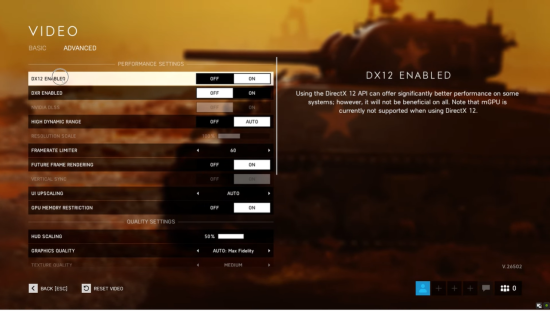
Then, select “Video Settings” and press “Advanced.” After that, you’ll see the “DirectX” option, untick its box, and you’re done.
Fix #7: Extract pbsetup File
The last resolution to the issue is to extract the pbsetup file. You can extract it from zip in any folder. Double-click the pbsetup, and a window will pop up asking you to allow the program.
Just tap “I Agree,” then press “OK” when the update request pops up.
Conclusion
That’s it! You can have the game working fine after a few fixes. With the quick guide above, you won’t have to worry about Battlefield 1 crashes whenever you join a server or start the game. Now, you can join any server and enjoy the game!