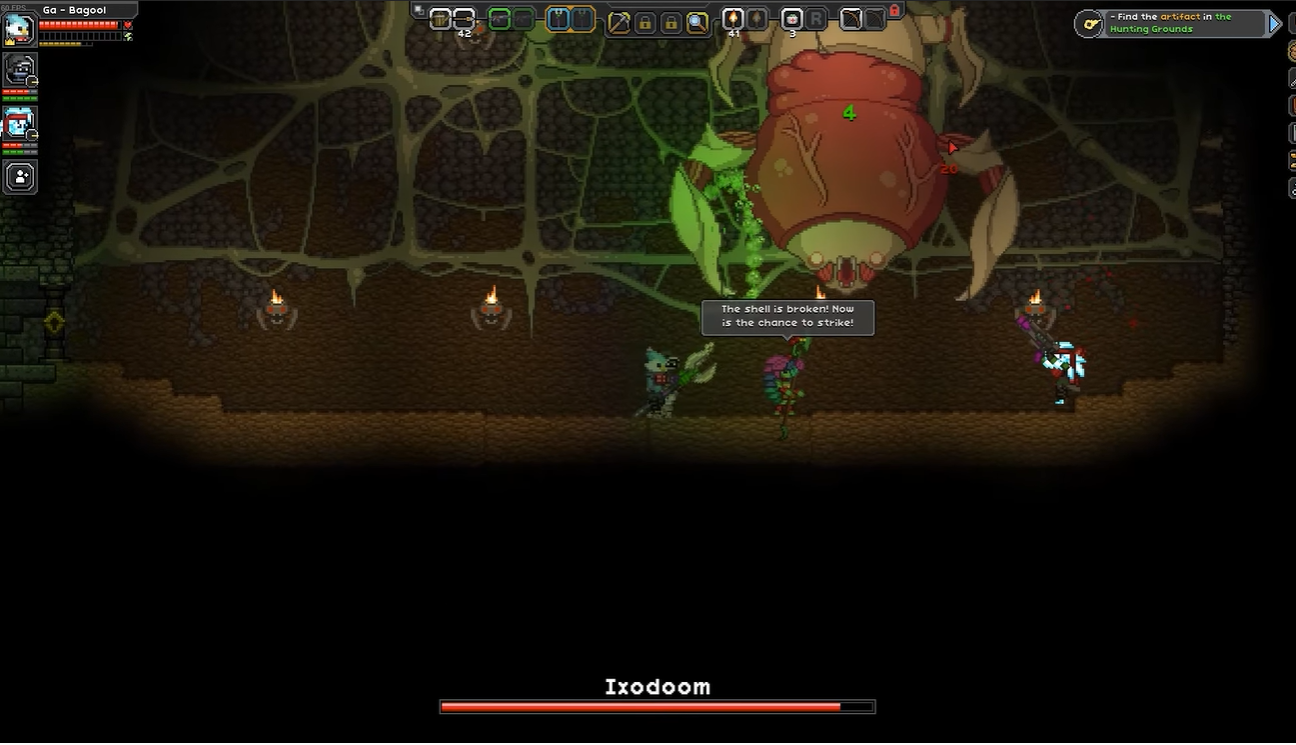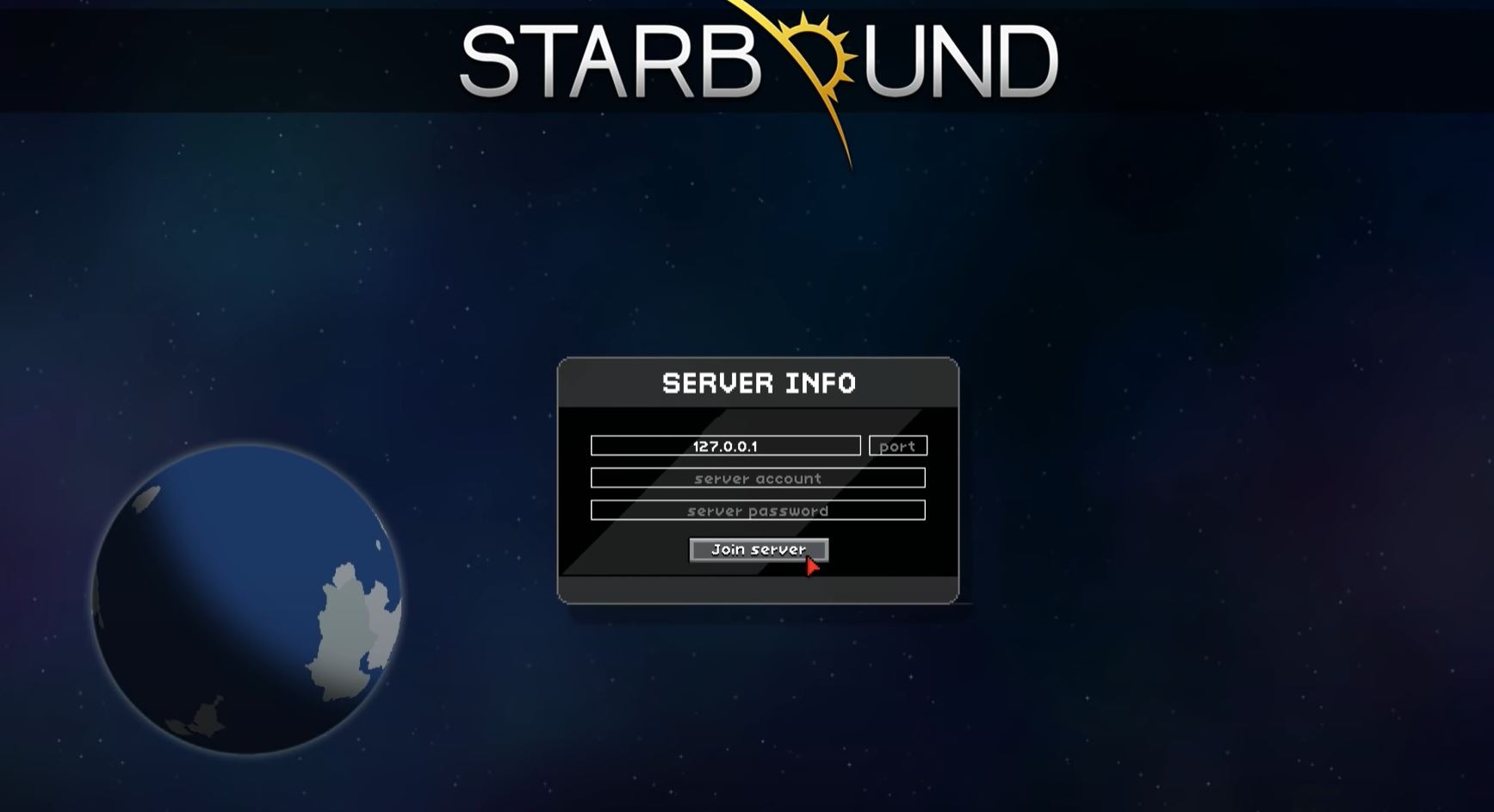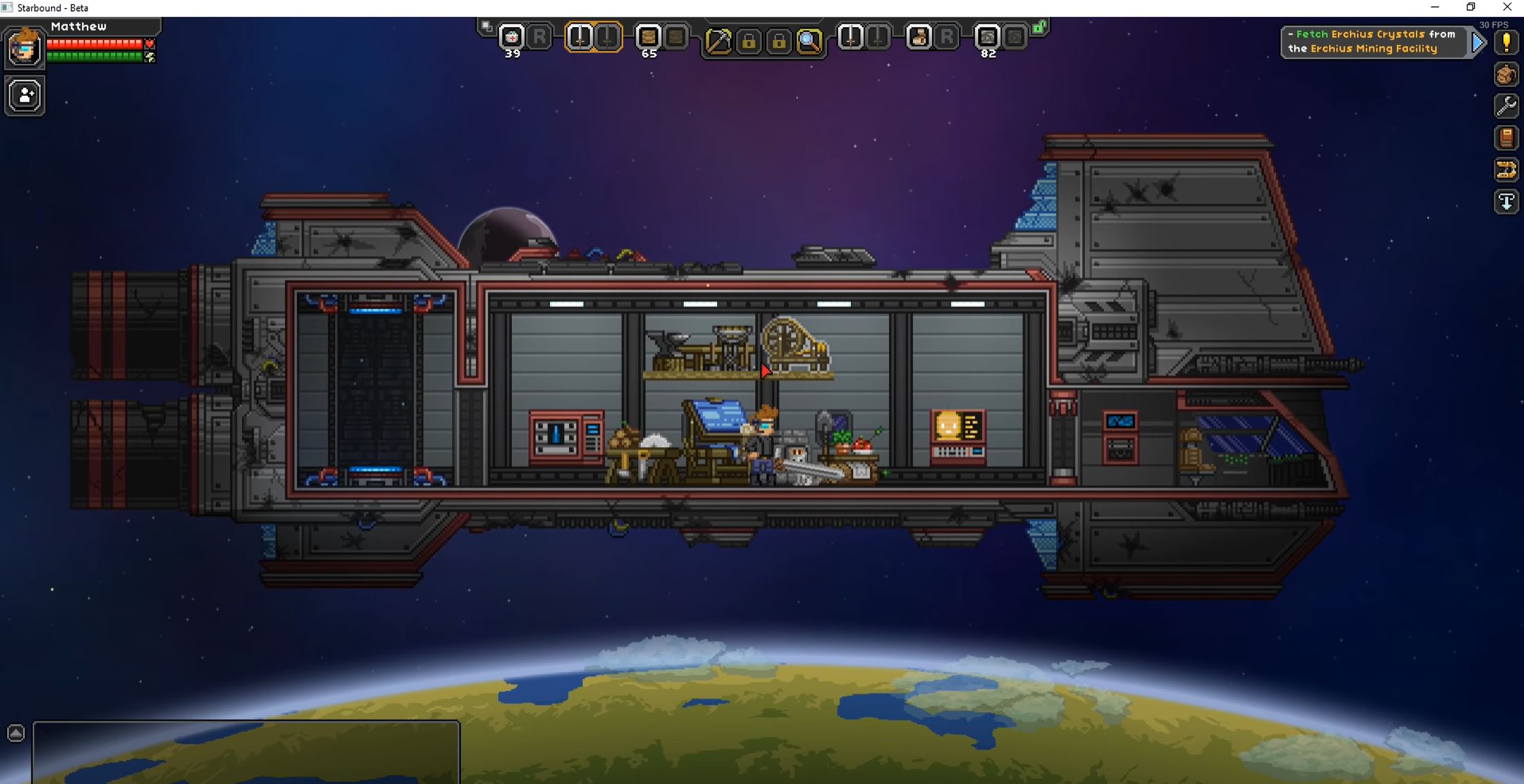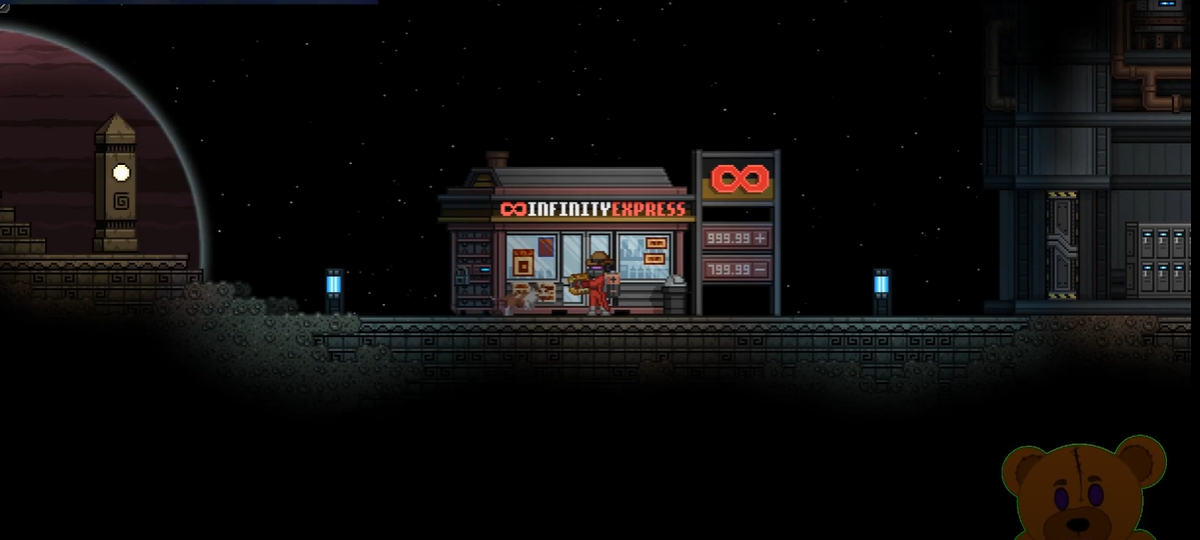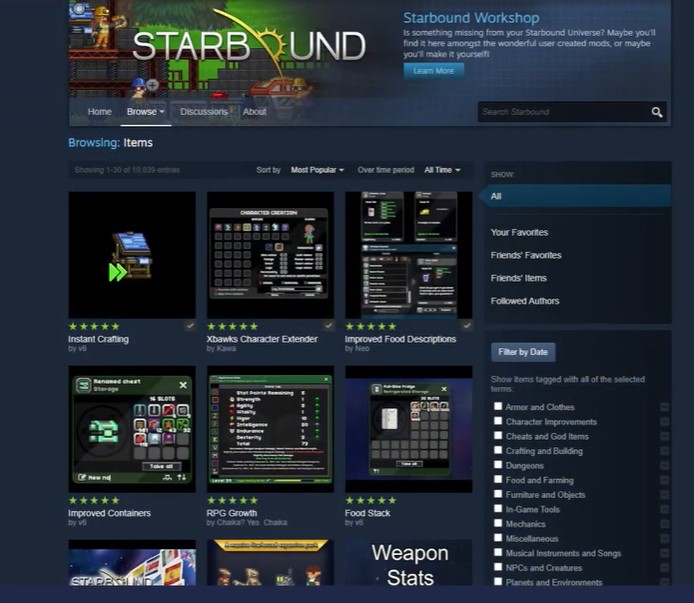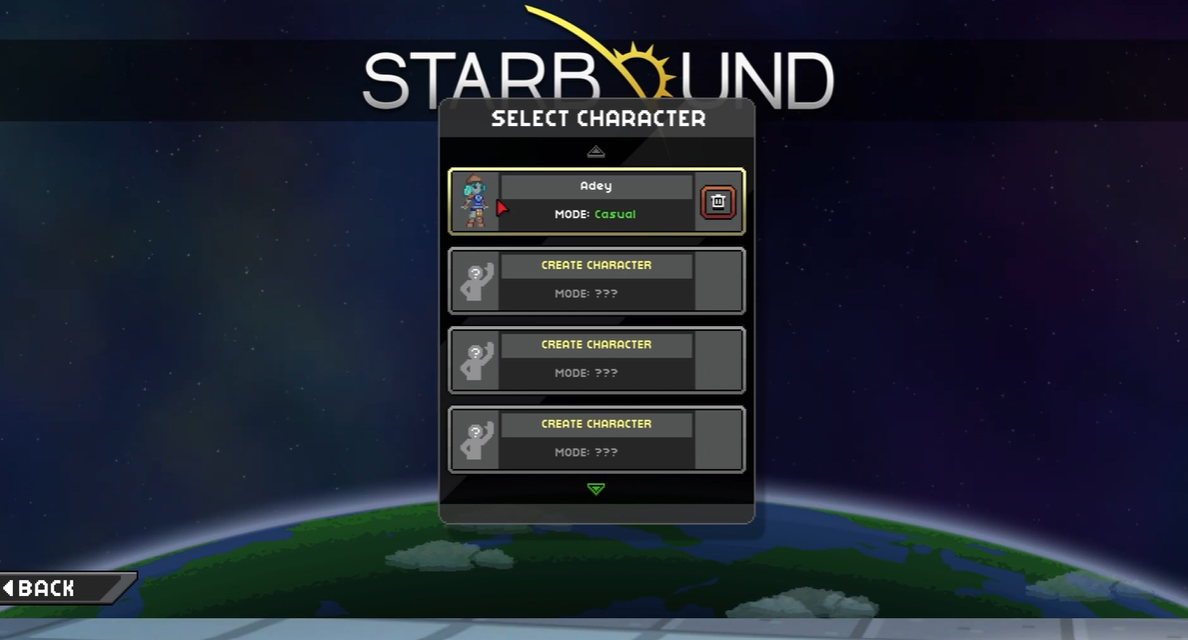Lately, many game players have complained of Starbound crashes when joining the game server. Before you press the panic button, know that you are not alone in this. The reason for putting this article together is to provide you with working fixes to help you solve the problem.
Fix #1: Run Steam and Starbound as Admin
If you run into this error or the Starbound “Fatal Exception Caught: (UniverseServerException)” error, you may need to run Steam and Starbound as an administrator. To do this, here is the process:
1. Right-click on the Starbound game from the Steam library.
2. Go to Properties. You will locate this on the local file tab
3. Click Browse Local Files.
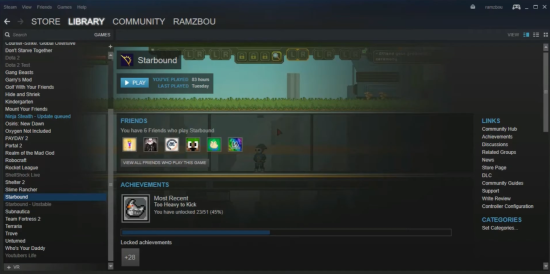
4. Look for the game executable.
5. Right-click on the game executable and go to Properties.
6. Click on the compatibility tab.
7. Select the run this program as administrator.
8. Click Apply.
Note: If you ever experience the other Starbound problem called “UniverseServerException,” you should ask your friends to launch the exe file from their end, because the problem could be with your executable files.
Fix #2: Port Forwarding
Activating port forwarding is another way to fix this issue or the Starbound’s “Assets Mismatch Between Client and Server” issue. This will allow your computer, which is on a private network, to be able to connect to public networks. To achieve this, follow these steps:
1. Open your web browser, then log into your router.
2. Navigate through to port forwarding.
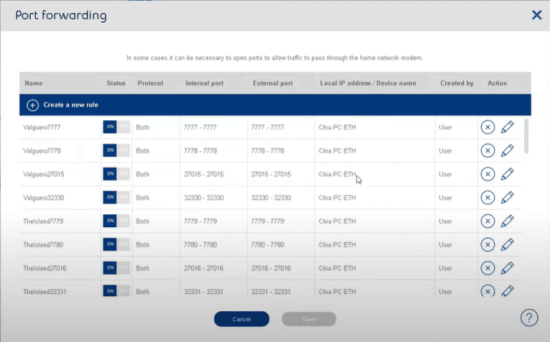
3. Enter the IP address of your computer/game console.
4. Also, don’t forget to add the TCP and UDP.
Note that the TCP port for starbound is 21025. For the local IP, enter that of your system.
Fix #3: Check the IP and Port
You can also fix this issue by checking your IP and Port.
1. To check your IP, click the Windows button on your desktop, then type cmd to open the command prompt.
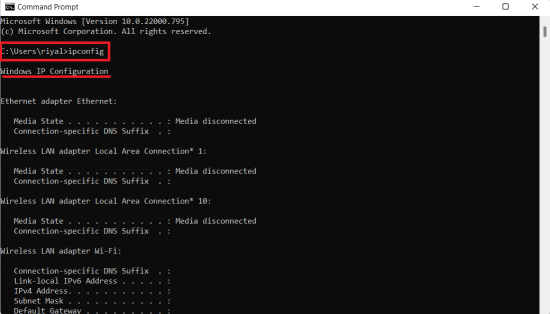
2. Type ipconfig and press enter
3. You will see the IP address under the Ethernet adapter local area connection.
Fix #4: Delete Files in the Universe Folder
Deleting files in the universe folder will also fix this problem. Your universe will reset.
Here is how to go about it:
- Go to steamLibrary\steamApps\common\starbound\storage.
- This will take you to the universe folder.
- Delete all the files in this folder.
Fix #5: Delete Files in the Player Folder
This is similar to deleting files in your universe folder. What this does is erase all your character and also their universes [1]. The player folder is where all information about your character is.
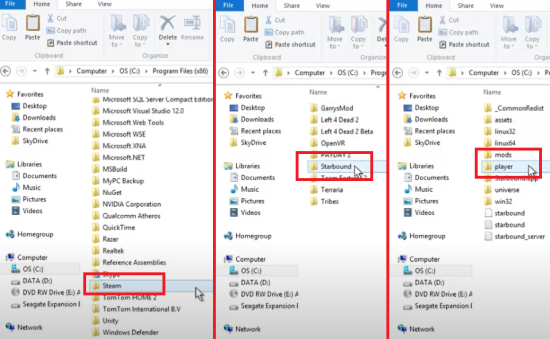
Not only this, the server uses the player folder in the universe. This solution also works great for Starbound and other games like Unturned and ARK. But do note that deleting files will reset everything for you to have a fresh start.
Fix #6: Delete starbound.config
This file also prevents the game from crashing upon connecting to a server. All you have to do is delete the starbound.config file. Here is how to do it:
- Right-click on the Steam library and select properties
- From the local file tab, click on browse local files.
- In the next folder that will load is the config file.
- Delete the folder.
Fix #7: Disable Hamachi and Other Third Party Programs
Enabling Hamachi may most likely get in the way of connecting to the server. The best way to do this is to disable Hamachi and other third-party programs.
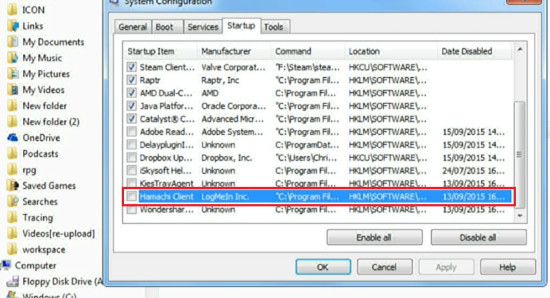
To disable Hamachi, right-click on it and then select disable.
Conclusion
There are a lot of reasons why Starbound crashes when joining a server. However, with the surefire fixes in this guide, you can solve this problem with no hassle. You can try any of these fixes to see which one works best for you.