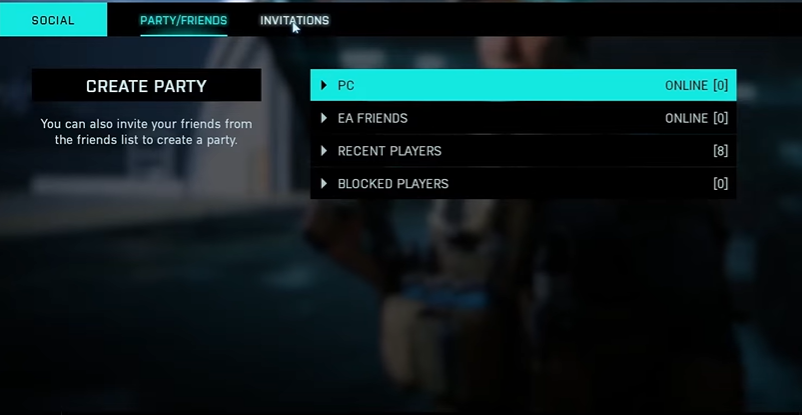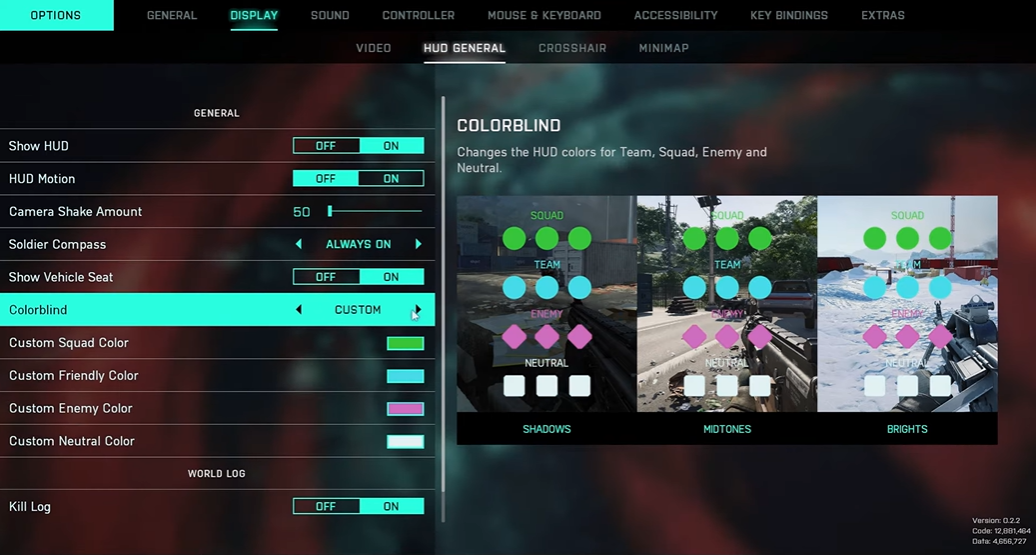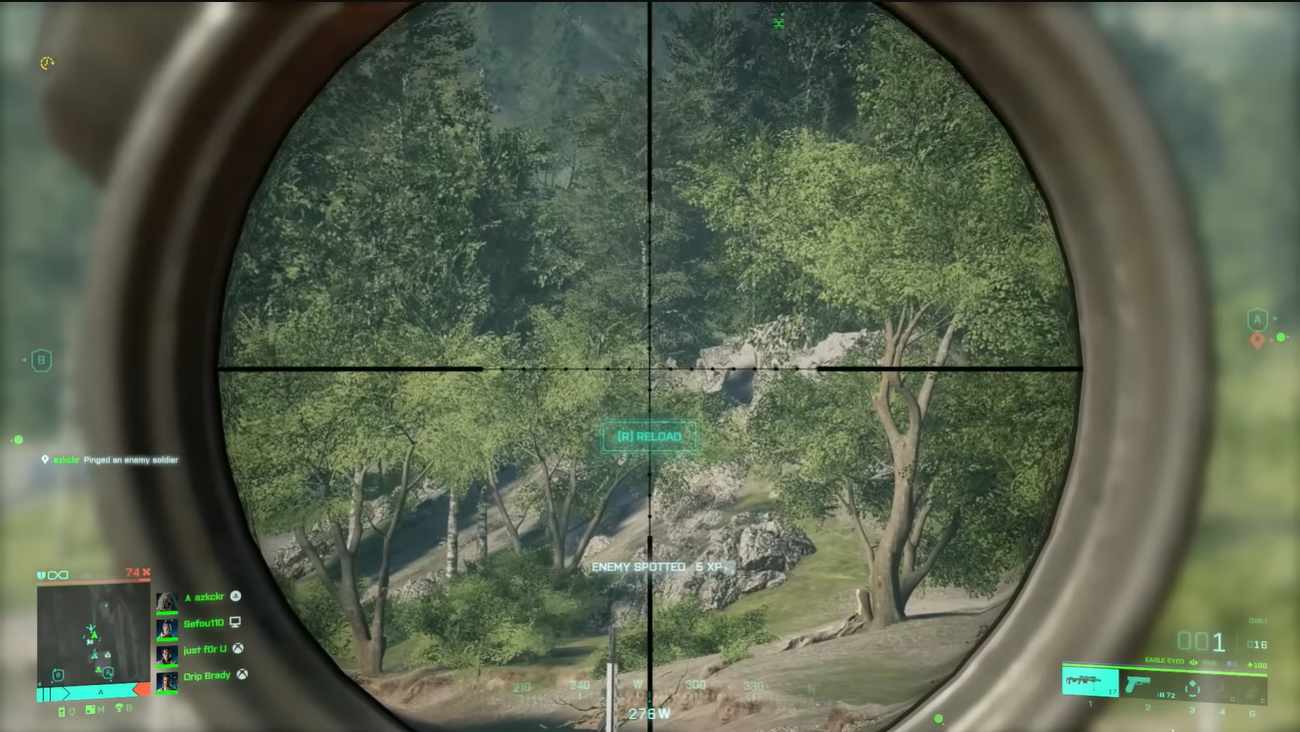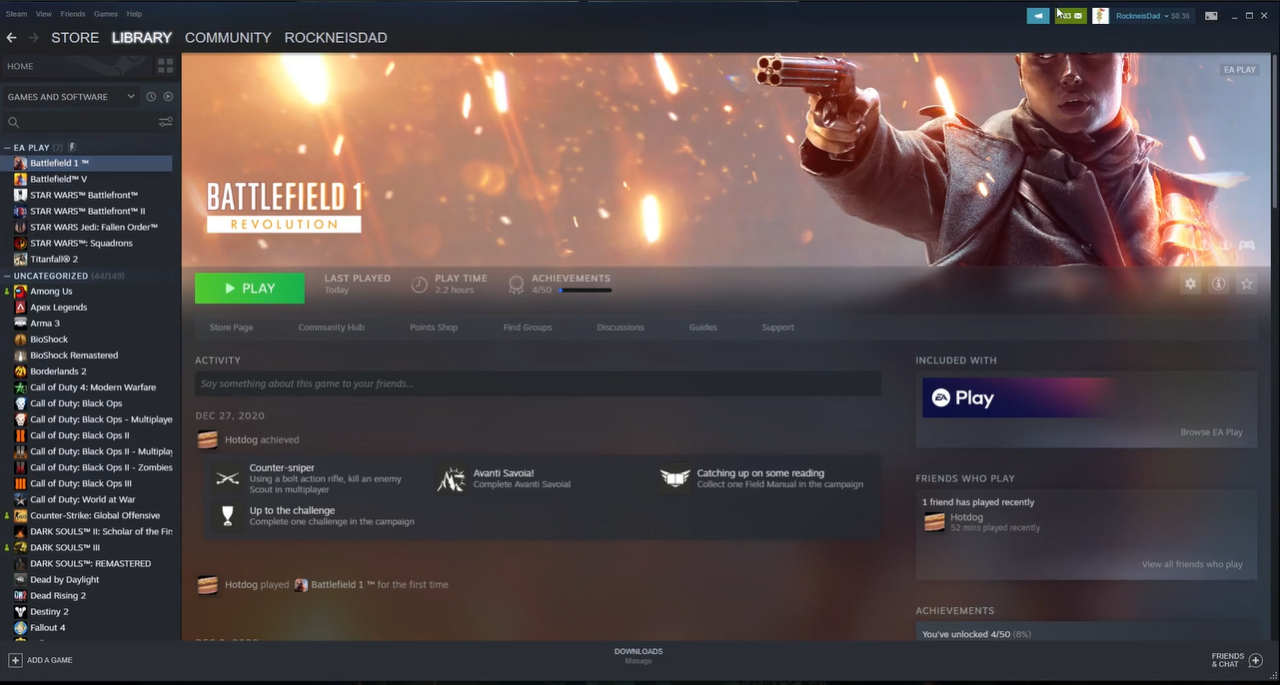Adding friends on Battlefield 2042 is easy and can be done in a few simple steps. By adding friends, you’ll be able to join them in matches and have more people to play with overall.
Here’s a quick guide on how to add friends on Battlefield 2042.
How to Add Friends
Add Friends Using Origin
You may add friends in Battlefield 2042 by logging in first into Origin. You may use your friend’s Public EA ID, actual name, or email address to find them and by selecting the ‘Friends’ option.
After finding them, you can send a friend request [1]. Once you’ve added them, you can find them on Origin by clicking the “Friends” icon in the lower right corner.
You may immediately join their game by clicking the symbol next to their name if they are online. You can now also play other EA games with your friends once you’ve added them on Origin.
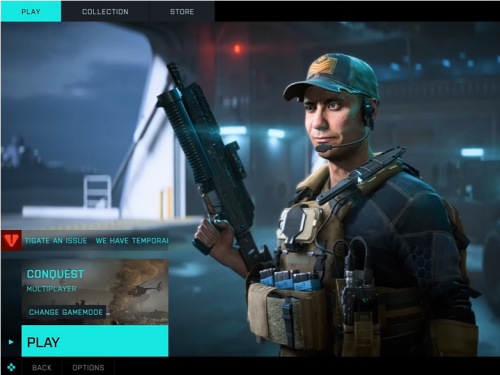
Search for EA ID in the Game
You can also search for your friends in Battlefield 2042 by logging into the game and searching for their EA ID there. To do this, select “Invitations” from the “Social” menu on the home screen.
After that, you may add your friend by clicking “Search for EA ID.” You may then enter their username there.
How to Create a Party
Invite Friends
To create a party, go back to the “Social” tab and go to “Party or Friends.” To find people you can invite, click on “PC” (for PC users) or “EA Friends.”
The next step is to invite your friend to your party by clicking on their name and choosing “Invite.” A total of four can join your party, with a maximum of three more friends.
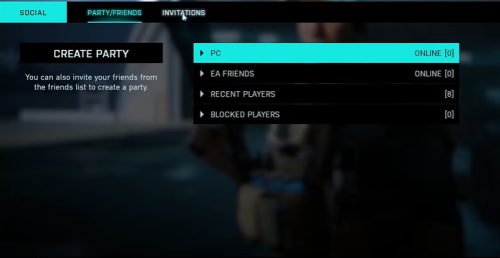
Create a Private Party
You also have the choice of setting up a Private Party, which keeps others out. All you have to do is to click on the “Party” tab and then a prompt that asks you to enable Party Privacy will pop up. You may now proceed by selecting “Private Party.”
Join a Game
You can also join your friends’ games by selecting the option to join rather than invite under the “Party or Friends” menu. This enables you to join your friends in a game they’re playing right away and assist them in winning the battle.