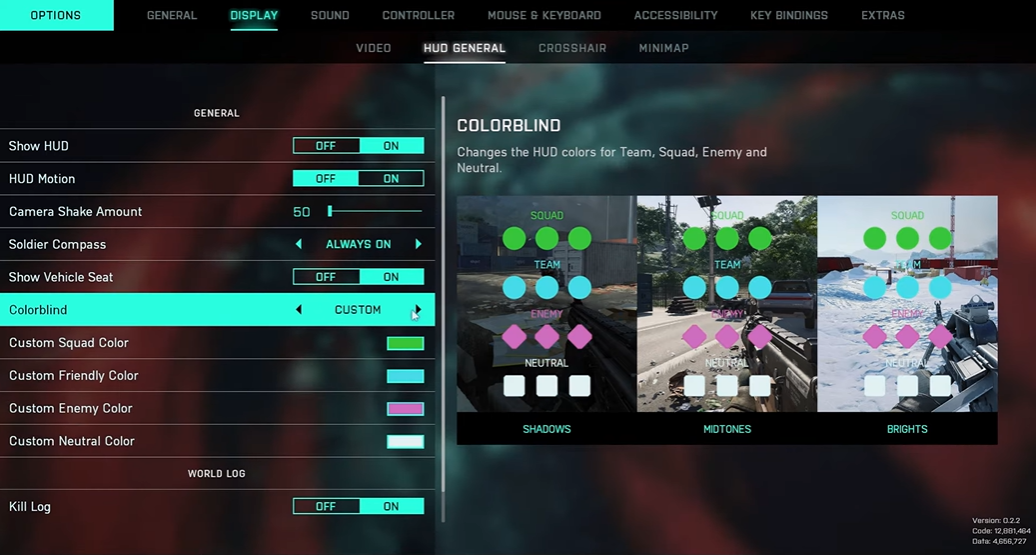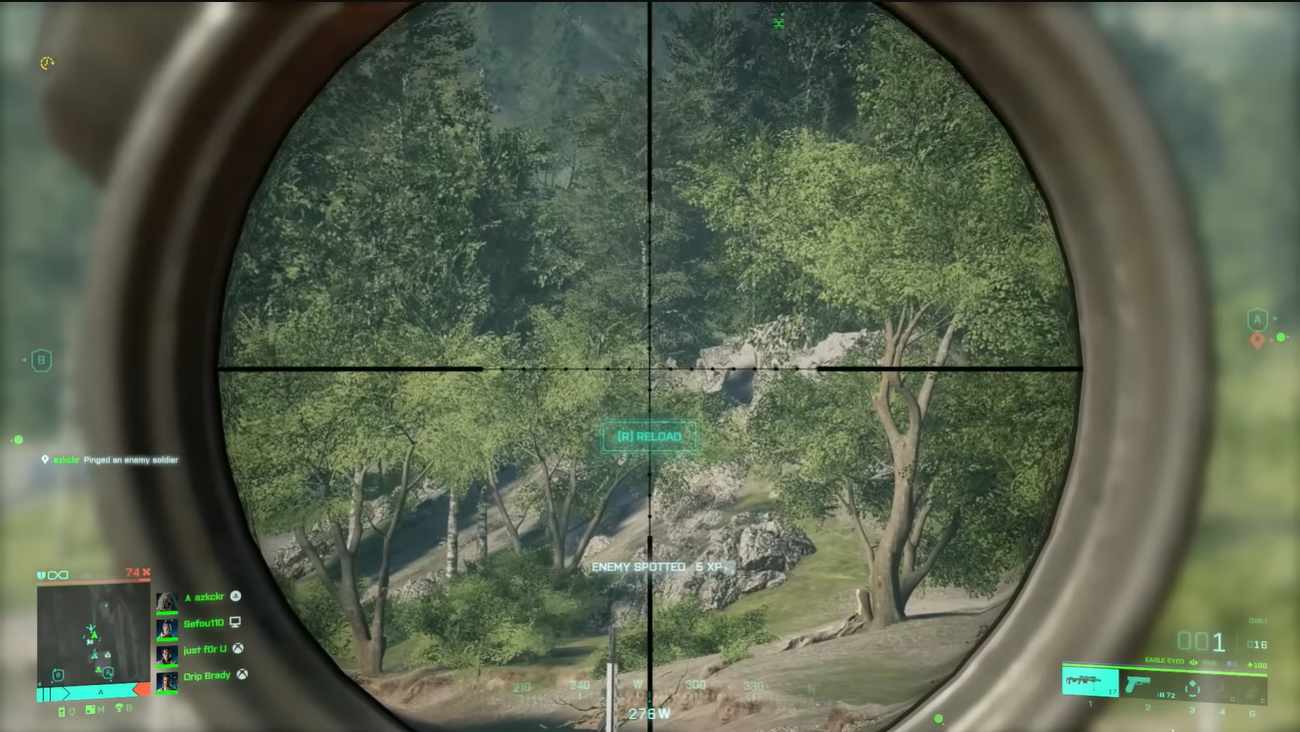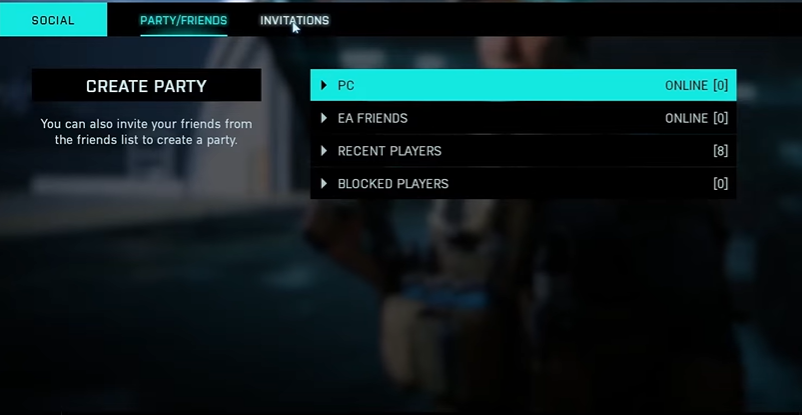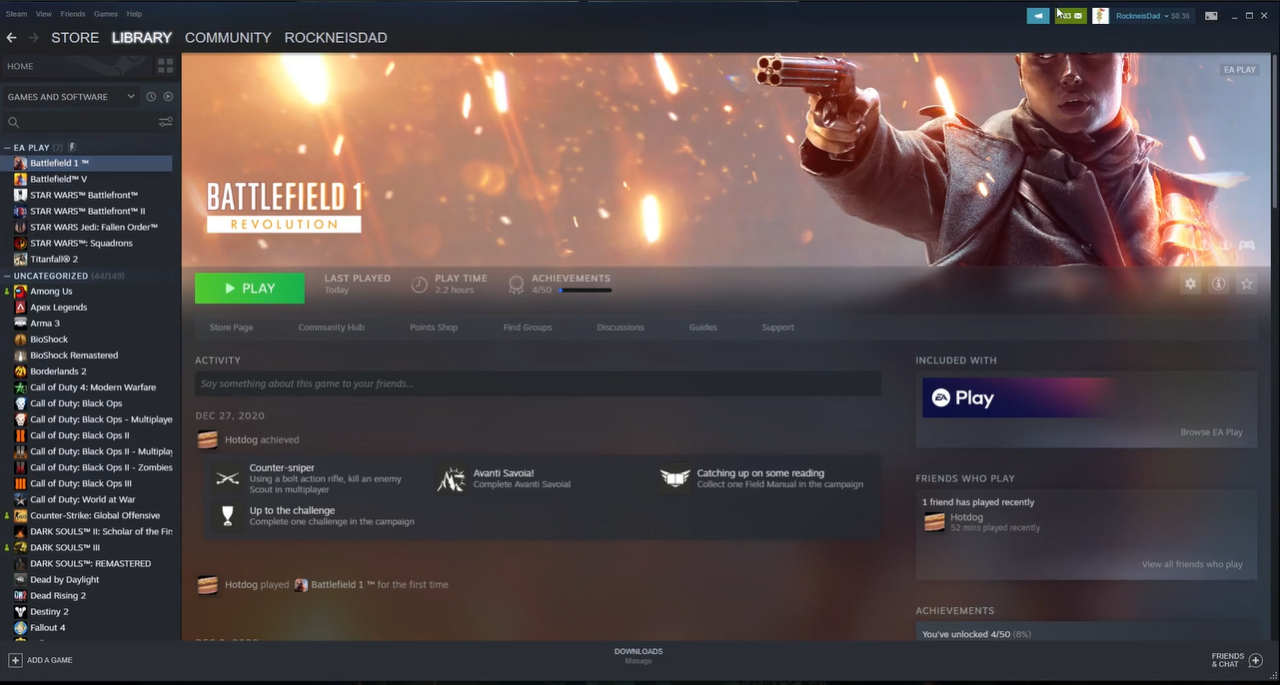In this futuristic first-person shooter game, every detail on your screen matters, and having the perfect screen size can significantly enhance your gaming experience. Whether you want to widen your field of view or optimize your display for maximum visibility, knowing how to adjust the screen size is essential.
In this guide, we will walk you through the steps to adjust the screen size in Battlefield 2042, ensuring that you can fully immerse yourself in the explosive action and gain a competitive edge on the battlefield. So grab your gear, tighten your boots, and let’s start!
How to Change and Adjust the Screen Size in Battlefield 2042
Battlefield 2042, the multiplayer shooter game from EA, has been released all over the world. It has a lot of new features, like the Battlefield Portal, weapons, and other things that make the game more exciting.
But some players are upset about how hard it is to change the screen size and position in Battlefield 2042. The main problem is that when you play on Xbox or PlayStation, the screen size gets very big and players can’t figure out how to change it.
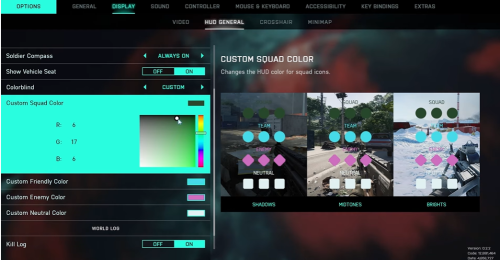
Many players have complained that the visual settings menu doesn’t have any options for changing the size of the screen. More importantly, the display is too big on both PlayStation and Xbox, so the edges of the game may go beyond the screen.
Luckily, there is a way to deal with this problem until the problem is fixed. Your choice of solution will depend on the console you’re using. If you are using a PlayStation 4 or 5, try these steps:
- Go to the Home Screen on your PlayStation.
- Open the menu of settings.
- Select the Sound and Screen menu (PlayStation 4) or the Screen and Video menu (PlayStation 5).
- Open the Display Area Settings menu (PlayStation 4) or the Screen menu (PlayStation 5) and change your screen display settings.
If you have an Xbox One or Xbox Series X/S, you can try the following solution:
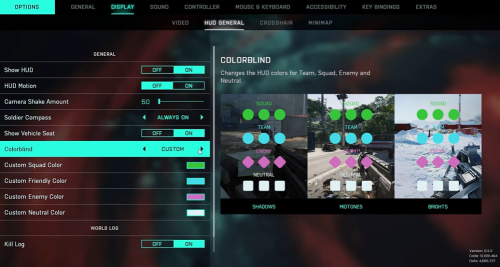
- Get to your options menu by selecting the Xbox button.
- Click Settings under Profile and System.
- Go to your screen's settings and look for a way to change the resolution.
- Change the size of your screen to something else. If it is set to 1080p, you can change it to 4K UHD [1].
Advantages Of Adjusting the Screen Size in Battlefield 2042
Adjusting the screen size in Battlefield 2042 offers several advantages that can greatly enhance your gameplay experience. Here are some key advantages:
Wider Field of View
By adjusting the screen size, you can widen your field of view, allowing you to see more of the battlefield. This increased peripheral vision can be a game-changer, as it enables you to spot enemies or potential threats from the corners of your screen, giving you a tactical advantage and improving your situational awareness.
Enhanced Visibility
Adjusting the screen size can help optimize visibility, ensuring that important elements such as enemy players, objectives, and map details are easily visible. This can be particularly beneficial in fast-paced, chaotic battles where quick reactions and accurate targeting are crucial.
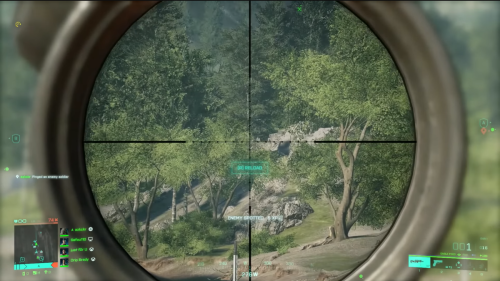
With a properly adjusted screen size, you can see distant enemies or hidden objects more clearly, giving you the upper hand in engagements.
Improved Immersion
Battlefield 2042 offers stunning graphics and immersive environments, and adjusting the screen size can enhance your immersion in the game. By fine-tuning the screen size, you can create a more seamless and immersive experience, allowing you to feel fully absorbed in the intense and dynamic world of Battlefield 2042.
Customization for Personal Preference
Every gamer has their own preferences when it comes to screen size and visual display. Adjusting the screen size allows you to personalize your gaming experience according to your liking.
Whether you prefer a wider perspective or a more focused view, being able to customize the screen size enables you to tailor the game to your specific playstyle and visual preferences.
Competitive Advantage
In multiplayer games like Battlefield 2042, even the smallest advantage can make a significant difference in your performance. By adjusting the screen size, you can gain a competitive edge over your opponents.

In multiplayer games like Battlefield 2042, even the smallest advantage can make a significant difference in your performance. By adjusting the screen size, you can gain a competitive edge over your opponents.
A wider field of view and improved visibility can help you spot enemies faster, react quicker to threats, and make more informed decisions on the battlefield, ultimately increasing your chances of victory.
Technical Aspects Of Adjusting The TV
- TV's Aspect Ratio: The aspect ratio of the television used for gameplay can significantly impact the way the game's screen adjustments function. If the game and the TV have different aspect ratios, it can result in issues like letterboxing or cropping of the game's visuals. Ensuring that the TV's aspect ratio matches the game's recommended aspect ratio can enhance the success of screen adjustments.
- Screen Settings: The TV's screen settings, including features like overscan, zoom, and display mode, can influence the display of the game. Incorrect settings might lead to a mismatch between the game's output and the TV's display capabilities, making it challenging to properly adjust the screen size.
- TV's Settings: The TV itself may have specific settings related to scaling, resolution, and display mode that impact the way content is shown. These settings can sometimes conflict with the in-game screen adjustment options. Adjusting the TV's settings to align with the game's requirements is crucial for optimal screen adjustment outcomes.
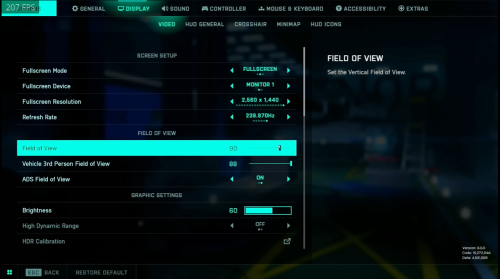
- Input Lag and Latency: Some screen adjustments might inadvertently introduce input lag or latency, negatively affecting gameplay responsiveness. It's important to consider the potential trade-off between screen adjustments and gameplay performance.
- External Hardware: External hardware components, such as video adapters and signal converters, can also impact the way the game's screen adjustments are interpreted by the TV. Compatibility between these external devices and the TV should be considered.
If these solutions didn’t do the trick, consulting the TV manual is also a possible solution when attempting to fix the screen size issue in Battlefield 2042 due to the intricate and specific nature of television settings and functionalities. It is an invaluable resource that empowers users to understand and optimize their television’s performance. When dealing with issues like screen size in Battlefield 2042, the manual provides the necessary insights to make informed adjustments that align with the TV’s specifications, ultimately leading to a more satisfactory and immersive gaming experience.
Conclusion
Whether or not it is necessary to adjust the screen size depends on your personal preferences and gaming style. Some players may find the default settings perfectly fine, while others may benefit from making adjustments to optimize their experience.
It’s worth exploring the options and experimenting with different screen sizes to see what works best for you.