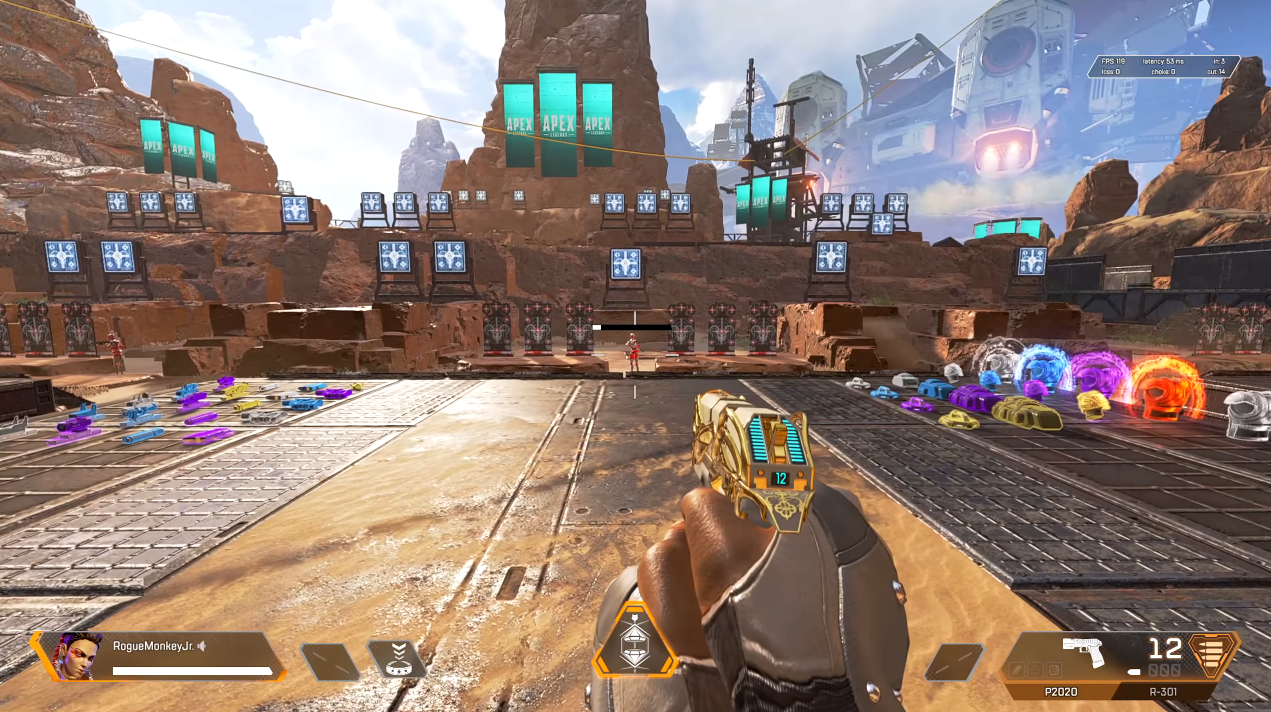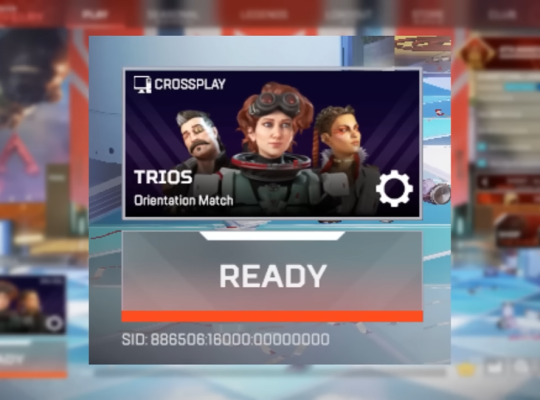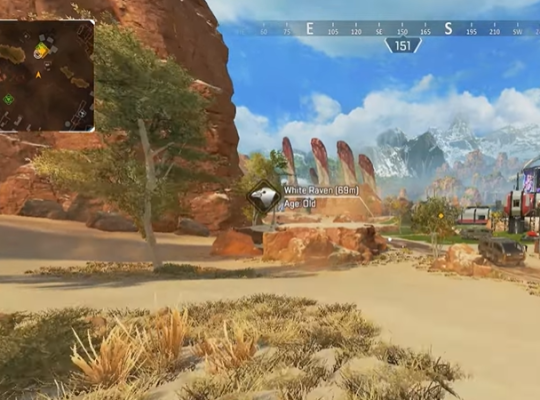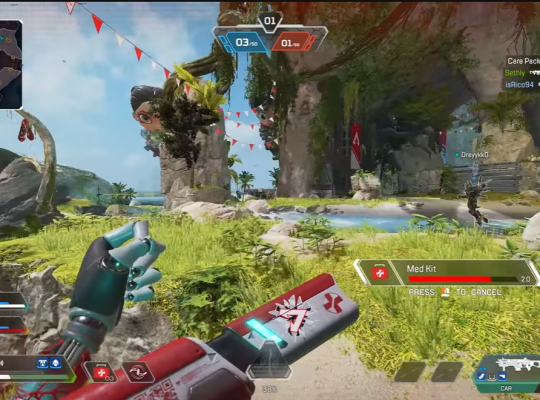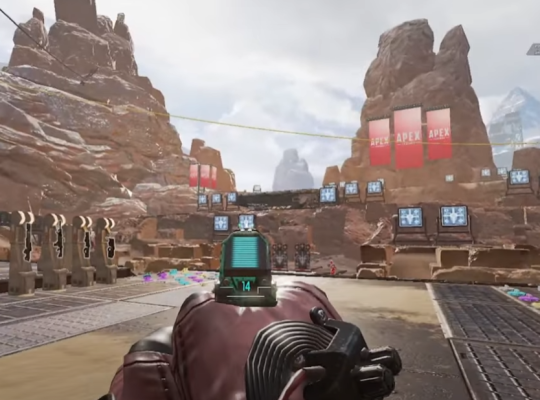In Apex Legends, a popular battle royale game, players must react quickly and make fast decisions. However, the importance of choosing and customizing keybinds is often overlooked.
This article focuses on the significance of settings and keybinds in Apex Legends, explores keybind layouts, highlights essential keybinds unique to the game, and provides keybinds for faster reactions and improved performance.
Importance of Settings and Keybinds
Mastering the settings and keybinds in Apex Legends can give players a competitive edge. In addition, customizing keybinds allows players to map actions to keys that feel more comfortable and natural, enabling quicker execution of abilities, item usage, and movement.
By fine-tuning keybinds, players can minimize finger movement, reducing the time between thought and action and enhancing overall gameplay efficiency. Pro players and content creators spend countless hours refining their keybinds to maximize performance.
Analyzing their layouts can provide valuable insights for optimizing our keybinds. Thus, pay attention to their movement, abilities, and item management choices to identify patterns and techniques that suit your playstyle.

Essential Keybinds Unique to Apex Legends
Apex Legends introduces unique mechanics, such as character abilities, that require specific keybinds. These abilities, ranging from tactical maneuvers to powerful ultimates, play a crucial role in combat.
Assigning them to easily accessible keys can help you execute them swiftly, ensuring a tactical advantage over your opponents. Here are a few of some streamers’ and professionals’ configurations:
Shroud
Ping | Mousewheel |
Phoenix Kit | X |
Use Shield Battery | Mouse Button 5 |
Use Shield Cell | 3 |
Use Med Kit | 4 |
Use Syringe | H |
Use Selected Health Item | 5 |
Equip Grenade | G |
Holster Weapon | 3 |
Weapon 2 | 2 |
Reload | R |
Melee | Mouse Button 4 |
Aim (Hold) | Right Click |
Fire Mode | B |
Inventory | Tab |
Interact/Pickup | F |
Ultimate Ability | Z |
Tactical Ability | Q |
Crouch (Hold) | L-Ctrl |
Crouch (Toggle) | C |
Jump | Mouse Wheel Down |
Sprint | Left Shift |
Ninja
Use Selected Health Item | Q |
Equip Grenade | G |
Holster Weapon | 3 |
Weapon 2 | 2 |
Weapon 1 | 1 |
Reload | R |
Melee | Mouse Button 4 |
Aim (Hold) | Right Click |
Fire Mode | B |
Inventory | Tab |
Alternative Interact | X |
Interact/Pickup | E |
Ultimate Ability | Mouse Button 4 |
Tactical Ability | Mouse Button 5 |
Crouch (Hold) | L-Ctrl |
Crouch (Toggle) | C |
Jump | Space |
Sprint | Left Shift |
Summit1g
Use Selected Health Item | 4 |
Equip Grenade | G |
Holster Weapon | 3 |
Weapon 2 | 2 |
Weapon 1 | 1 |
Reload | R |
Melee | V |
Aim (Hold) | Right Click |
Fire Mode | B |
Inventory | Tab |
Alternative Interact | X |
Interact/Pickup | E |
Ultimate Ability | Mouse Button 5 |
Tactical Ability | Q |
Crouch (Hold) | L-Ctrl |
Crouch (Toggle) | C |
Jump | Space |
Sprint | Left Shift |
Dr.Disrespect
Use Selected Health Item | Mouse Button 5 |
Equip Grenade | Mouse Button 4 |
Holster Weapon | 3 |
Weapon 2 | 2 |
Reload | R |
Melee | V |
Cycle Weapon | Mouse Wheel |
Aim (Hold) | Right Click |
Fire Mode | B |
Inventory | Tab |
Alternative Interact | X |
Interact/Pickup | E |
Ultimate Ability | Z |
Tactical Ability | Q |
Crouch (Hold) | n/a |
Crouch (Toggle) | L-Ctrl |
Jump | Space |
Sprint | Left Shift |
Customizing Keybinds for Items
In the fast-paced battles of Apex Legends [1], efficient item management is vital for survival. By setting keybinds for frequently used items like health kits, shields, and grenades, you can swiftly access them in the heat of battle.
Thus, consider grouping related items together and assigning intuitive keys for seamless item usage.
How to Change Keybinds in Apex Legends
To customize your keybinds in Apex Legends, follow these steps:
- Access the in-game settings menu.
- Navigate to the “Keybinds” section.
- Locate the action you want to reassign and select it.
- Press the desired key to assign it to the action.
- Experiment and iterate on your keybinds until you find the optimal configuration.
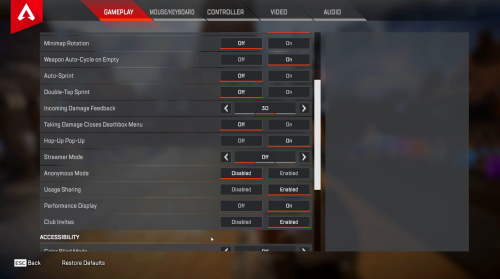
Finding the Right Keybinds for Faster Reaction Time
Finding the perfect keybinds requires trial and error. Experiment with different configurations, taking note of how they impact your gameplay. Consider your hand size, keyboard layout, and personal preferences.
Nevertheless, aim for a balance between comfort and efficiency, ensuring that your keybinds feel natural and allow for the swift execution of actions.
Conclusion
Optimizing keybinds is an essential aspect of mastering Apex Legends. Customizing your settings and keybinds can improve reaction times, execute abilities more efficiently, and streamline item management.
Learn from pro players and content creators, explore different configurations, and find the keybinds that work best for you. Remember, personalized keybinds are crucial to achieving optimal gameplay performance in Apex Legends.