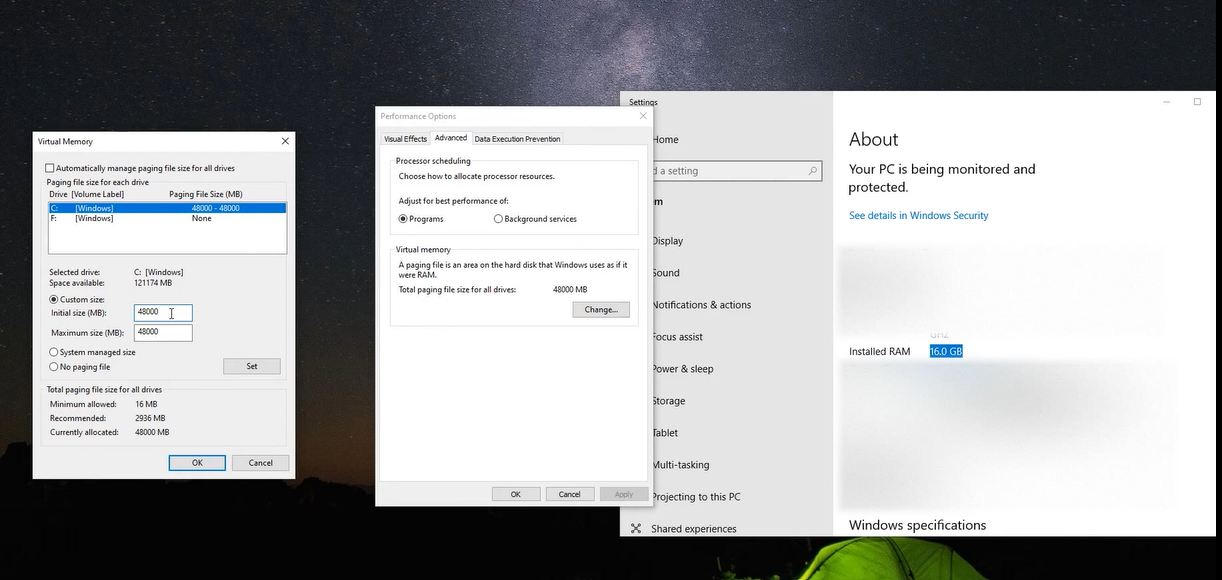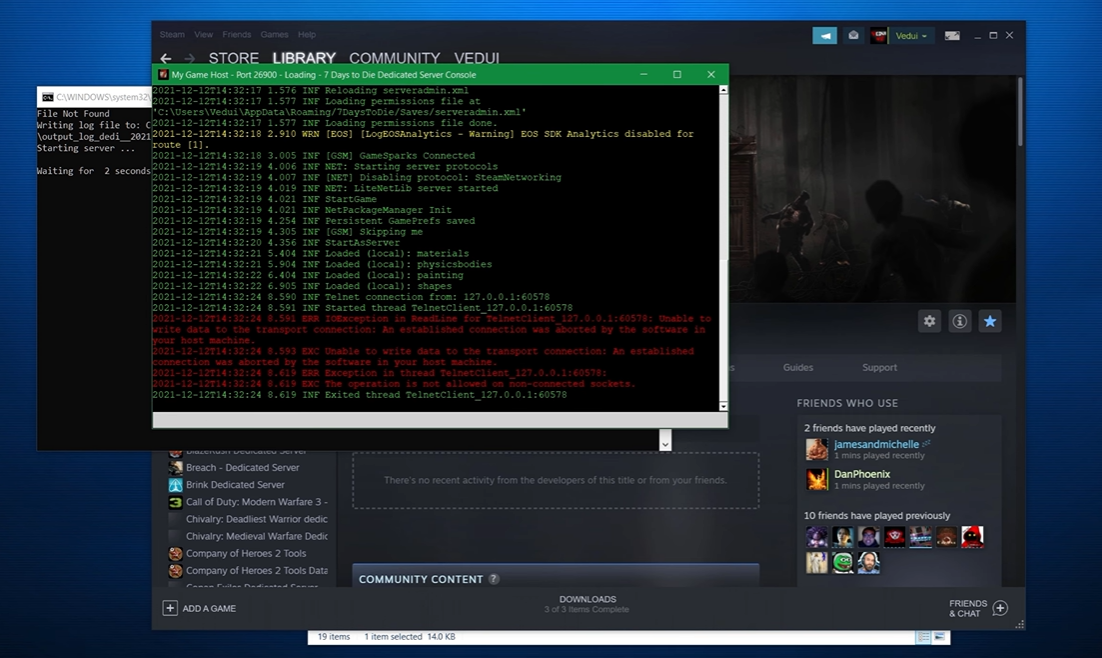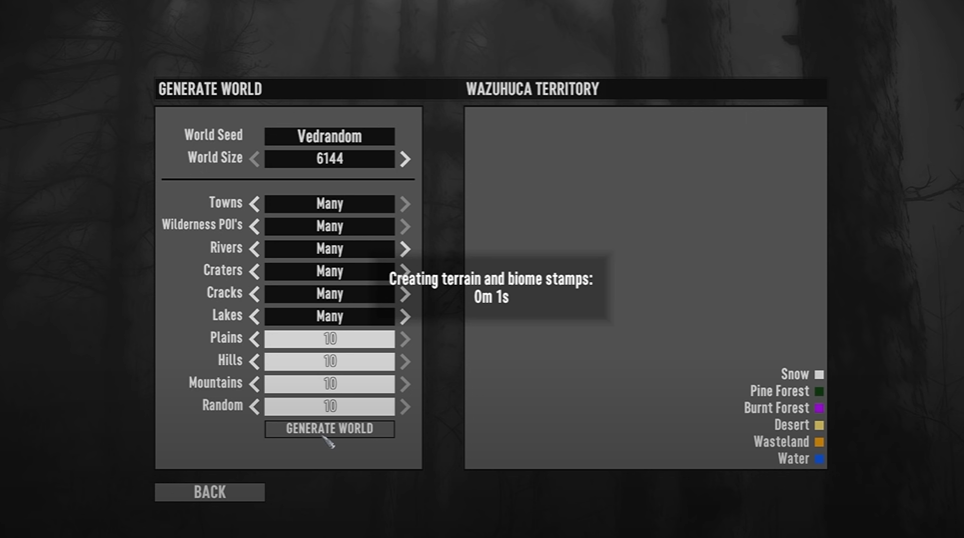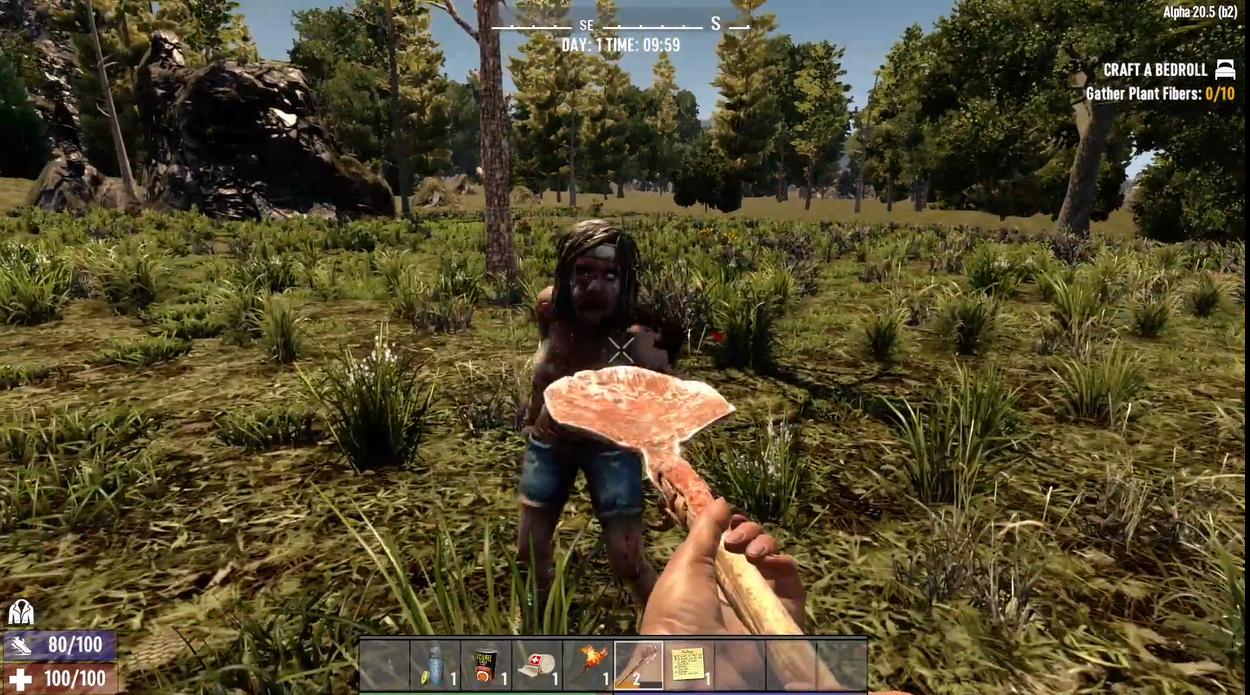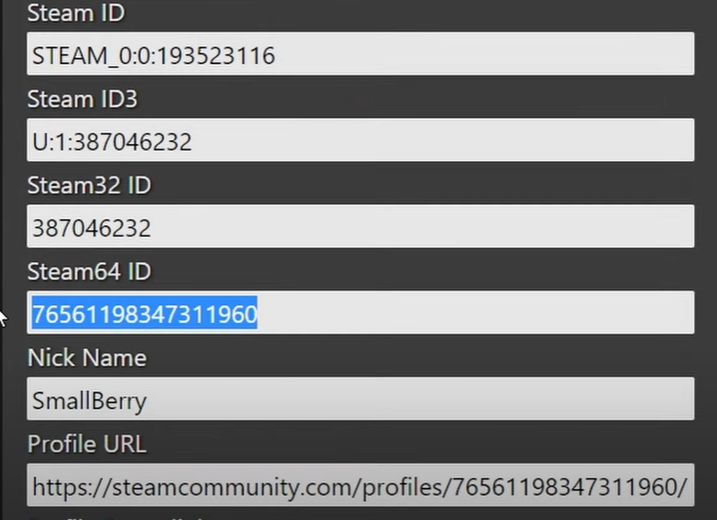Are you noticing your 7 Days to Die game slowing down, or crashing more often? It could be due to memory leaks. Although it sounds like a dire issue, there’s no need to worry because it can be fixed in a few steps!
In this guide, we’ll show you how to fix memory leaks on 7 Days to Die to improve your game’s performance and stability. Let’s get started!
What is Memory Leak?
For running various applications, computer memory is temporarily stored and retrieved from random access memory (RAM) [1]. A memory leak is a section of an application that uses RAM memory without eventually releasing it.
As a result, an app will crash the next time it seeks to consume additional RAM, affecting computer speed.
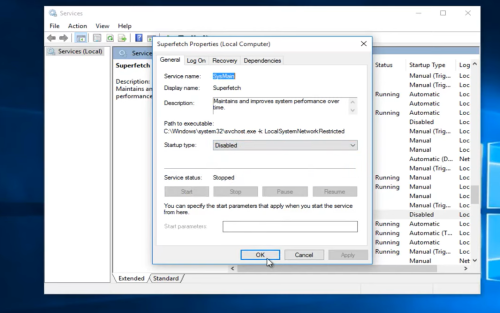
How to Fix Memory Leak in the Game
Memory leaks might be difficult to detect and repair at an early point of development. However, some of the recommended solutions for repairing memory leaks are as follows:
Solution #1: Ending a Program Using the Most Memory
Terminating a software that is taking the majority of the computer’s memory is one of the greatest ways to prevent memory leaks.
To start, open the Task Manager, press CTRL + Shift + ESC. Locate a program that is using the majority of the memory under the Process tab. Now, right-click the program and select End Task to close it. When you restart your computer, the memory leak will be gone.
Solution #2: Adjusting Your PC for the Best Performance
Windows allows you to configure your computer for optimum performance. Right-click your desktop and go to Personalize. In the new window’s search field, type Advanced System Settings.
After you’ve completed the preceding steps, navigate to the Advanced tab and choose Settings under Performance.
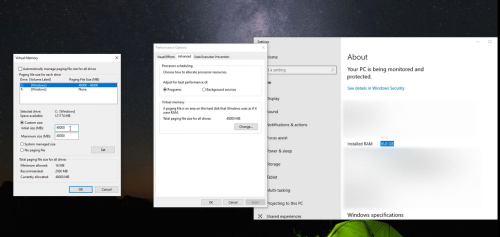
Then, select the Adjust for Best Performance option. Click Ok to restart your computer. Your PC is now optimized for maximum performance.
How to Detect a Memory Leak?
When the system runs out of memory, you will most likely get an on-screen warning notice that says something like “running out of memory.”
The system’s performance begins to deteriorate, and it begins to malfunction. Examining your system’s RAM consumption can help you detect a memory leak. Running Windows Performance Monitor might assist in locating a memory leak.
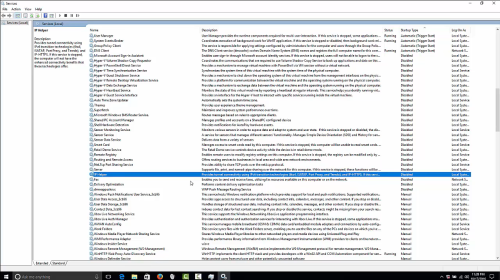
This method will not help you discover the cause of the leak, but it will assist you in determining whether a memory link exists.
To start the Performance monitor, press Windows Key + R at the same time to open the Run command. Then run mdsched.exe. Then, click Ok and choose Restart Now to check for problems.
The test will begin and might last several hours. Follow the on-screen instructions after the completion of the test to detect memory leaks.