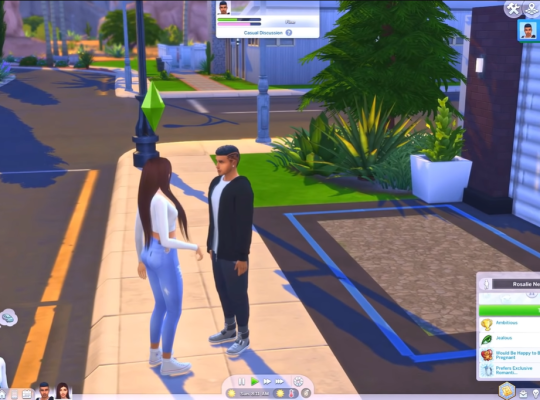The Sims 4 is a game that offers players the freedom to create and design their virtual worlds. One of the most exciting features that seasoned players are familiar with is the Move Objects On cheat, often referred to as MOO.
This cheat, officially known as the MoveObjectsOn cheat, allows players to transcend the limitations of object placement within the game. With this cheat, players can position objects exactly where they envision, opening up a realm of creative possibilities.
The Move Objects On Cheat (MOO) in The Sims 4
The Move Objects On cheat is a game-changer for The Sims 4 enthusiasts. It provides a way to break free from the constraints of object placement and facilitates the seamless arrangement of objects.
Its name speaks for itself, as it empowers players to exercise control over item placement within the game’s universe.
How to Utilize the MoveObjectsOn Cheat in The Sims 4
Step 1: Activating the Cheats
To harness the potential of the Move Objects On cheat, a simple initiation is required. First, open the cheat console using the appropriate command combinations:

- PC: Ctrl + Shift + C
- Mac: Command + Shift + C
- Playstation: R1 + R2 + L1 + L2
- Xbox One: RB + RT + LB + LT
Step 2: Activating the Move Objects On Cheat
Activation of the Move Objects On cheat is uncomplicated. Open the cheat console again and replace the “testingcheats true” command with “bb.moveobjects”.
This action promptly enables the cheat, granting players the ability to maneuver objects into both conventional and unconventional positions within the Sims 4 environment.
Unlocking the Freedom of Object Movement in The Sims 4
A valuable tool that complements this cheat is the ALT key you’ll find on your keyboard. Press and hold the ALT key to rotate objects at multiple angles. This dynamic feature adds a layer of complexity in this mode, urging players to harness it to its maximum potential.
Exploring the Possibilities of the MoveObjects Cheat
The MoveObjects cheat in The Sims 4 opens up a world of creative potential, allowing players to manipulate objects in ways that were previously unattainable. Here are some exciting applications of the cheat:
- Clever Cluttering: Overcome the typical limit of placing only two items on a two-tile table or desk.
- Artful Overlapping: Transform wall decorations into entirely different objects by skillfully overlapping them.
- Window Stacking: Unleash your architectural ingenuity by stacking windows in creative arrangements.

- Poolside Ambiance: Immerse your pools in elegance by placing fountain sprinkles and decorations within them.
- Flora Fusion: Experiment with various plant combinations by layering and arranging them creatively.
- Custom Furniture Crafting: Merge distinct items to forge your very own bespoke furniture pieces.
Playful Object Manipulation in The Sims 4
Making Objects Larger or Smaller
With the MoveObjects cheat activated, you hold the power to resize objects without limitations. By using the ‘[‘ key, you can make items appear smaller, and with the ‘]’ key, you can increase their size.
Moving Objects Up and Down
Elevate your creative endeavors by moving objects up or down. Press ‘9’ to raise an object and ‘0’ to lower it, giving you precise control over object placement.
Considerations When Using the MoveObjects Cheat

While the MoveObjects cheat unlocks remarkable possibilities, there are a few aspects to keep in mind:
Usability of Objects
Some objects placed with the MoveObjects cheat might lose their functionality. For instance, placing a kitchen stove in a pool might render it unusable by The Sims.
Therefore, it’s advisable to use the cheat primarily for decorative items or objects that Sims don’t interact with directly.
Texture Changes
Occasionally, using the MoveObjects cheat may lead to changes in object textures, especially when objects are put on top of each other or overlapped. While this issue is hard to avoid, tweaking the placement angle or gradually adjusting object positions can often resolve it.
Simplifying Cheat Activation in The Sims 4 with Script Mods
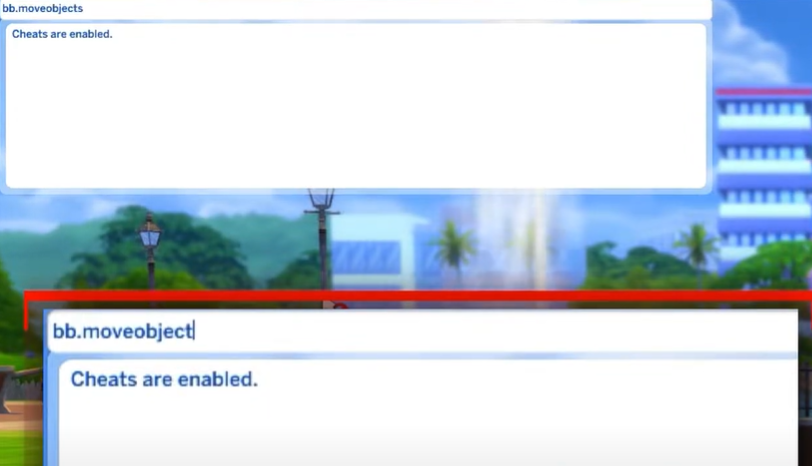
TwistedMexi, a prominent mod creator, has introduced two script mods that enhance the gameplay experience for Sims 4 enthusiasts:
"force testingcheats true" Script Mod
This mod eliminates the need to repeatedly activate cheats upon game launch. It automatically enables the cheats, streamlining the process and ensuring a smoother gaming experience.
"force bb.moveobjects" Script Mod
Another creation by TwistedMexi, this mod ensures that the MoveObjects cheat is always active during gameplay. It prevents the oversight of forgetting to enable the cheat, particularly when using builds by other players who have utilized the MoveObjects cheat.
Conclusion
In essence, the Move Objects On cheat in The Sims 4 is a bridge to innovative gameplay [1] and artistic expression. By mastering this tool, players transform virtual spaces into personalized works of art.
With the aid of script mods, the gaming experience is elevated, freeing players from the tedium of cheat management.