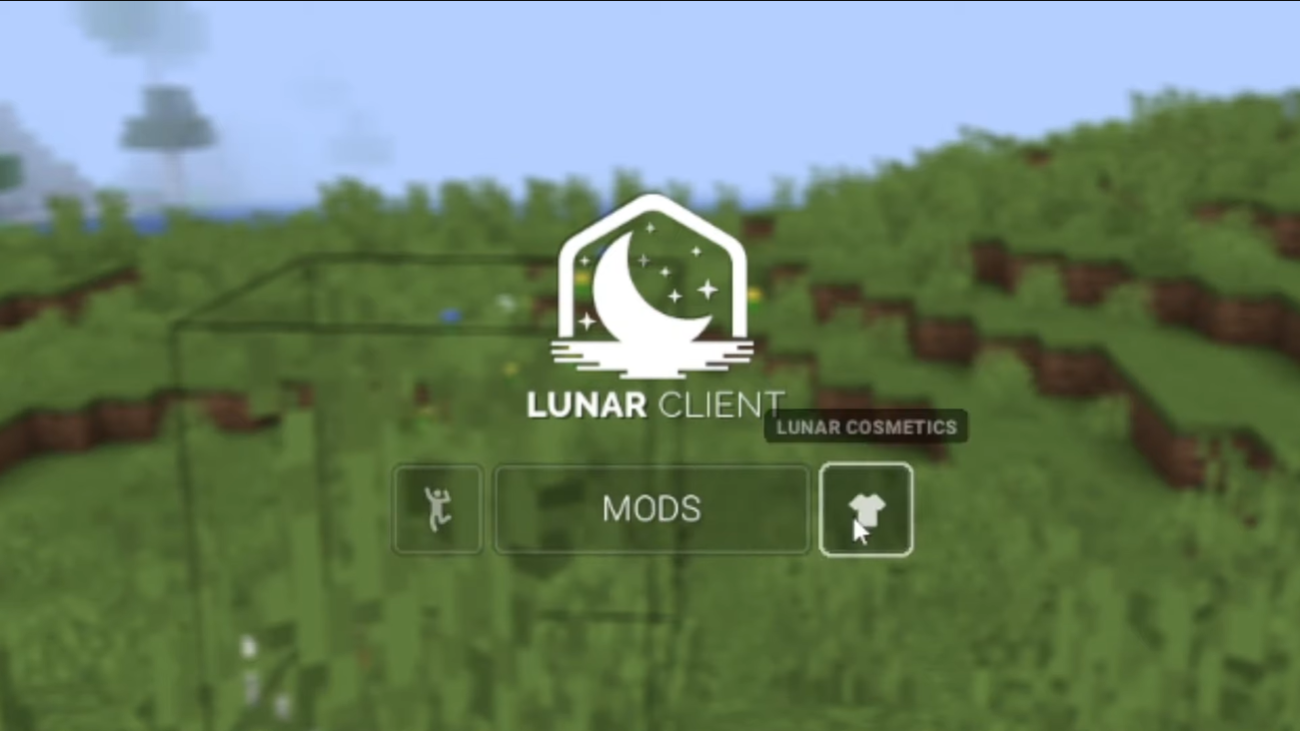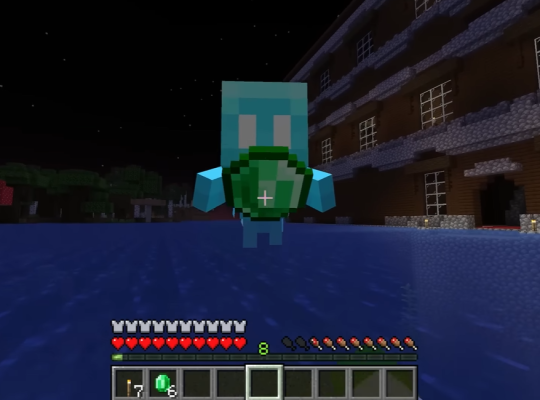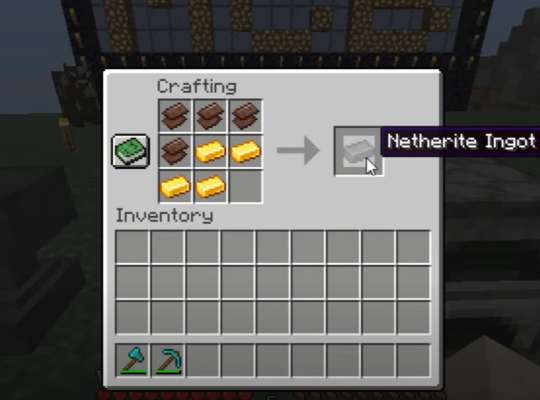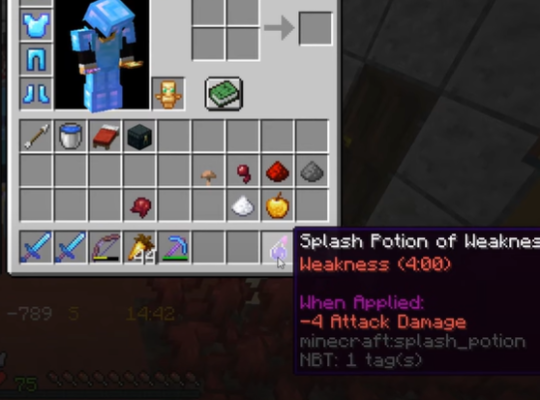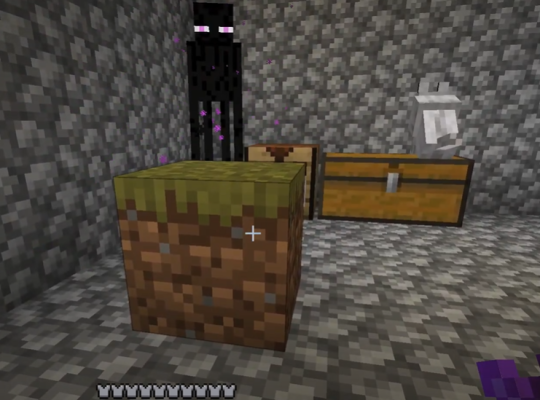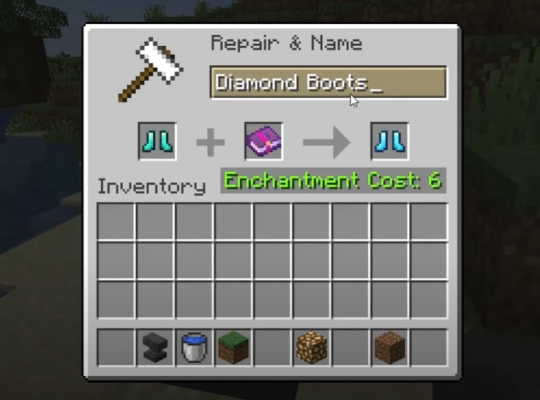In the world of gaming, having a smooth and enhanced experience can make a significant difference. The Lunar Client, a popular gaming client for Minecraft, offers various features to optimize gameplay and enhance the overall gaming experience.
This article will provide a comprehensive guide on downloading and using the Lunar Client, along with troubleshooting tips to address common issues faced by users.
What is the Lunar Client?
The Lunar Client is a gaming client specifically designed for Minecraft, a widely acclaimed sandbox game. It offers various features and optimizations that improve gameplay, including performance enhancements, visual improvements, and unique mod packs.
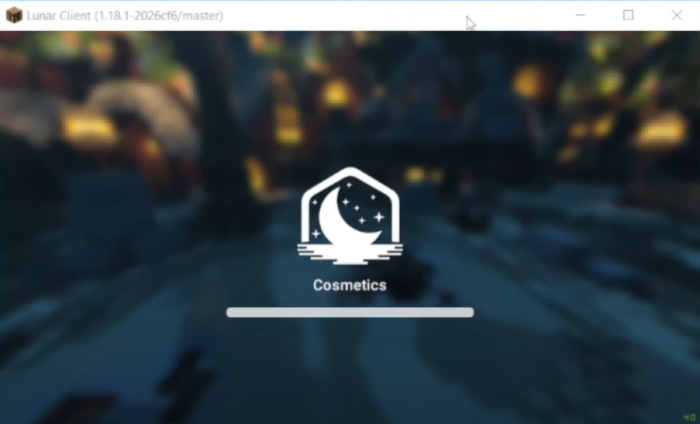
The client is available for Windows, Mac, and Linux operating systems, catering to a wide range of gamers.
Lunar Client Download Process
Step #1: Access the Official Website
To begin the Lunar Client download process, visit their official website. From the website, select the appropriate version of the client for your operating system, whether it is Windows, Mac, or Linux.
Once selected, the Lunar Client installation app will begin downloading automatically. In case it doesn’t open automatically after download completion, double-click on the downloaded file to initiate the installation process.
Step #2: Accept the License Agreement
Upon running the Lunar Client installation setup, users will be prompted to review and accept the license agreement. Read through the agreement carefully and click on the ‘I agree’ tab to proceed with the installation.
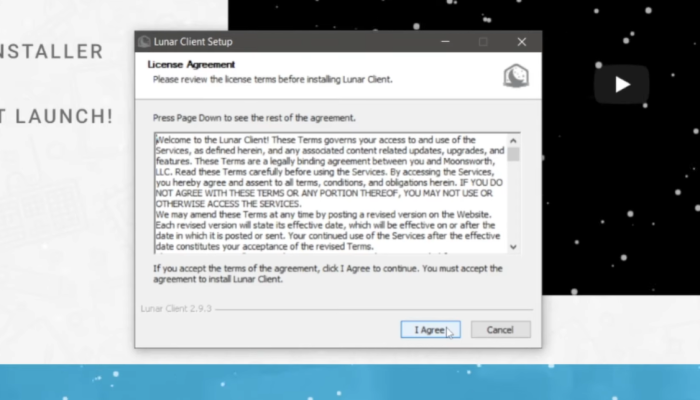
After accepting the license agreement, it will automatically run the installation seamlessly.
Step #3: Linux Specific Installation
Linux users should note that the Lunar Client is distributed as an AppImage, eliminating the need for a traditional installation process. However, to execute the client as a program, you need to change the file permissions.
Right-click on the downloaded file, go to ‘Properties,’ and navigate to the ‘Permissions’ section. Check the ‘Execute’ option, allowing the file to be executed as a program.
Step #4: Launch the Application
After completing the installation process, the Lunar Client is ready to use. Simply open it, and you are all set to enjoy an enhanced Minecraft gaming experience.
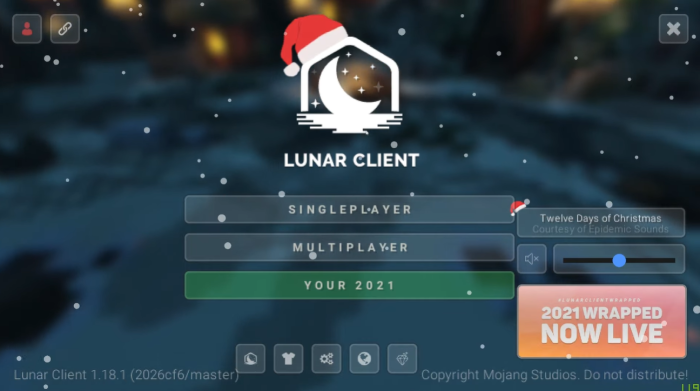
How to Make the Most of Lunar Client in Minecraft
The Lunar Client is a powerful tool that can enhance your Minecraft gaming experience significantly. To use the Lunar Client effectively and enjoy its features, follow this step-by-step guide:
Step #1: Configuring Client Settings
Before using the Lunar Client in Minecraft, it’s essential to configure the client settings to optimize performance. Here’s how you can do it:
Open the Minecraft launcher and access the settings section. This is where you can adjust various options for your game.
Allocate Sufficient RAM. One of the essential settings to adjust is the allocated RAM for the Lunar Client. It is recommended to allocate around one-third of your machine’s available RAM to the client.
Step #2: Selecting the Minecraft Version
Lunar Client currently supports various Minecraft versions, and you can choose the one that suits your preference. Here’s how to select the version:
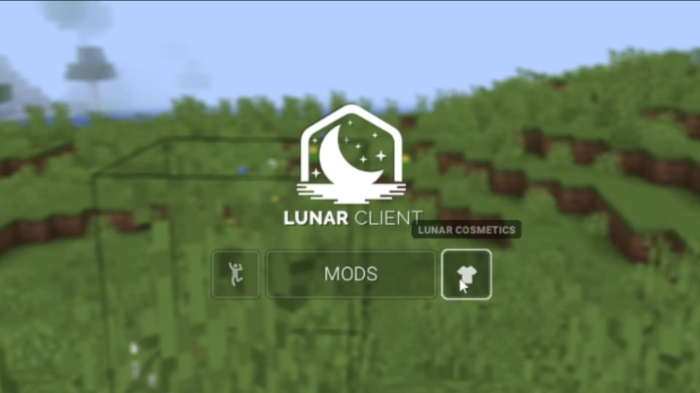
Next to the “Launch” button in the Minecraft launcher, you’ll see a down arrow button (🔽). Click on this button to reveal a drop-down menu.
From the drop-down menu, select the Minecraft version you want to use with the Lunar Client. The supported versions typically include 1.7, 1.8, 1.12, 1.15, 1.16, and 1.17.
Step #3: Launching the Lunar Client
After configuring the settings and selecting the desired Minecraft version, it’s time to launch the Lunar Client. Follow these steps:
Hit the “Launch” button in the Minecraft launcher. The Lunar Client will start downloading some necessary files, which may take a bit longer than usual. Be patient during this process.
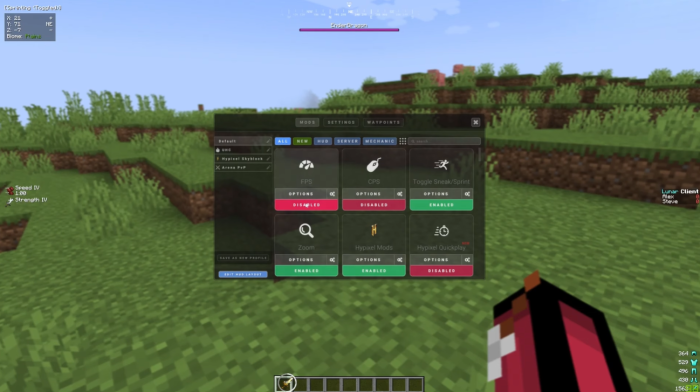
Once the download is complete, Minecraft should launch with the Lunar Client. You will be able to access and view the Lunar Client menu, which provides access to various features and enhancements.
Step #4: Exploring Lunar Client Features
With the Lunar Client successfully launched, you can now explore and make the most of its features.
Read Next: How to Play Minecraft Online at Now.gg
FAQ
What should I do to avoid the Lunar Client from crashing?
To resolve Lunar Client crashing issues, consider the following steps:
- Restart your PC to eliminate conflicting programs.
- Check if your graphics driver is updated to ensure compatibility and stability.
- Reinstall the Java Runtime Environment to address any corruption issues.
- Change the launch directory to a location with sufficient memory and storage.
- If problems persist, try reinstalling both Minecraft and Lunar Client for a fresh setup.
Conclusion
The Lunar Client offers a range of features to enhance the Minecraft gaming experience. By following the download process and understanding how to use the client effectively, gamers can unlock a smoother and more enjoyable gameplay journey [1].
Additionally, knowing how to troubleshoot common issues can ensure a seamless gaming experience. So, gear up, download the Lunar Client, and embark on your enhanced Minecraft adventure. Happy gaming!