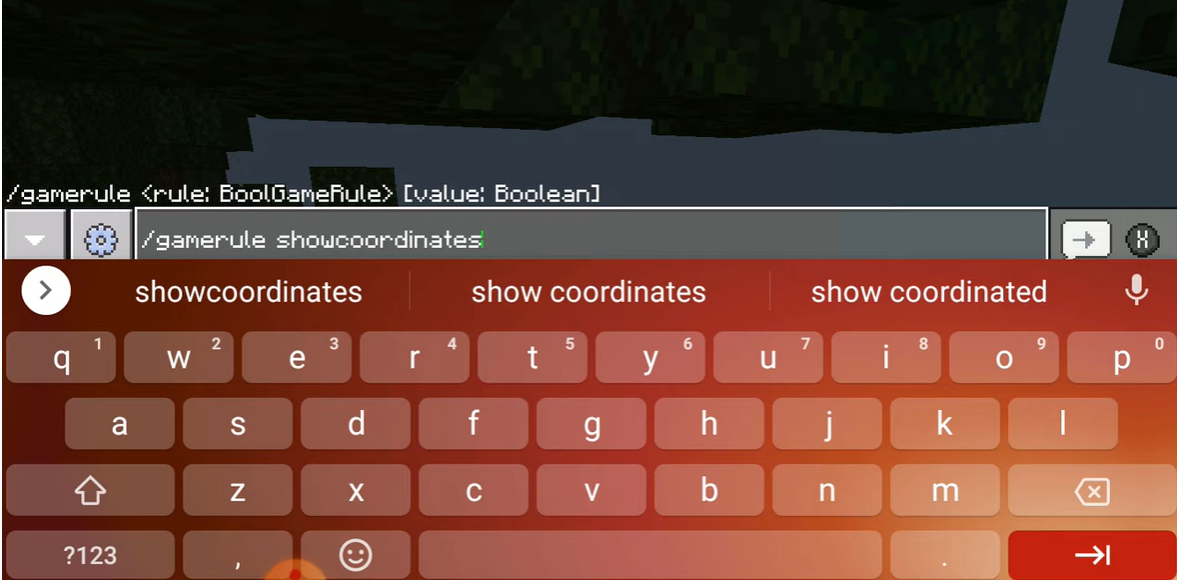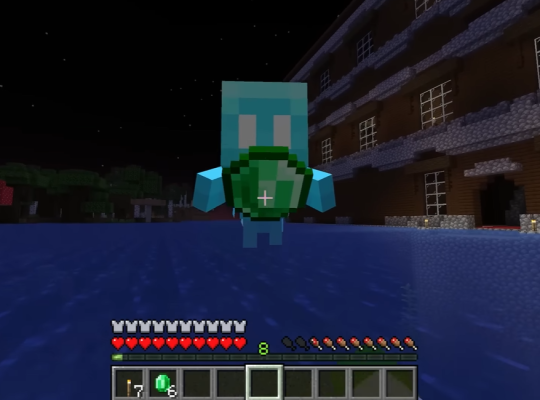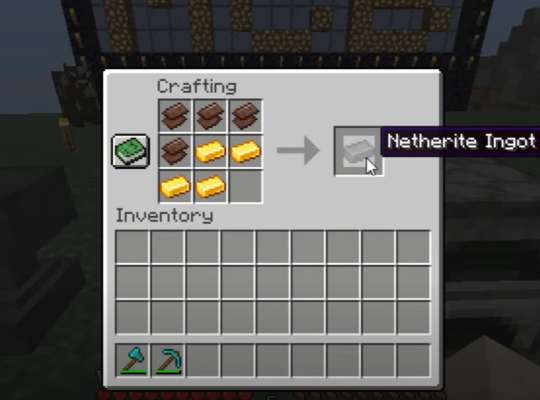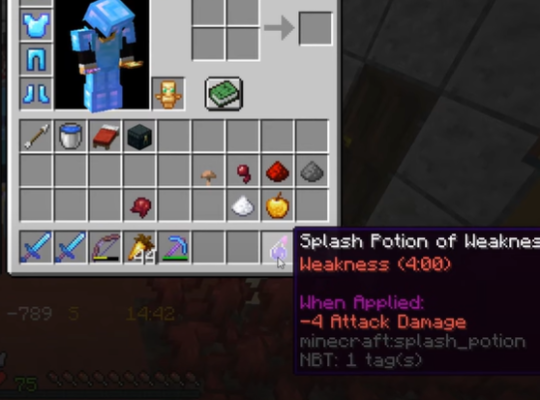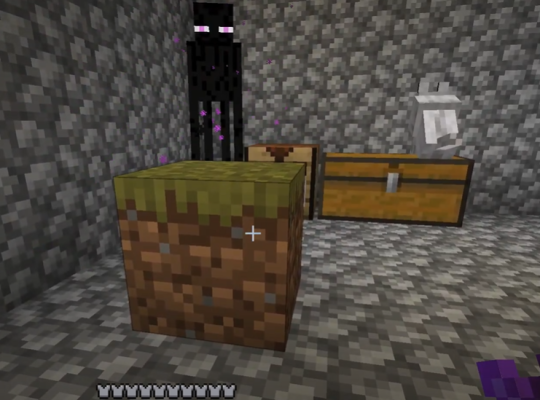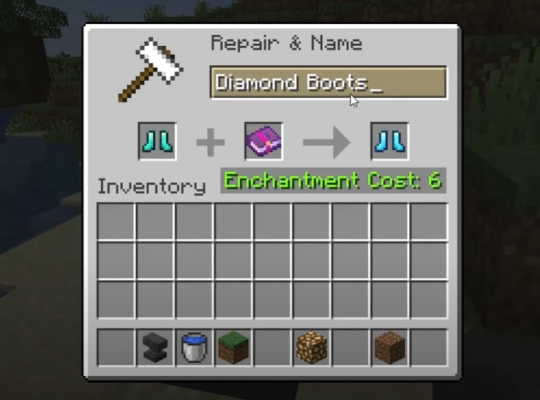Minecraft is a game that offers endless possibilities. Whether you’re playing on a PC, mobile, or console, there’s always something new to discover.
For gamers who like to be in complete control of their game, turning on coordinates can be a helpful way to navigate. Here’s how to do it on Xbox Realms.
How to Turn On Coordinates on Minecraft Xbox Realms?
Minecraft’s new 1.2.8 update provides a new option for Minecraft players to enable Coordinates. However, you must have enabled the trick in order to do so.
So, how can you enable Coordinates from the realm? To allow the ability to switch on the Coords in the Realm, follow the methods below. To enable the option to activate Coords in Minecraft Xbox Realm, follow these steps:
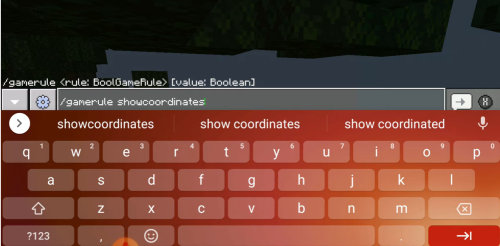
- Navigate to the realm where you want to enable the Coords.
- Click the pencil icon to access the settings.
- The settings tab will be displayed. Scroll down and select the Download World option.
- Return to the settings menu once the download is complete.
- Your Realm will be replicated alongside the copied Realm.
- Click on the newly duplicated Realm's settings (pencil icon).
- Scroll down to the world choices and check the box for Show Coordinates.
- Back out the options. Select the Settings tab for your default Realm.
- Select "Replace world" and then "Confirm."
- When you open your realm, you will see your Coordinates in the upper left corner of your screen.
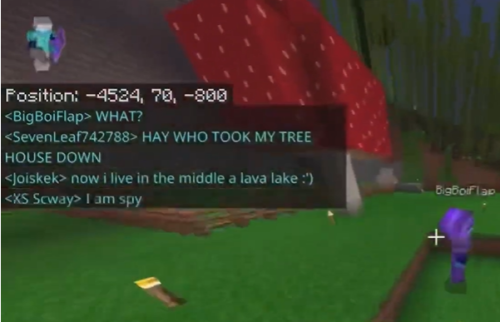
How You Can Turn On Coords on Minecraft Xbox Realms Using Commands?
Your achievements will be lost if you use Cheats, but you can also use the commands [1] in the game’s Chatbox to Turn Coords in Minecraft Xbox Realms.
To enable Minecraft, enter the commands in the chat box:
/gamerule showcoordinates true
To disable the Coords in Minecraft Xbox Realms, enter the command below.
/gamerule showcoordinates false