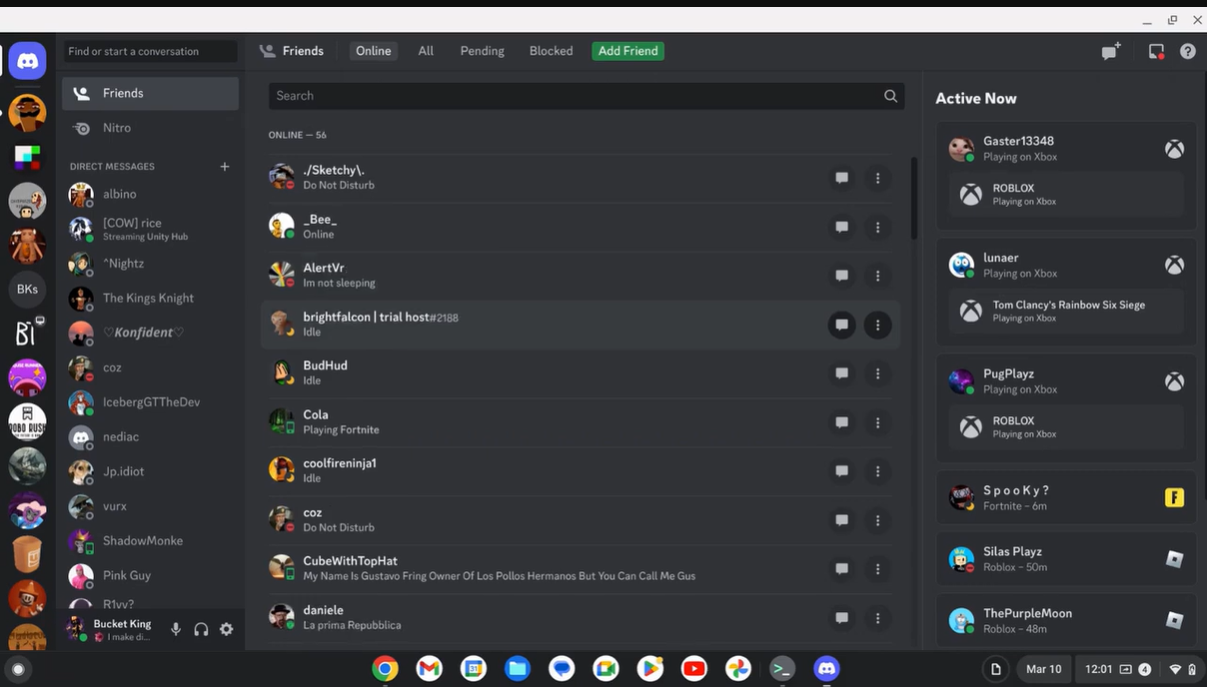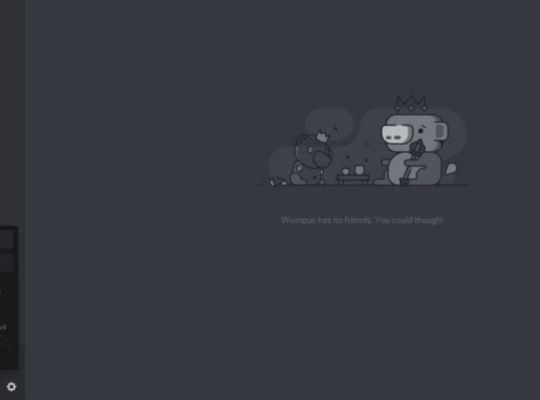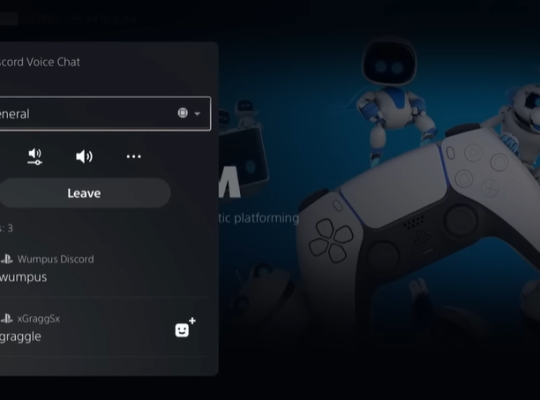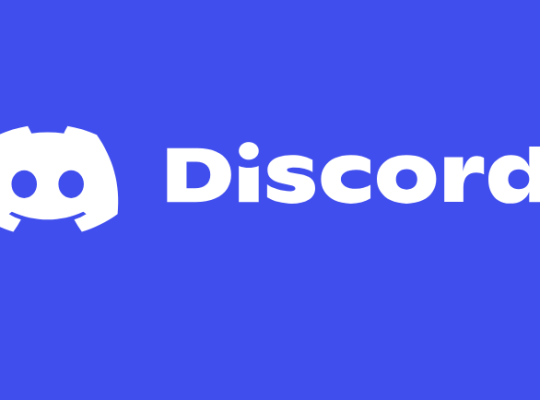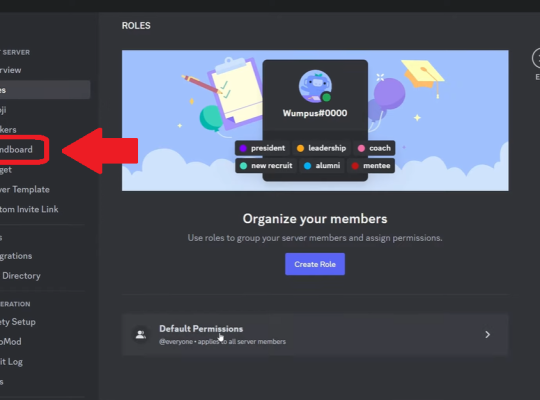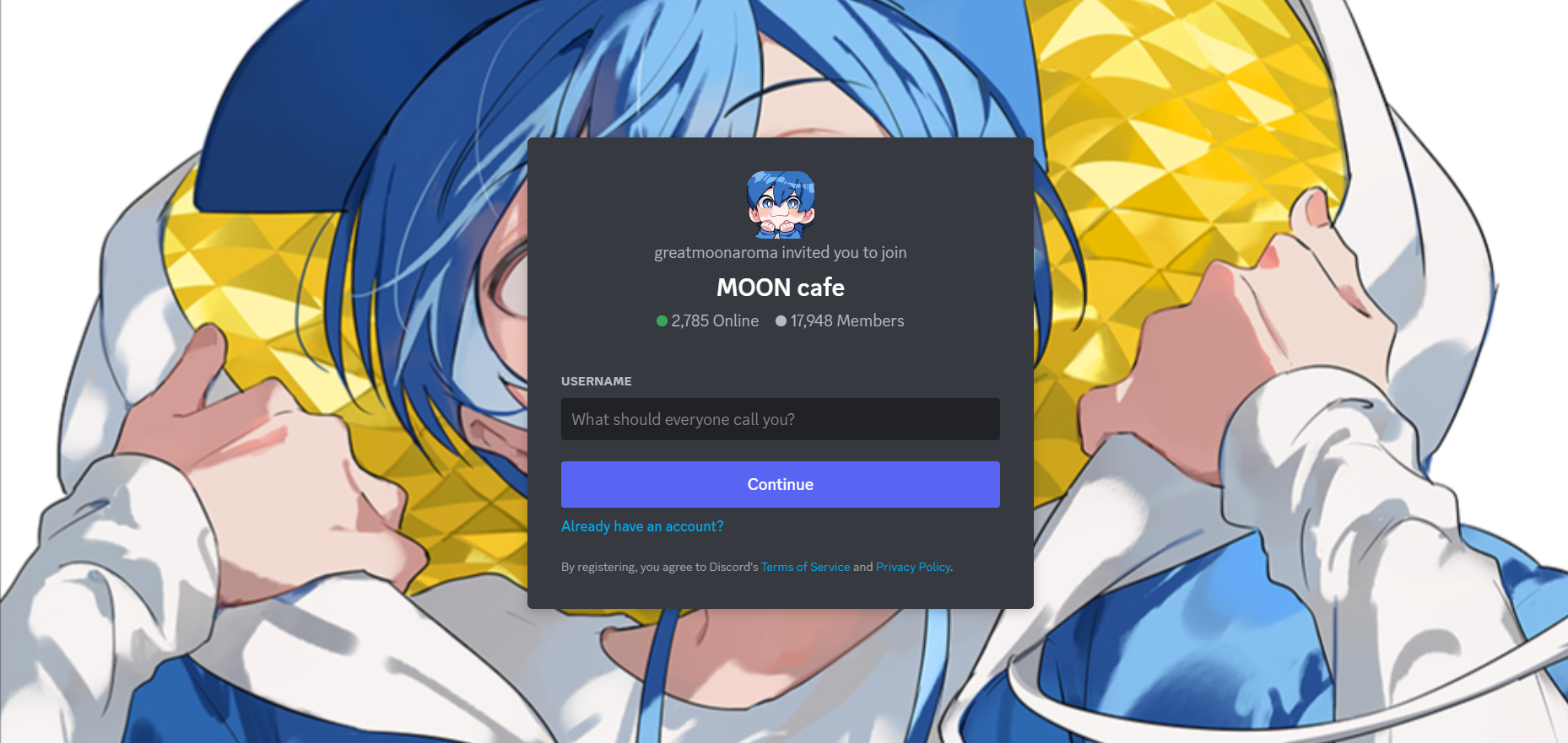In recent years, Discord has emerged as one of the most popular communication platforms. However, like many other websites and applications, Discord may be restricted in certain environments, such as schools or workplaces.
Fortunately, there are ways to unblock Discord and gain access to it from virtually anywhere. In this article, we will explore the notable features of Discord and how to unblock and use it without any hindrance.
What Is Discord?
Discord is a free, all-in-one communication platform designed for gamers but has expanded to cater to a wide range of communities and interests. It allows users to create servers and channels where they can engage in text-based discussions, voice chats, and video calls.
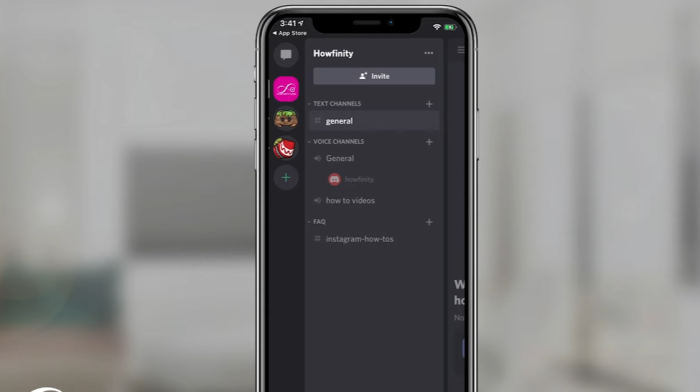
With an intuitive interface and numerous features such as screen sharing and custom emojis, Discord has become the go-to platform for online communities and friends to connect, coordinate, and interact.
Why Is It Used?
The popularity of Discord can be attributed to its versatility and ease of use. Gamers, in particular, appreciate Discord for its seamless integration with gaming platforms, allowing them to communicate with their team members during gameplay.
However, beyond gaming, Discord has found a place in various communities, including hobbyist groups, study circles, work teams, and even families, as it offers a reliable and convenient space to interact and exchange ideas.
How To Use Discord?
Using Discord is relatively straightforward. To get started, users need to create an account on the Discord platform. Once registered, they can join existing servers by using an invitation link or create their own server and invite others to join.
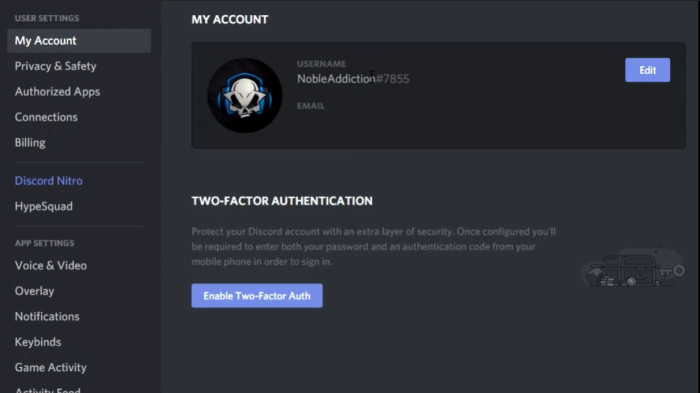
Inside a server, there are different channels where discussions can take place, and users can participate in voice calls or video conferences as desired. Discord also allows users to send direct messages to other users, fostering one-on-one communication.
More Guides For You:
What Is Discord Unblocked?
Discord being “unblocked” refers to accessing the platform in environments where it is restricted or banned. Many schools and workplaces block access to Discord to prevent distractions and maintain a focused learning or working environment.
However, with legitimate reasons to use Discord for educational or collaborative purposes, individuals often seek ways to unblock the platform and access it unhindered.
How To Unblock Discord?
There are several methods to unblock Discord, depending on the level of restriction and the devices you are using. Some common approaches include using a Virtual Private Network (VPN) to bypass network restrictions, utilizing proxy servers, or connecting through a mobile hotspot.
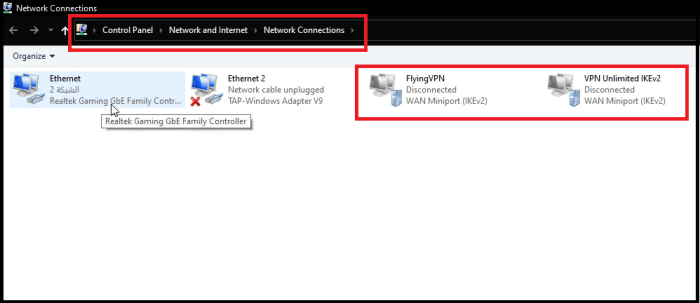
It is essential to note that while these methods can help bypass restrictions, users should be aware of the rules and policies in their respective institutions and use Discord responsibly.
Why Is Discord Restricted?
Discord is often restricted in educational or professional settings due to concerns over potential distractions and misuse. Schools aim to maintain a focused learning environment, while workplaces seek to enhance productivity and prevent employees from engaging in non-work-related activities during working hours.
However, this restriction can be frustrating for individuals who wish to use Discord for legitimate educational, collaborative, or social purposes.
Discord Chromebook: How To Unblock & Get At School
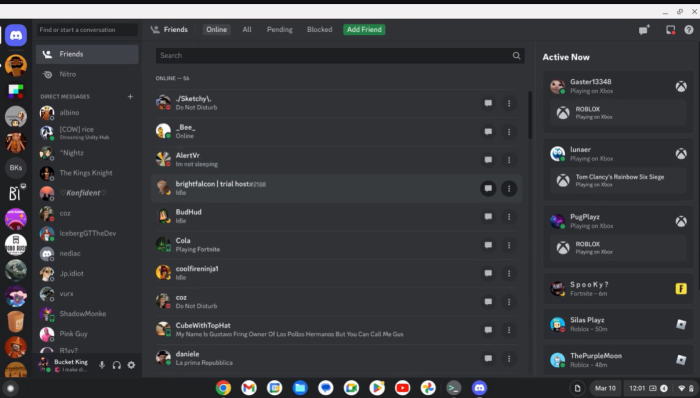
1. Open Settings on Chromebook
2. Find the Google Play Store Option
3. Turn on Google Play Store
4. Open Play Store
5. Search for Discord App
6. Install Discord
7. Wait for Installation
8. Open Chromebook Launcher
9. Launch Discord
10. After opening Discord, sign in using your Discord account credentials
Steps to Installing Discord on School Chromebook With Linux
- Open Settings
- Access Developers Option
- Enable Linux (Beta)
- After setting up Linux, open the terminal. Run these commands one by one:
- sudo apt-get update
- sudo apt-get upgrade
- Download Discord for Linux and get the Discord Linux package (usually a .deb file).
- Access the “My Files” app and locate the downloaded .deb file. Move the file to the “Linux files” tab on the left-hand side
- Install Discord
- Open Launcher
- Access Linux Apps and press the “Up arrow” key on the launcher to reveal the Linux apps installed on your Chromebook.
- Open Discord
- Once Discord is open, sign in using your Discord account credentials
Conclusion
Discord has undoubtedly become an integral part of the digital communication landscape, serving various communities with its feature-rich platform. While it may face restrictions in certain environments, there are ways to unblock Discord and use it responsibly for educational, collaborative, and social purposes.
By employing methods such as VPNs [1], proxies, or exploring Linux installation on Chromebooks, users can overcome restrictions and continue to enjoy the benefits of Discord’s seamless communication experience.
However, it is crucial to remember that respecting the policies and guidelines of schools and workplaces is essential to ensure the responsible use of Discord in any setting.