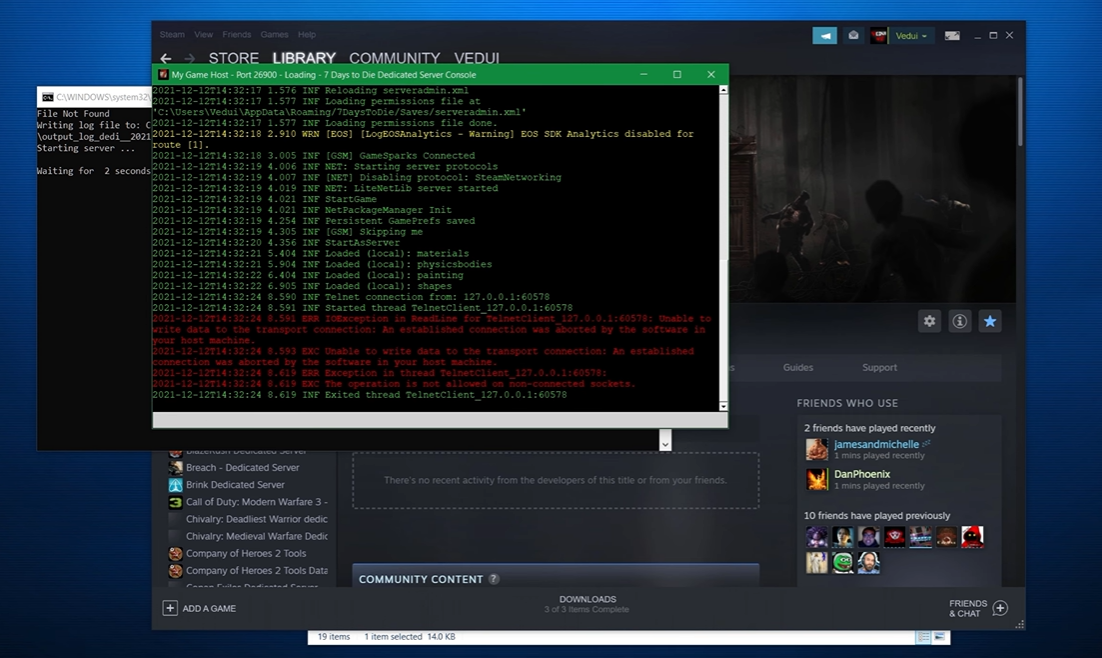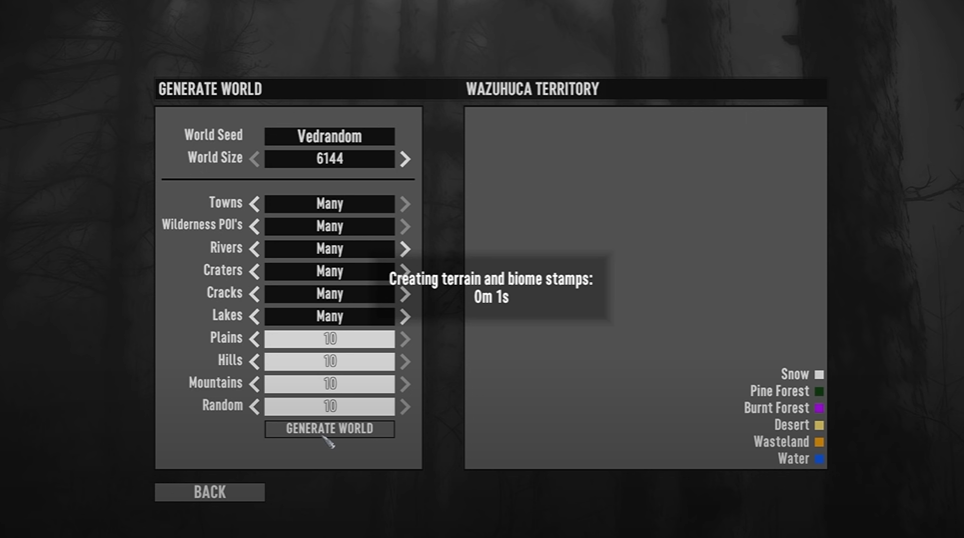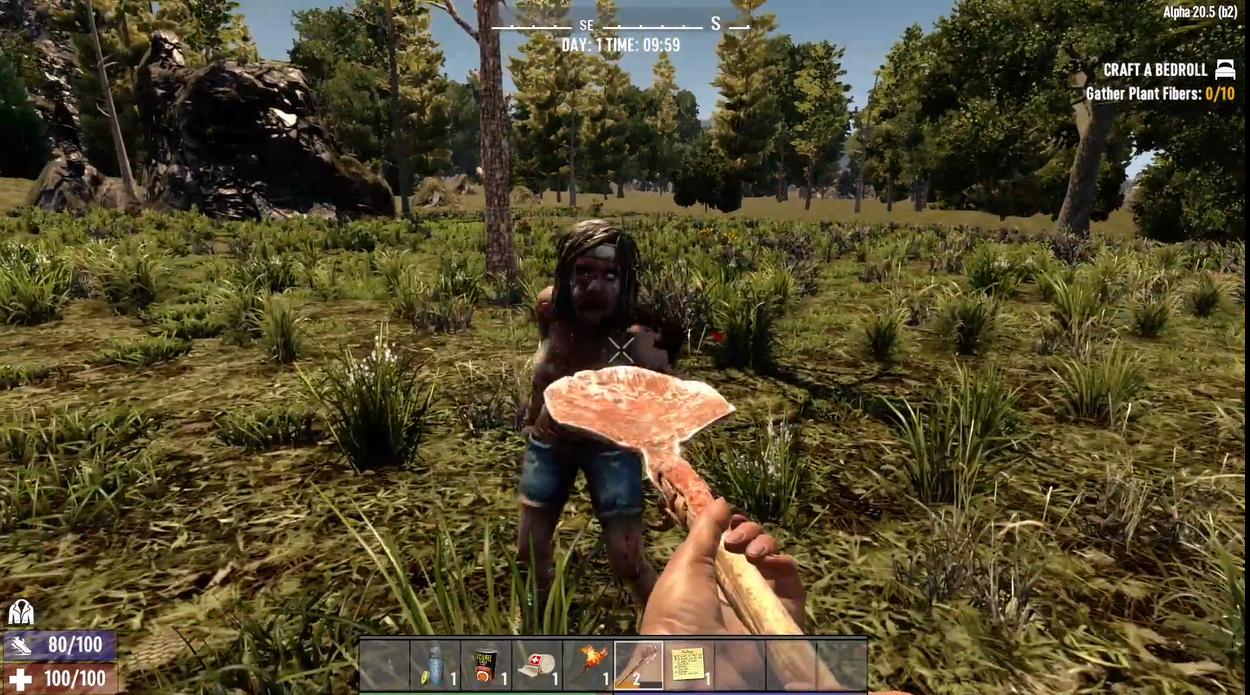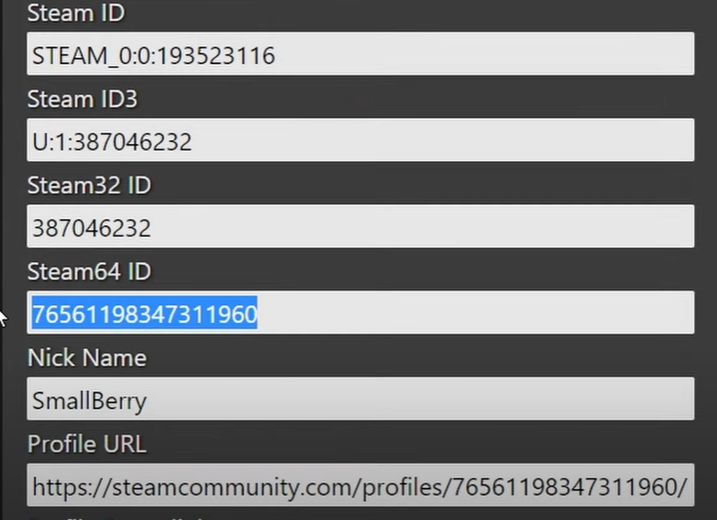7 Days to Die is an open-world game in the survival genre set in a post-apocalyptic world. It is an exciting game best played with a reliable server either hosted by yourself or a hosting company.
However, if the game’s server does not show up on the server’s list, it would be impossible for your game to load. If you encounter this problem, here are five ways you can solve it.
7D2D Server Not Showing Up
Fix #1: Check Firewall and Anti-Virus Settings
One reason you might not retrieve the server while running 7 Days to Die might be an anti-virus. To fix this, you can turn off the Windows Defender setting following these steps.
- Click on “Windows key + R,” Then type control and retrieve the panel by clicking “OK.”
- Tap on “system and security” and scroll down to the administrative tools. Look for “Advanced Security” found on the Windows Defender Firewall.
- Click on actions, then properties, choose your preferred domain name, and select “Customize Button.”
- Select the “Log” drop-down menu and click on “Yes.”
- On the “pfirewall.log” path in the name section, select “Ok” and save changes.
Rerun the game to see if the server shows up on the server list. If not, you can try another method below.
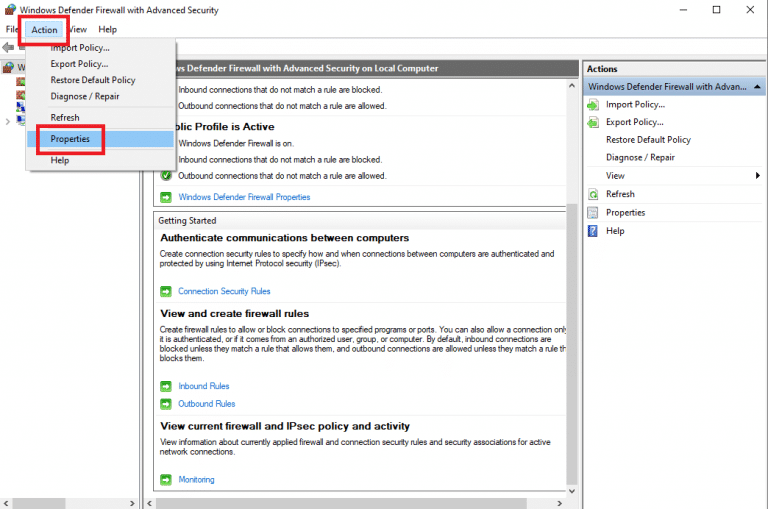
Fix #2: Edit Ports on Serverconfig.xml
Another reason for the 7 days to die server not showing up is that you haven’t changed the serverconfig.xml settings. Serverconfig.xml is used to adjust the properties the game server uses. This server enables the configuration of the settings when starting a game.
To edit, open .xml in a suitable text editor like Notepad++. After that, change the value of “a property.” To do this, simply enter the desired change in the selected “value field.” Once you’re done editing all the chosen values, click on “Save” or Ctrl+S.
Fix #3: Disable NAT
NAT is made for IP address conservation. It allows a device like routers to act as an intermediary between a public and local network. With NAT, private IP networks using unregistered IP addresses can connect to the internet.
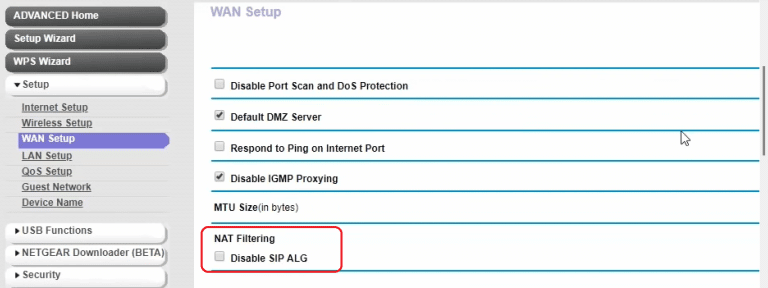
Disabling the network protocol is another way to resolve 7 Days to Die server not showing up on the server list as it eliminates the problem that allows 7D2D to retrieve the server’s information. To disable NAT, here are the steps you should follow.
- First, end all processes and stop the server.
- Open the xml file of your server with FTP (file transfer protocol)
- Look for “ServerDisabledNetworkProtocols”
- Input “LiteNetLib” into the values to produce the entry “value=”unet,RakNet,LiteNetLib,” click on save, then rerun the server.
Fix #4: Omit Steam Networking From Config
If there is no NAT router connecting your users and server when port forwarding, then servers should disable SteamNetworking. Issues with Steam are likely because of an antivirus, router, firewall, or problem with internet connection.
This issue might be caused by bugs that stop the Steam connection from working. To fix this, try connecting to the in-game of your server with its “IP address” then port on the “Connect to server” screen.
Fix #5: Port Forwarding
Port forwarding allows remote computers to connect to a specific computer or service within a private local-area network. It is a way to preserve public IP addresses.
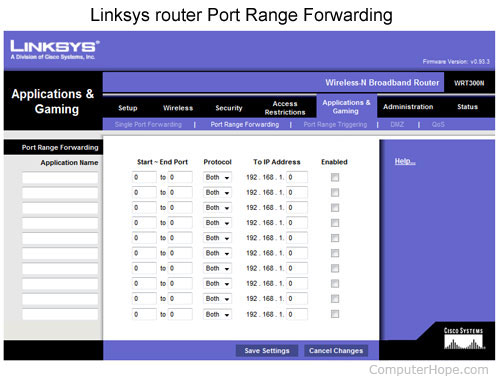
When you forward a port, your router is informed that an incoming connection is meant for your server.
(If you want a seamless gaming experience, you can check out the best performing 7D2D server hosting here)
Tips and Reminders
It is essential to note that as of Alpha 19, servers only support eight people, but other servers might support up to thirty players. However, these servers are more prone to issues due to the high number of players.
There are several servers available for different games. While playing 7 Days to Die, it is advised you find more reliable servers for an optimum gaming experience.
Conclusion
The reason the 7D2D server does not show on your servers list is most likely due to problems with your network protocol, antivirus, or Windows Firewall [1]. If you’ve tried different methods and the 7D2D server still doesn’t show up on the servers list, you might have to reinstall the game. By doing so, you can reset all the processes afresh.
For related pages, we also have the following 7 Days to Die server hacks: