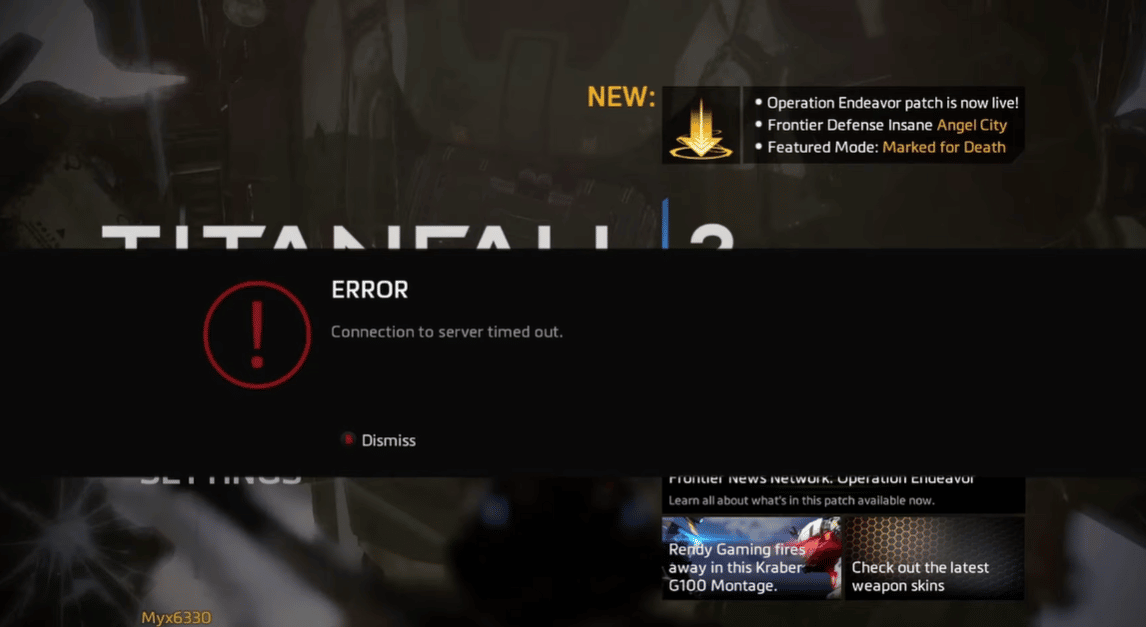The Titanfall 2 Error 429 Server Timeout is an annoying issue that halts players from playing the game.
This usually occurs when your connection to the game’s servers is interrupted, either due to an issue with your internet connection or a problem with the game servers themselves.
Fortunately, there are a few steps you can do to fix the error and get back into the game. Allow our resident Titanfall players explain everything in this guide!
How to Fix the Titanfall 2 Error 429 Server Timeout
If you’re experiencing the Titanfall 2 Error 429 Server Timeout, follow these fixes in order for efficient troubleshooting:
View the Status of the Titanfall 2 Server
While playing Titanfall 2, there’s a potential that the game servers are down, causing you to experience the error 429.
In the past, many users have discovered that the game’s servers are down. However, once the servers are up and running, this problem is instantly fixed.
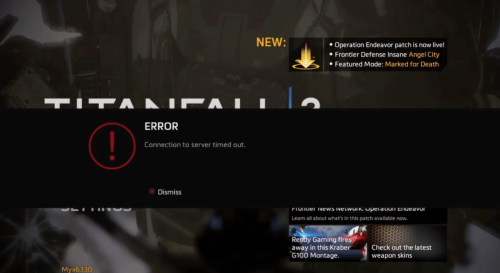
Therefore, if you’re unsure of how to verify the status of the Titanfall 2 servers, you must visit DownDetector or the official EA website.
If the server’s status is red, you must wait for it to resolve. Furthermore, Xbox Live can be used to check for any game-related problems.
Examine Your Internet Connection
Make sure that the internet connection on your PC is functioning properly. If your internet connection is erratic or slow, it may occasionally be too slow to communicate with the server or download data.
To check if the Titanfall 2 server is up and running, connect an Ethernet wire. If your internet connection is still sluggish, you can learn how fast your internet is, use Speedtest.net. Google DNS is another option for avoiding this issue.
Check for Software Updates
- Launch the Xbox Settings menu.
- Navigate to System > Downloads and Updates.
- Click Update Console > Select the checkbox for Keep my console up-to-date & Keep my games and apps up-to-date.
- For the changes to take effect right away, restart your Xbox Series X system. Additionally, software updates will be verified automatically.
- The console system will always automatically install updates as soon as they become available.
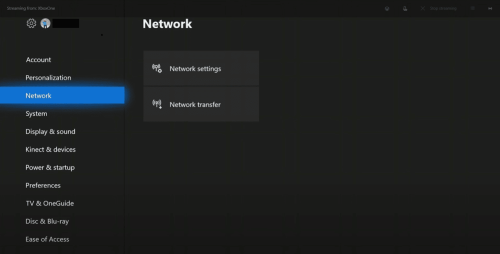
Flush Cache Data
If you have saved a significant amount of cache data [1] from installed games, your Xbox console may likely experience a number of issues when it launches or plays games.
To refresh your console, you should clear its cached data. You can achieve this by:
- Go to Settings > Devices and Streaming > Blu-ray.
- Select Clear Persistent Storage under Persistent Storage.
Remove Saved Game Information
- Quitting Titanfall 2 is the first step. Select My games and apps next.
- Select See all > Highlight Titanfall 2.
- Navigate to Manage game and add-ons > Save data after that.
- Then, click the Delete All button and wait for the process to finish.
- Lastly, restart Titanfall 2 to see if error 429 has been fixed.
Conclusion
The Titanfall 2 Error 429 Server happens when your connection to the game’s servers is interrupted. Luckily, there are a few steps you can take to try to resume the game back to its normal state.
To avoid the issue in the future, make sure your console is up to date and your internet connection is stable. Additionally, make sure to delete saved game information and flush the cache data.