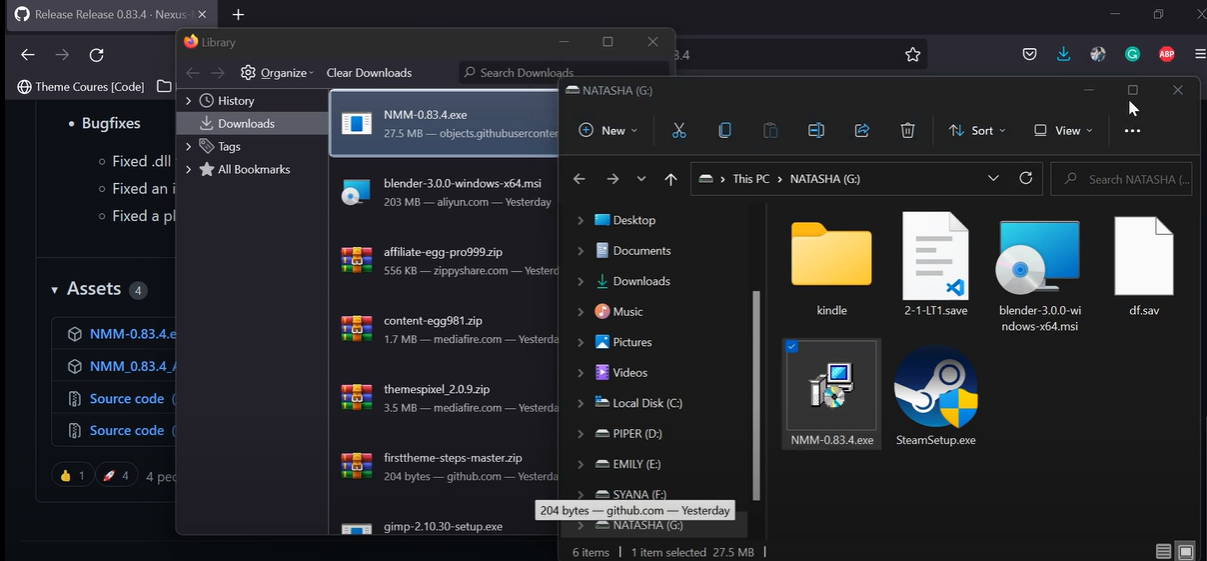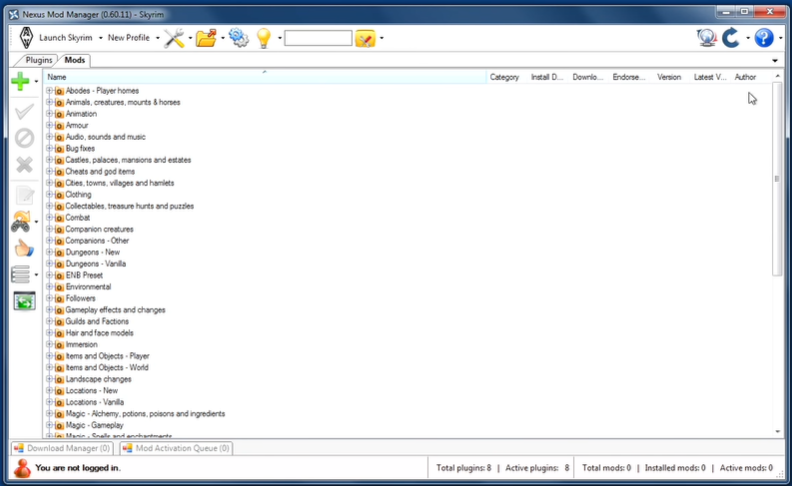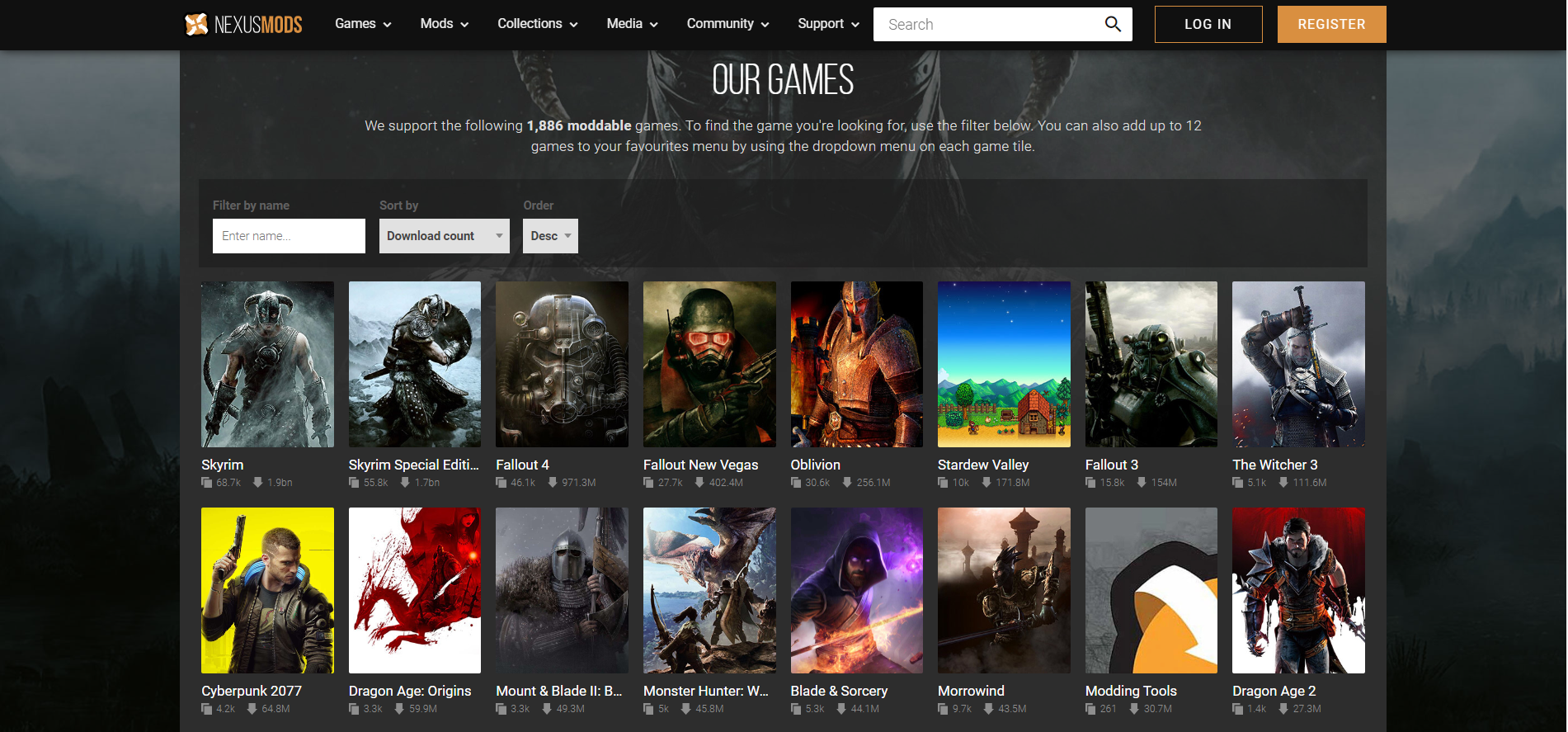If you’ve been trying to use Nexus Mod Manager (NMM) to install mods and you keep getting the error message “Server Unreachable,” there’s no need to panic.
Many users have encountered this issue, but fortunately, it can be easily fixed with a few simple steps. In this guide, we’ll go over the causes of the NMM server unreachable error, as well as how to fix it.
We’ll also provide some tips for preventing the issue from occurring in the future. By the end of this guide, you’ll be able to get back to installing mods with NMM in no time. So let’s get started!
Nexus Mod Manager Server Unreachable Fixes
This Nexus Mod Manager makes it easy to install and remove any game mods. It offers a versatile interface with simple game file management.
However, occasionally, you could run into different issues like Nexus Mod Manager, a problem that occurred during setup. You can follow the troubleshooting advice shown below to resolve this problem.
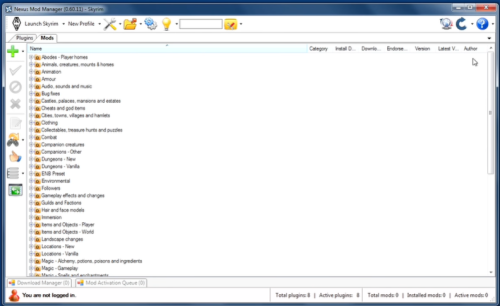
Fix #1: Change the Location of the Nexus Mod Manager Folder
- Navigate to the Nexus Mod Manager folder after pressing the Win + E keys to launch File Explorer. This folder is typically found in the C drive directory on local computers.
- Hold down the left mouse button while left-clicking the whole NMM folder. Drag the folder from Program Files after that.
- The program can then be executed in administrator mode after that. Select Properties from the context menu by performing a right-click on the NMM executable file.
- Select the Run this program as an administrator checkbox under the Compatibility section.
Fix #2: Turn Off the Third-Party Antivirus Program
Third-party security programs often interfere with the game mod [1] installation process. Therefore, you may need to disable the antivirus program temporarily in order to complete the mod installation process.
Fix #3: Delete the User. Config File
- Open the File Explorer by pressing Win + E, then go to the following location: C: /Users/Your name/AppData/Local/Black_Tree_Gaming/NexusClient.exe
- There are numerous subfolders when you open the NexusClient.exe folder. Choose the version subfolder that has the most recent date, then open it.
- Within the folder, right-click the user.config file and choose Delete.
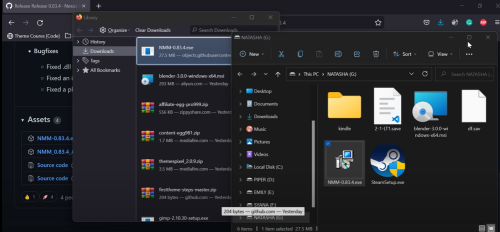
Fix #4: Install Nexus Mod Manager Once Again
- Open the Run dialog box by pressing Win + R, then type appwiz.cpl in it and press Enter.
- Select Uninstall from the menu when you right-click the Nexus Mod Manager in the list of apps. To finish the progress, follow the on-screen instructions.
- Restart the computer after the uninstallation is finished, then download the NMM installation package.
Conclusion
The Nexus Mod Manager “Server Unreachable” error is fairly easy to fix. We hope this troubleshooting guide has been helpful. By following the steps outlined above, you should be able to quickly fix the issue and get back to modding your favorite games!