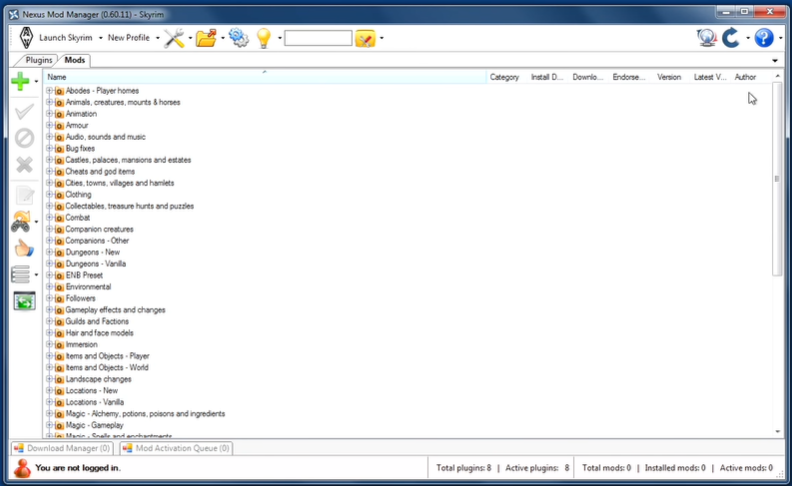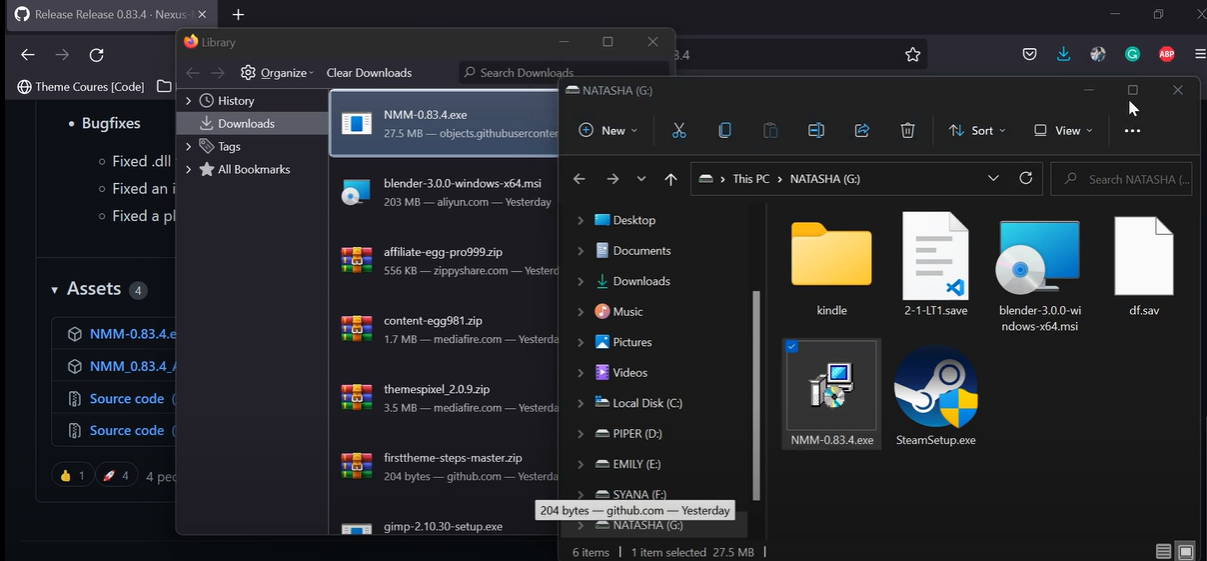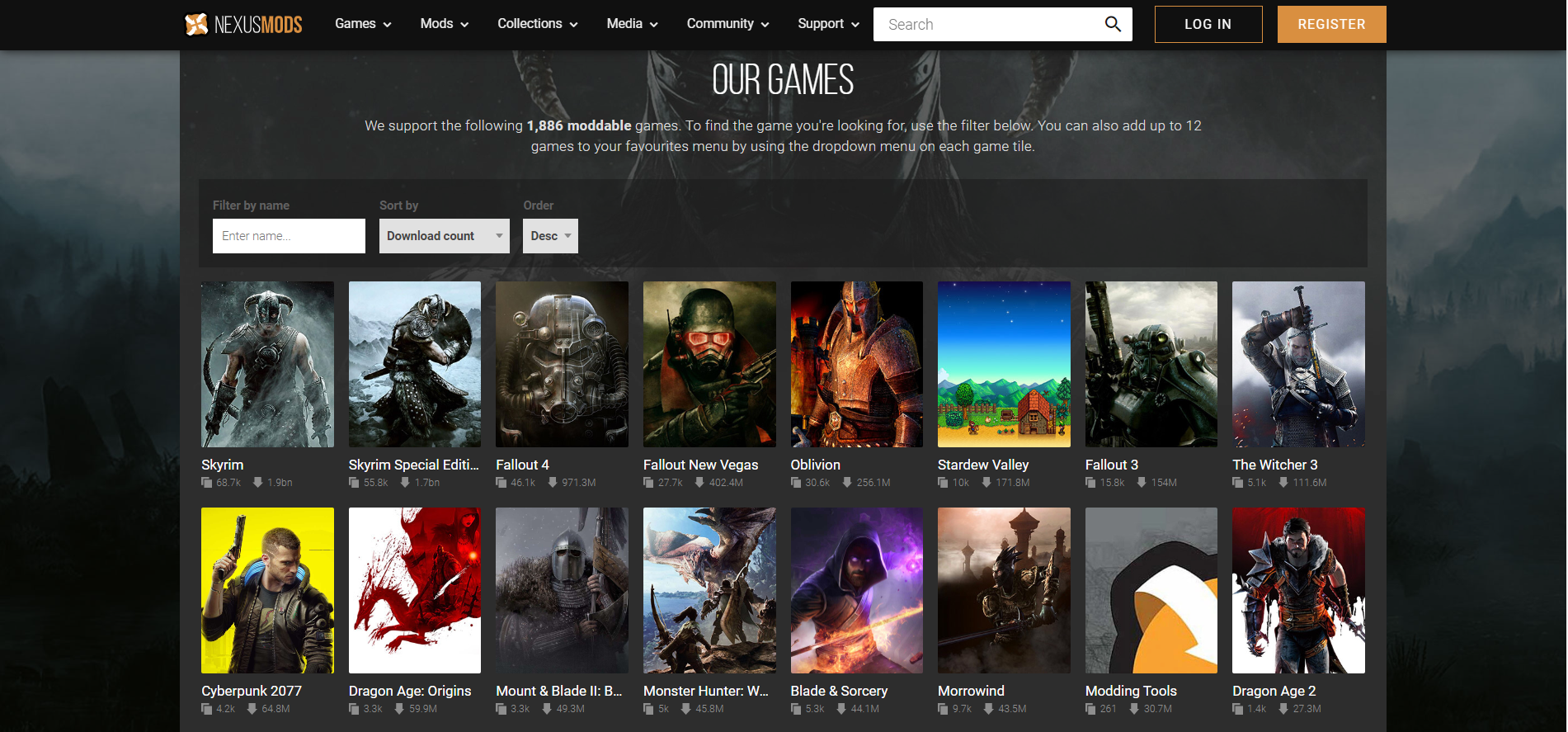The Nexus Mod Manager makes installing and removing any game mods easy. It offers a versatile interface with simple game file management.
However, users occasionally run into the message “NMM cannot reach the Nexus login server.” After trying out various methods, our technical team narrowed down the effective fixes for this issue.
Fix #1: Install the Latest Version of NMM
Users will likely receive this message when their NMM version needs to be updated. To get the latest app update and resolve this issue, follow these steps:
1. Launch the Nexus Mod Manager first and click OK.
2. Click the Update button if an update is available.
Note: You must download and install the latest version of the application manually from its official website if the Update tab needs to be fixed.
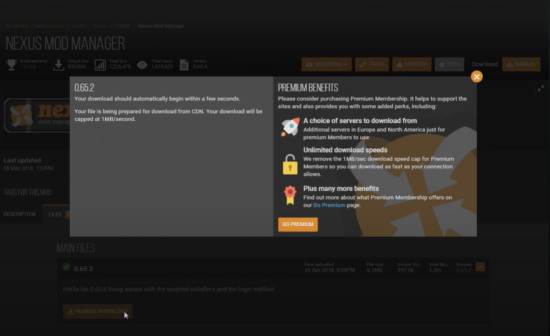
3. For a manual update, you need to download 0.65.0 if you are using Nexus Mod Manager 0.52.3, or you should upgrade to 0.52.4 if you are using 0.60.x or later.
Fix #2: Confirm if You're Blocked From the Server
Next, you should check if you’re blocked from the server. To do so, you can search for server checkers online (like “Down for everyone or Just Me”) to check if NMM is down or you’re blocked from the server.
We recommend using a VPN to bypass the ban if you’re indeed listed as “banned.”
Fix #3: Disable Your Antivirus Program
There are times when third-party programs like antivirus software on your device block NMM files.
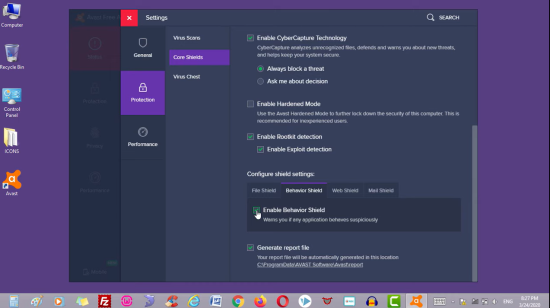
You can try turning off these programs temporarily to resolve the problem or include the NMM files as an exception in your antivirus program.
Fix #4: Add Exclusion for NMM on Your Windows Firewall Settings
Another way to resolve this issue in NMM is to check your Windows Firewall settings. Turning off your Windows Firewall [1] might be risky, so you can set exceptions to the NMM instead.
Here’s how:
1. Open your Windows Settings.
2. Go to Update & Security.
3. On the left-hand pane, select Windows Security.
4. Select Virus and Threat Protection.
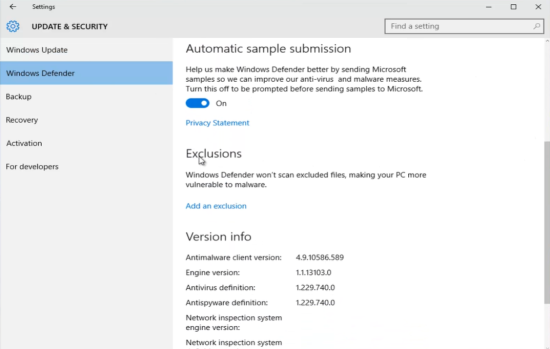
5. Under the Protection Settings, select Manage Settings.
6. Scan down and search for Exclusions. Click the Add or Remove exclusions option.
7. Select Add an Exclusion, then choose Folder.
8. Locate the NMM folder and choose the Select Folder option.
Now try opening your NMM Nexus Manager. It should work fine now.
Fix #5: Check Your Windows Firewall Settings
To add NMM to your firewall settings, you can do the following:
1. Open your device’s Control Panel.
2. Go to Systems & Security and choose Windows Firewall.
3. Navigate to the options on the left-hand side and click “Allow an app through the Windows Firewall.”
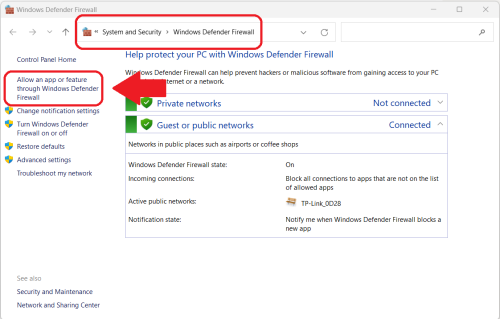
4. In order to change the settings of the program, go to the new window and select Change Settings. Scroll down to the section where you will find the Nexus Program Manager. From there, tick the private and public boxes, then save your changes.
5. After that, restart NMM and log in again to see if the issue is fixed.
Fix #6: Check Your DNS
Lastly, you need to check your DNS to verify if you’re using the correct IP for NMM. Here’s how you can do this method:
- On the Start Menu, open the Command Prompt by entering CMD on your Windows taskbar’s search box.
- Then, input “/ipconfig all” and hit Enter.
- Search for DNS Servers. Your primary DNS server is the first address on the list, and the next address is the secondary DNS server.
Conclusion
This error in NMM, saying “cannot reach the Nexus login server,” tend to be disruptive, especially if you don’t know what’s wrong.
But with the effective solutions we’ve outlined above, you can resolve the problem and access NMM without any issues. Just follow the steps above in order for the best troubleshooting.