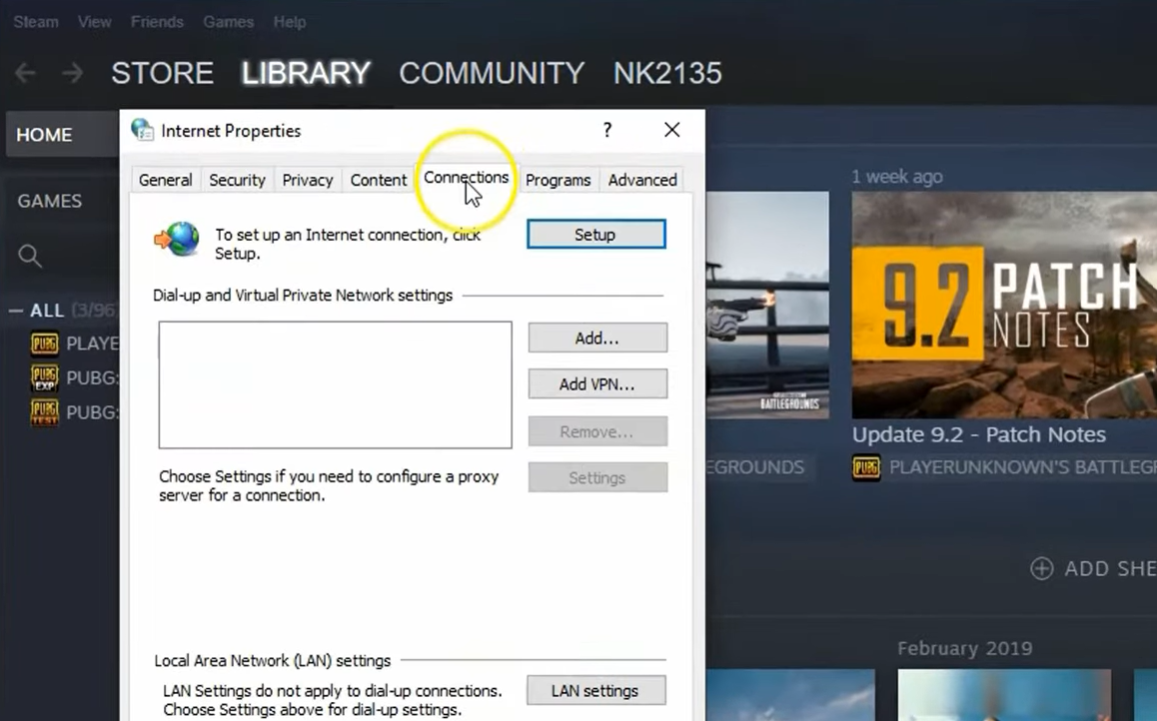Have you been struggling with the Squad servers not showing error? It can be frustrating when your game just won’t connect to a server, preventing you from joining a match or playing with your friends.
We hear you, so our resident gamers have all the steps to run your game back again. Here, we’ll discuss the common causes of the issue and how to fix it!
How to Fix the Squad Servers Not Showing Issue
It appears that this particular issue is sometimes caused by a corrupted networking configuration on your end or a temporary firmware glitch with the system.
Your antivirus software can prevent ongoing connections. Another possible reasons are an outdated or corrupted game version, missing game files that prompt the game servers not to appear on your end.
Luckily, there are a few workarounds listed below that should come in handy:
Fix #1: Assess Your Internet Connection
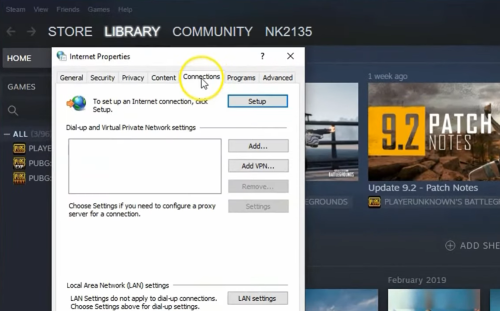
You should always double-check your internet connection because a bad or unstable network can cause a slew of problems when connecting to online game servers.
To remedy slow internet speeds, make sure to disconnect any unnecessary devices from the same network. If your internet network isn’t stable or fast enough, contact your service provider for additional technical assistance.
Fix #2: Check the Squad Server Status
The next step is to check the Squad game server status by visiting the @JoinSquad Twitter handle for real-time updates and information about the server as well as the game patch version.
If there is a problem with the server, make sure to wait a few hours before trying to play again. If you are not experiencing any server-related issues, you can proceed to the next method.
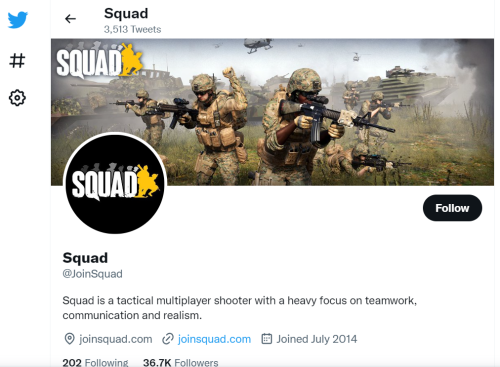
Fix #3: Reboot the PC
A simple reboot of your PC can sometimes help resolve this server issue. If you have been playing the game for a long time, it is advisable to restart your computer to flush out any potential temporary glitches that might have crept in.
Once the reboot is complete, launch the game again and see if the game server list appears.
Fix #4: System Software Upgrade
- To access the Windows Settings menu, press the Windows + I keys together.
- Then, under the Windows Update section, click Update and Security > Check for updates.
- If a feature update is available, choose Download and install.
- The update may take some time to complete.
- After that, restart your computer to allow the update to be installed.
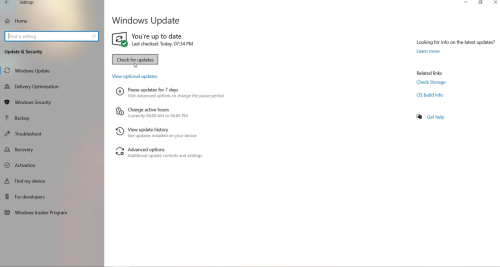
Fix #5: Delete Squad's Local App Data Folder
- To open the Run dialog box, press the Windows + R keys on your keyboard.
- Now, type "%appdata%" and press Ok to open the AppData folder within the Local folder.
- Double-click on the Steam folder to open it. If you're using Epic Games Launcher, make the same changes to the Epic Games folder.
- Next, locate and delete the Squad folder.
- After that, restart the computer to apply the changes.
Conclusion
We hope this blog has helped you find a solution for the Squad servers not showing issue. If none of these methods work for you, you may need to contact the game developer for further assistance.