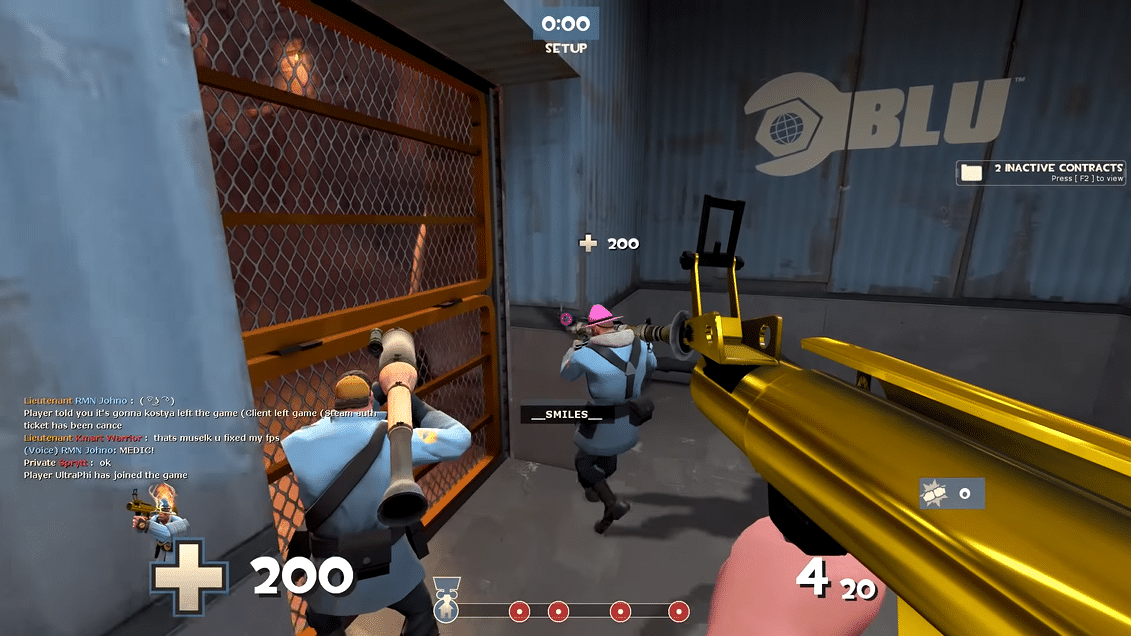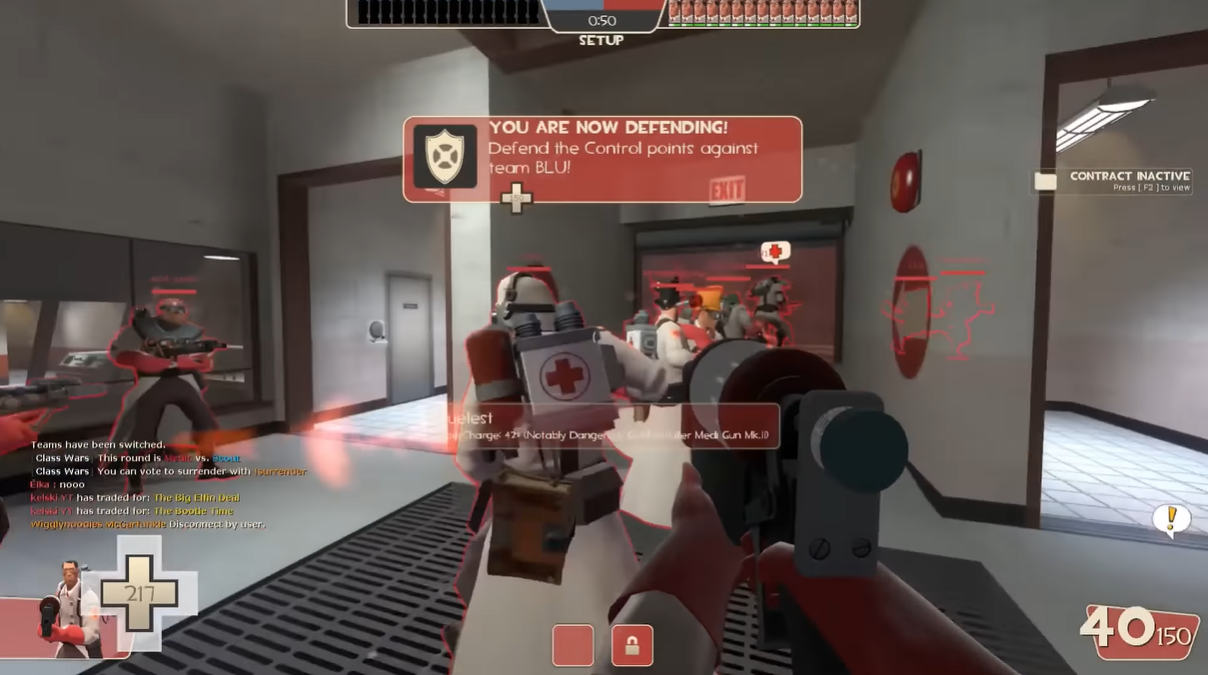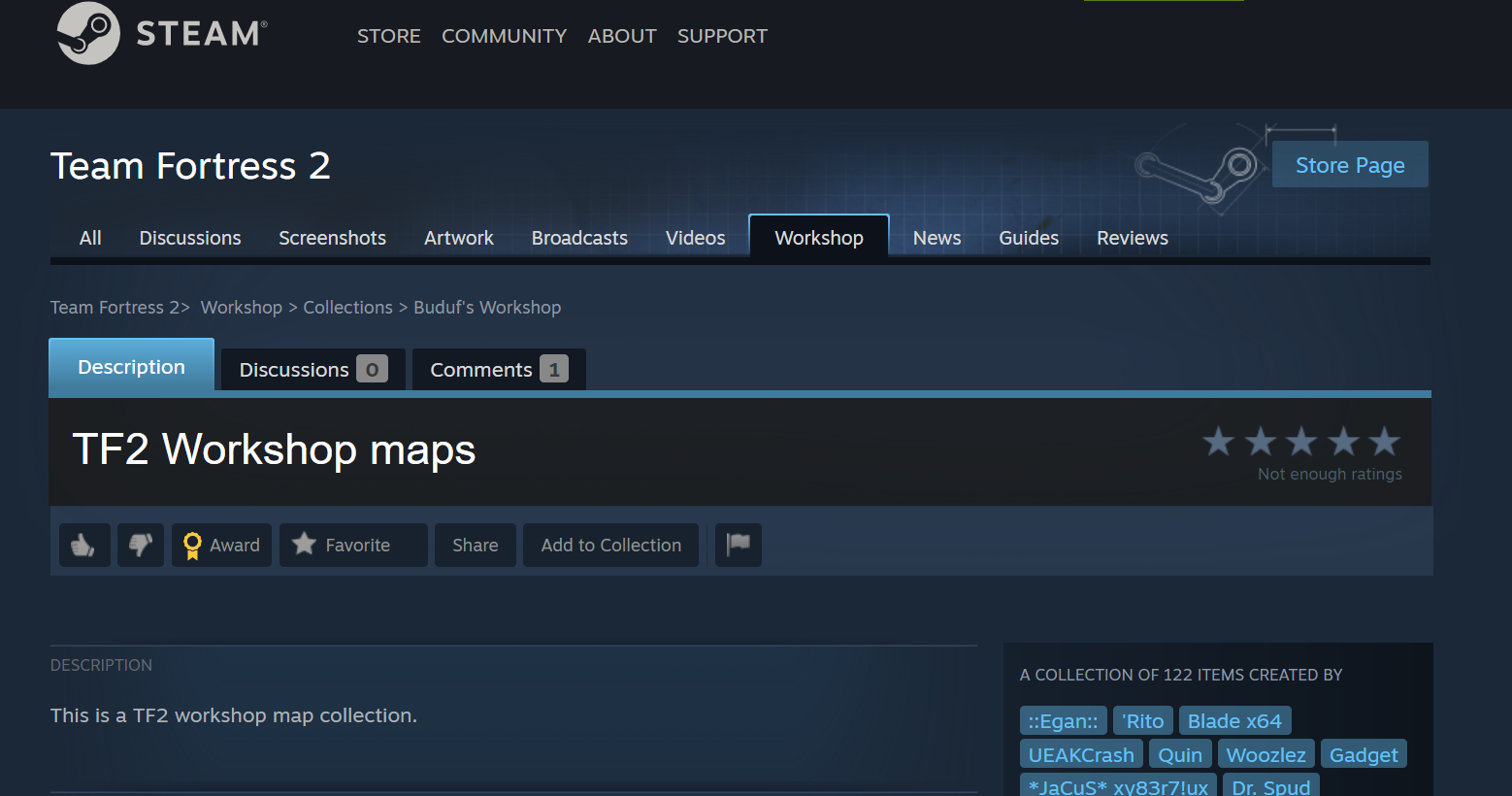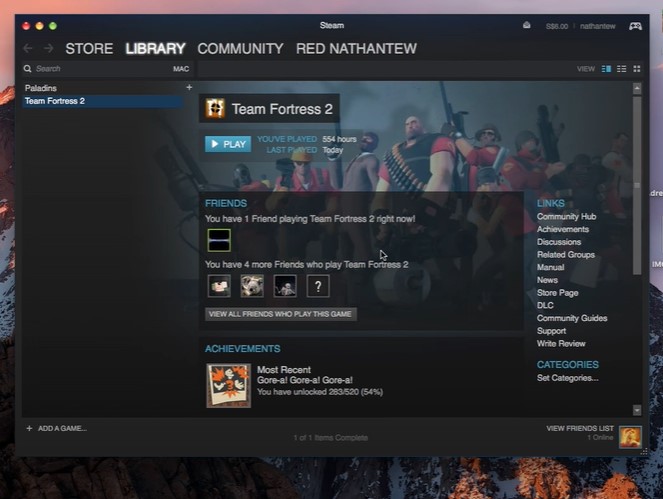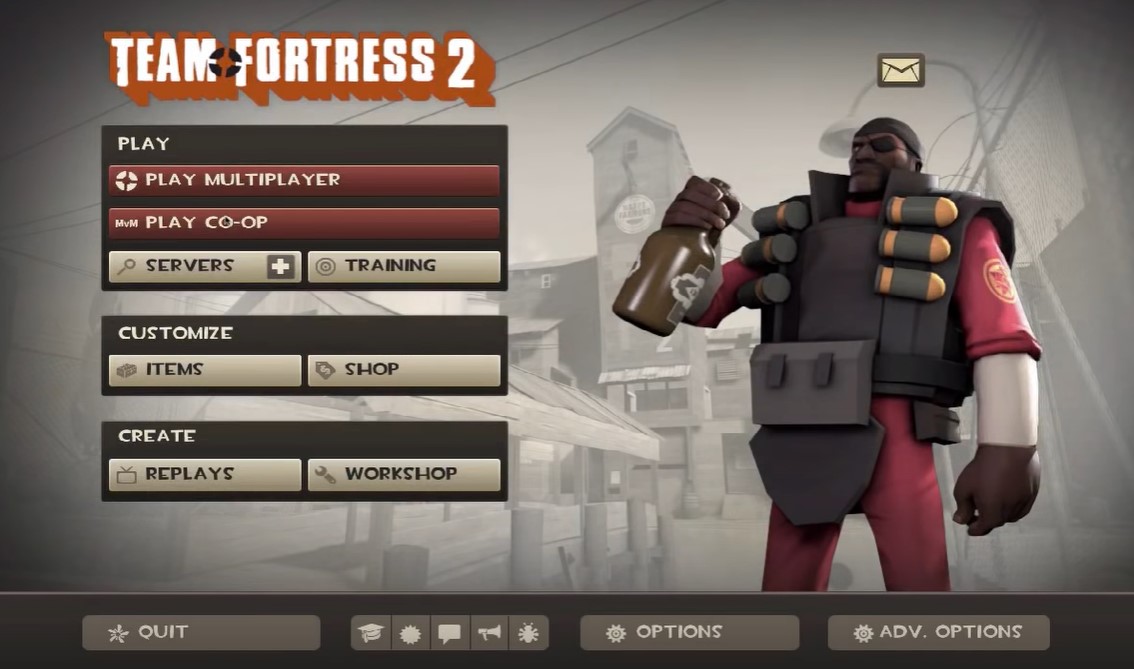Are you dealing with a TF2 slow motion server or want to create one? There are various ways to disable or create this setting, so allow our resident gamers to explain and level up your in-game experience.
Are There Any TF2 Slow Motion Servers?
There are slow motion servers, and you can create your own. Also, there are hostings servers that you can pay for to get complete control of your gaming experience.

How to Create a Slow Motion Server
To create a slow-motion server, you need to click the ‘create server’ option on the ‘main menu.’ Select the map, then input the command or code in the console.
How to Fix a Server That's in Slow Motion
Re-install Steam
The Steam might be the cause of your sluggish server. You can try to uninstall and install the Steam again. Then observe the behavior of the server.
Clean Your PC
Check your PC storage. Your PC memory might be running low, causing the slow motion in your TF2 gameplay. Clean your computer by deleting useless files and check the performance of your TF2 server again.
Verify Integrity of Game Files
Make sure game files are legitimate, which comes when you install the game. Also check for suspicious files; it can be malware causing your game and PC to run slow.
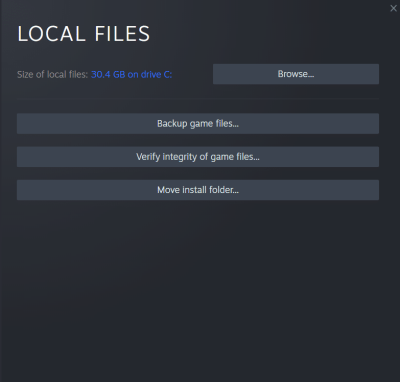
Adjust Graphics Settings
You can try putting the graphics settings down. Making the settings low can improve the game’s performance, especially if you’re using low memory PC.
Check for Updates
Try checking if TF2 has software updates. Maybe you’re playing with an outdated game already; that’s why you’re dealing with a slow server.
Check Your Internet Speed
Basically, check your internet connection. Poor internet speed [1] might be causing your TF2 game to freeze or run slowly. Make sure you have a higher internet for a smooth gaming experience.
Conclusion
Every TF2 gamer wants a smooth gaming experience and successfully dominates every match. You can’t do that if your server is running slow. Hopefully, our quick guide resolves your TF2 slow motion server issue so you can play smoothly again in no time.