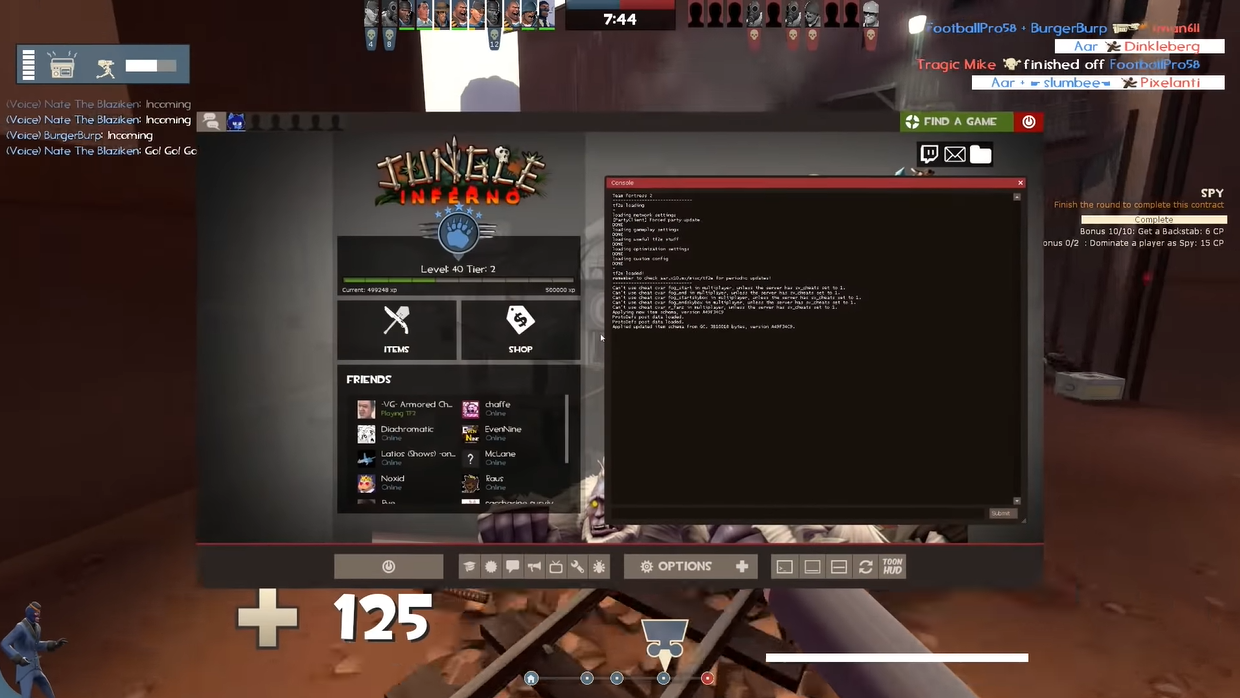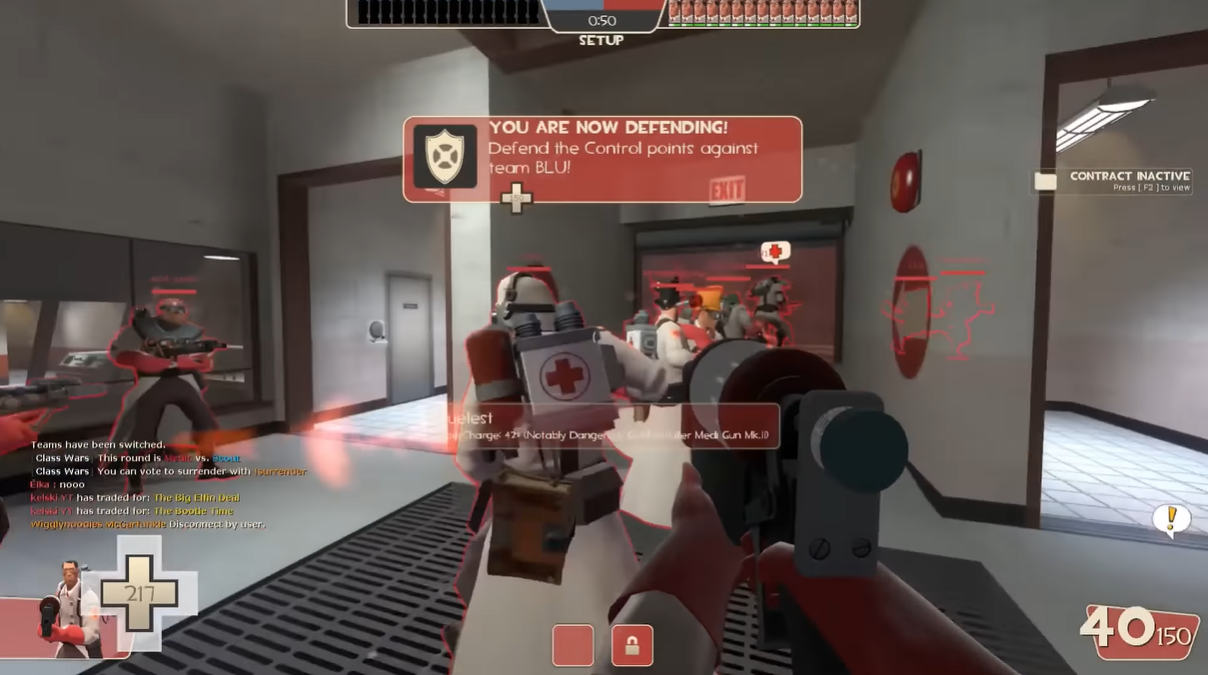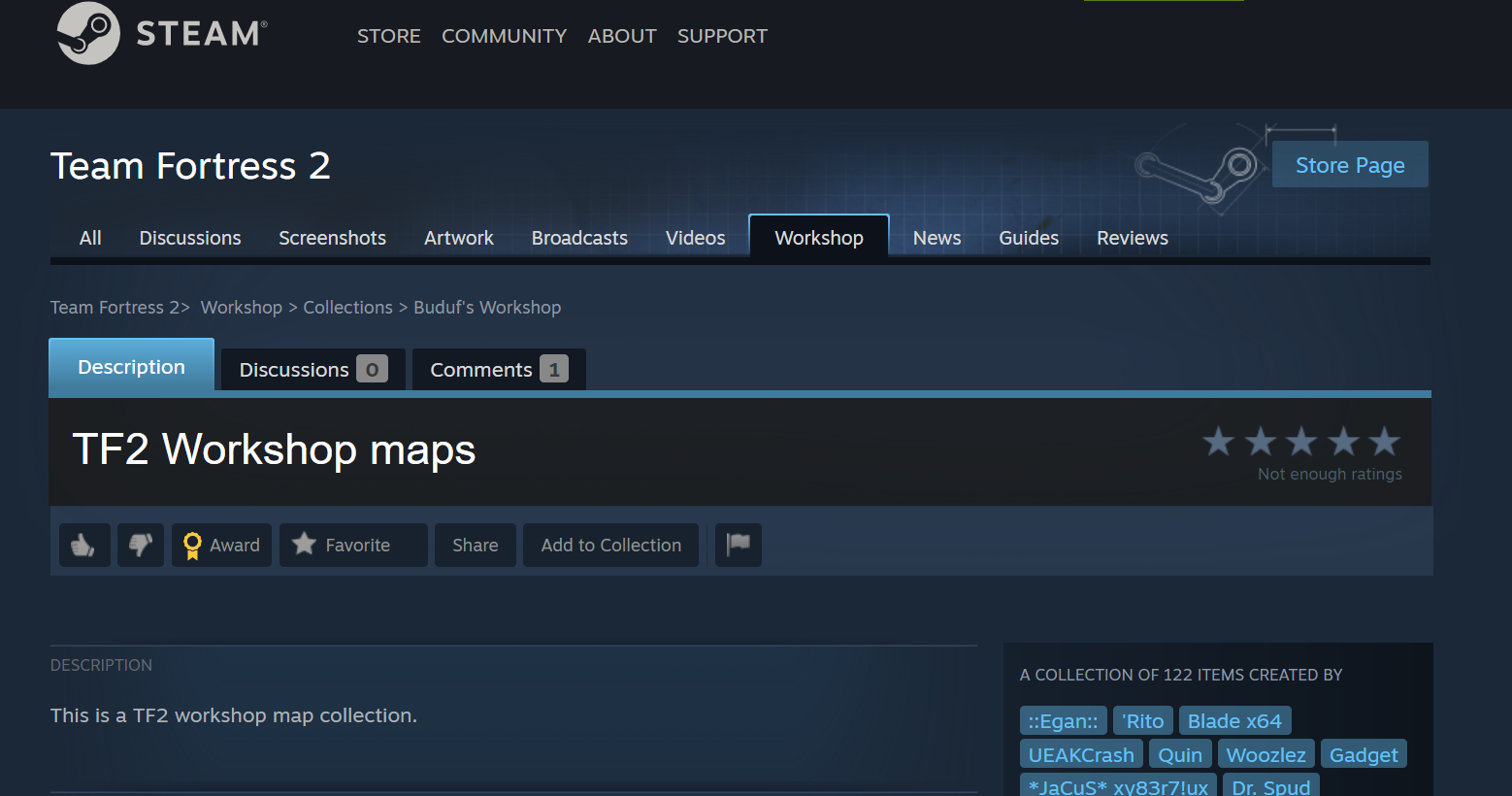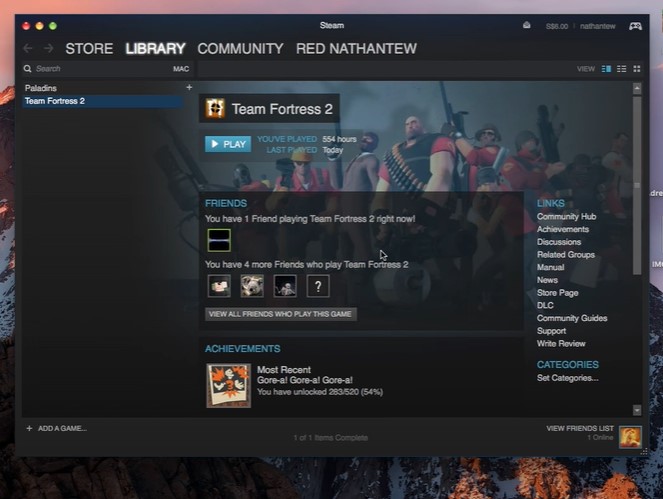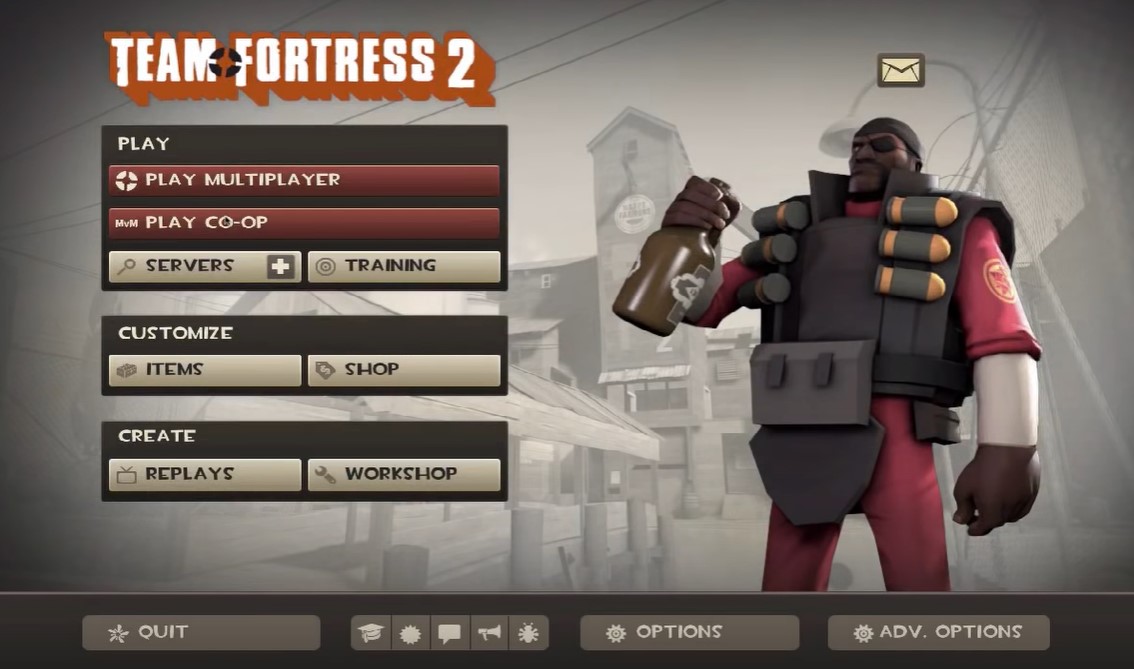TF2 freezing while joining a server can be annoying, right? It spoils your mood, your focus, and game strategy.
And since a lot of players have been experiencing this issue, our tech team took the time to provide some easy fixes that you can try to resolve the problem. So, let’s this check this out!
Fix #1: Check Your Internet Speed and Consistency
One of the most probable causes of the Team Fortress 2 (TF2) freezing issue is your internet connection. Your internet speed or computer might be slow.
Make sure to check your connection speed and consistency first. You can try various speed test services online like:
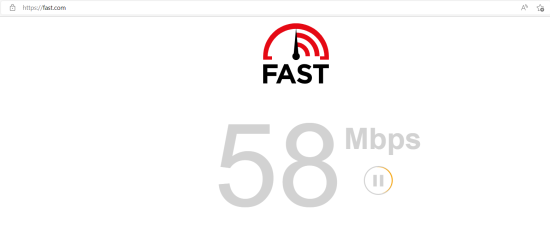
- Fast.com
- Speedtest.com
- Cloudflare
Mind you, when playing online games like TF2, we suggest having a connection speed of 10-30 Mbps for a smooth gameplay experience.
Fix #2: Defrag TF2
Another way to fix the issue is by defragging TF2 on Steam.
Here’s how to do it:
- On your Steam, right-click TF2.
- Go to “Properties,” then select “Local Files.”
- Under it, click “Defragment Cache Files.”
- Then, restart TF2 and see if it still freezes when you join a server.

Remember this, if you defrag TF2 from Steam, you’ll likely get a message saying you defrag it before, but actually, you’re not. In this case, you need to use another defragger like Defraggler [1].
Fix #3: Verify the Integrity of Files
You can try checking the integrity of game files to fix the issue.
Follow the steps below:
- Load your Steam.
- Go to the “Library” tab, and right-click TF2.
- From the main menu, click “Properties.”
- Choose the “Local Files” option, then tap “Verify Integrity of Game Files.”
- This time, Steam will check the game files. Just wait for the process to finish.
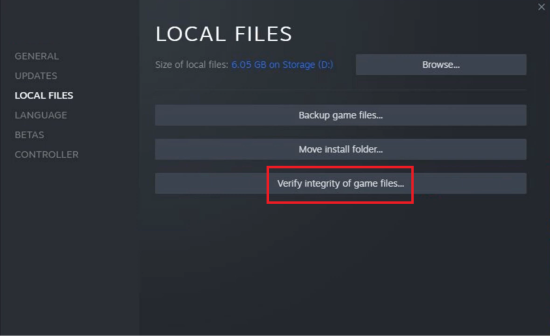
Patience Alert: This process may take several minutes to complete.
Fix #4: Disable MOTD
The second to the last resolution when your TF2 freezes is to disable MOTD (Message Of The Day). This can save from the viruses attached to it (in the worst-case scenario).
To disable MOTD, go to your “Options Menu,” then select “Game Settings.” Change the MOTD option to “Disable.” You’re done!
Go back to the game, and check if the error still occurs.
Fix #5: Use mat_forcehardwaresync 0
To avoid freezes or crashes when joining a server, you can simply try using the “mat_forcehardwaresync 0” launch options.
Either of the two options below will work:

- -dxlevel 95 -mat_forcehardwaresync 0
- -dxlevel 90 -mat_forcehardwaresync 0
It can probably turn your TF2 state back to normal if the above fixes didn’t work out
Pro-Tip: If the two launch options above don’t work, we suggest using -dxlevel_90 or -mat_dxlevel 95. However, you will not get a smaller screen around the side using these two.
Conclusion
Now you’re on your way to having smooth sailing with our easy fixes above!
Whenever TF2 freezes while joining a server, you can always fix the issue yourself in no time. No need for tech experts’ help or in-depth troubleshooting techniques. You can fix it the Hypernia way!