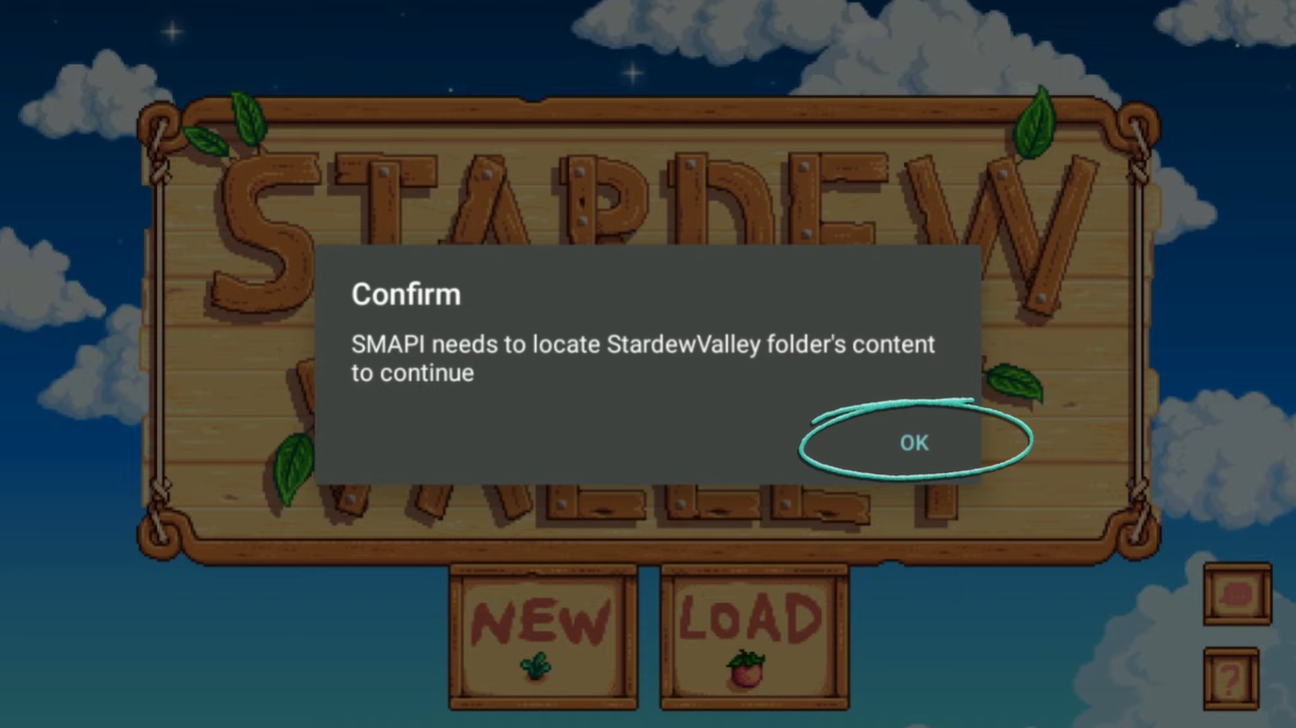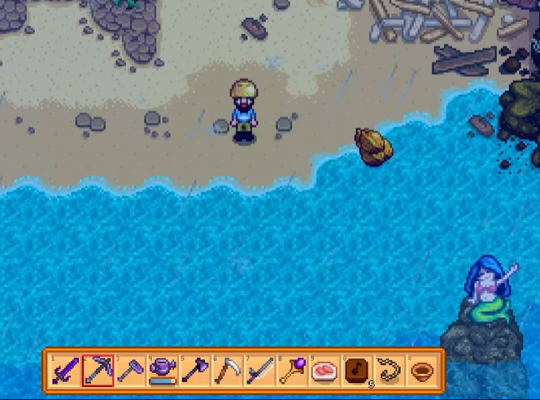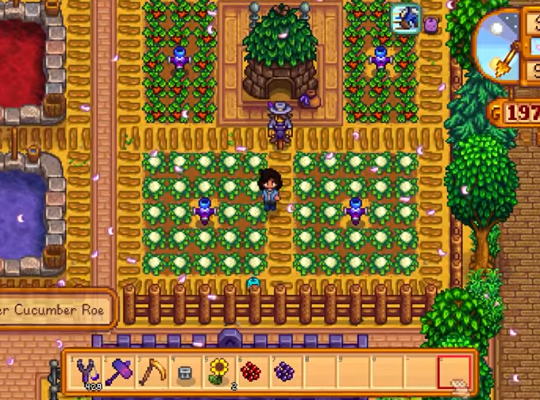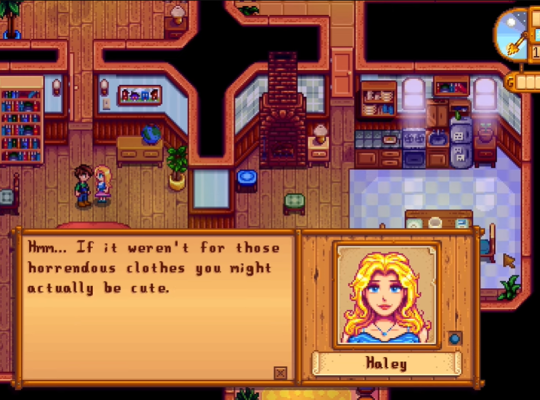Stardew Valley is a beloved RPG that offers an immersive farming experience. While the base game is delightful, mods can elevate your gameplay to new heights, providing additional features, fixes, and customization options. This guide will walk you through installing mods using SMAPI.
Installing SMAPI
Before diving into the world of mods, you’ll need to set up SMAPI, a modded client that enables the installation and management of mods.
1. Run Stardew Valley
Launch the game once to complete the initial setup.
2. Launch the game once to complete the initial setup.
Visit the official SMAPI website and acquire the appropriate version for your operating system.
3. Extract the .zip file
Choose a location to extract the SMAPI files besides the game’s main folder.
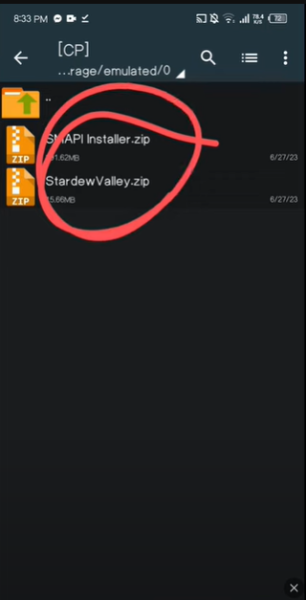
4. Install SMAPI
Double-click the installation file and follow the instructions specific to your operating system.
Configuring SMAPI with Game Launch Clients
To seamlessly launch the game with mods, you must link SMAPI with your preferred launch client, such as Steam or the Xbox App.
Linking SMAPI with Steam
- SMAPI automatically launches, and Steam achievements should be reflected.
- Simply launch your Stardew Valley game and try if the Steam overlay works while playing your modded game. If it works, then most likely, the achievements and your Steam account are linked as well.
Linking SMAPI with Consoles
- Unfortunately, SMAPI is not supported on consoles like the Nintendo Switch, PS4 and Xbox One. Even on iOS devices, mods are not supported as well.
Installing Mods
Now that SMAPI for Stardew valley is set up and linked with your game launch client, it’s time to install mods and enrich your Stardew Valley experience.
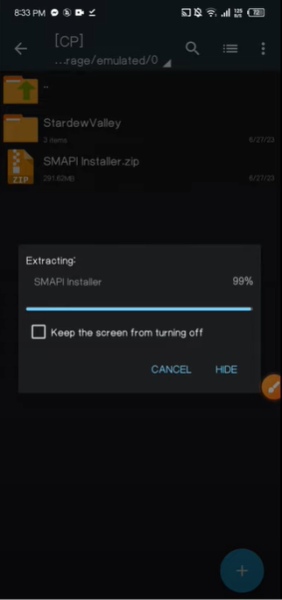
Finding Stardew Valley mods
- Explore popular mod hosting platforms like NexusMods and ModDrop.
- Search, filter, and sort the available mods according to your preferences.
Downloading mods & ensuring dependencies
- Download your desired mods from the chosen platform.
- Pay attention to any mod dependencies specified during the download process.
Locating the Stardew Valley folder
- Depending on your operating system, find the default file path where Stardew Valley is installed.
Opening the /mods folder
- Navigate to the /mods folder within the Stardew Valley directory.
Extracting mods to the /mods folder
- Move the mod files into their respective folders and extract it while it is within the /mods folder.
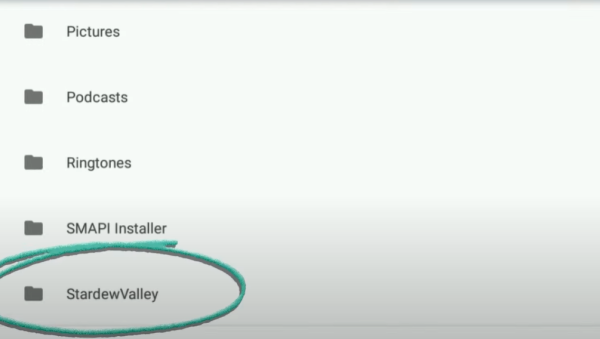
Uninstalling Mods
If you ever wish to remove a mod, uninstalling is simple.
Delete the mod folder:
- Locate the mod folder within the /mods folder.
- Delete the entire folder corresponding to the mod you want to uninstall.
Preparing Stardew Valley for Mods on Android
Android users can also enjoy modded Stardew Valley. Before installing mods, some preparation is necessary.
Launching & closing Stardew Valley
- Open the game, ensure it runs correctly, and then close it.
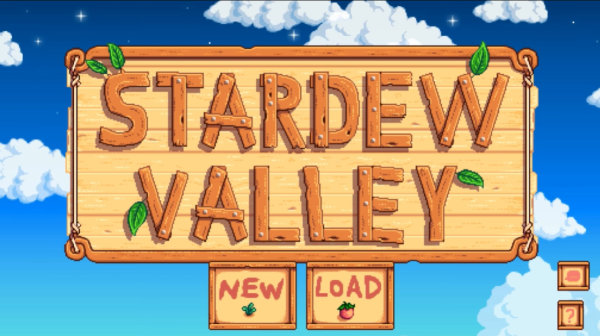
Running SMAPI on Android
Android users can install SMAPI to enable mod support on their devices.
Downloading the SMAPI Android Installer APK file
Visit the SMAPI website and download the specified version compatible with Android.
Installing SMAPI
- Locate the downloaded APK file [1] and run it to install SMAPI on your Android device. This may take anywhere from 30 seconds to longer than a minute.
- Grant the necessary permissions during the installation process.
Updating SMAPI
After installation, keep SMAPI updated by following and installing the latest SMAPI APK from the official website. Installing a newer version will automatically replace the old one.
Verifying the installation
Launch Stardew Valley through SMAPI to ensure everything is working correctly.
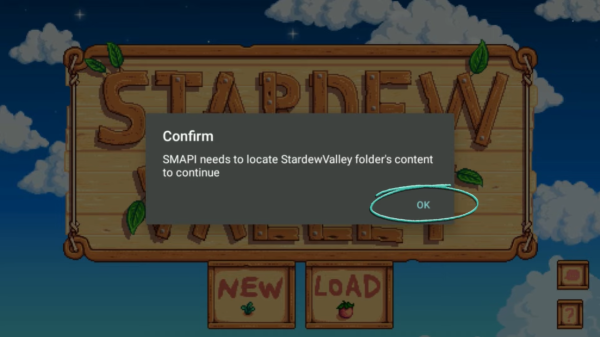
Installing Mods for Stardew Valley on Android
With SMAPI installed on Android, you can add mods to your mobile Stardew Valley experience.
Tapping the Nexus button:
Browse and download mods from different sources, like Nexus Mods, ModDrop, Chucklefish Mods, Official Forums, and Chucklefish Forums.
Moving downloaded mods to the Mods Folder:
Locate the Mods Folder within the Stardew Valley directory on your Android device.
(StardewValley/Mods)
Extracting the zipped mod into the Mods folder:
Move the downloaded mod files and extract them into the mods folder.
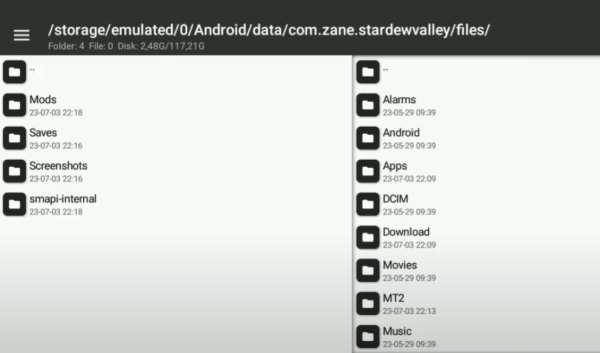
Restarting SMAPI & checking the mod's appearance:
Restart SMAPI and access the Config tab to ensure the installed mod appears correctly.
Conclusion
With the help of SMAPI and the wide array of mods available, you can take your Stardew Valley experience to new heights.
By following the installation process outlined in this guide, you can unlock endless possibilities for customization and enjoy an enhanced and personalized farming adventure.