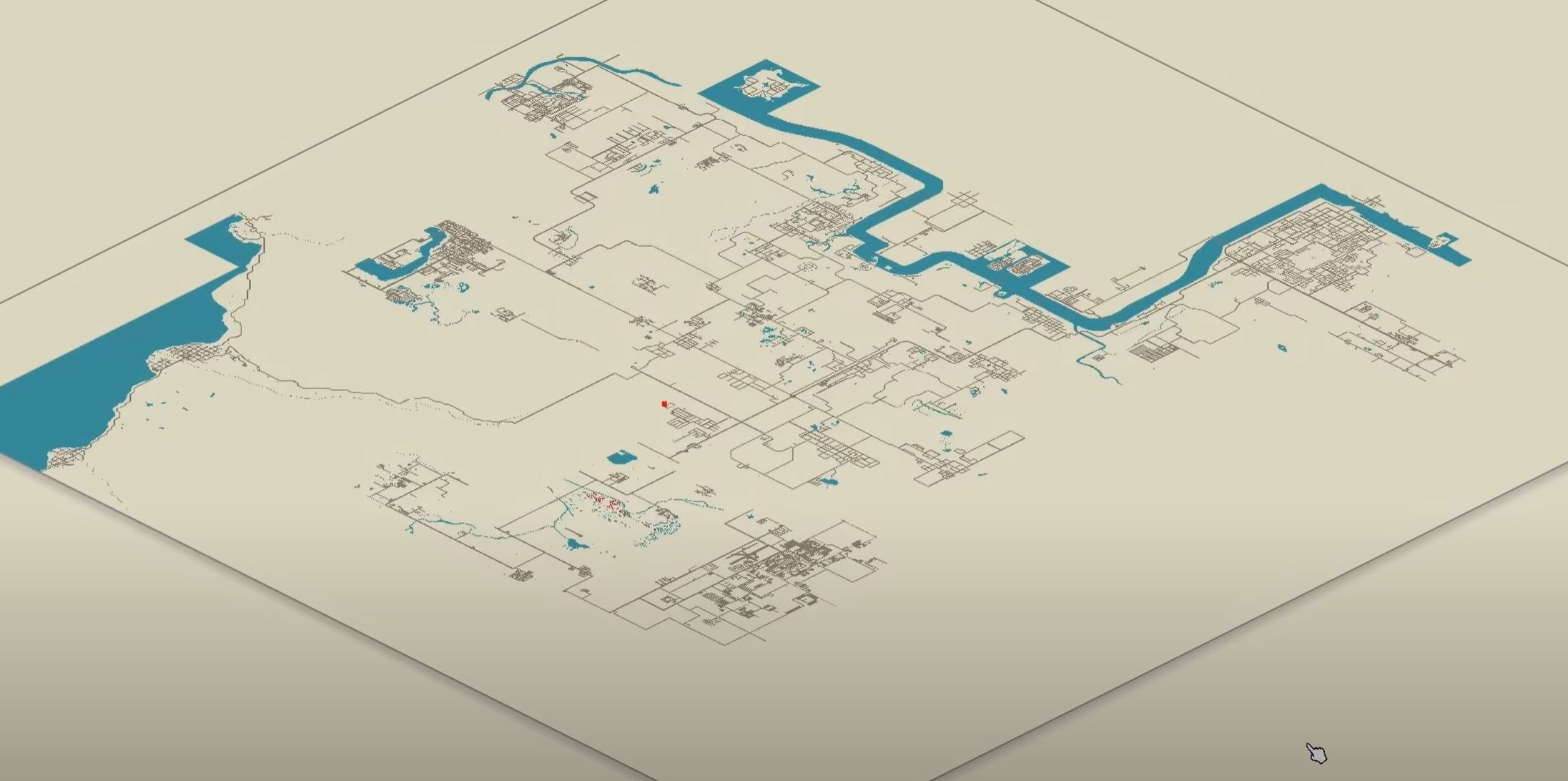Project Zomboid is a popular zombie survival game developed by British and Canadian independent developer, The Indie Stone. In the game, players must survive a zombie apocalypse by scavenging for food and supplies, building shelter, and fighting off hordes of the undead.
Unfortunately, some players have trouble continuing the game due to the “failed to download map from the server” error. This issue is commonly caused by a corrupted game file, a problem with the game’s servers, or a configuration error.
If you want to tackle each possible cause, our gamers will discuss the steps in this guide:
Project Zomboid Failed to Download Map From the Server Error: How to Fix in 5 Ways
While there is no official fix for this issue, our gamers highly recommend using these suggestions to resolve it.
Fix #1: Check Your Internet Connection
If you’re encountering the Project Zomboid failed to download map from the server error, the first thing you should do is check your internet connection. Make sure it is working properly and that you have sufficient bandwidth.
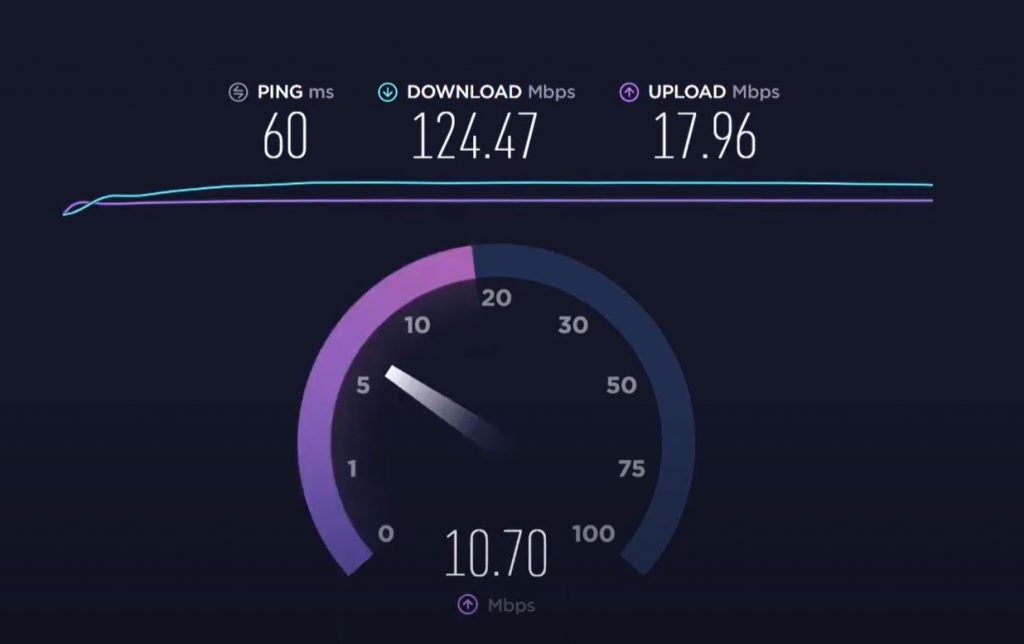
If your connection is slow or unreliable, you may not be able to download the map from the server.
Fix #2: Reinstall the Game
If you’re still receiving this Project Zomboid error, you should try reinstalling the game. This will ensure that all of the game files are in their correct locations and that no corrupted files are causing the issue.
To reinstall the game, you’ll need to launch the Steam client, go to your library, right-click on Project Zomboid, and select Uninstall. Once the game is uninstalled, restart your computer and reinstall the game from the Steam client.
Fix #3: Restart the System
Sometimes, simply restarting the system can help resolve the Project Zomboid failed to download map from the server error. Restarting your computer will clear any temporary files and can help reset any errors that may be preventing you from downloading the map.
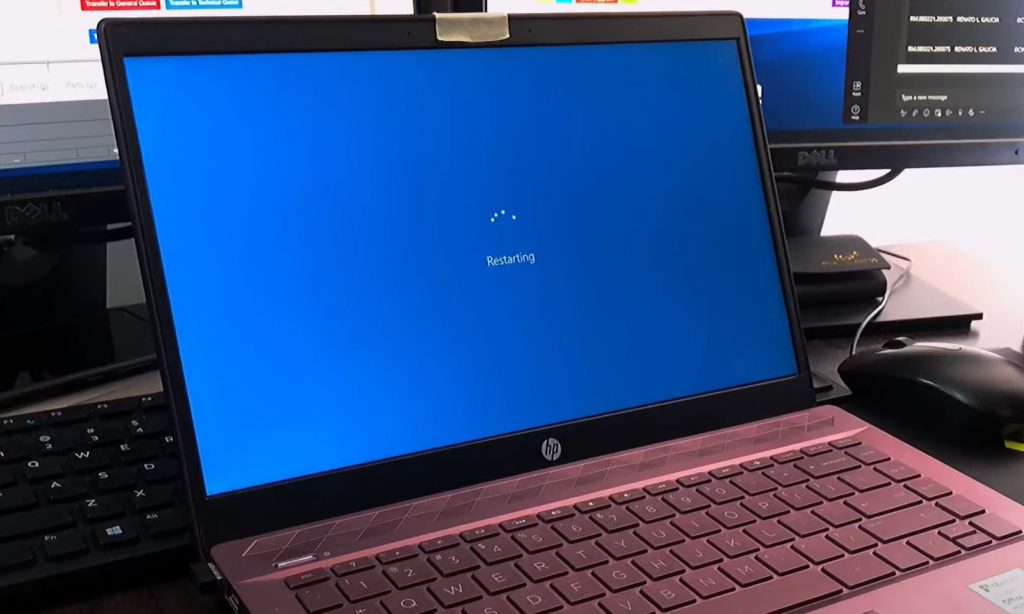
To restart your system, simply click the Start button, select Restart or Shut Down. Once the system has restarted, try downloading the map from the server again.
Fix #4: Use a Public IP
If you’re still having trouble downloading the map from the server, you could try using a public IP address. Using a public IP address can help bypass any security measures that might be preventing you from downloading the map from the server.
To use a public IP address, you’ll need to find the IP address of your router. Once you have the IP address, you can enter it into your game’s settings and try downloading the map from the server again.
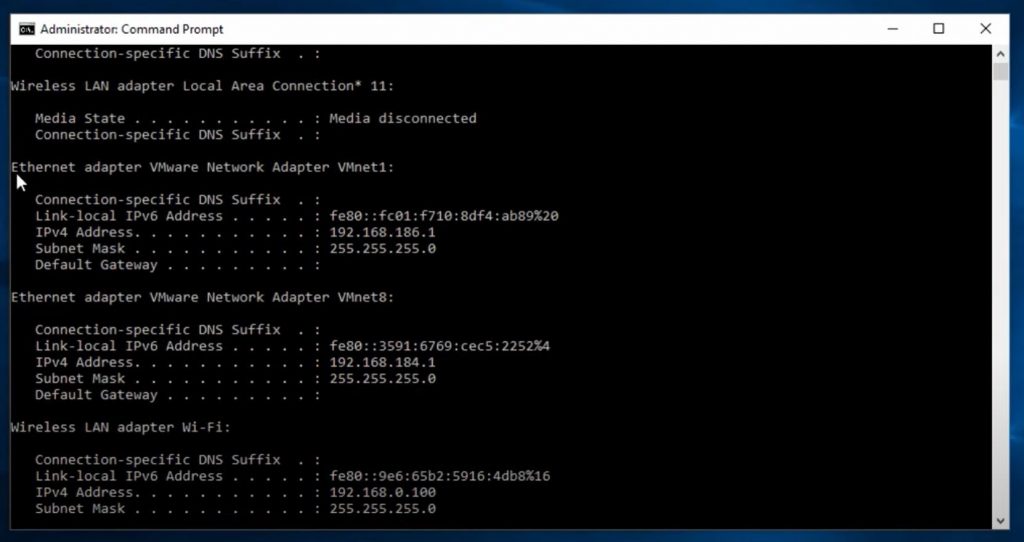
Fix #5: Lower the Game Resolution
Another way to fix this Project Zomboid error is to lower the game’s resolution. Lowering the resolution can help reduce the size of the map and make it easier to download from the server.
To do this, open the game’s options menu and select the lowest resolution available. Once the resolution is lowered, try downloading the map from the server again.
Conclusion
If you’re encountering the Project Zomboid “failed to download map from the server” error, there may be a few different causes.
To resolve the error, you should first check your internet connection, reinstall the game, restart your system, use a public IP address, and lower the game resolution.
If none of these steps help, you may need to contact the game developers [1] for assistance.