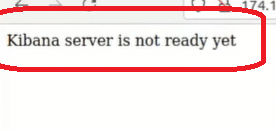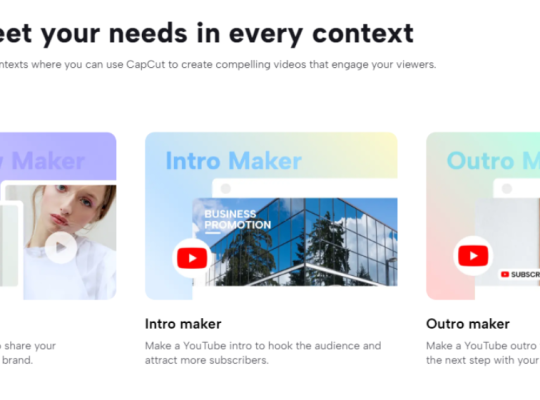Are you having trouble accessing Kibana? And are you receiving the pop-up error message “Kibana server is not ready yet?” Well, you’re in the right place. Our team of programmers provides this guide that can help everyone resolve the issue in a few fixes.
Worry not, as here are the practical troubleshooting tips for Kibana users like you!
Fix #1: Check the Versions of Kibana and Elastic Search
Let’s begin with the simplest way to resolve this Kibana server issue. You’ll need to check and match the versions of Kibana and Elastic Search. There are many instances in which users are unaware that they’re using two different versions of Kibana and Elastic Search.
So, ensuring you’re using the same version for both programs is crucial to avoid this error. Our programmers noted that you should run Kibana alongside the Elastic Search node of the same version. If we refer to the Elastic documentation, running different version releases of Kibana and Elastic Search is not supported.
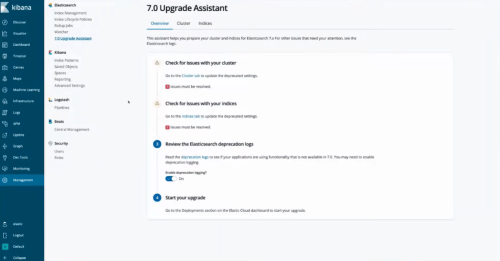
In some cases, you’ll need to check which version of Elastic Seach is running to verify if there’s an update needed. So, to check the version of your Elastic Search from Kibana, take note of this system requirements:
- Kibana is already installed and running
- Elastic Search is installed and running
If either of these programs is not active, make sure to start them up before proceeding.
Fix #2: Review the TLS/SSL Setup
Another fix for the Kibana server issue is reviewing the Transport Layer Security (TLS) or Secure Sockets Layer (SSL) setup of both programs. They should have mutual TLS authentication. In the case of Kibana, it supports TLS more, superseding the SSL protocols.
The server uses a standard TLS configuration to provide a signed certificate to its client. In a TLS configuration, the client also provides a signed certificate to the server.
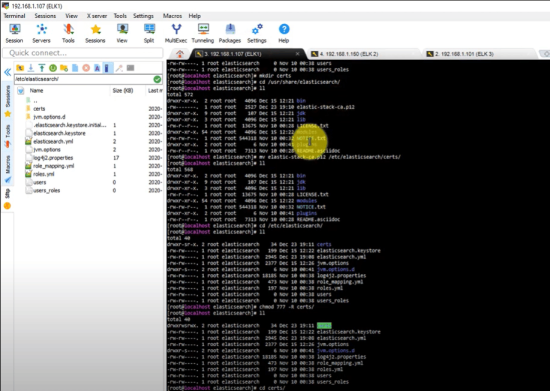
To configure Kibana and Elastic Search to use mutual TLS authentication, you can do the following:
- Obtain a private key and client certificate for Kibana.
- Obtain the Certificate Authority (CA) certificate chain for Kibana.
- Configure Elastic Search with a Native Realm and a PKI Realm.
- Configure Elastic Seach for requesting client certificates.
- Restart Elastic Search.
- Use Kibana and create a role mapping [1] in Elastic Search for the client certificate.
- Configure Kibana to utilize the private key and client certificate.
- Configure Kibana not to use a password and username for Elastic Search.
- Restart Kibana, and it should be running properly.
Fix #3: Update the Values
In this method, you can fix the issue by updating the values in the Helm chart. To do it, refer to the subsequent steps below:
1.You’ll need to update the values within the Helm chart by following: helm upgrade –f new– values.yml {release name}{package path or name}
2. Check online for yml’s default values for the Elastic stack-helm chart.
3. Change ElasticSearch_URLenvironment variable regarding Kibana deployment as follows:
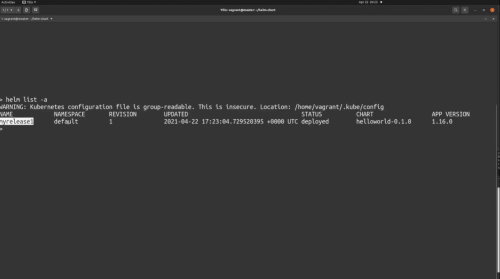
- kubectl edit deployment elk-kibana
- kubect delete pod <elk-kibana-pod-name>
4. Lastly, wait until your newly applied values execute properly by Kubernetes.
If by any chance, the previous fixes didn’t work, you need to proceed with our last method.
Fix #4: Delete the Versioned Indices and Restart
On this method, you’ll need to delete the versioned indices and restart Kibana. According to our programmers, it associates the following steps:
- Try deleting the versioned indices: curl -XDELETE http://localhost:9200/.kibana_1 systemctl restart cabana
- Then, restart Kibana.
- If it still doesn’t work, check if you have a versioned index.
- If there is, you’ll need to delete the original .kibana: curl -XDELETE http://localhost:9200/.kibana
- Now, nickname it as curl -X POST “localhost:9200/_aliases” -H ‘Content-Type: application/json’ -d’ { “actions” : [ { “add” : { “index” : “.kibana_1”, “alias” : “.kibana” } } ] }’
- Then, restart Kibana again, and it should be good.
Conclusion
In every problem, there’s always a solution– and technical problems are not an exception. In the case of Kibana server issues, you don’t need a tech expert to resolve your problem. Our reliable programmers have provided quick and easy fixes just for you.
So, if you’re dealing with the “Kibana server is not ready yet” error, you can now simply address the issue quickly using our troubleshooting guide above.