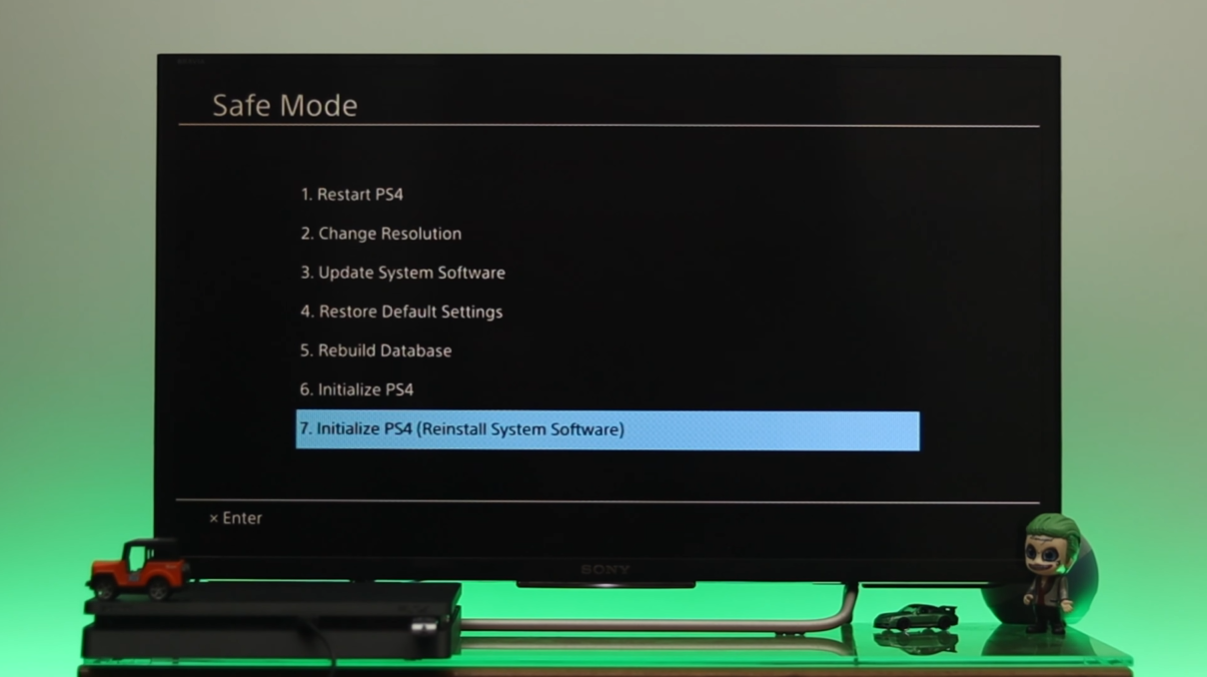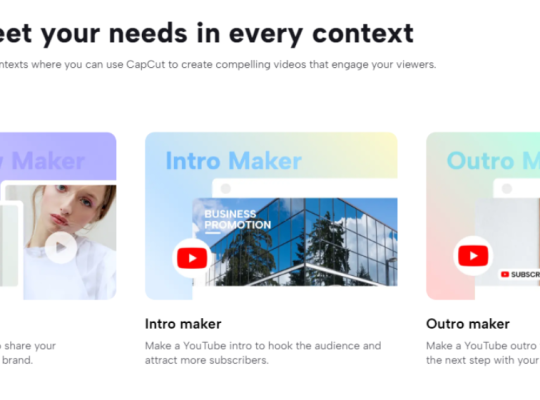Factory resetting your PlayStation 4 (PS4) is a powerful solution that can address various issues or provide a fresh start for your console. Whether you’re troubleshooting problems, preparing to sell your PS4, or handing it over to a friend, knowing how to perform a factory reset is essential.
In this guide, we’ll walk you through the process step by step, ensuring a seamless reset experience.
Understanding the Need for Factory Reset
A factory reset is a significant step that erases all stored data and settings on your PS4, returning it to its original state.
Reasons for performing a factory reset can range from troubleshooting persistent issues to ensuring your personal information is removed before selling or gifting the console.
Imagine encountering persistent software glitches or errors that disrupt your gaming experience. Maybe your PS4 is running slower than usual, crashing frequently, or displaying unusual behavior. In such situations, a factory reset becomes a viable solution.
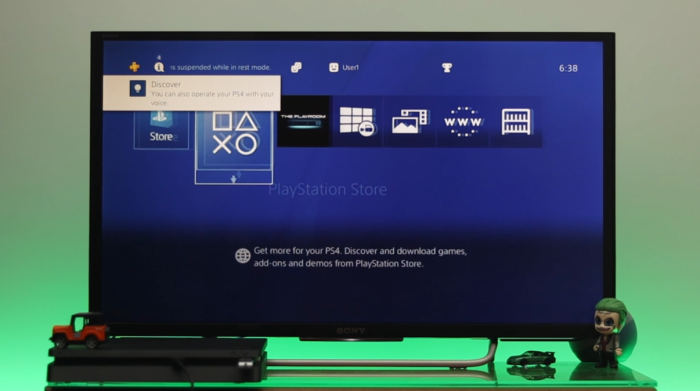
Additionally, if you plan to part ways with your PS4 by selling it or passing it on to someone else, a factory reset ensures that your data is wiped clean, protecting your privacy.
Disassociating the PSN Account
Before initiating a factory reset, ensure your PSN account is disassociated from the console. It prevents unauthorized access and avoids potential issues for future users.
Steps to disassociate the PSN account:
- Navigate to “Settings” on your PS4.
- Access “Account Management.”
- Choose “Activate as Your Primary PS4.”
- Choose “Deactivate.” Then, hit “Yes” to confirm.
- Press “OK” to complete the process.
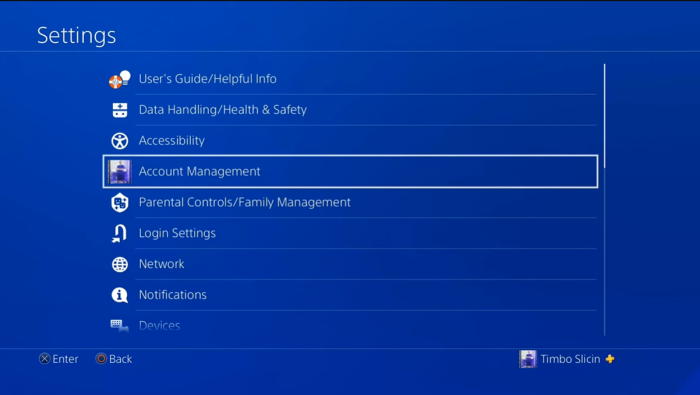
Disassociating your PSN account is akin to removing your digital fingerprint from the console. This step prevents anyone else from accessing your account and associated content.
Whether resetting your PS4 for troubleshooting or preparing it for sale, this precaution ensures that your account remains secure and free from unauthorized access.
Factory Reset for Bootable PS4
If your PS4 boots properly, you can perform a factory reset from the settings menu.
Steps to factory reset a bootable PS4
- Access the “Settings” option on your console.
- Scroll down until you find “Initialization.”
- Choose “Initialize PS4.”
- Click “Full” to perform a comprehensive reset.
- Monitor the progress through the on-screen indicator.

If your PS4 is bootable and responsive, initiating a factory reset is straightforward through the settings menu. This method ensures a systematic approach to restoring your console to its default settings while maintaining its functionality.
Opting for a “Full” reset erases all data, providing a clean slate for a new user or resolving persistent issues that corrupted data might have caused.
Factory Reset for Non-Bootable PS4 (Safe Mode)
If your PS4 experiences boot-up issues, you can still perform a factory reset using Safe Mode.
Steps to factory reset a non-bootable PS4
- Turn off the PS4 altogether.
- Press and hold the power button until you hear two beeps.
- Connect a controller using a USB cable.
- Select “Initialize PS4” from the Safe Mode menu.
- Click “Full” to reset your console.
When your PS4 encounters booting problems, accessing Safe Mode provides an alternative route to a factory reset. This option allows you to bypass software-related issues and perform a thorough reset.

The “Full” reset option wipes all data and settings, effectively addressing issues that might have been causing booting difficulties.
Reinstalling System Software
In cases where issues persist after a reset, reinstalling the system software can be a viable solution. This method requires a computer and a USB flash drive.
Steps to reinstall system software
- Download the latest system firmware from the PlayStation website.
- Format a USB flash drive to FAT32 and create folders “PS4” and “UPDATE.”
- Place the downloaded firmware file into the “UPDATE” folder.
- Check if the file uses the name “PS4UPDATE.PUP.” Otherwise, revise it with this name.
- Connect the USB flash drive to your PS4.
- Start your PS4 into Safe Mode and choose “Initialize PS4 (Reinstall System Software).”
- Follow the prompts to install the system software.
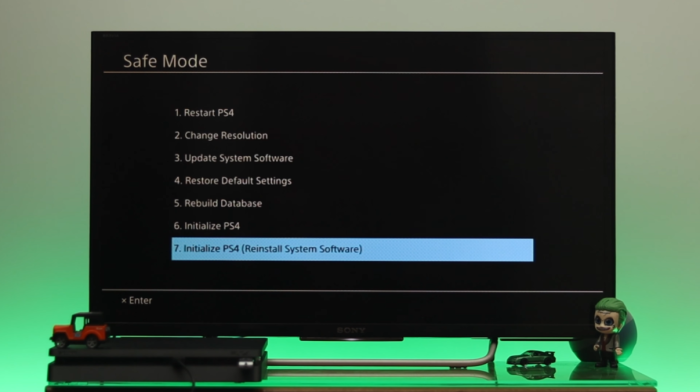
Reinstalling system software is an advanced troubleshooting step for persistent issues that standard factory resets might not resolve. This method reinstalls the entire operating system, effectively addressing software-related glitches and errors.
By following these steps, you can ensure that your PS4’s software is restored to its optimal state.
Benefits and Considerations
Factory resetting your PS4 can resolve various issues, but it’s essential to back up your data before proceeding. The process wipes all data, including game saves and settings. If you plan to sell or gift your console, performing a factory reset ensures that all your personal details are removed.
The benefits of factory resetting your PS4 include the following:

- Problem-Solving: A factory reset can address software glitches, crashes, and performance issues, providing a fresh start for your console.
- Privacy Protection: Resetting your PS4 before selling or giving it away prevents unauthorized access to your data.
- Optimal Performance: A factory reset can improve your console's performance by erasing unnecessary data and settings.
However, before performing a factory reset, consider the following:
- Data Backup: Back up important game saves, images, videos, and other data to an external device or the cloud.
- System Software: Ensure your PS4's system software is up to date before initiating a reset.
- Time Requirement: Factory resets and system software reinstallation can take several hours.
Preparing for a Successful Reset
Before starting the reset process, take the following steps to ensure a smooth experience:

- Backup Your Data: Back up important game saves, images, videos, and other data to an external device or the cloud.
- Check for Updates: Ensure your PS4 has the latest system software updates.
- Prepare a USB Drive: If reinstalling system software is necessary, have a USB flash drive formatted to FAT32 ready with the firmware file.
These preparations minimize potential data loss and ensure the reset process is efficient and successful.
Performing the Factory Reset
Now that you’re prepared, you must follow these steps to perform a factory reset:
- Disassociate Your PSN [1] Account: Navigate to “Settings,” then “Account Management,” and choose “Deactivate” to disassociate your PSN account from the console.
- Factory Reset from Settings: If your PS4 is bootable, access the “Settings” menu, select “Initialization,” and choose “Initialize PS4.” Opt for the “Full” option for a comprehensive reset.
- Factory Reset from Safe Mode: For non-bootable PS4, turn off the console, boot into Safe Mode by holding the power button, and select “Initialize PS4” for a full reset.
- Reinstall System Software: If issues persist, download the latest system firmware, format a USB flash drive, and use Safe Mode to reinstall the system software.
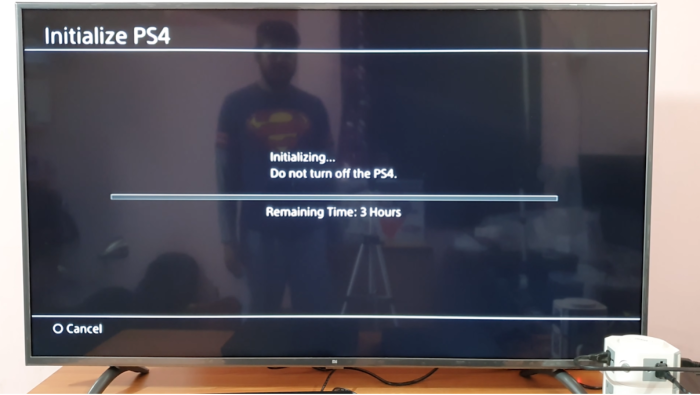
Following these steps ensures a systematic approach to the reset process, maximizing the chances of a successful reset.
After the Reset
After successfully resetting your PS4, take these steps:
- Reconfigure Settings: Set up your console with the desired language, time zone, network settings, and user accounts.
- Restore Data: If you backed up data, restore game saves, images, and videos from the external device or cloud.
- Reinstall Games: Re-download and reinstall your purchased games from the PlayStation Store.
These post-reset steps ensure that your PS4 is ready for use, complete with the appropriate settings, data, and content.
Interesting Read: Best Adventure Games for PS4
Wrapping Up
The process of factory resetting your PS4 empowers you to address issues and manage your console effectively. Whether you’re troubleshooting problems or preparing to pass on your PS4, this guide equips you with the knowledge to perform a successful factory reset, ensuring a smooth and hassle-free experience.
Following these steps, you can confidently reset your PS4 and enjoy a fresh start or prepare it for a new owner. Factory resetting your PS4 is a powerful tool that puts you in control of your console’s performance and ensures its security and privacy.