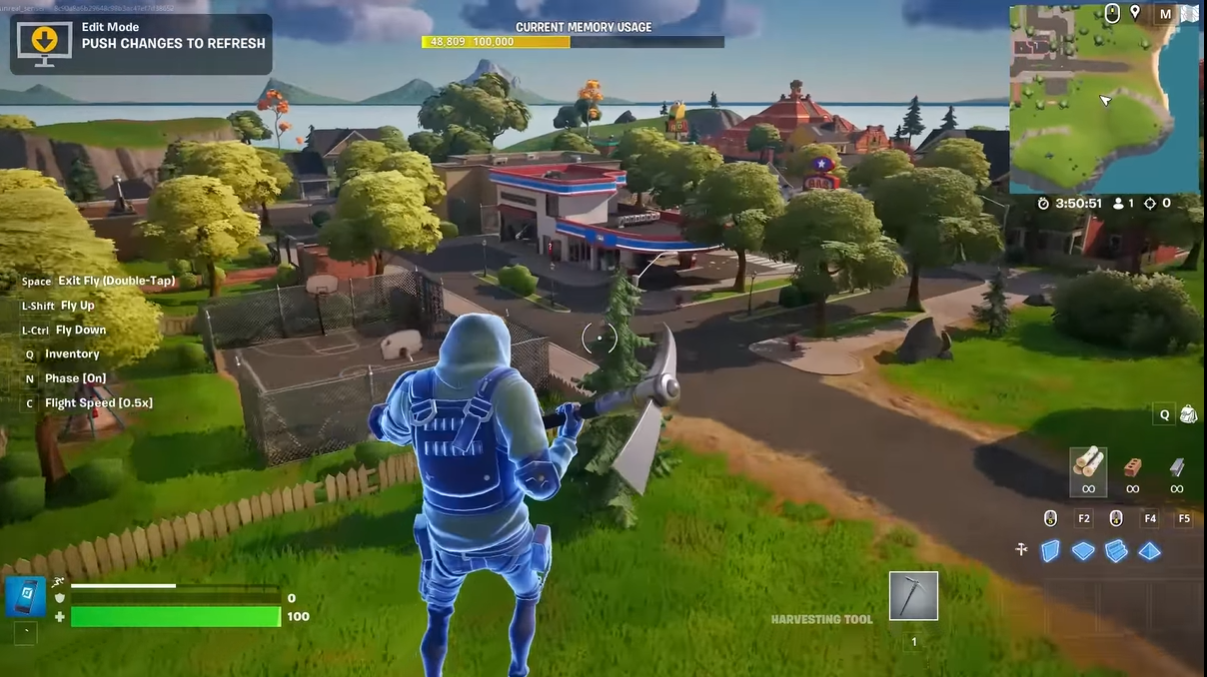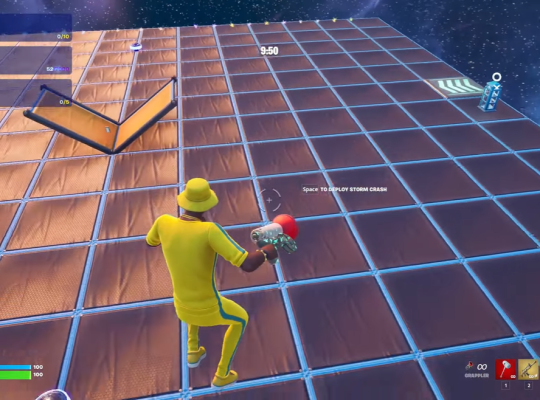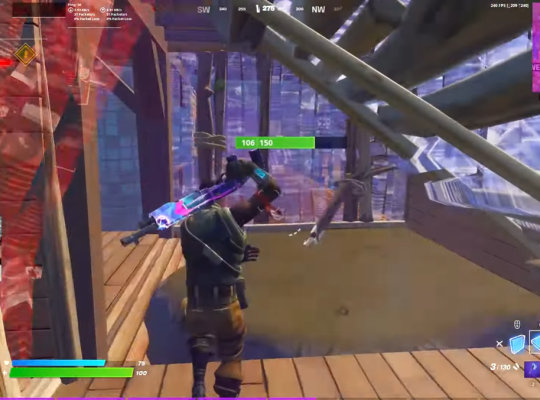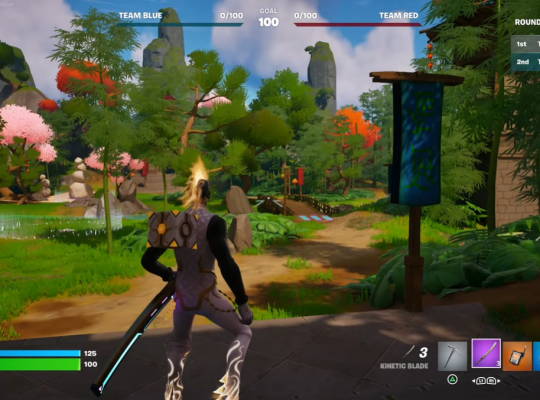Whether you’re looking to explore unique islands made by others or itching to design and share your own, this guide will equip you with all the knowledge you need to immerse yourself in the world of Fortnite Creative 2.0.
How to Access Fortnite Creative 2.0
To access Fortnite Creative 2.0, follow these steps:
- Open the Epic Games Launcher.
- Look for “Unreal Editor For Fortnite” in the Epic Games Store using the search feature.
- Click on the “Get” option on the right-hand side of the screen.
- Finalize the process by “acquiring” Unreal Editor For Fortnite; there’s no charge for this.
- Allow some time for the download of Unreal Editor For Fortnite to complete.
How Creative 2.0 Works
Fortnite Creative 2.0 is actually named Unreal Editor for Fortnite (UEFN), and introduces a user-friendly platform that is designed to empower players of all skill levels to bring their creative ideas to life.
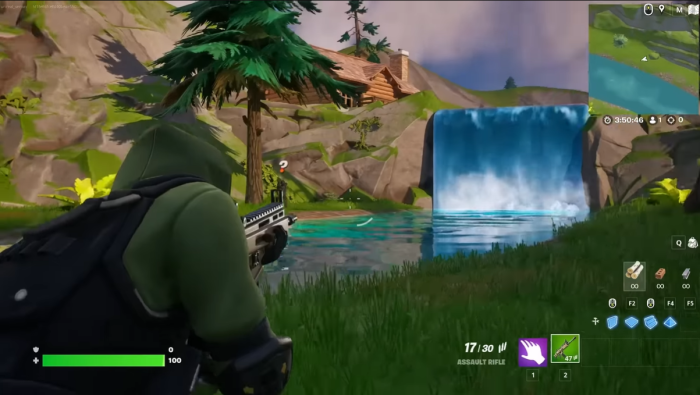
The user interface is intuitive, making it easy for newcomers to grasp, while offering a wide range of tools and features to seasoned creators.
The tools are versatile, allowing you to construct elaborate structures, create interactive gameplay elements, and set up unique challenges to provide engaging and captivating experiences for your audience.
How to Play Fortnite Creative 2.0
Navigating the Islands
Once you enter an island, you’ll use the same controls as the regular Fortnite gameplay. Explore the beautifully crafted landscapes, interact with various objects, and uncover hidden surprises left behind by the island’s talented creator.
Get ready for exciting adventures, puzzling quests, and exhilarating battles that await you in this creative paradise!
Interact with the Environment
One of the exciting features of Creative 2.0 is the addition of interactive elements to the islands. As you play, you can now interact with assets, modify the environment, and trigger special events.
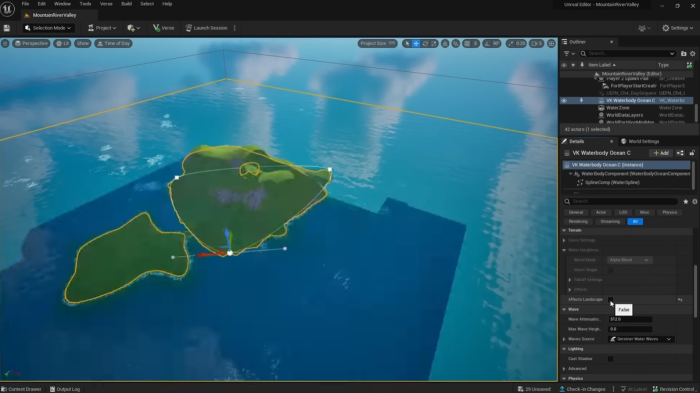
Multiplayer Experience
Fortnite Creative 2.0 encourages social gameplay and collaboration. Join forces with friends to conquer challenging obstacle courses or work together to solve complex puzzles.
How to Create an Island in Fortnite Creative 2.0
Island Selection
The first step in crafting your own masterpiece is selecting the type of island you want to create. Choose from a blank canvas or utilize one of the pre-designed templates available.
Each template offers a distinct landscape and layout, serving as a fantastic starting point for your creative endeavors.
Placing Assets
Fortnite Creative 2.0 boasts a comprehensive asset library with an extensive collection of structures, buildings, terrains, decorative elements, and more.
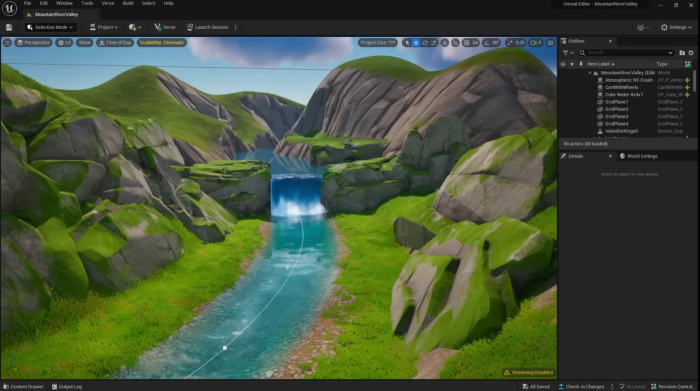
Utilize the user-friendly interface [1] to place these assets precisely where you envision them on your island. Resize, rotate, and adjust their properties to match your design aspirations accurately.
Spawning Points and Objectives
To provide a fulfilling gameplay experience for your players, set spawn points for their characters strategically. Additionally, design engaging objectives that challenge and entertain.
How to Navigate in UEFN
How to Adjust Camera Speed
When building your island in UEFN (Unreal Editor for Fornite), efficient camera movement is crucial. Access the settings. You can locate the setting at the top-right corner of the viewport and fine-tune the camera speed sensitivity to your preference.
In the UEFN (Universal Exploration and Navigation Framework), moving around is achieved by simultaneously holding down the Right Mouse Button (RMB) and utilizing the WASD keys.
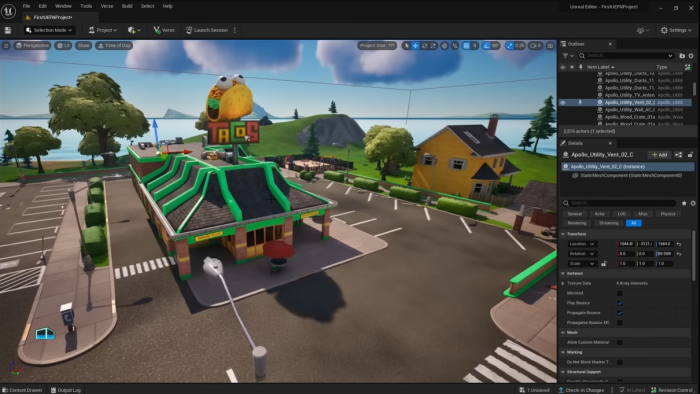
If you wish to alter your perspective within the UEFN environment, maintain the RMB pressed while adjusting your mouse to change your point of view.
How to Set a Return Point or Bookmark
During the creation process, you might want to mark specific locations on your island for easy access later on. Utilize the “Bookmark” feature to save your place. This way, you can quickly jump between different areas while fine-tuning your design, ensuring nothing goes overlooked.
To establish a bookmarked location on the map, follow these steps:
- Click on the icon with three horizontal lines located at the top-left corner, adjacent to the Perspective option.
- Navigate to the Bookmarks section.
- From the provided menu, opt for the “Set Bookmark” option.
- Choose a bookmark label ranging from 0 to 9.
How to Edit Assets and Fabs in UEFN
Editing Assets
Flexibility is a hallmark of Fortnite Creative 2.0, and this extends to editing assets. If you wish to modify an asset’s properties, select it, and access the editing menu. Change the size, orientation, color, or other attributes to suit your evolving vision and create an island that feels truly unique.
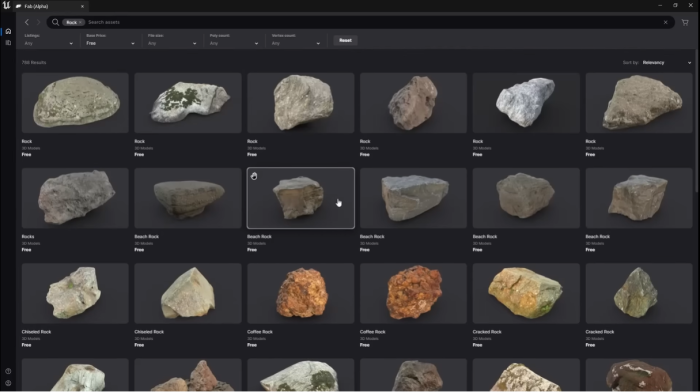
Using Fabs
Fabs, short for “Functionally Automated Building,” are pre-made building blocks that streamline the design process. Browse the extensive selection of Fabs available to you. They can range from simple building structures to complex interactive elements.
How to View a Map in UEFN and Fortnite Side-by-Side
UEFN Map View
To better comprehend your island’s layout and asset placements, utilize the UEFN map view. This top-down perspective provides an overview of your entire island, allowing you to assess its design cohesiveness and identify any potential adjustments needed.
Side-by-Side Comparison
The side-by-side comparison feature is a game-changer, enabling you to evaluate changes made in UEFN alongside the in-game Fortnite environment simultaneously.
See Also: Fortnite Private Server
How to Edit a Map in Fortnite 2.0
In-Game Editing
The beauty of Fortnite Creative 2.0 lies in the ability to make real-time edits to your island within the Fortnite 2.0 mode itself. While playing your island, access the editing tools and make necessary adjustments on the fly.
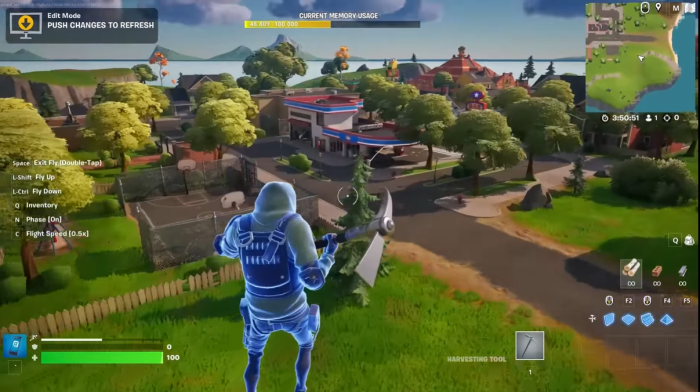
Playtesting
Thoroughly explore your island from the player’s perspective to identify potential issues or areas for improvement.
Conclusion
Fortnite Creative 2.0 opens up a whole new realm of possibilities for players to unleash their imaginations and create memorable gaming experiences. Whether you’re playing or designing, the adventure in Fortnite Creative 2.0 awaits you!