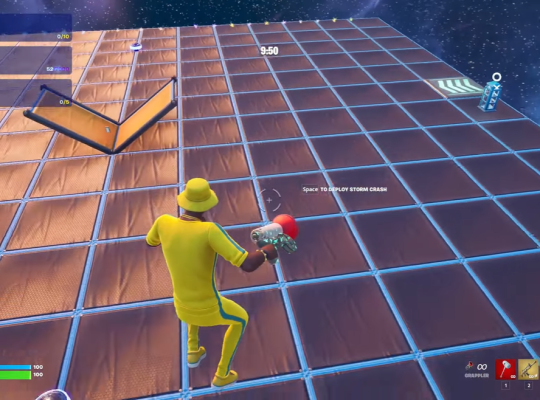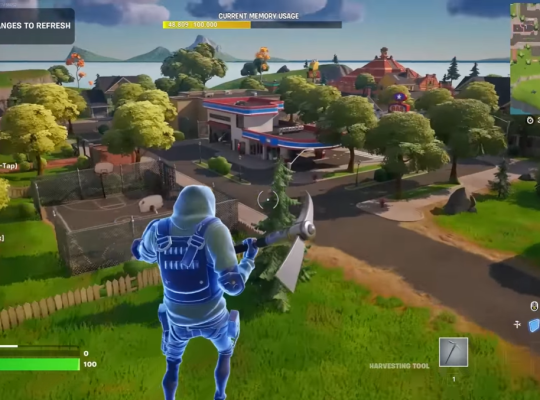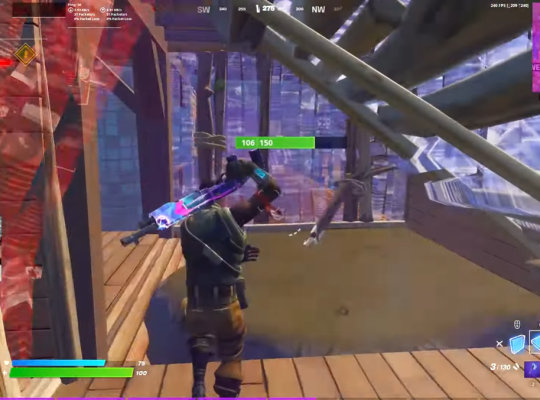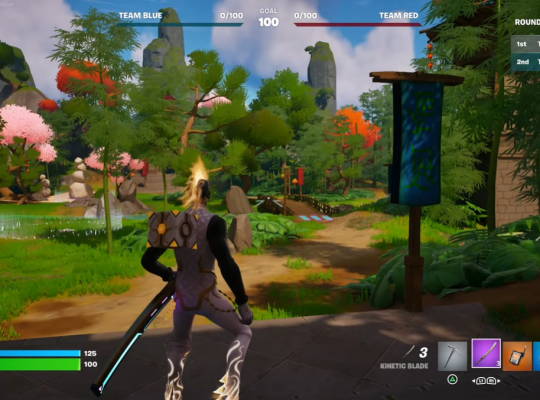Fortnite, developed by Epic Games, is a global gaming phenomenon known for its vibrant graphics, engaging gameplay, and iconic dance moves. The battle royale mode has garnered a massive player base, offering thrilling and intense multiplayer experiences.
Its popularity has skyrocketed, attracting players of all ages and skill levels. This article aims to provide a comprehensive guide for players looking to experience the exhilarating world of Fortnite through Xbox Cloud Gaming.
A Guide on Playing Fortnite with Xbox Cloud Gaming
Xbox Cloud Gaming harnesses the power of Microsoft’s Azure cloud infrastructure to deliver high-quality, low-latency gaming experiences to various devices, including smartphones, tablets, and PCs.
This platform allows players to access their Xbox games from anywhere with an internet connection, opening up new possibilities for gaming on the go.

Preparing for Fortnite on Xbox Cloud Gaming
Step 1: Checking device compatibility
Before diving into Fortnite on xCloud, players should verify whether their device is compatible with the platform. Microsoft continually expands its list of supported devices, but it is essential to ensure the device meets the requirements.
Step 2: Setting up an Xbox Cloud Gaming account
New users must set up an Xbox Cloud Gaming account to access the platform. Existing Xbox Live account holders can use their credentials for a seamless transition.
Step 3: Installing the Xbox Game Pass app (if necessary)
For easy access to xCloud and Fortnite, players should install the Xbox Game Pass app on their mobile devices or tablets, the gateway to the cloud gaming service.
Step 4: Subscribing to Xbox Game Pass Ultimate (if not already a subscriber)
To access xCloud’s vast library of games, including Fortnite, players will need an active Xbox Game Pass Ultimate subscription, granting access to Xbox Live Gold benefits and additional game titles.
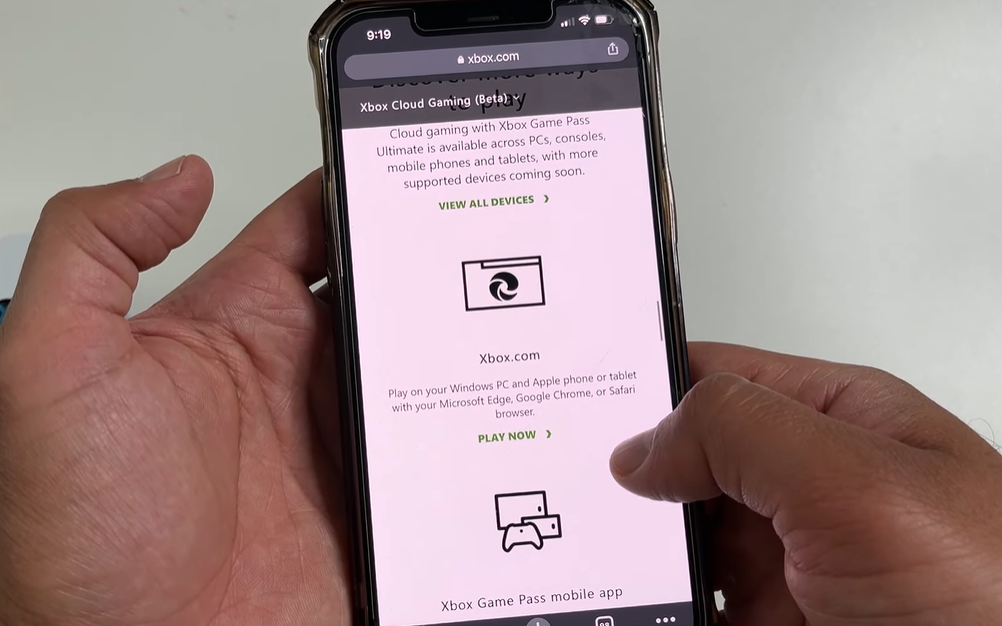
Launching Fortnite on Xbox Cloud Gaming
Accessing the Xbox Cloud Gaming platform
Once the necessary preparations are complete, players can launch xCloud through the Xbox Game Pass app on their chosen device.
Navigating to Fortnite within the platform
Within the Xbox Cloud Gaming platform, players can quickly locate Fortnite and begin their gaming sessions with a simple tap or click.
Launching Fortnite on different devices (mobile, tablet, etc.)
Whether playing on a smartphone, tablet, or other supported device, launching Fortnite remains consistent, ensuring a seamless gaming experience.
Understanding the Controls and Interface
On-screen controls (touch or controller)
Fortnite on xCloud offers two primary control options: on-screen touch controls or connecting an Xbox controller to the device. Players can choose the control scheme that suits their preferences and playstyle.
Familiarizing with the HUD (Heads-Up Display) on different devices
The Heads-Up Display in Fortnite displays crucial information during gameplay. Familiarizing oneself with its layout on various devices will improve situational awareness and decision-making.
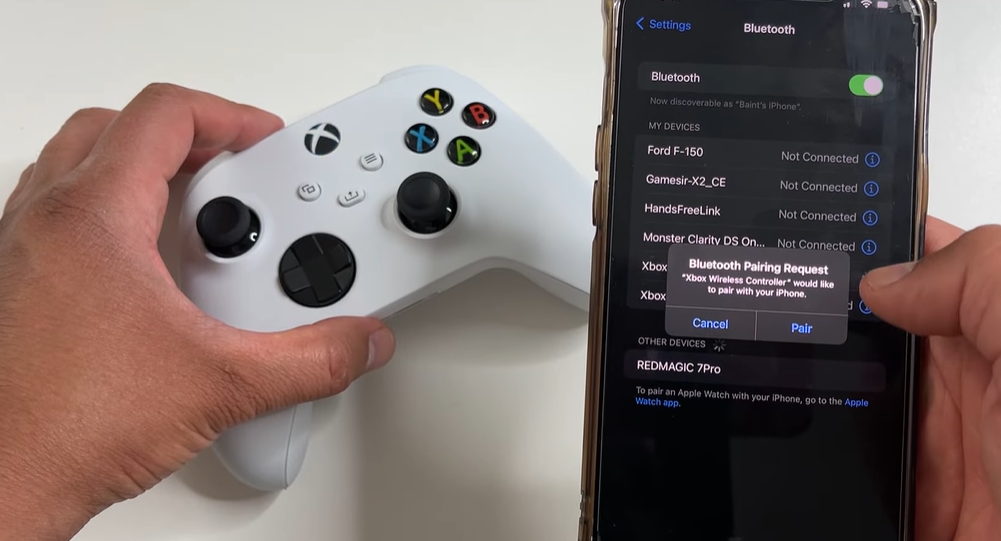
Customizing controls for a better gameplay experience
Players can customize the on-screen controls or adjust controller settings according to their preferences to optimize gameplay comfort.
Exploring Game Modes and Features
Solo, duo, and squad modes - Which to choose?
Fortnite offers various game modes, each catering to different playstyles and team dynamics. Choosing the right mode can significantly impact the gaming experience.
Unlocking and using in-game features with xCloud
In line with the Fortnite rules, players can unlock various in-game features and items while playing on xCloud, just like on other platforms.
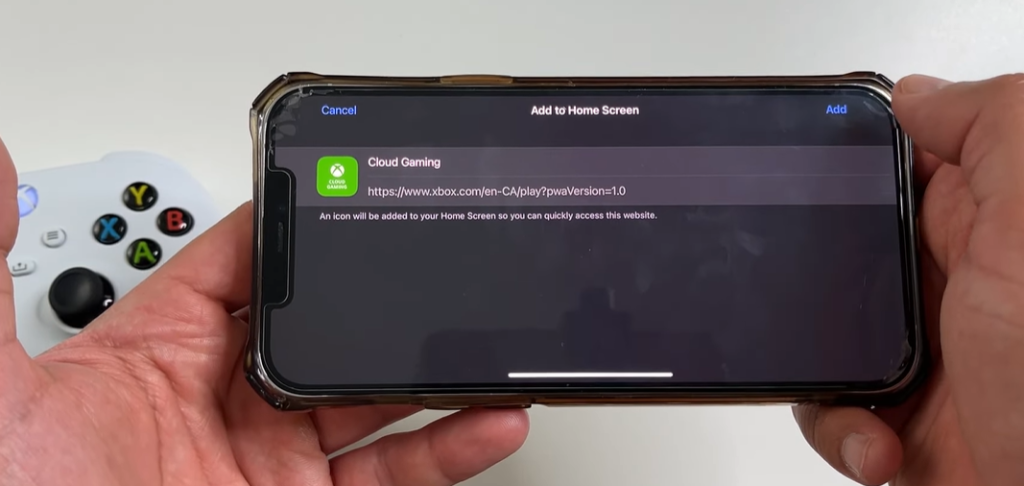
Syncing progress between xCloud and other platforms
For players who enjoy Fortnite on multiple platforms, xCloud [1] ensures seamless progression synchronization, allowing them to switch devices effortlessly.
Tips and Strategies for Successful Fortnite Play on Xbox Cloud Gaming
Adjusting to gameplay on different devices
Transitioning between different devices may require some adjustments to gameplay strategies. Understanding device-specific nuances will facilitate smoother adaptation.
Building and editing tips with touch controls or controller
Mastering building and editing fundamental aspects of Fortnite is achievable through practice and learning to execute them effectively with the chosen rules.

Strategies for maintaining a competitive edge in xCloud matches
Fortnite is highly competitive, and players can improve their performance by implementing effective strategies and adapting to changing circumstances.
Troubleshooting and Common Issues
Dealing with connectivity problems
Players can troubleshoot their internet connection in case of connectivity issues and consider factors affecting network stability.
Addressing input delays and controller issues
Input delays or controller-related problems can hinder gameplay. Recognizing and addressing these issues can lead to a more enjoyable gaming experience.
Reporting bugs and providing feedback to improve the xCloud experience
Players can contribute to improving xCloud by reporting bugs and giving feedback to Microsoft, helping the service evolve and improve.
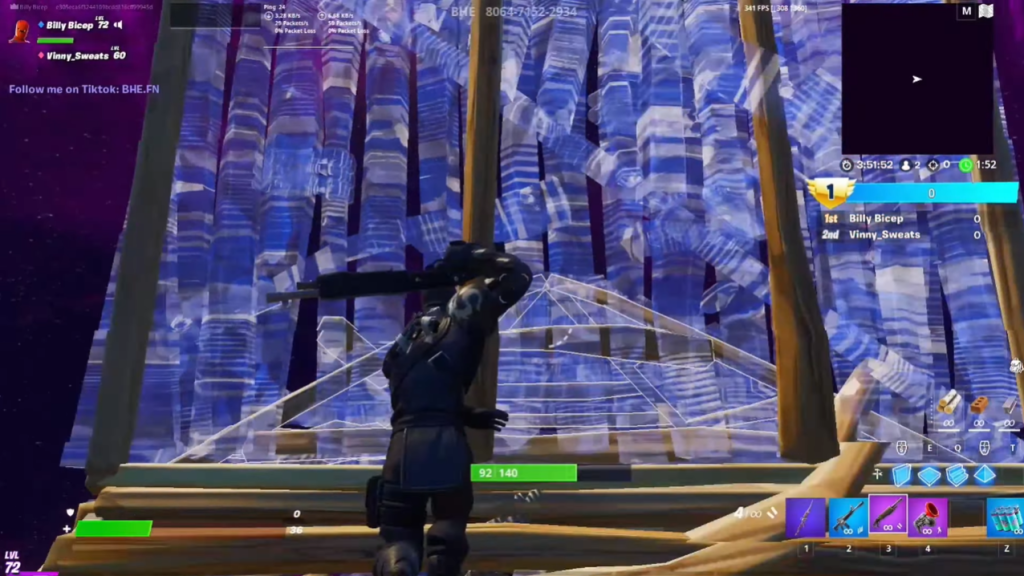
Conclusion
Xbox Cloud Gaming offers unparalleled accessibility, flexibility, and gaming enjoyment, making it an ideal platform for experiencing Fortnite.
As technology advances, the future of xCloud and its integration with Fortnite holds tremendous promise. Embracing this cloud gaming revolution paves a new era of gaming experiences and possibilities.