It’s not a secret that some people have difficulty setting and adding keys for their FiveM servers. While it can be a confusing process for beginners, the truth is you only have to follow a simple set of instructions. In this post, our resident gaming experts will give you a quick tutorial on setting up your server key for FiveM without any hassle.
Purpose of the Server Key
Before you decide to use a great FiveM server, you should know that launching it requires creating license codes or most commonly known as server keys. These codes are generated to host different game panels, one server at a time.
Check out the step-by-step guide below curated by our FiveM server specialists to resolve certain issues in obtaining your server key.
5 Steps to Set Up a FiveM Server Key
Step #1: Open and Sign In at the Keymaster Page
For the first step, you should visit the Keymaster website page via https://keymaster.fivem.net/ and sign in to your account. Through this webpage, you’ll be able to check how many server keys you currently have or if you can still register to infinite servers.
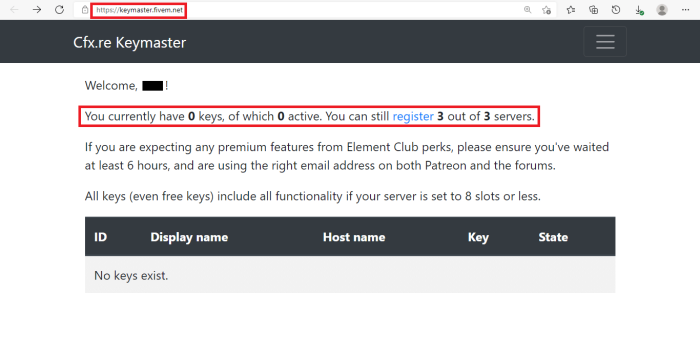
If you don’t have a Keymaster account yet, you can sign up by entering your active email address, desired username, and password with at least eight characters. You also have the option to sign in via Google or Patreon for an easier account registration process.
Step #2: Answer the Form with Required Data
After clicking the new/register button at the upper left of the screen, a form will prompt on your Keymaster webpage. In there, you’ll have to fill up required data for your license code, such as the label you desire for your server, its IP address, and the server types.
Providing your server’s internet protocol (IP) address meant that you’re allowing the sending and receiving of data [1]. Remember that getting your IP still depends on which server you intend to generate a license for.
In the IP allocation settings, copy the address marked as PRIMARY. After that, paste it into the Keymaster form where details are requested. And if you have a hard time understanding which server type to choose, let our team shed some light on this matter.
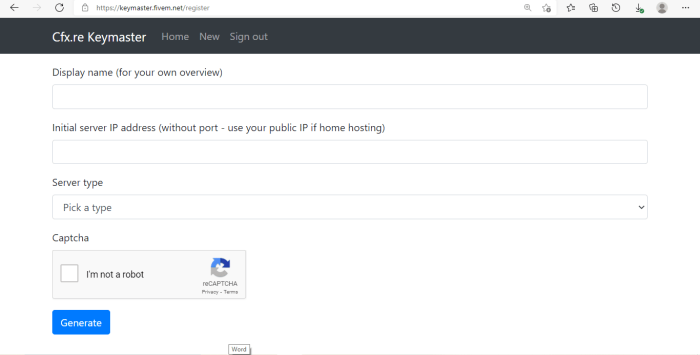
Under server type, you can select options between Home-hosted, Dedicated Server, VPS, and Server Provider in the form’s dropdown box.
If you’re using a computer unit at home for your game server, then the Home-hosted option is what you should choose. On the other hand, the Dedicated Server is for the ones you bought for exclusive hosting use.
Meanwhile, you can select VPS if you’re using a virtual private server and Server Provider if you purchased your game servers from ZAP hosting.
Step #3: Wait for the Generated Key
After filling up the needed information for your server, click the generate button at the bottom of the Keymaster form. Ensure that you click the “I’m not a robot” reCAPTCHA because failure to do this will bring you back to the form. It’s a verification procedure most websites do to prevent malicious attacks from bots.
Step #4: Copy the Generated Key to the .cfg file
When the server key gets generated successfully, you should paste it inside your system’s .cfg file to make it work. Go to the game server panel and locate the FXServer Folder. Among the configuration files, you’ll be able to see the server.cfg document.

Open this file via text editor to edit its content. Along with the lines of codes, find the one that says: sv_licenseKey changeme. Remove the “changeme” code and enter your generated server key from the Keymaster webpage. Make sure to click save if you want your server to recognize the changes you made.
Step #5: Restart Server
Last but not least, you’ll need to restart the server. For the system to apply the changes in the server configuration, it needs to go through the normal rebooting process. If all else is done, you’ll get a message in your console confirming that the license key authentication has succeeded.
(Want your own FiveM server? Well, here’s how you can make FiveM server fast)
Conclusion
Setting up a FiveM server key is among the initial steps you need to do when configuring a hosted game panel. If you’re facing issues in obtaining these codes, our server specialists assure you that thoroughly following this detailed guide will resolve your dilemma easier and faster than you think.
Got a FiveM related server issue? Well, you can also try these fixes for seamless gaming:







