If you’re experiencing a failed handshake to server problem in FiveM, then it means that your client cannot build a connection with your server. This persisting system error often prevents the game from starting properly. In this post, our server specialists will show you quick fixes to resolve this issue so that you can continue with your gaming venture at ease.
6 Methods to Fix Failed Handshake to Server
Method #1: Connect to a More Stable Internet Connection
You may not know it, but more often than not, your current internet connection is the main culprit of this kind of FiveM server error.
Our resident FiveM server specialists suggest conducting an internet speed test to determine if your connections are running smoothly for the game. If you have an alternative internet network available, it’s a wise option to switch it up for the meantime until the other connection stabilizes.
Method #2: Check Firewall
It’s not a secret that your system’s firewall configurations have full control over the allowable network traffic you’ll be sending and receiving . Although it’s a helpful network security defense, the firewall can be the one blocking the connection of your client to the server.
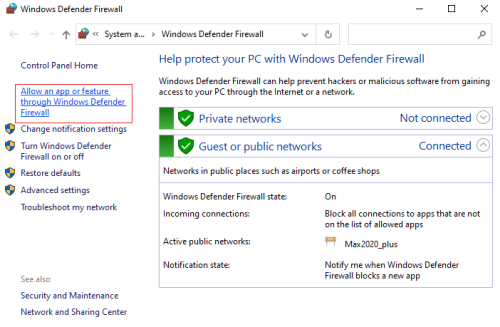
If you’re using VPS server type, our team highly recommends checking its configurations to see if it’s integrated with specific blacklist or firewall [1] settings.
Method #3: Type Connectfivem.blrp.net
Another method you can use when experiencing this type of server error is typing Connectfivem.blrp.net in the client console. To access your server console, you simply need to press F8, and it will pop out the screen. Once you hit enter, it will refresh the server list and get your game running in no time.
Method #4: Check Your Router
If the common solutions for the FiveM failed handshake to server issue mentioned above didn’t work for you, then there’s a high chance that your router settings are the ones causing this error. First, you must ensure that your UDP and TCP game ports are appropriately assigned to be opened.

This solution would often solve the current error, but if it doesn’t, the problem lies in your router failing to deliver client messages back to the server. Your router needs to recognize the external IP address you’re using and automatically detects your primary IP to enable message routing back to your local network.
(Want to setup your own server key? Well, you can check out these ways to setup a FiveM server key)
Method #5: Connect to a Localhost Address
Like the previous method, the next solution can only be executed in your internal system folders. If all else fails to resolve the issue, you should try connecting to the localhost address or your unit’s LAN IP.
Through this procedure, you’ll have to build client connections differently. First, locate your FiveM system folder. And then go to document pathway citizen\ui\js\controllers. Once you’re there, find the auth.js file and proceed to open it with a text editor.
Try finding a code that appears like this: //invokeNative(‘connectTo’, ‘192.168.178.83:30122’); at around line 103. Uncomment this line code and it’ll switch into invokeNative(‘connectTo’, ‘192.168.178.83:30122’); syntax.

After that, you’ll have to replace the 192.168.178.83:30122 code with the ports and IP address you want to build connections with. Keep in mind that the FiveM server default port is 30122.
For the next step, remember to save the file before closing it. When you start the game, it will automatically connect to the server after signing in. If you’re not keen on the auto-connect function, we suggest adding // in front of the line code you edited earlier.
Method #6: Configure Ports on the .yml File
The last method you can try is editing the citmp-server.yml file. Ensure that the ports are properly configured in this file. It’s also helpful to note that even the best FiveM dedicated server typically don’t run on port 30120, so it’s best to switch up to 30122 ports.
Conclusion
There are different reasons why FiveM failed handshake to server issues may still persist in your system and prevent your game from working properly. However, there’s no need to fret. Our resident gaming experts assure you that one of the tried and tested methods in this list will definitely help you resolve the current server issue at hand.
For more server fixes, you can also check our list below:







