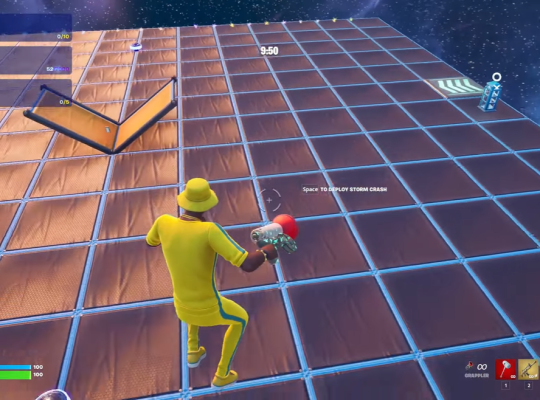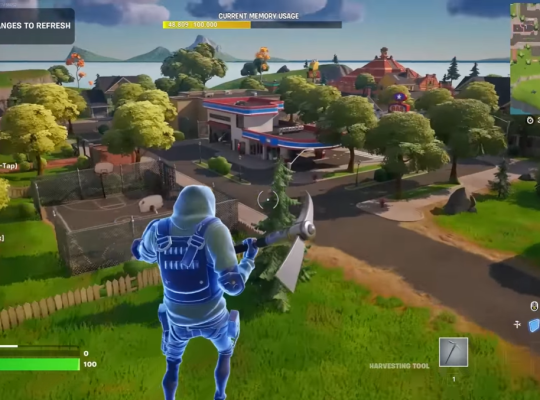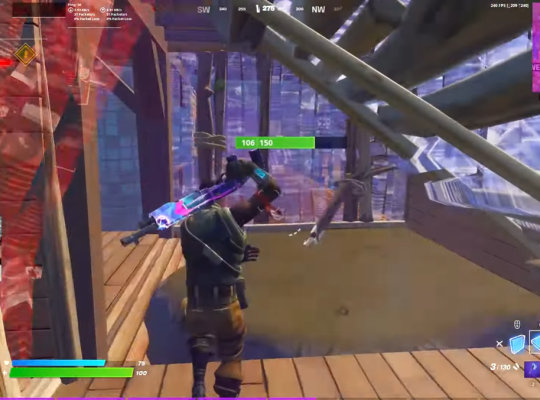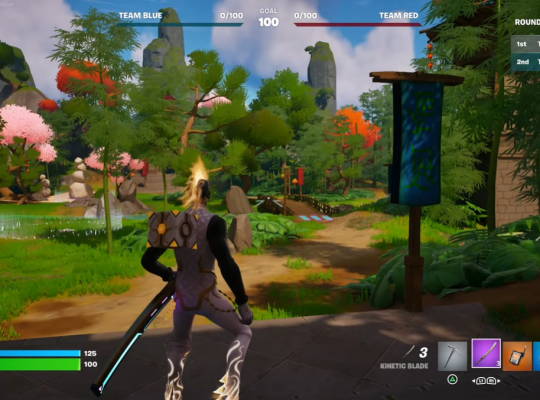We’ve all been there – you’re in the middle of a Fortnite match, and suddenly, you get an error code. Error Code 20 is one of the most common Fortnite errors, and can be frustrating to deal with.
But don’t worry, our team will share some tips to help you resolve the issue and get back into the game.
What Are the Different Methods of Resolving Fortnite Error Code 20?
When it comes to the popular video game Fortnite, there are a few different methods that can be used in order to resolve Error Code 20.
Each of these methods is relatively simple and can be completed in just a few minutes. In this article, we will discuss each of these methods in detail, so that you can choose the one that is best for you.
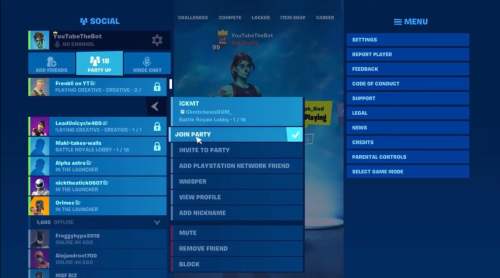
Fix #1: Add the Player as a Friend on Epic
It’s often overlooked that the player you’re trying to invite isn’t a friend, which results into this error when attempting to start or join a party.
You must make sure that the player is also your friend on your Epic account, even if they have added you to their friend list in-game. Similarly, be sure to add him to the network if you’re using a console like an Xbox or PlayStation.
Fix #2: Turn Off VPN
There have also been instances where a VPN [1] running in the background becomes the source of the problem. Additionally, if your console is connected to a signal booster box or other similar equipment, it’s likely that it may result in the same problem.
To resolve this, you must ensure that you are not utilizing any software or hardware that might in any way affect your network.
You might need to temporarily relocate your console closer to the router if it is situated far from it in order to come in range.
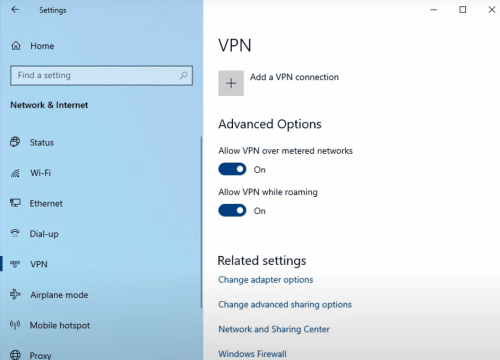
Fix #3: Set Party to Public
If you are certain that you have added the player to your friend list but are still seeing the error message for a certain party, we highly advise to first identify the party’s leader.
All you need to do if it’s you is make sure your party isn’t set to private. You will need to ask him or her to confirm that the party isn’t set to private if another person is the leader.
All players should experience a resolution to the error code after switching it back to public.
Fix #4: Restart Your Game
It’s possible that your game has become corrupted. However, if that appears to be the case, then just restarting the game should be able to fix the issue.
It is recommended to ask your party members to restart the game as well, just in case. This should guarantee that no specific player will cause the error code to appear.
Read Next: How to Fix Fortnite Server Not Responding
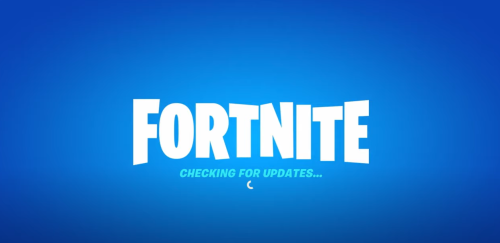
Fix #5: Restart Your PC
The next option would be to restart all of your launchers if restarting the game didn’t work. This also entails restarting the EPIC launcher and the game.
Restarting your PC as a whole is a simpler technique to ensure that everything gets refreshed and rebooted. This should restart all of the game’s processes in addition to relaunching the game itself. You must restart the console in case the console is.
Be sure to leave it off for a few seconds so it can completely shut down before turning it back on.