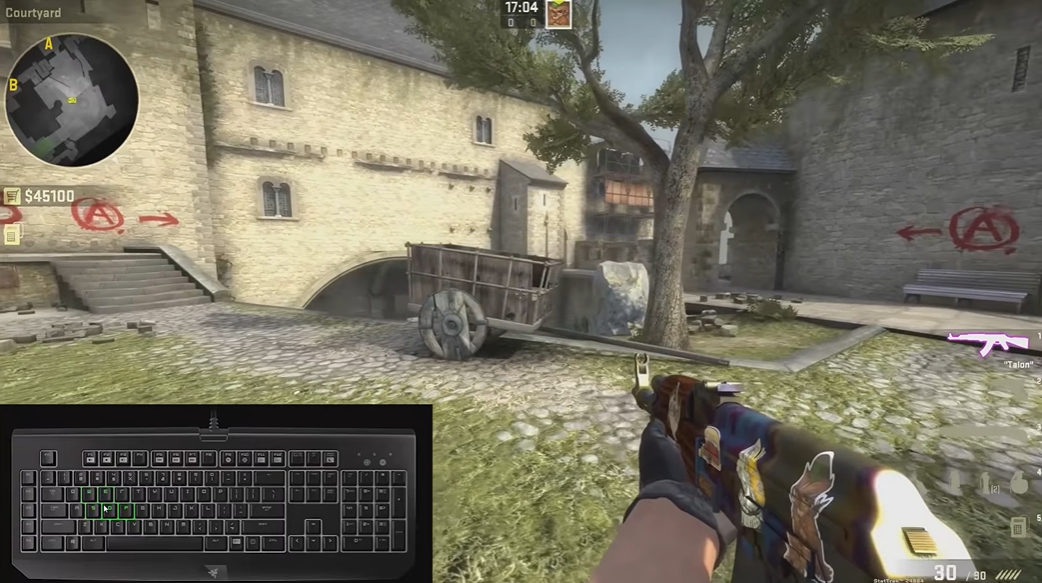Have you ever wanted to customize your gaming experience in Counter-Strike:Global Offensive? Well, one way you can do that is by using the bind command.
This command allows you to bind a key on your keyboard or mouse to a certain action. In this article, we’ll show you how to use the bind command and share some of our favorite binds.
If you’re prepared to take your CS:GO game up a notch, read on.
What is the CS:GO Bind Command?
The mouse and keyboard are used during CS:GO gameplay. Typically, using these tools is convenient. However, it becomes much more practical when you add bind commands.
You can have every key you’ll need for CS:GO using these. Additionally, bindings allow you to complete an activity with a single key rather than a number of keys. In CS:GO, keys are connected to some commands by default. Players do, however, alter these default settings frequently.
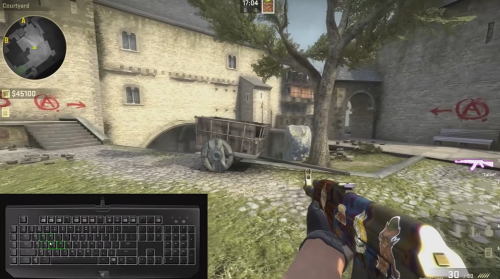
How to Bind on CS:GO?
You must use console commands in CS:GO to bind. The developer console in CS:GO allows users to enter game commands. You may change a number of the default settings and establish your own preferences via the developer console.
You must hit the tilde (~) button to access the game’s developer console. If it doesn’t function, your game’s settings need to be changed to enable the developer console. To do this, take the following actions:
- Click Game Settings in Settings
- Activate Developer Console by selecting "Yes" next to it
- In the game, press the tilde button once more
The developer console for your game will be activated once you’ve finished this step. As a result, you may start utilizing CS:GO key bands to assign numerous keys to a single command. Put a CS:GO key bind in place by doing the following:
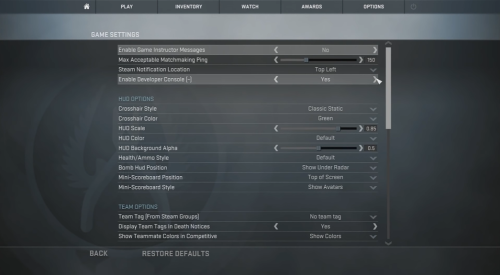
- bind [Bind Keys] [“Bind Command”] (for example, if you input the command line, bind g “use weapon_c4” it will plant the C4 bomb in your game character’s hand if you press key G)
This command is the primary bind command and is the basis for all other CSGO bind commands. With the command, you can set up your custom CS:GO bindings easily.
What Are Some Examples of Bind Commands?
The following bind commands may be entered using the main bind command. Be aware that after binding any of these commands to keys, you must enclose them in quotation marks (” “) and separate them with a semicolon [1].
- +use
Utilize this bind to affect any specific item you choose to use while playing
- invnext
You can choose the subsequent weapon in your arsenal using this command
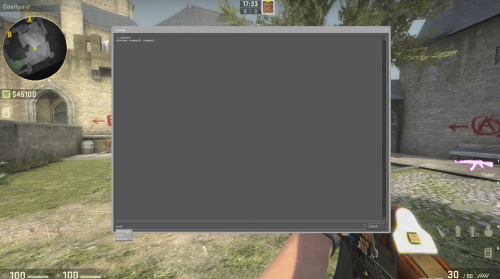
- invnextitem
When you perform this binding command, your character takes the following non-weapon item from your inventory
- invprev
It directs your character to get the last item or weapon from the inventory
- callvote
It is a command used to exit the game, remove a teammate from it, or switch the map