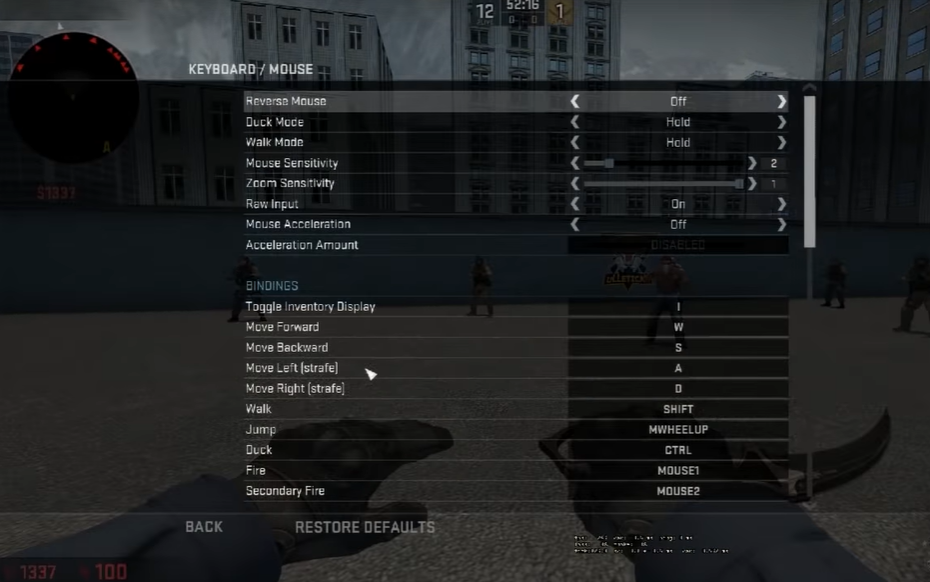For gamers who want to have an edge in the competition, binding the mouse wheel to jump in CS:GO can give you a big advantage. Here’s a step-by-step guide on how to do it.
How to Use the Console Command
You must first activate the console command in CS:GO before you can use this key binding. Follow these steps to do so:
- Launch the game
- Go to Settings on the main menu
- Go to Game Settings

- Locate the item "Enable Developer Console" and click it with the arrows to confirm
- Save the settings
When your console is ready to use, launch it by using the tilde button (~). On a keyboard, this key is often located to the left of the 1 key.
As an alternative, do the following if you want the console to show up each time you start the game:
- Access the Steam Library
- From the left-hand menu, select CS:GO and then Properties
- Click on “Set Launch Options"
- Press OK after entering "-console" without quotation marks
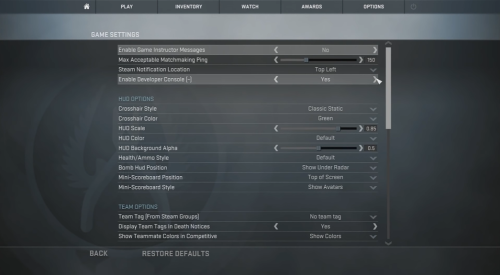
Paste the following text into the console [1] after it has been opened in-game:
bind mwheelup +jump;bind mwheeldown +jump;bind space +jump
The console command will bind both your mouse wheel and spacebar to jump. If the command fails, try enclosing all text except bind in quotes:
bind “mwheelup” “+jump”; bind “mwheeldown” “+jump”; bind “space” “+jump”