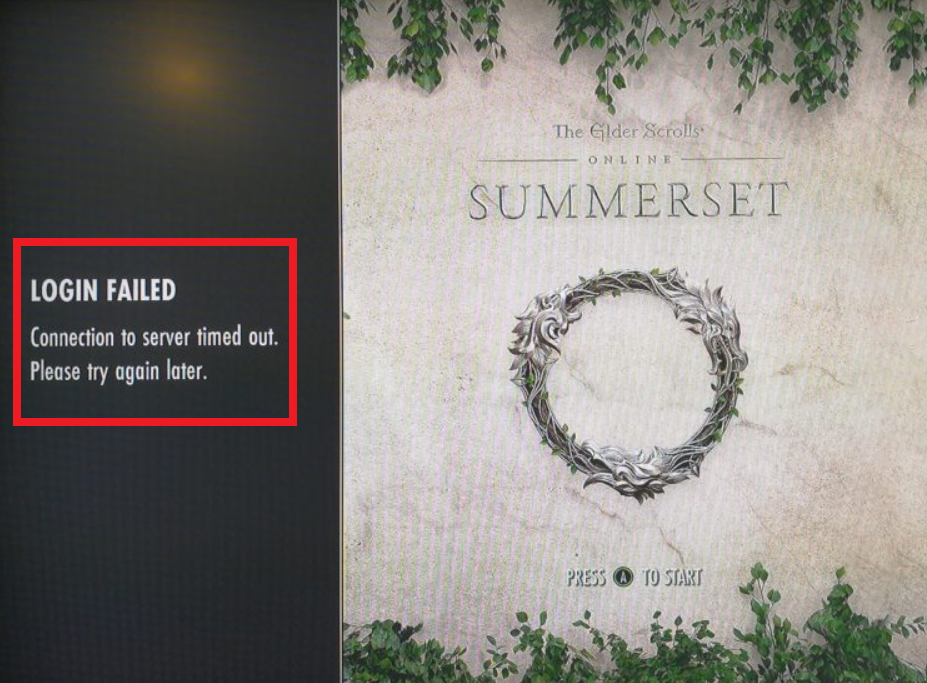Welcome to our guide on fixing ESO “Connection To Server Timed Out” error. If you don’t want to keep receiving the same error message repeatedly, then we’ve got you covered.
Let our tech team give you a walkthrough on resolving the issue and what causes the problem to arise below:
Why Does ESO Keep Timing Out: Top 4 Causes
Busy Network
The game’s server request may time out due to the number of users playing simultaneously. This can happen when the network is too busy.
Timeouts
The timeout process occurs when the game server stops responding to requests. It allows the system to wait for the response.
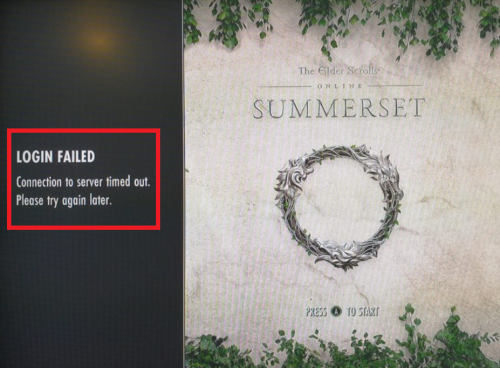
Network Issues
If the device you’re using does not reach the game server, it can cause issues. This can be caused by a router port or a firewall blocking problem.
Data Request Failed
Data request errors occur when a device fails to retrieve the data. Usually, the request makes it to the server, but it stops returning.
ESO Server Timing Out: 9 Surefire Fixes
Fix #1: Check the Official Status of the Server from ESO
Before you try and resolve a problem in the game, make sure that you check the game’s official server status page.
Sometimes, it might be because of a maintenance issue. Usually, the developers inform the players about the problem, but it’s a good idea to check the server’s status.
Fix #2: Reboot Your Router or Used a Wired Connection
One easy way to fix this server connection problem is to restart your router [1]. Doing so can help reduce lag.

Even if you’re not experiencing the usual timeout errors, restarting it regularly can help speed up the connection.
Alternatively, using a wired network might give you a better connection.
Fix #3: Re-open ESO
Another quick and easy fix is restarting your PC and checking if the issue persists.
After exiting The Elder Scrolls Online (ESO), restart your device and check to see if the problem persists.
Fix #4: Try Another Launcher
To get this done correctly, here are the steps
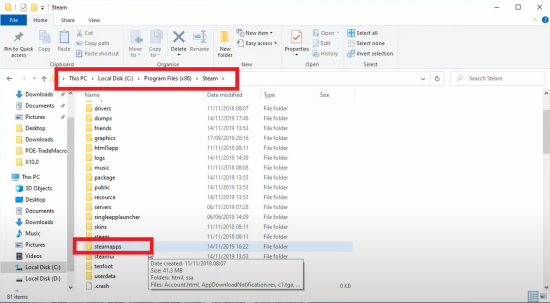
- Go to the folder where you install Steam. The folder “C:\Program Files (x86)” is usually Steam’s default folder.
- Click the “Libraries” button on your taskbar, then follow this path: Steam\steamapps\common\Zenimax Online\The Elder Scrolls Online\game\client\ESO64.exe
- Search for the “exe.file,” right-click, then click “Run as Administrator.”
Now you can start playing as long as the login functionality works. Even the Steam servers don’t work.
Fix #5: Edit Your Windows Firewall or Antivirus Settings
Windows Firewall may be preventing Elder Scrolls Online from connecting to the server.
To fix this issue, make sure that your connection is allowed to run through Windows Firewall.
Fix #6: Flush DNS + Renew IP
The issue with the connection to the server may be caused by the IP and DNS issues. If this problem persists, try clearing the old data from your cache, then renew IP.
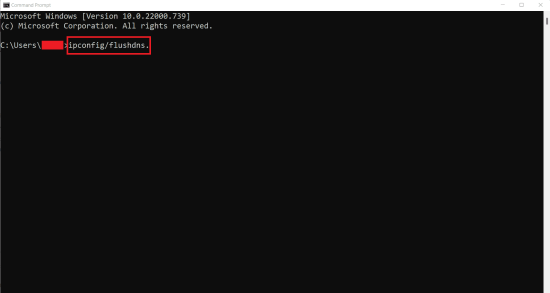
Fix #7: Check the Graphic Requirements
Similar games like ARK and Minecraft have certain device requirements and specs you need to be mindful of. Likewise, check if your device meets the graphic requirements of ESO.
Your device should have at least Direct X 11.0 compliant video card with 1GB RAM (AMD Radeon 6850 or NVIDIA GeForce 460) or higher.
Fix #8: Use a VPN
Using a VPN lets you access websites blocked by a regular network connection. It can mask an individual’s IP address and connect to other networks.

Fix #9: Reinstall ESO
If all the above fixes don’t work, you can try reinstalling ESO.
- Go to your Steam Library, then right-click ESO.
- Click “Manage” and select “Uninstall.”
- After the uninstallation, go to Steam Library again and right-click ESO.
- From the options, click “Install” to start the installation. You’re done!
Conclusion
Now you know why the ESO “Connection To Server Timed Out” error occurs and how you can fix this issue. With our nine surefire fixes above, you don’t have to worry when you encounter this error as you play.